In order for your order to be automatically charged to the credit card you have added to our POPCUSTOMS and go directly into production after syncing in, you should set up the shipping matching correctly and add your credit card to our site. Please follow the steps below to set them up.
1. Shipping settings
Go to Dashboard -> Stores to find the store you connected to and click Settings to get started.
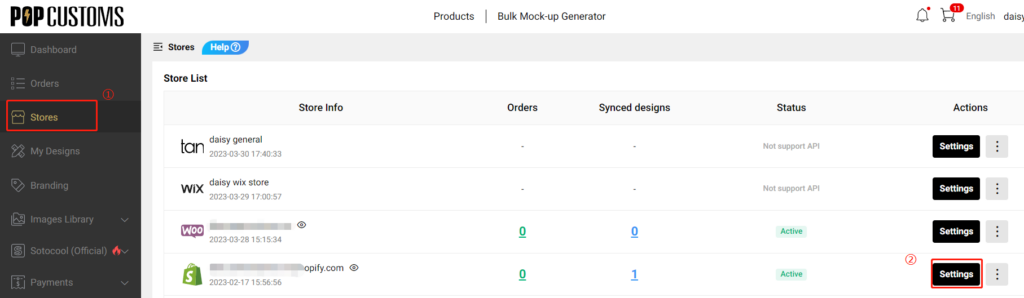
Choose ‘Set multiple shipping methods‘ to set up the matching between the rate name you set in your store and the shipping methods provided by us so that your orders are assigned a proper shipping method automatically when they come to our site.
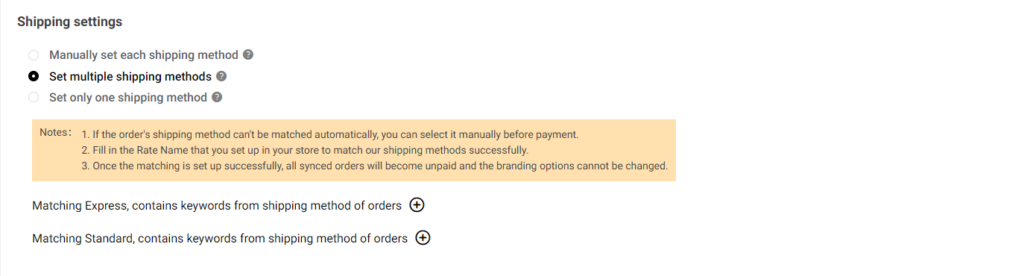
For example, I provide Express, Standard, and Free shipping for my customers to choose from in my Shopify store.
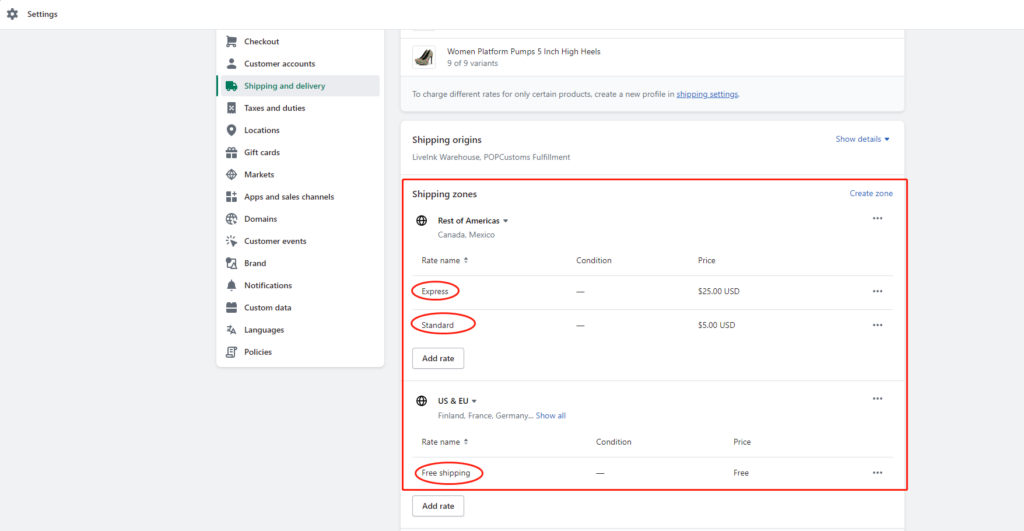
I have to set up the shipping matching to make sure my Standard and Free shipping orders will be assigned to the most cost-effective Standard shipping methods of POPCUSTOMS, and so do my Express orders. Hence the settings should be as below,
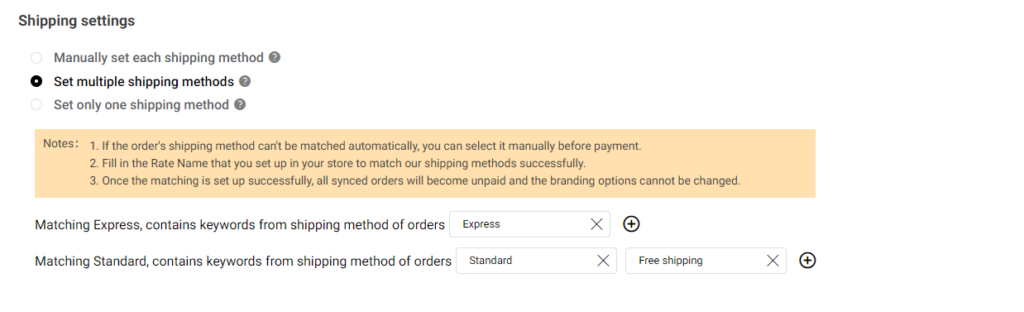
2. Billing method settings
Let’s move forward to complete the billing method settings to add your credit card. You can choose ‘Immediate automatic deduction‘ or ‘Automatic deduction by POPCUSTOMS x hours later‘ to make the automatic deduction happens.
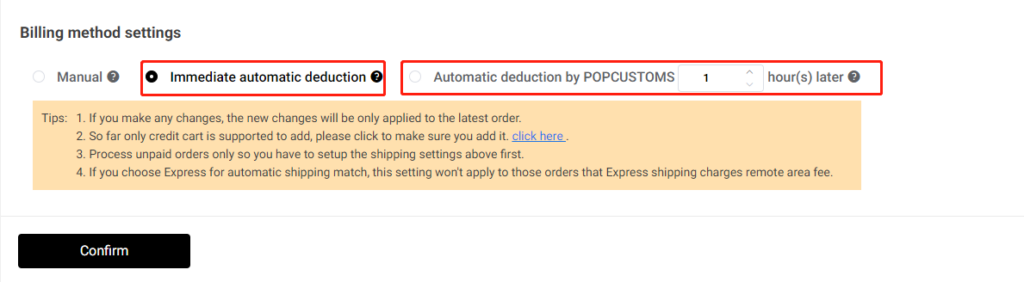
And then click ‘click here‘ to add your credit card information.
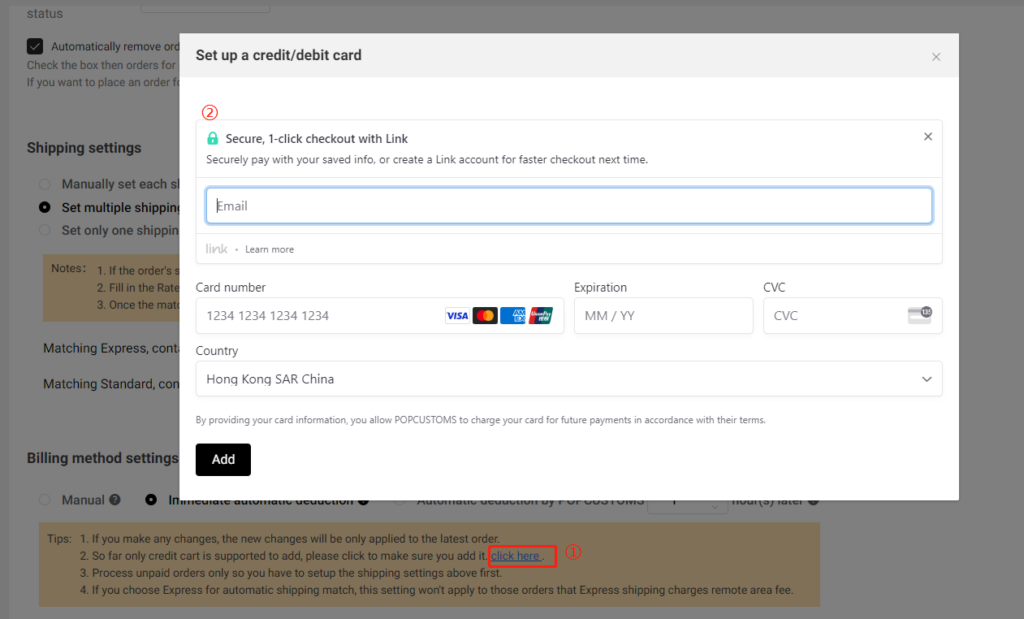
After completing these settings, don’t forget to click the Confirm button.
That’s all!