Your designs will be collected to My Designs, and all submitted and approved Design-Plus products will be collected to My Design-Plus on your Dashboard at POPCUSTOMS.
Let me show you how to use our features to manage your designs conveniently.
一. Bulk actions buttons
① Download mockups
Use this feature when you need to download all the product’s mockups and data files to upload to your store. If the product has been configured with Amazon pictures, those pictures will be included in the file.
② Export designs (CSV)
Compared with the Download mockups button, this feature can only download the data of products. Not all product pictures will be downloaded.
③ Combine designs
You can combine the same products with different designs together and sync them to your online store, they will be listed under the same listing.
Note: For the same product, we usually separate Men, Women, and Kid sizes into different SKUs on our site. You can combine Men’s and Women’s together to sync to your store so you can provide unisex options to your customers.
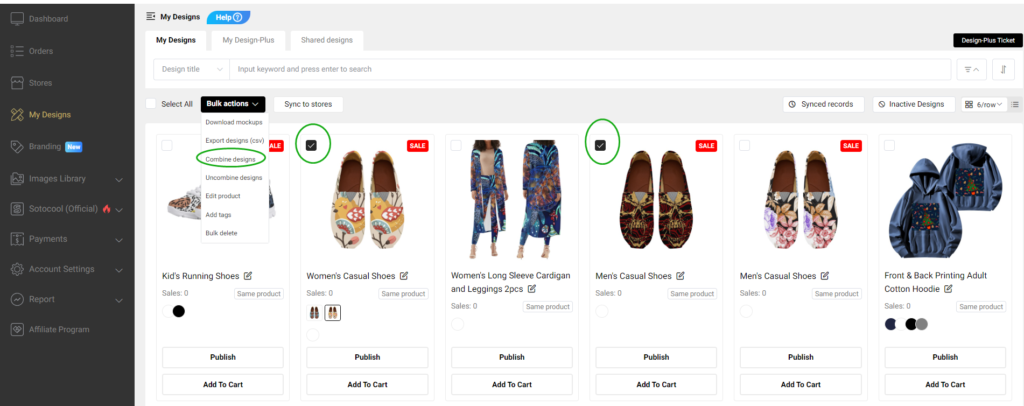
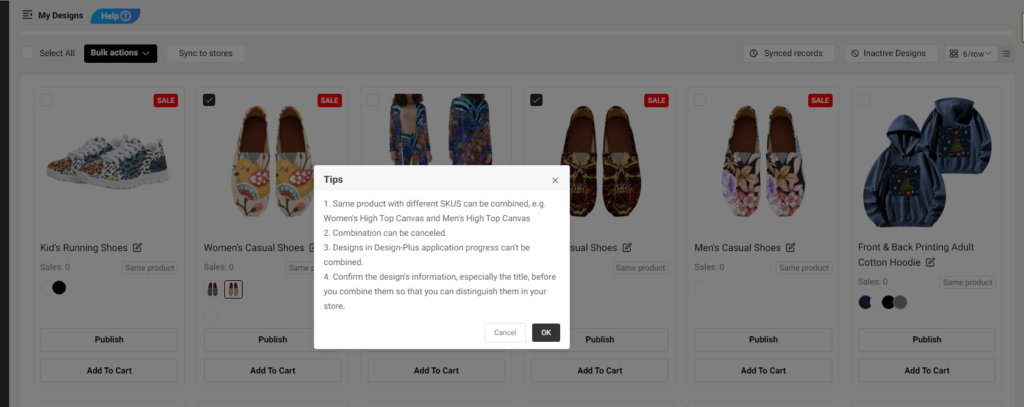
You can use our filter to filter and choose same product easily and quickly.
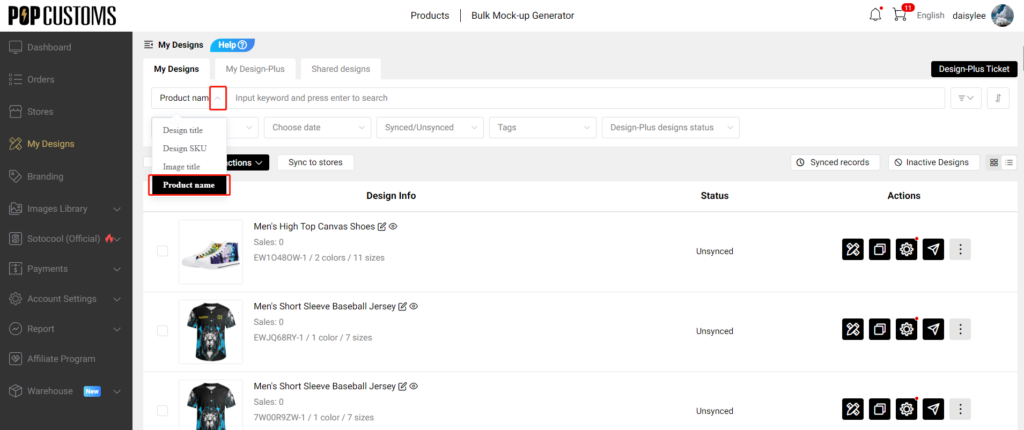
Or you can switch to the old version of the dashboard and click the Same product to see them.
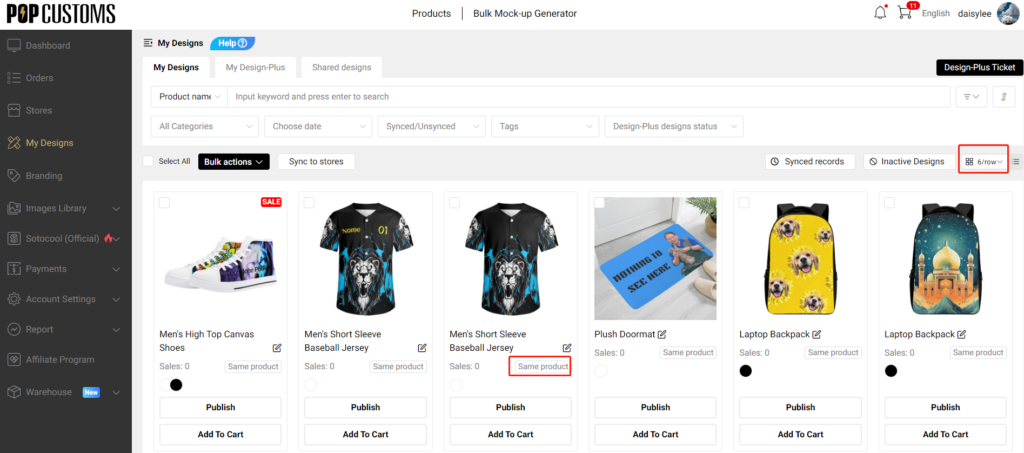
④ Uncombine designs
If you want to uncombine some products, just click the Uncombined button to make it.
⑤ Edit product
You can edit the product’s title and description.

⑥ Add tags
You can select one product or some products to add tags for them so you can find those products by using tags.
⑦ Bulk delete
You can bulk delete your designs, this can’t be undone.
二. Design-Plus Ticket
Design-Plus Ticket collects all Design-Plus requests submitted by you, you can go to check and follow up on the status of your submissions.
三. Inactive Products
Click the Inactive Products button, you will see those inactive products of your design there. Hence you can inactive them from your store timely.