Note:
1. Please follow all the steps below to authorize.
2. A platform can only authorize one store. If you want to authorize a new store on the same platform, you need to delete the previously authorized one.
Step 1: Install POPCUSTOMS WordPress plugin
Log in to your WooCommerce account, click Plugins -> Add New, and search POPCUSTOMS to install the plugin.


After installing, click Activate. Then you can find a POPCUSTOMS plugin added in the left column, click it and go to register at POPCUSTOMS.COM.


Then you will be driven to POPCUSTOMS to sign up for a free account or to the Dashboard directly if you have signed up and logged in.
Step 6: Connect your WooCommerce to POPCUSTOMS
① Click Stores -> WooCommerce -> Connect to fill in your WooCommerce store domain and authorize the connection.



② Click the “Approve” button to complete the authorization.

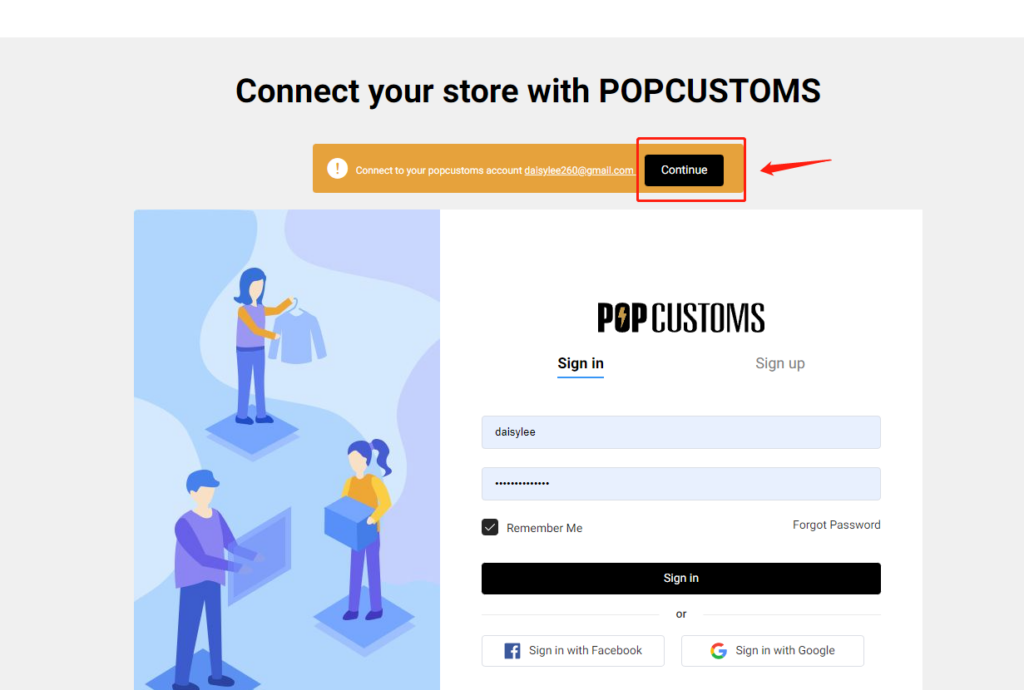

Next step, we suggest you complete the store settings.
That’s all!
Note: Your WooCommerce orders will now be automatically imported into POPCUSTOMS.