It’s essential to note that POPCUSTOMS currently offers a shipping rate of $0.00 for products shipped to the United States, which means the prices displayed on the website include free shipping for that region. You can also configure shipping rates for other countries and regions based on POPCUSTOMS’ shipping policies.
And pls kindly note that if shipping rates are not set up, there may be display issues with out of stock/sold out after product synchronization.
Here’s a guide to help you set up shipping rates for POPCUSTOMS products in your Shopify store.
Step 1: Access Shipping Settings
- Go to your Shopify admin page. From the left-hand menu, click on the Settings option.
- Then, click on Shipping and Delivery.
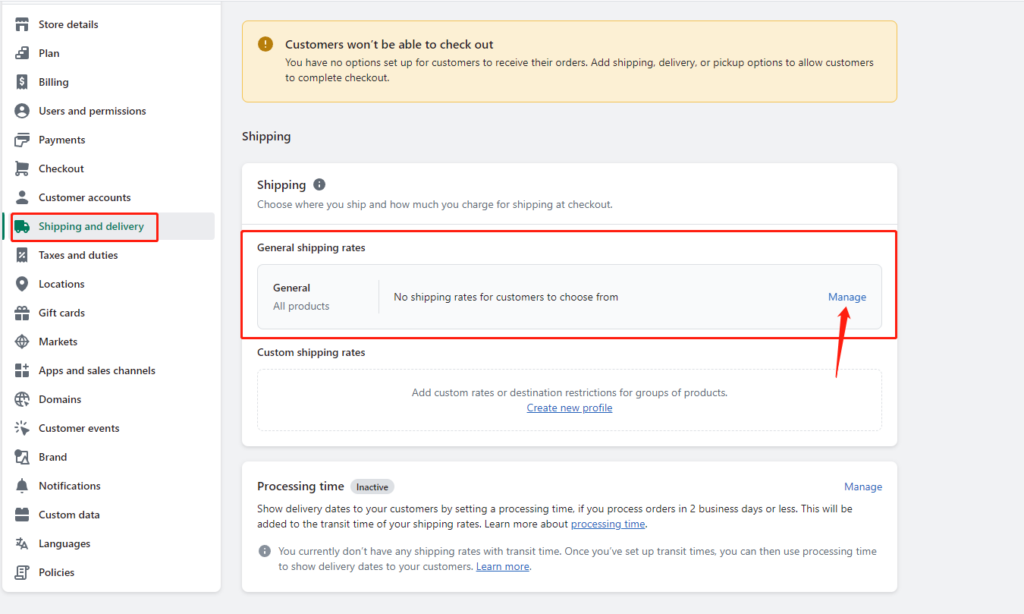
Step 2: Create or Edit Shipping Zones
- In the Shipping and Delivery page, locate the Shipping Zones section.
- If you already have shipping zones created, select the one you wish to edit. If not, click the Create Shipping Zone button.
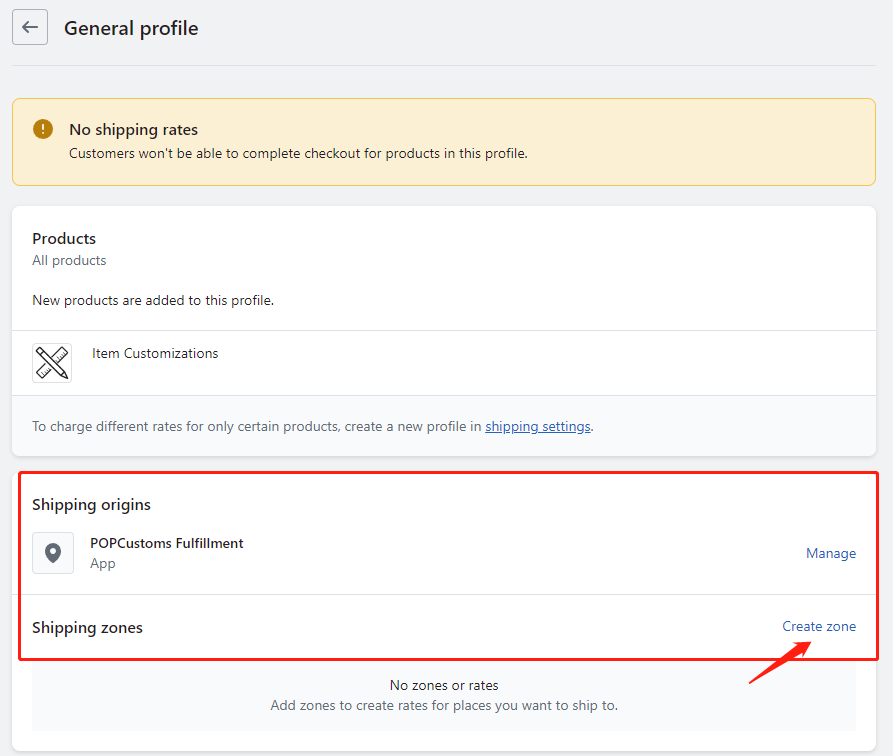
Step 3: Set Up Shipping Rates
- In the shipping zone area, look for the option to Add Rate.
- Click on the Add Rate button.
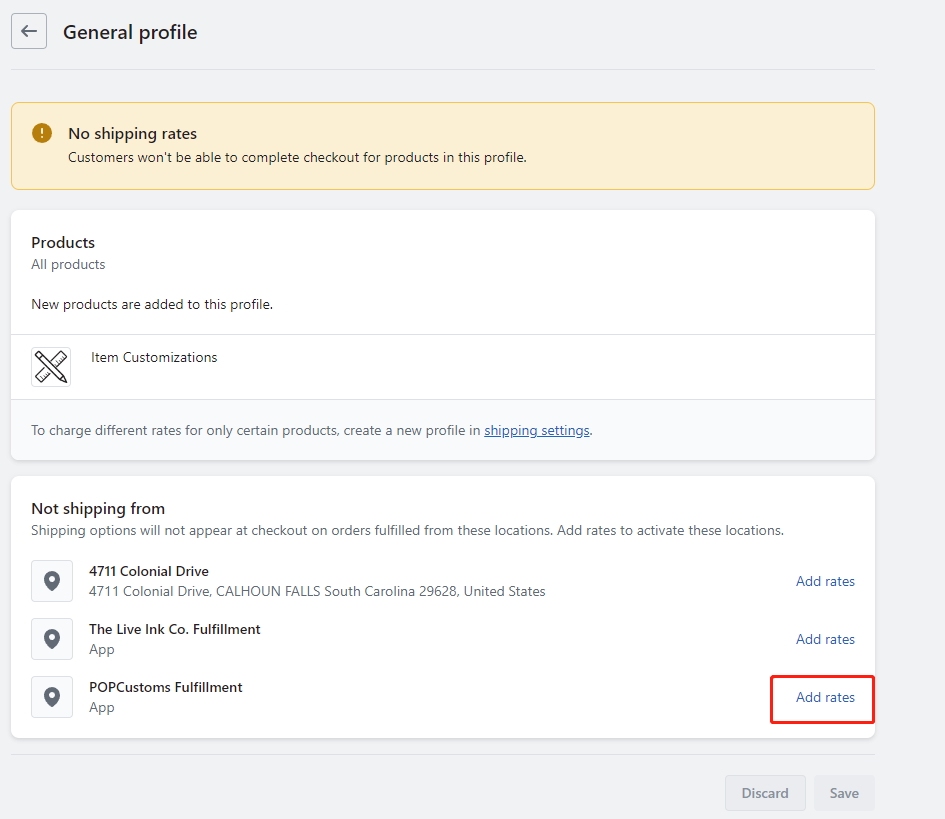
Example Setup:
- Name: Free Shipping to the U.S.
- Rate: $0.00 (since POPCUSTOMS offers free shipping to the U.S.)
- Name: Shipping to Canada
- Rate: $3.00 (set according to POPCUSTOMS’ policy)
- Name: Shipping to EU
- Rate: $0.00 (set according to POPCUSTOMS’ policy)
- Name: Shipping to Other Countries/Regions
- Rate: $9.99 (set according to POPCUSTOMS’ policy)
Download POPCUSTOMS’ product shipping rates to help you set up better shipping rates!
Step 4: Save Changes
After confirming all your shipping rate settings, don’t forget to click the Save button in the upper right corner to save your changes.
Step 5: Test Shipping Calculation
Once you’ve completed the setup, it’s a good idea to conduct a test:
- Simulate a purchase in your Shopify store.
- Add a POPCUSTOMS product to your cart and proceed to the checkout page.
- Double-check that the shipping rates display correctly based on the selected region.
Step 6: Sync with POPCUSTOMS
Make sure you sync your product information and shipping rates with POPCUSTOMS to avoid any discrepancies:
- Log in to your POPCUSTOMS account.
- Ensure that your shipping-related settings are updated in your Shopify product sync records.
POPCUSTOMS Shipping Zone Information
For more details about POPCUSTOMS shipping zones, please visit this link: POPCUSTOMS Shipping Zone.
Please feel free to contact us at business@popcustoms.com if you need any assistance.