Please note that you can use our live shipping rate for POPCUSTOMS products in your WooCommerce store. Let’s guide you to set up the shipping in the following instruction.
First of all, find the POPCUSTOMS in your WooCommerce Dashboard and click the button I’m a popcustoms.com user.
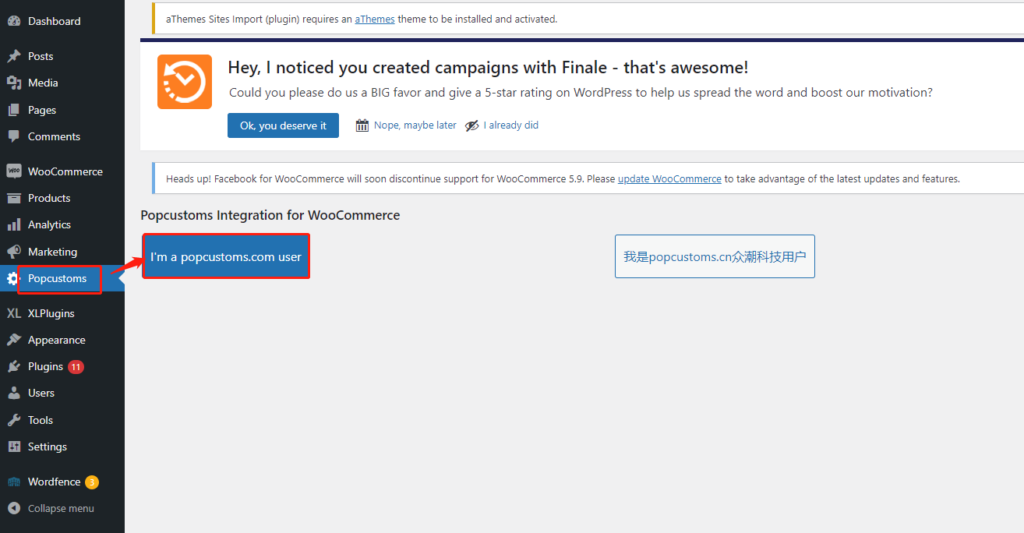
Then click WooCommerce Shipping Settings on this new page.
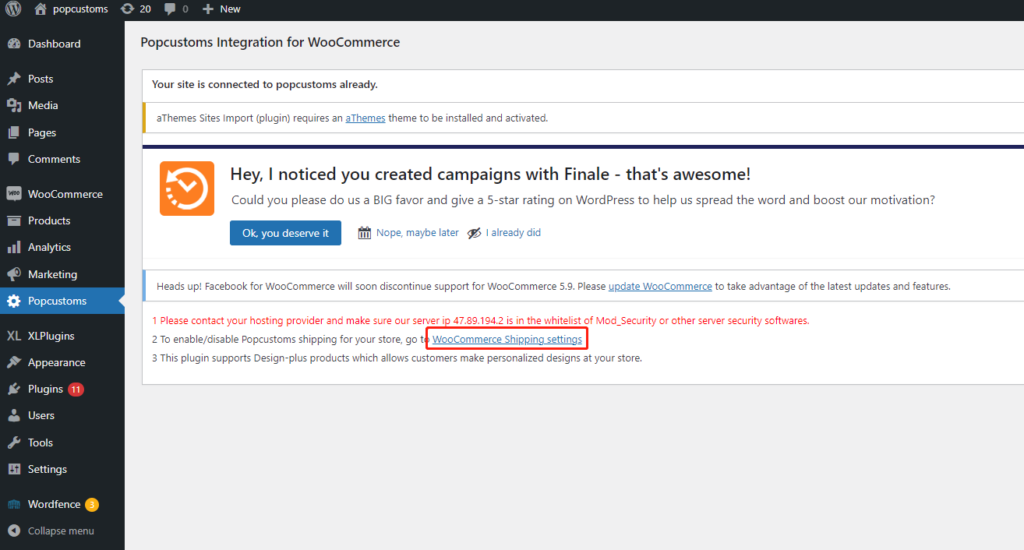
Make sure that all these three boxes are checked. And you can fill in a Shipping Fee Ratio to exchange the shipping fees from USD to other currencies you used in your store.
*For example, you use EUR currency, and the currency rate between USD and EUR is
1USD=0.93EUR
Then, you should fill in 0.93 in the Shipping Fee Ratio to make sure the shipping fee is correct in your store.
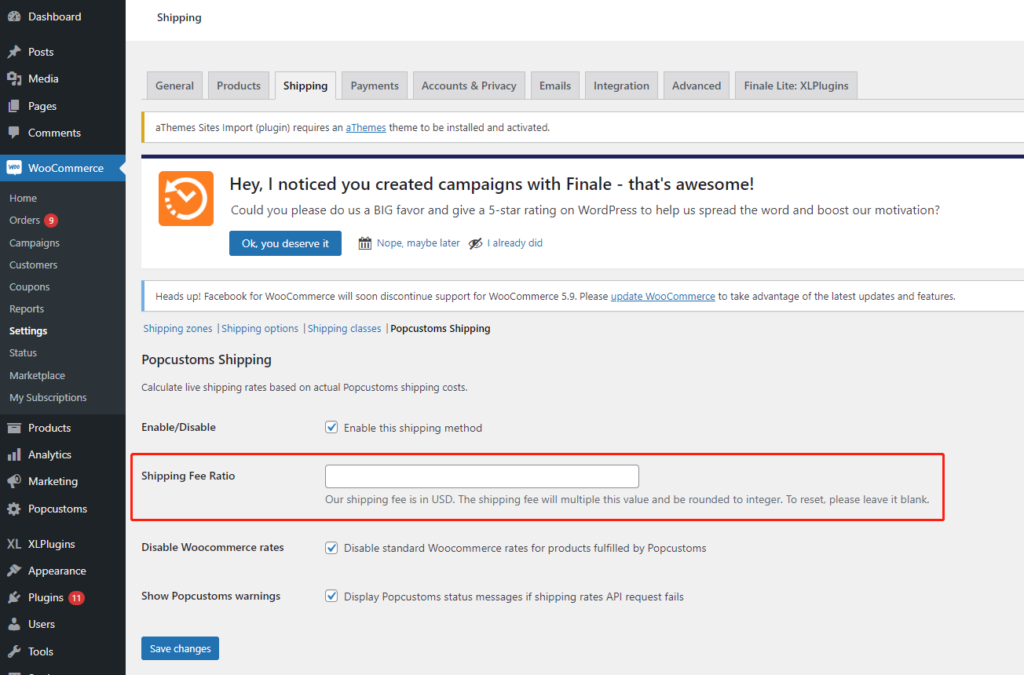
Finally, click the Save changes button to save it.
Something important to know:
We charge VAT for 27 EU countries, LU/MT/CY/DE/RO/AT/BG/EE/FR/SK/BE/CZ/LV/LT/NL/ES/IT/SI/IE/PL/PT/FI/GR/HR/DK/SE/HU. The
T/CY/DE/RO/AT/BG/EE/FR/SK/BE/CZ/LV/LT/NL/ES/IT/SI/IE/PL/PT/FI/GR/HR/DK/SE/HU. The
HU. The VAT is charged on the basis of the product’s retail price, and it is not listed individually but is included in the shipping fees in WooCommerce. In other words, the higher the retail price you set, the higher the shipping fees (VAT included) the customer should pay.