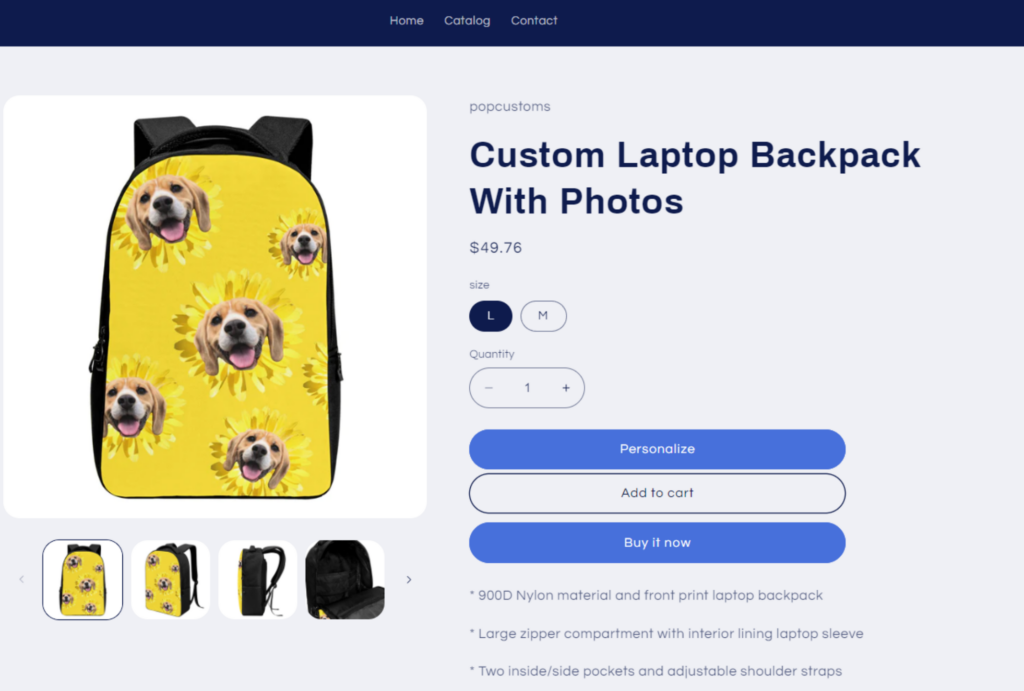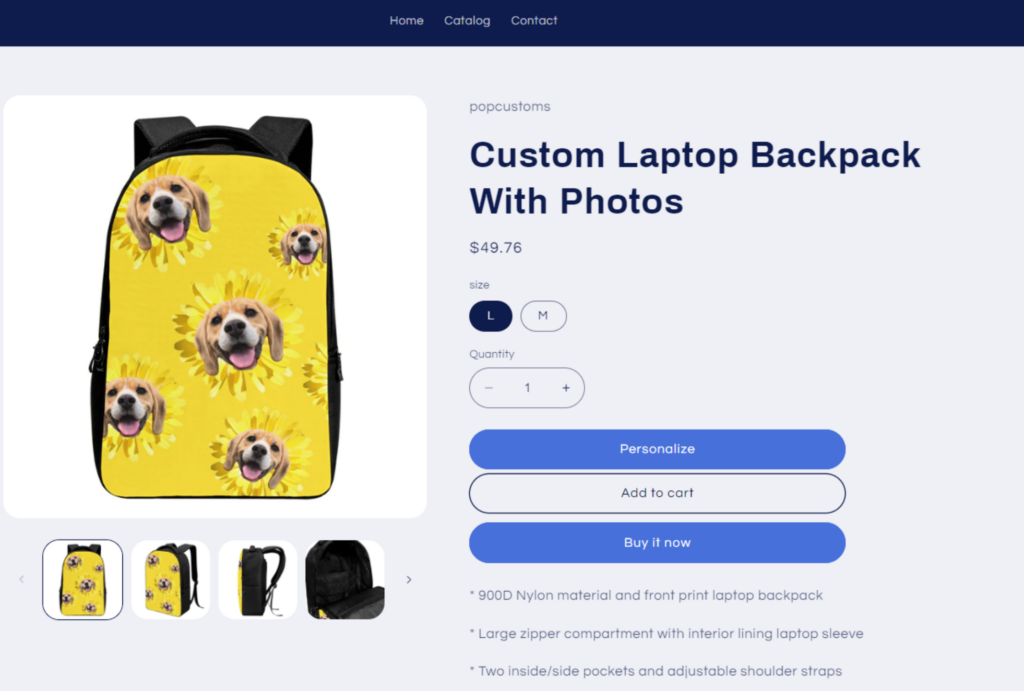
- You’ll have to plan the design first to decide which parts are open for personalization by customers. In this tutorial, the dog face can be replaced by the customer’s photo.
- Click ‘Upload & Crop Face‘ to upload images and save your designs after you complete them. The “Crop Face” feature will cut out the face from the picture you uploaded.
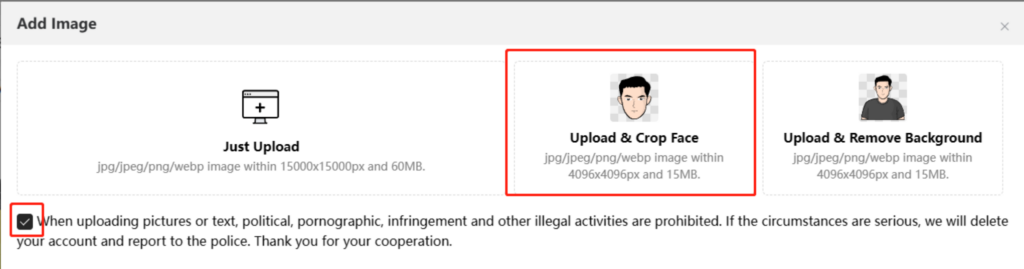
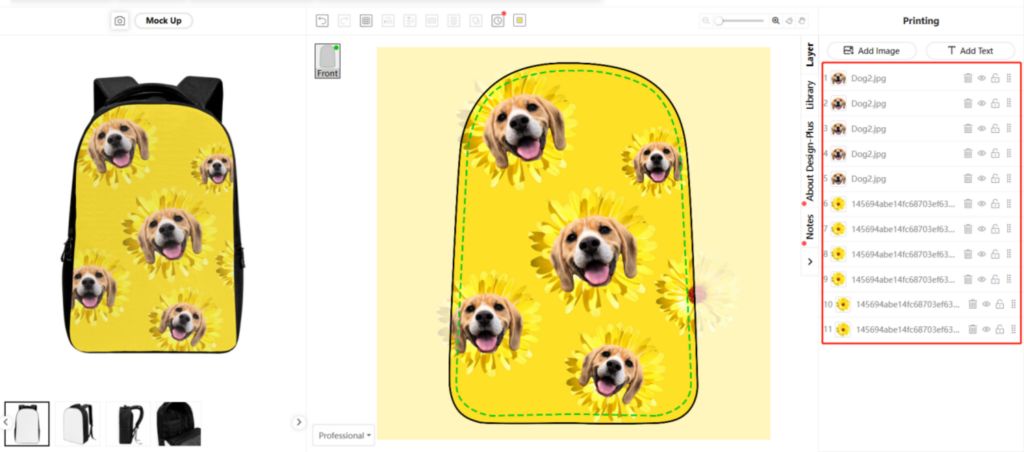
- Go to the Design detail page and click ‘Create Design-Plus‘ to start the configuration.
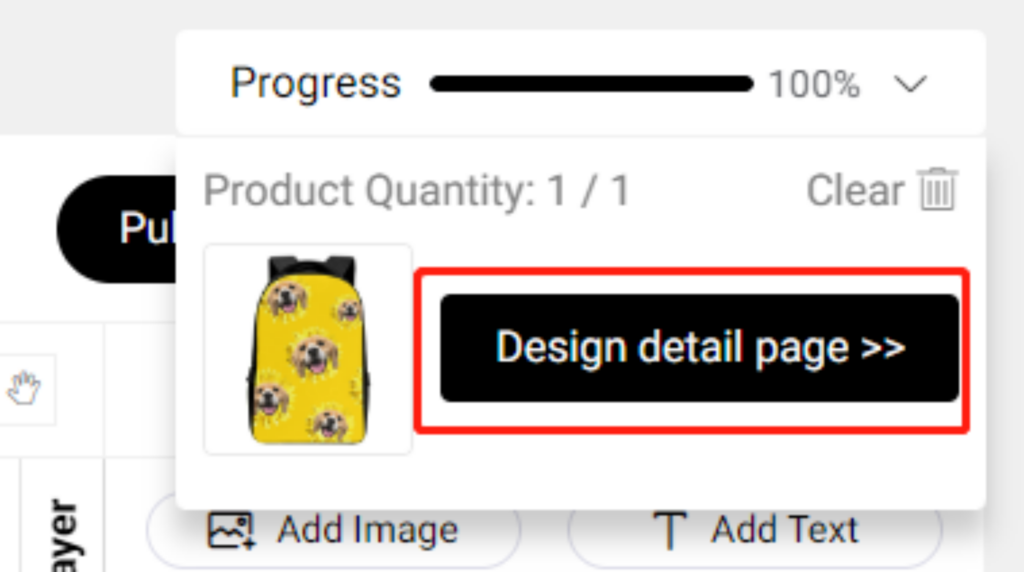
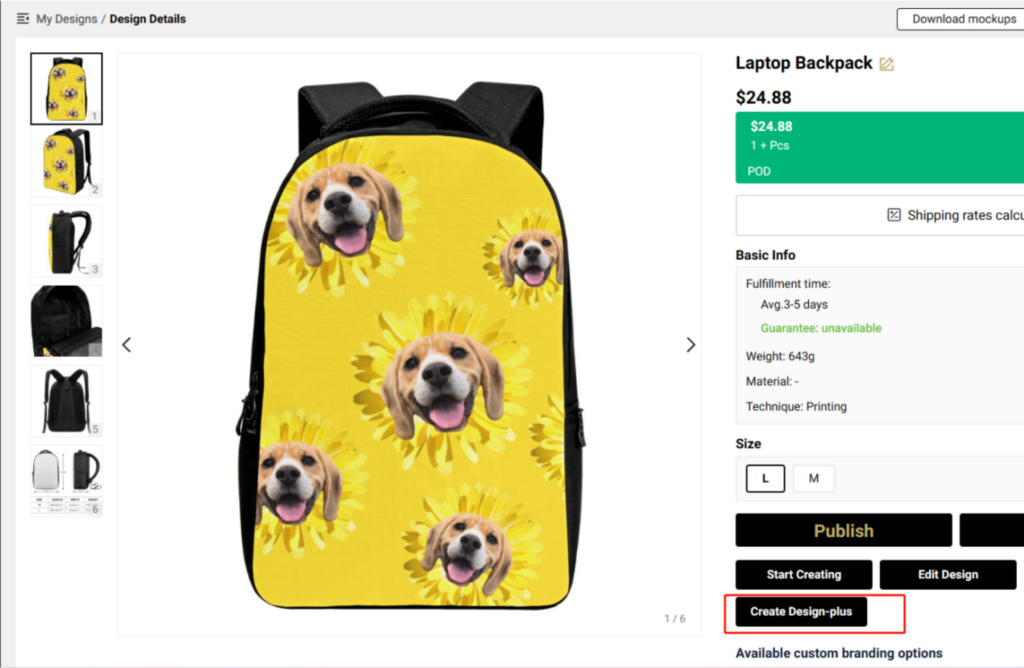
- Drag and drop images from the left to the right to configure customizable areas. Dragging them to the right and placing them on the same row means that in time they will be replaced by the same image uploaded by your customers.
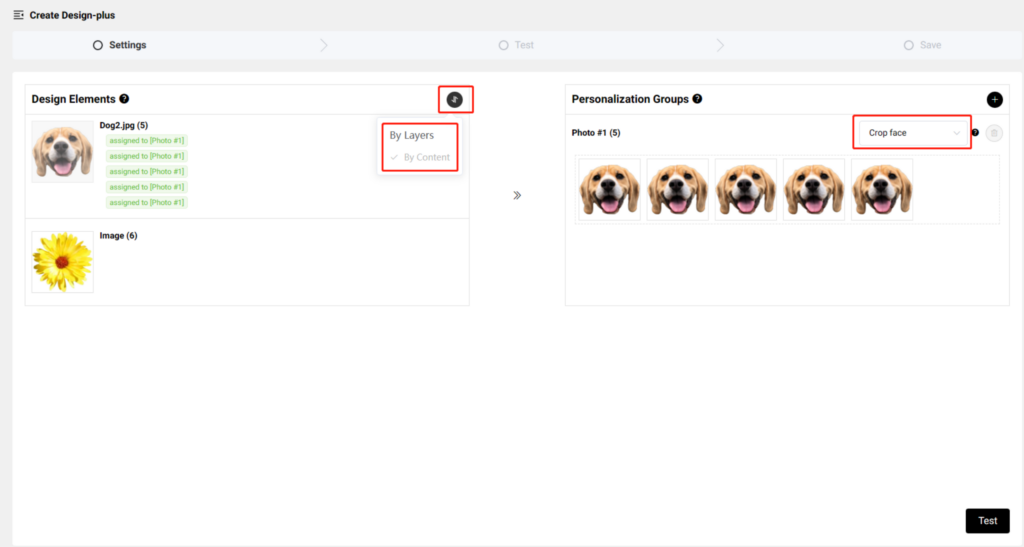
*On the left, you can choose to sort your design elements By Layer or By Content.
*Choose Crop face to make sure the image uploaded by your customers will automatically cut out the face to fit the design area perfectly.
- Uploading photos to test if the configuration result meets your need. Save it if you are satisfied with the test result.
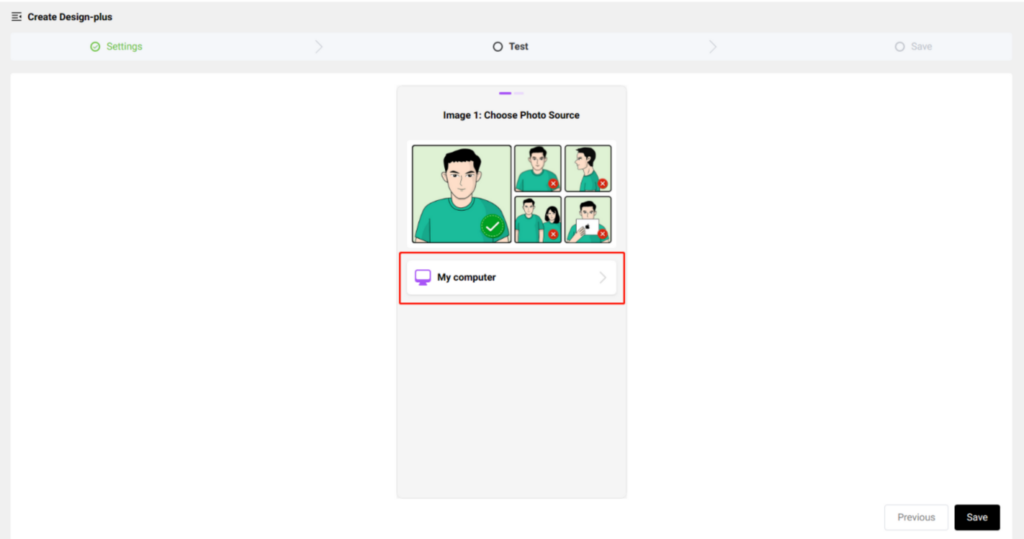
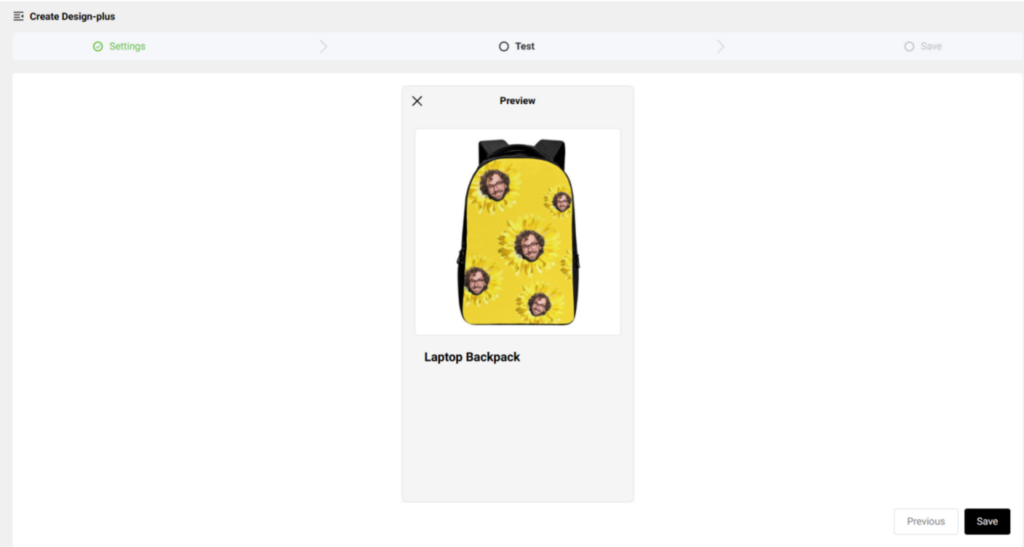
- Publish it to your Shopify/ WooCommerce/ POPCOMMERCE store and set it active for your customers to personalize.