Integrating your POPCOMMERCE Store site with tools like Google Analytics can provide valuable insights into customer behavior and help you better understand your audience to improve conversion rate. To set it up, simply input the applicable Measurement ID in the Marketing settings of your POPCOMMERCE Store as following steps.
Step 1
Log into your Analytics account, go to Admin, create a property (for example, you can name it “My POPCOMMERCE Store”) and add your business details and objectives. Make sure to create a Google Analytics 4 property.
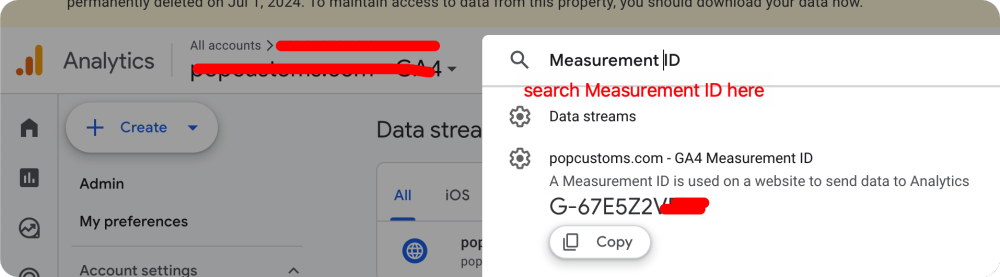
Step 2
Set up a data stream to start collecting data. Choose “Web” as your platform and enter the URL of your primary website, e.g., “demo.popcustoms.me”, and a Stream name, e.g. “My POPCOMMERCE Store (web stream)”.
Step 3
Once done, simply copy the Google tag (“G-xxxxxxx” tracking ID) and back to POPCOMMERCE Store Settings – Marketing g- Google Analytics – Measurement ID and Paste into the box. That’s all.
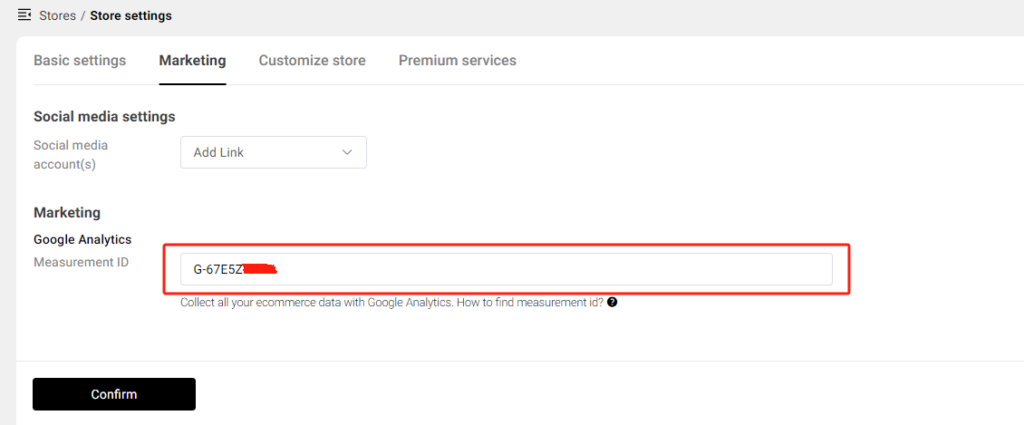
For detailed setup instructions, please visit this article.
Note: If you previously created a Universal Analytics (“UA-” tracking ID) property for your POPCOMMERCE Store, please note that UA properties will stop processing data from July 2023. It is strongly recommended to manually migrate your Universal Analytics settings to GA4. Please visit this article for more information.