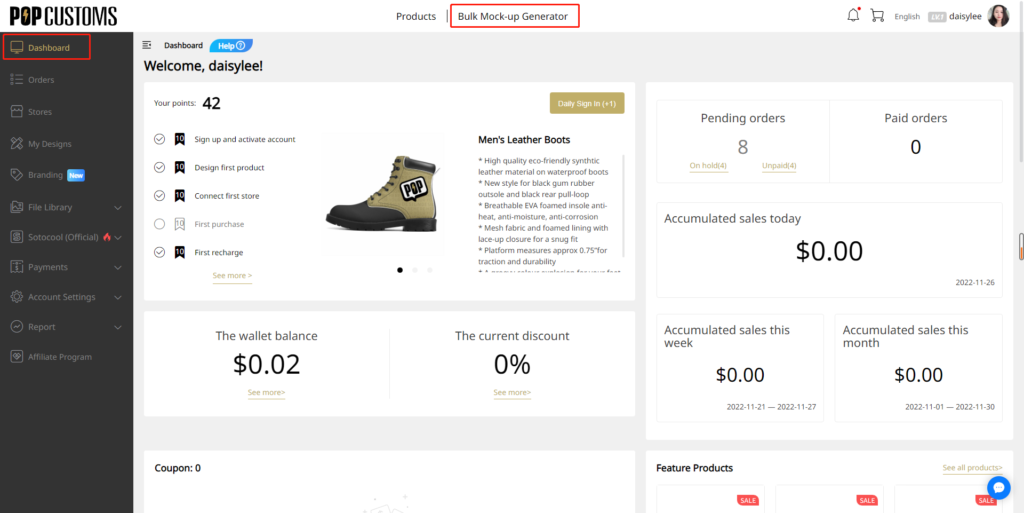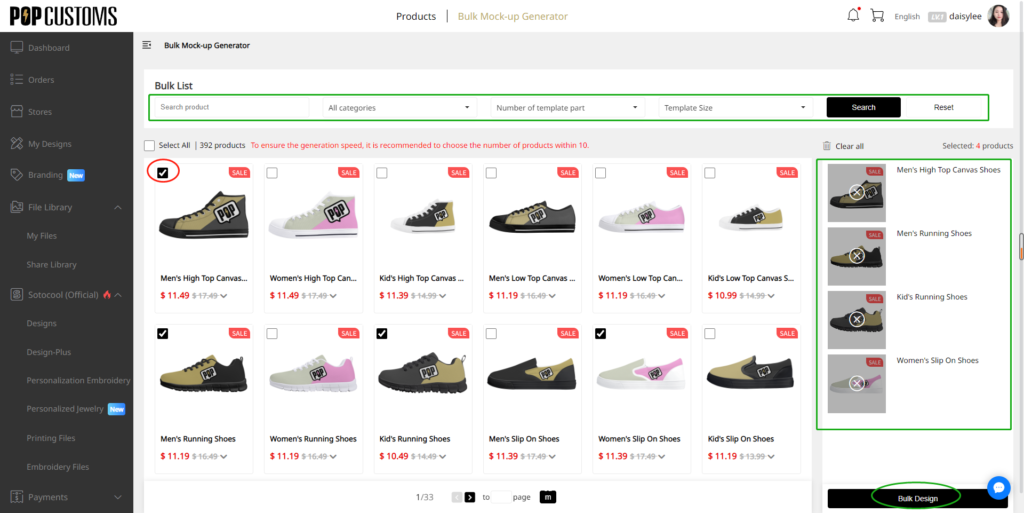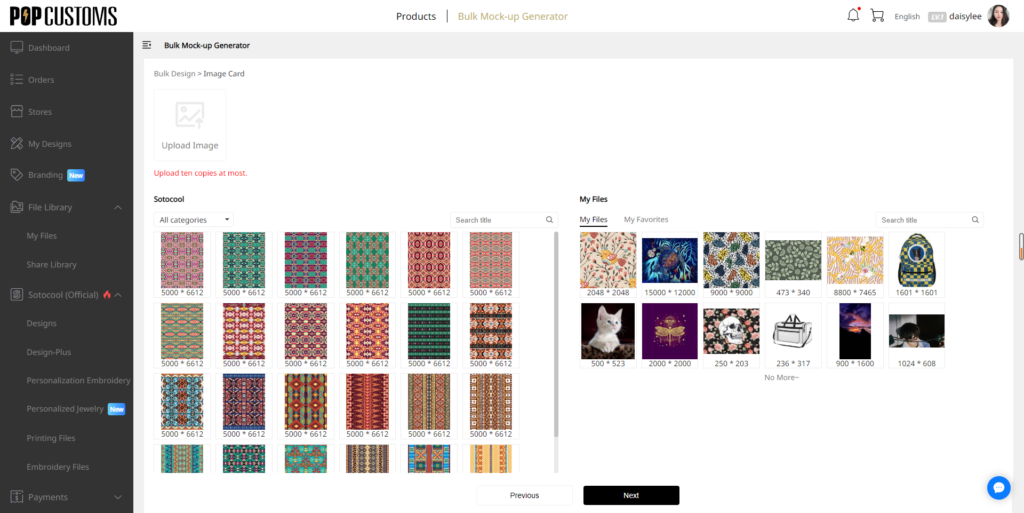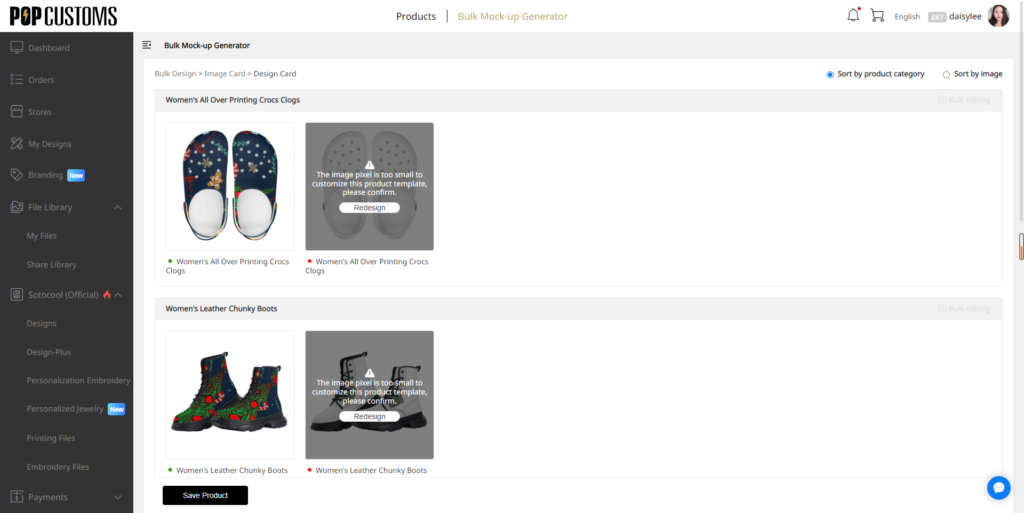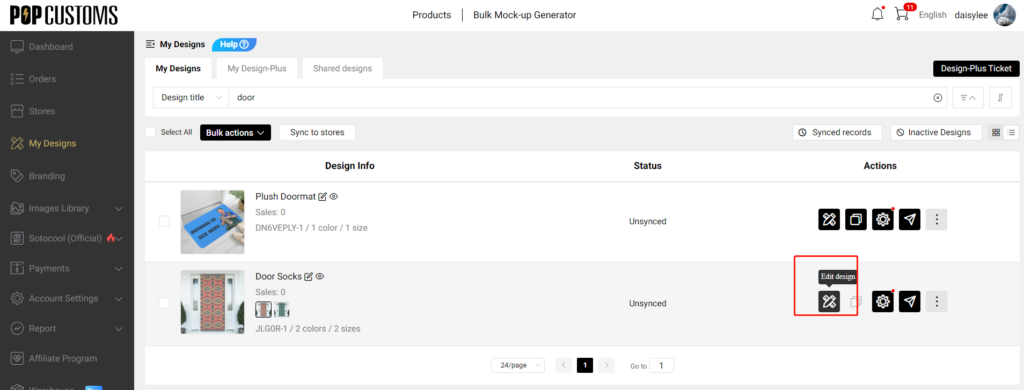The following terms and conditions (the “Agreement”) set out the legally binding terms of your participation in the POPCUSTOMS affiliate program (the “Affiliate Program”). The Program is owned and operated by POPCUSTOMS, Inc. (“POPCUSTOMS”). The Program is offered subject to your (the “User” or “you”) acceptance without modification of any of the terms and conditions contained herein and all other operating rules, policies and procedures that may be published occasionally on the POPCUSTOMS.com website (the “Site”) by POPCUSTOMS. If you do not agree with this Agreement, do not use the Program.
You indicate your acceptance of this Agreement and all of the terms and conditions contained or referenced in this Agreement by completing the application process.
1. Affiliate Agreement
The User certifies to POPCUSTOMS that if the User is an individual (i.e., not a company) the User is at least 18 years of age. If the User is a legal entity, you certify that you are an officer of the company or you are otherwise authorized to act on behalf of the company. POPCUSTOMS at its own discretion may limit or terminate the access to or participation in the Program for certain individuals and/or entities, such as but not limited to E-commerce platforms, online marketplaces, and other partners not eligible for joining our Program according to POPCUSTOMS’s determination. The User also certifies that it is legally permitted to use the Program, and takes full responsibility for the selection and use of the Program. This Agreement is void where prohibited by law, and the right to access the Program is revoked in such jurisdictions.
2. Registration & Account
In order to enjoy all the benefits of the Program, the User must register with POPCUSTOMS and become a member. Membership requires that the User registers on the Site (including by filling out all required personal information). The User may opt out of marketing and promotional emails. The User may cancel participation in the affiliate program by deleting POPCUSTOMS account. To complete registration, the User shall provide an email address and a password. The User may never use another’s POPCUSTOMS account without permission from that user. The User is solely responsible for the activity that occurs on the User’s account, and the User must keep its account password secure. The User must notify POPCUSTOMS immediately of any breach of security or unauthorized use of its account. Although POPCUSTOMS will not be liable for the User’s losses caused by any unauthorized use of its account, the User may be liable for the losses of POPCUSTOMS or others due to such unauthorized use.
3. Modifications
POPCUSTOMS reserves the right, at its discretion, to change, modify, suspend or discontinue this Agreement, Program, fees, charges, and terms at any time, including the availability of any feature, or content. POPCUSTOMS may also impose limits on certain features or restrict the User’s access to parts or all of the Program without notice or liability. The User shall be responsible for reviewing and becoming familiar with any such modifications. Use of the Program by the User following such notification constitutes the User’s acceptance of the terms and conditions of changes as modified.
4. Affiliate URL
You will be issued a unique URL once you become an approved User of the Program which will be unique to you only, and will allow you to be paid for affiliate referrals. You can place that URL on your website, emails, blogs, social network advertising, or similar campaigns from an account or platform that is registered in your name or which you are authorized to use. You expressly agree that POPCUSTOMS’s name, trademark, logo or any other identifying material placed by you will appear only in the form and according to technical specification supplied by POPCUSTOMS. POPCUSTOMS, at its sole discretion, may change your URL.
When an affiliate URL is opened, the cookie file is saved in the browser’s cache for 30 days. Customers need to sign up or place an order during this time to be linked with your affiliate account.
5. Restrictions
The User may use the affiliate URL for the sole purpose of promoting POPCUSTOMS and referring prospective customers to the Site. Except to the extent permitted by applicable law, the User shall not (i) send unauthorized (unsolicited commercial) emails or use any illegal method of advertising to promote the POPCUSTOMS products that include the URL, and the User shall be solely liable for any such unauthorized communications (all marketing practices must comply with all applicable laws and regulations); (ii) display the URL in any way that in POPCUSTOMS’s discretion disparages or creates a derogatory or negative image of POPCUSTOMS; (iii) make any false or misleading representations relating to POPCUSTOMS, or engage in any other practices that could harm the reputation of POPCUSTOMS; or (iv) display the URL or any content in a manner that contains or promotes (a) illegal activities or (b) content that is misleading, deceptive, or violates any third-party intellectual property, privacy or other rights of any kind.
You also agree that you are not the target of trade, financial, and economic sanctions, and that you do not appear on a sanctions-related list, including lists maintained by the U.S. Department of Treasury’s Office of Foreign Assets Control (“OFAC”), the U.S. Department of State, the U.S. Department of Commerce, the European Union, or Her Majesty’s Treasury of the United Kingdom. You also agree that you will not promote POPCUSTOMS in and refer prospective customers to the Site from countries or territories that are the target of comprehensive embargoes or sanctions (including Cuba, Iran, Syria, North Korea, and the Crimea region) or parties on the sanctions-related lists referenced above.
6. Customer information
Each customer who visits the Site through your URL must fill out their customer information. All customer information is the sole and exclusive property of POPCUSTOMS and the respective customer. You do not have any right to either (i) participate in any aspect of the information process, or (ii) receive any of the customer’s personal information. This policy prohibits you from receiving customer information directly from customers and subsequently forwarding the customer information to POPCUSTOMS. You may request personal information from customers directly related to your own activities, registrations, promotions, etc., but POPCUSTOMS will never reveal any personally identifying information about customers or a customer applicant.
7. Term & Termination
This Agreement is effective at the time your application is, at the sole discretion of POPCUSTOMS, accepted by POPCUSTOMS and you are notified of such acceptance either in writing or electronically. Either party may terminate this Agreement at any time with or without cause. Upon the termination of this Agreement for any reason, all licenses granted hereunder shall immediately terminate and you will immediately cease use of, and remove all links to the Site, and all POPCUSTOMS trademarks and logos, other marks and all other materials provided in connection with the Program.
POPCUSTOMS reserves the right to delete unconfirmed accounts or accounts that have been inactive for extended periods of time. By violating any applicable law or this Agreement, the Agreement will be terminated immediately and the User understands and agrees that any and all accrued commissions will be immediately forfeit and that the User’s account will be immediately terminated.
8. Release
You release POPCUSTOMS (and its officers, directors, agents, subsidiaries, joint ventures and employees) from claims, demands and damages (actual and consequential) of every kind and nature, known and unknown, arising out of or in any way connected with such disputes. You agree that POPCUSTOMS shall be released from any and all damages resulting from the failure to receive any benefits of an anticipated collaboration.