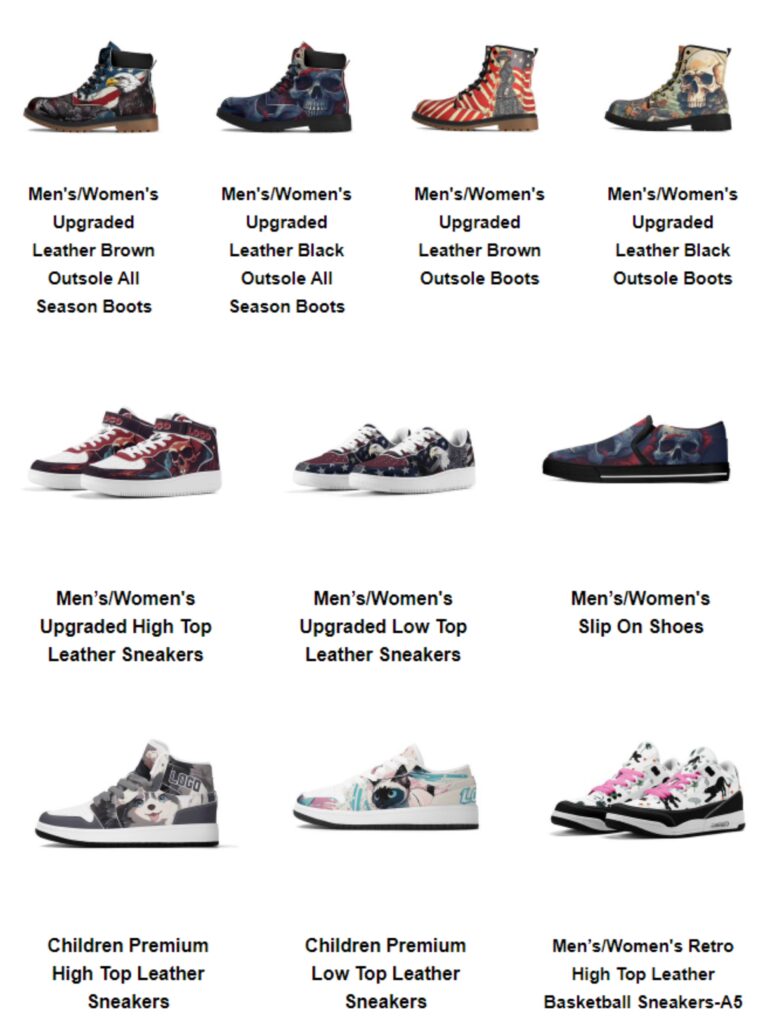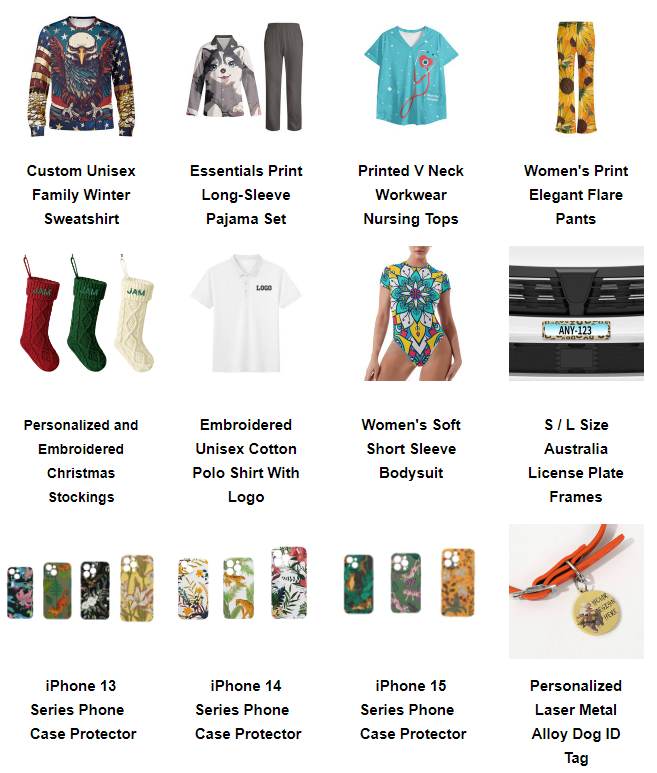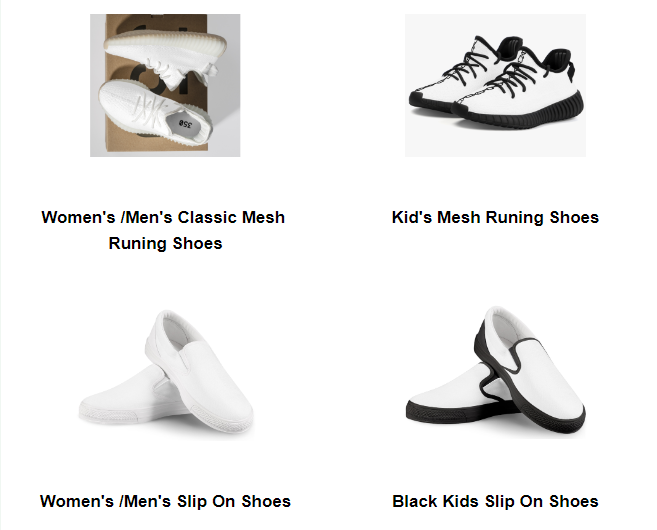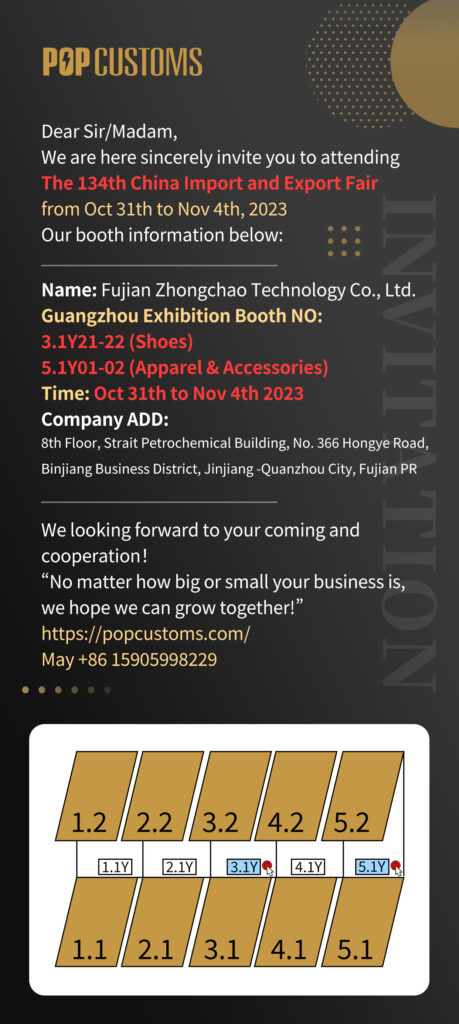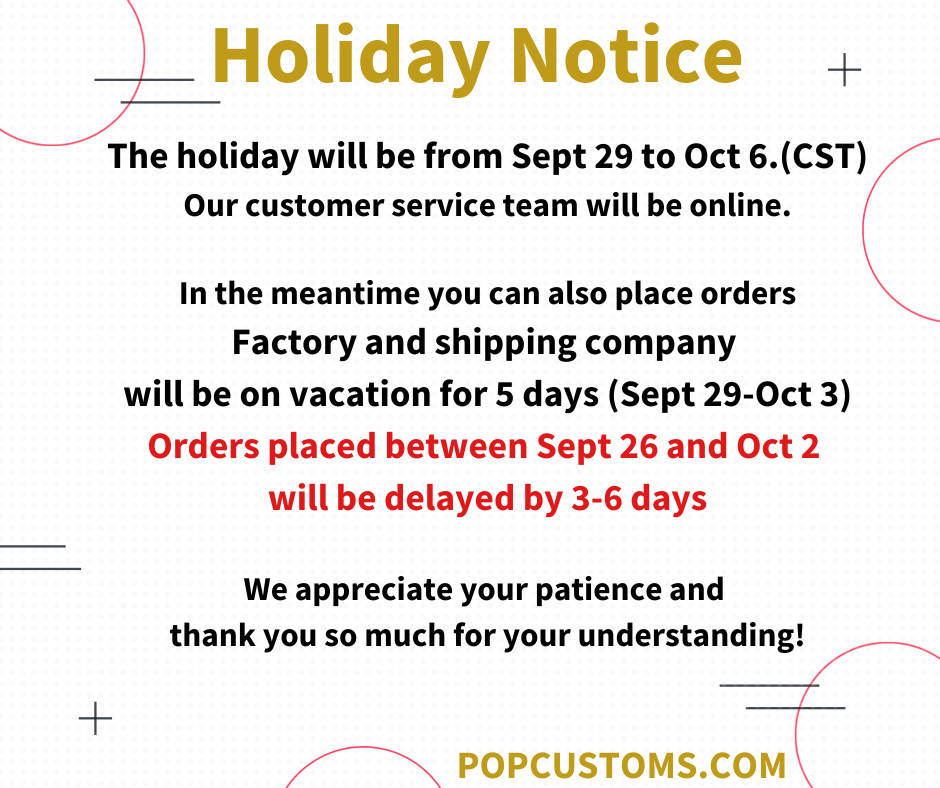Dear Customers / Partners,
As the holiday season approaches, we want to update you on our shipping schedule to ensure that your orders are delivered in a timely manner.
1) Our factories will continue to operate during the Christmas period to support your business and your customers. You can place orders as usual. Our customer support team members will also stand by during the holiday to help.
2) For orders placed from today (December 4th) until December 8th and intended for Christmas delivery, we recommend opting for express shipping to ensure that your orders arrive in time for the holiday festivities.
3) Orders placed after December 8th may experience delays and are likely to be delivered after the Christmas holiday period.
We appreciate your understanding and cooperation during this busy season.
Rest assured, we are committed to delivering excellent service and products to you during the holiday.
Warm wishes for a joyful and Merry Christmas!
Sincerely,
POPCUSTOMS Team 🎅🎁