The generation speed depends on the computer performance and the number of generation, upgrade your computer or reduce the number of one-time generation.
Author Archives: en
Q: Why some designs cannot be generated?
Some products need to provide larger pixels, otherwise the print quality will be poor.
Q: How can I offer a variety of shoes with different colored shoelaces under one listing in my Etsy store?
We previously provide only black and white shoelace options, now we allow sellers to add different color shoelace options for shoes under one listing.
Follow the steps below to know how to make it happen!
Step 1: Choose a shoelace color
You are allowed to choose different shoelace colors for different colors of soles. For example, I choose a yellow shoelace and a red shoelace for low top canvas shoes.
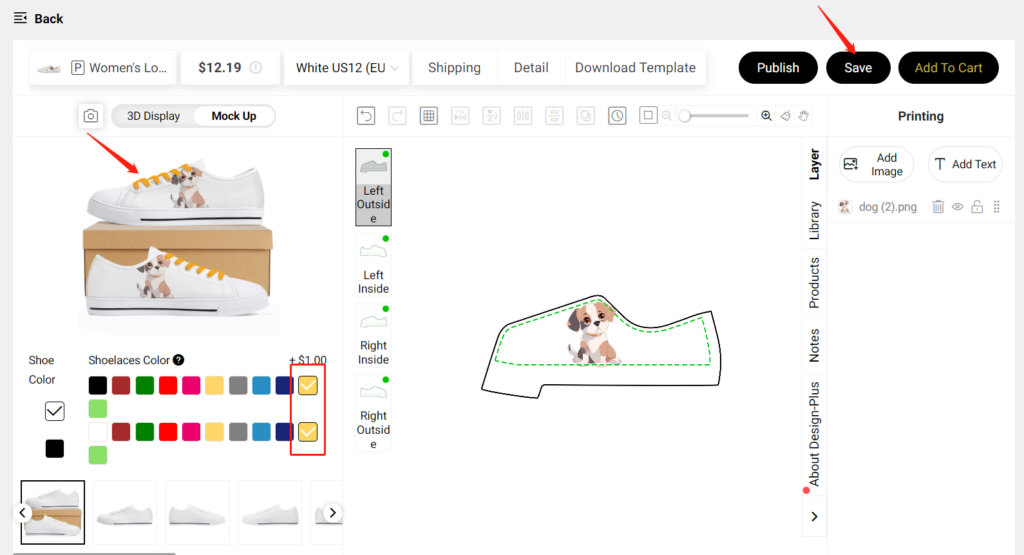
Click Save then you’ll see the mockup with the different color shoelaces.
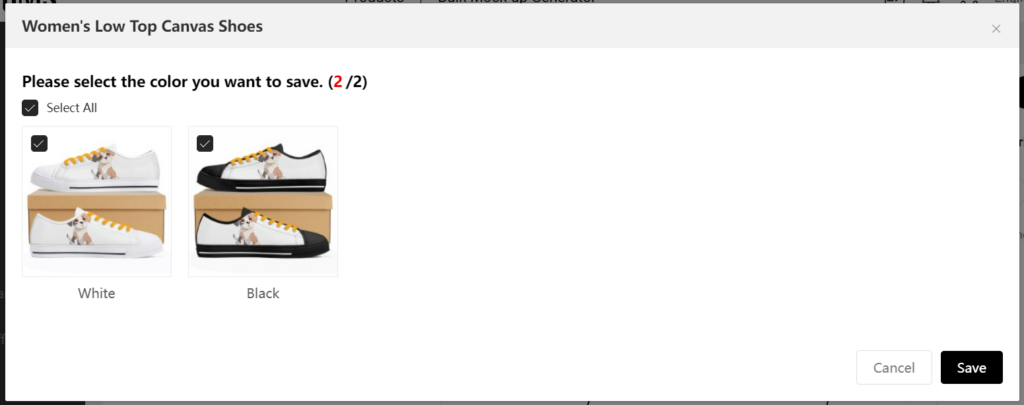
Go to My Designs to find the shoes that you saved, and click Edit design to edit the color of the shoelace.
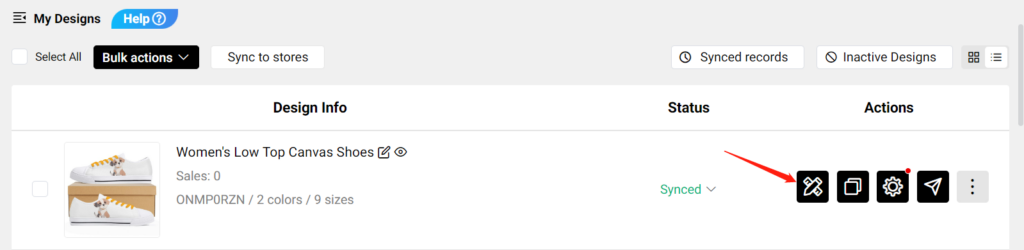
Change the color of the shoelace and click Save As New. In this way, you can create many shoes with different shoelace colors quickly and conveniently.
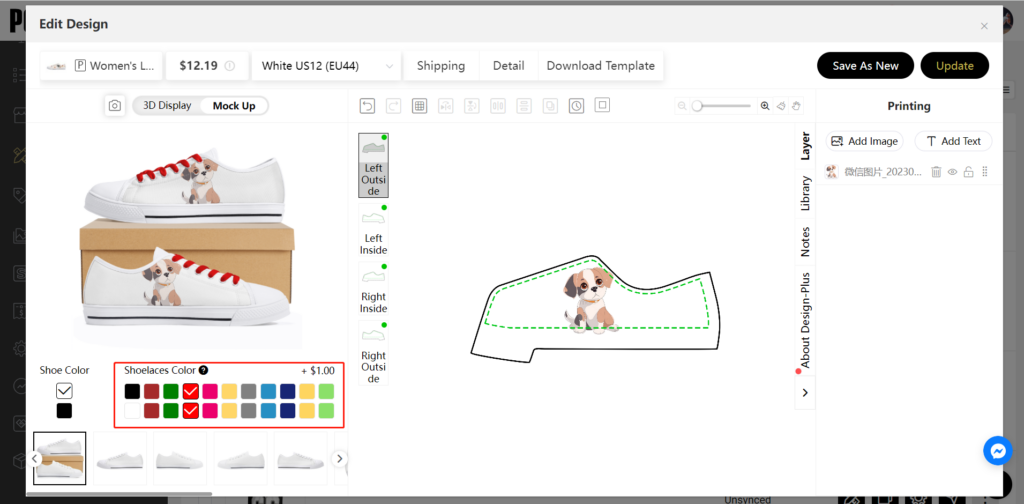
Step 2: Publish to your store
Go to My Designs, publish these shoes to your Etsy store one by one.
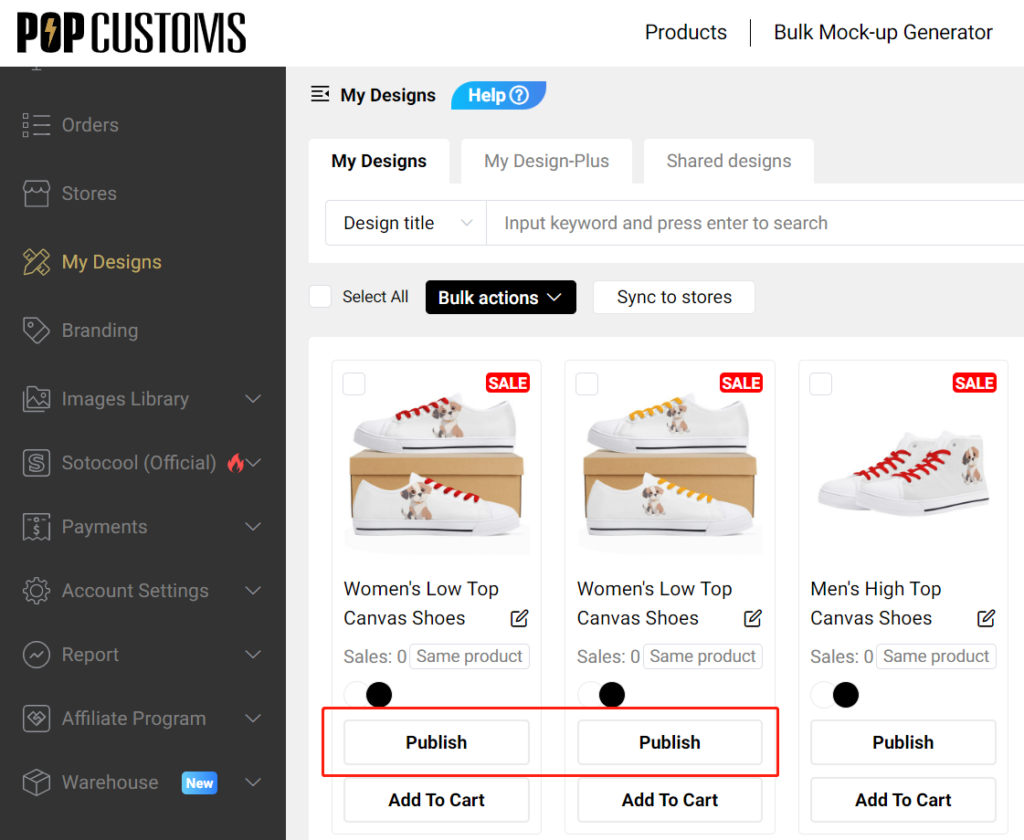
Then go to Stores – Synced designs, click Edit on Etsy, or go to your Etsy store to edit listing.

Click Manage Variations to delete original Color options and create new options in Etsy.
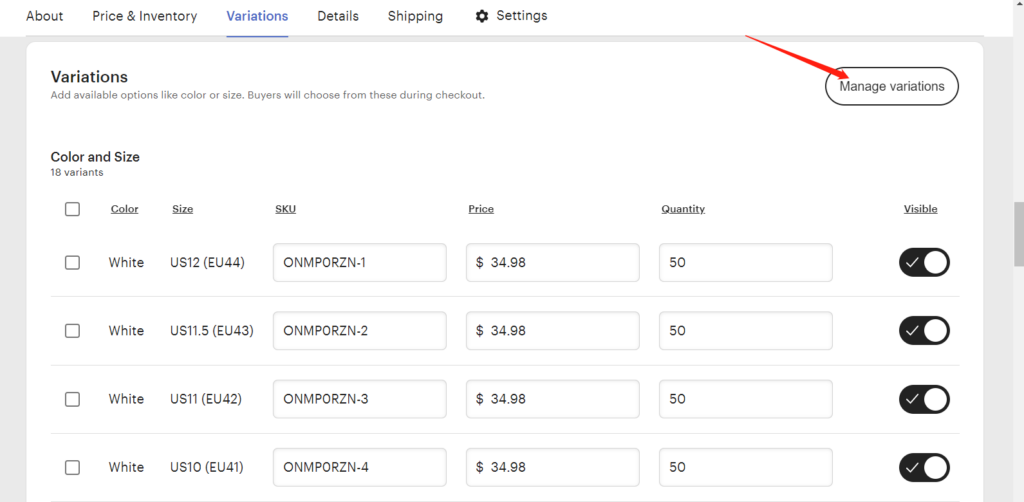
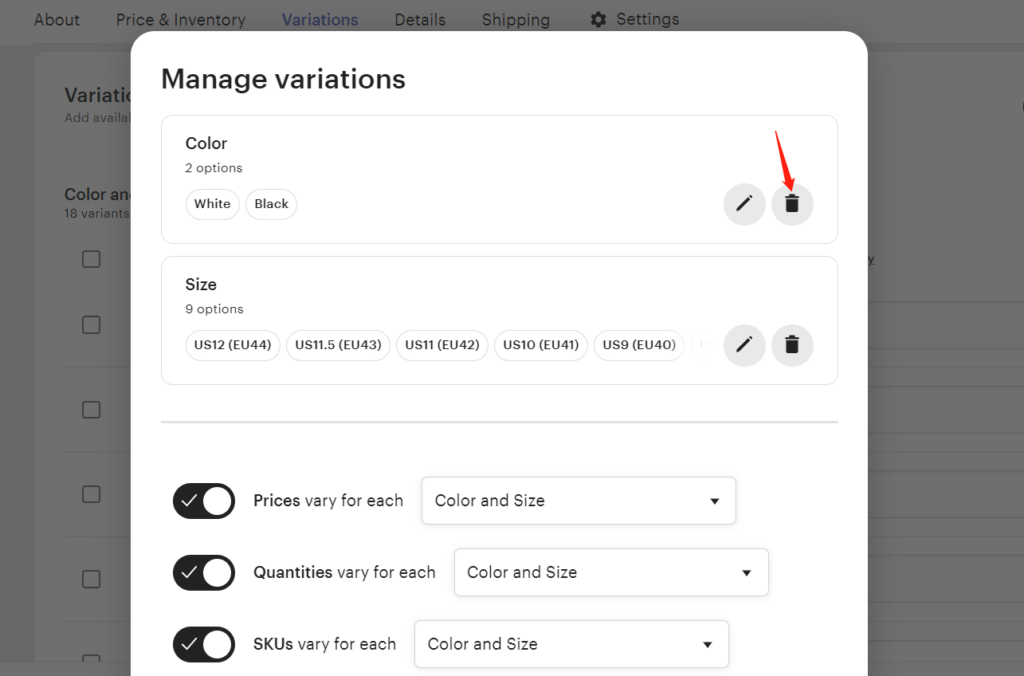
Add the shoelace color and sole color like “Black+color (all sizes…) / White+color (all sizes…)
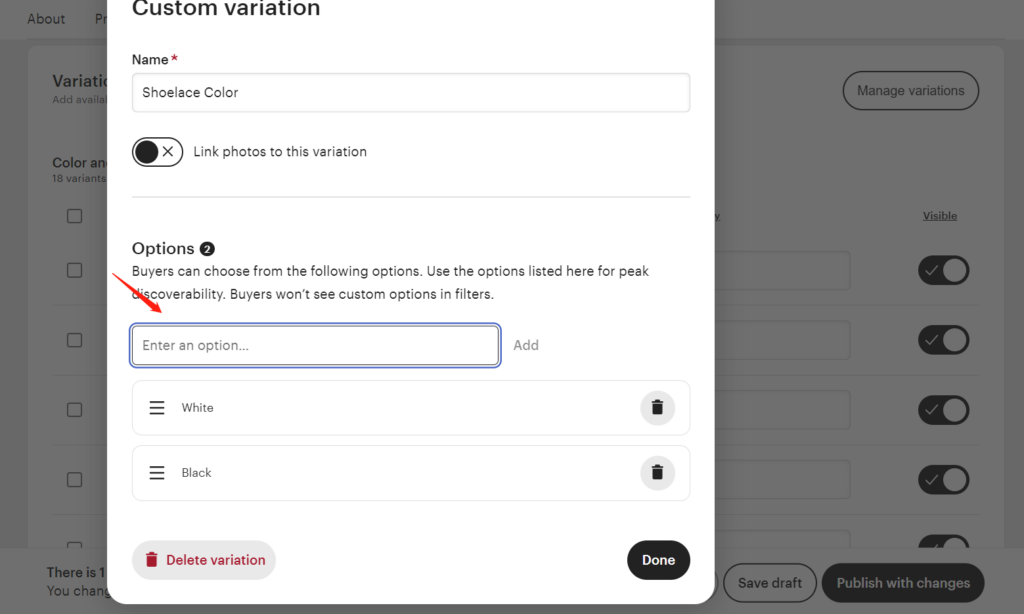
Go to My Designs – Attribute, copy each sku from POPCUSTOMS and paste to the new option.
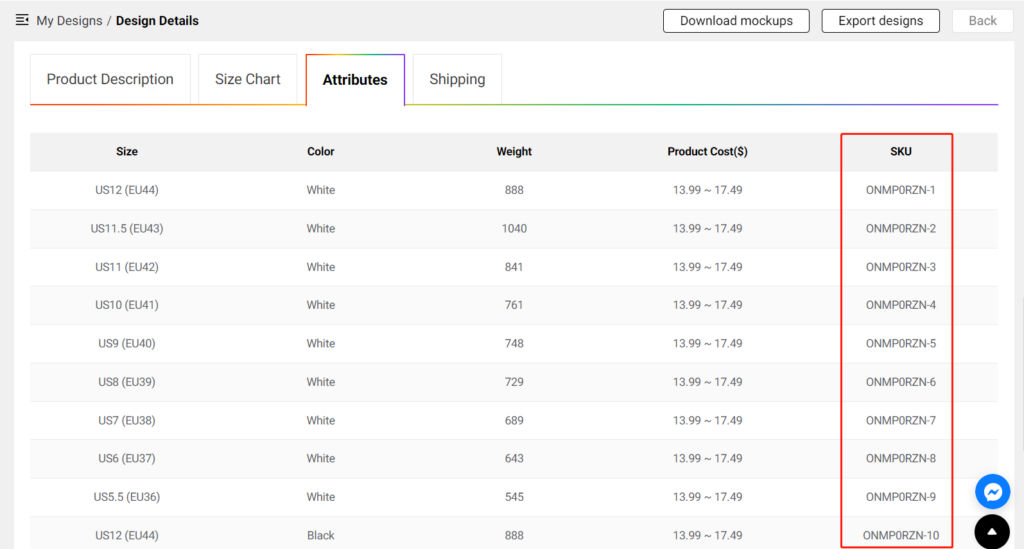
Finally, click Publish with changes, these shoes will be combined with different colored laces and sold in your Etsy store.
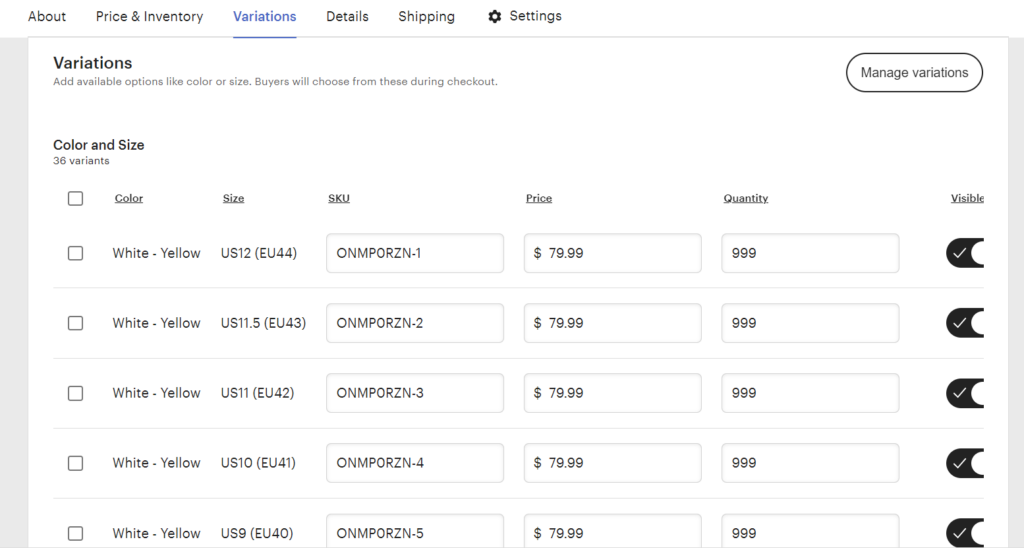
*Please kindly noted that your customer will receive the shoes with the lace color they chose.
Wix Integration Tutorial
We are excited to announce that you can integrate your Wix store to sell with us now!
Follow the steps below to set up the integration between your Wix store and our POPCUSTOMS.
Step 1: Sign up on POPCUSTOMS
Step 2: Connect your Wix store
Step 3: Sync products to your store
Step 4: Sync orders to POPCUSTOMS in real-time
Step 1: Sign up on POPCUSTOMS
First of all, you should have accounts both on POPCUSTOMS and Wix. If you don’t have signed up for your account on POPCUSTOMS, please register with us now.
Step 2: Connect your Wix store
Log into your POPCUSTOMS account, go to Stores to find Wix, and click the Connect button to get started.
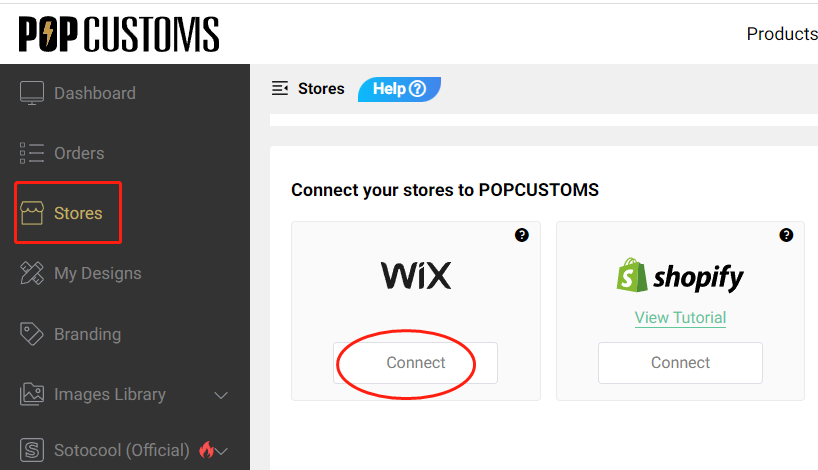
Choose a Wix store that you have to connect.
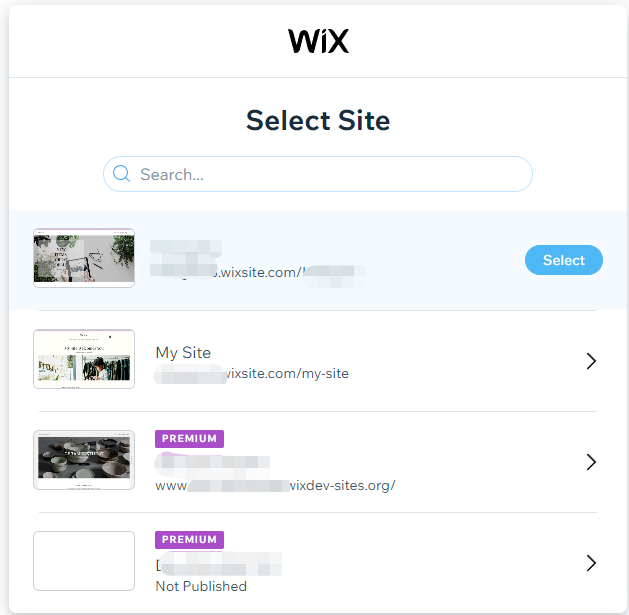
*Make sure that your Wix store is Published, if the status is Not Published, please go to publish it first.
Click Agree & Add and then you’ll be driven to our site, sign in and click Continue to move forward.
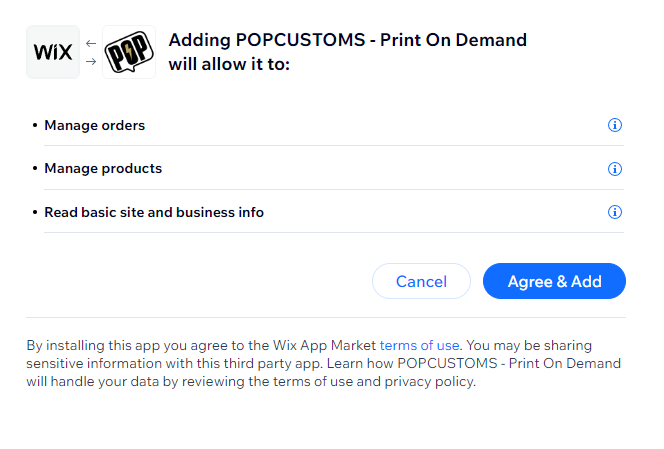
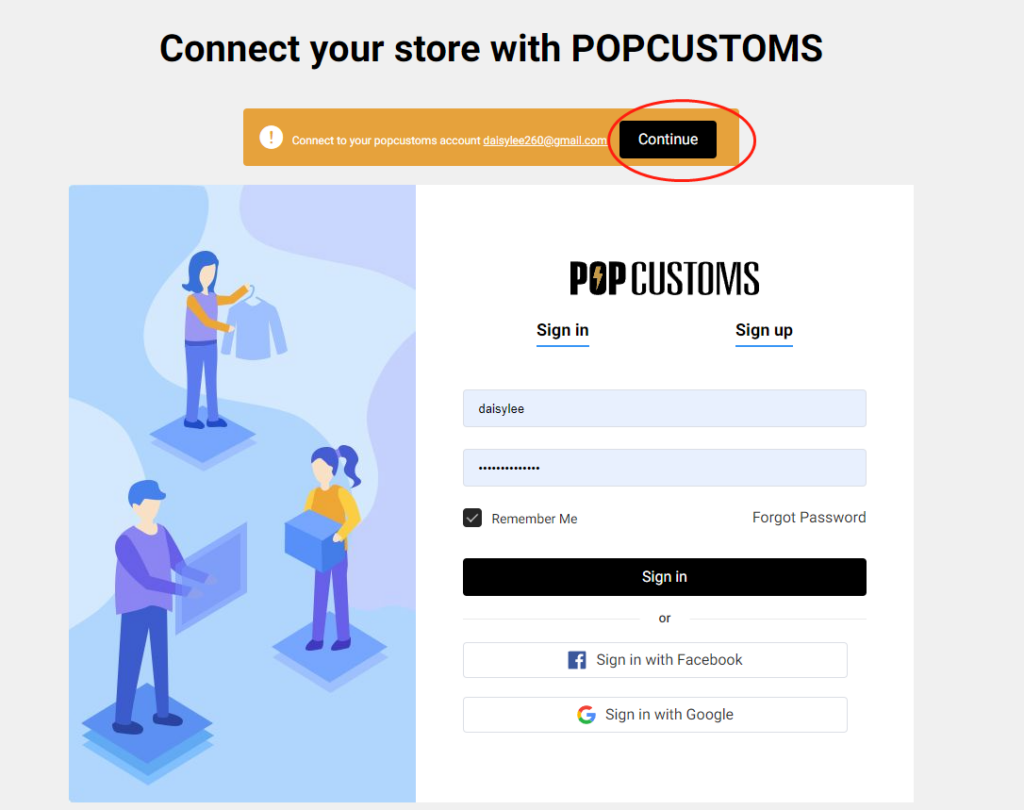
Click the black line to confirm the connection between your Wix store and POPCUSTOMS.
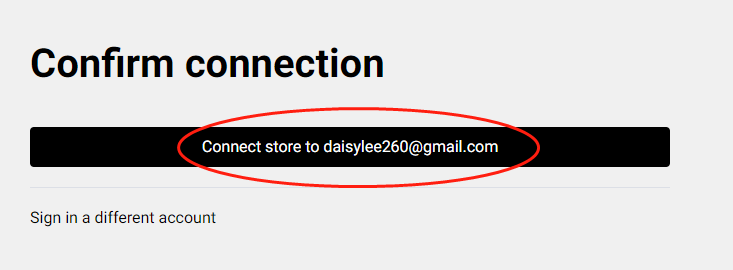
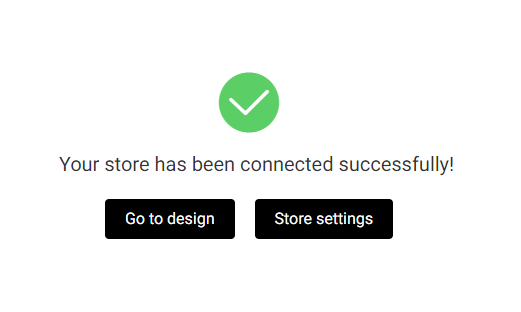
Step 3: Sync products to your store
Go to our product page to select products to design and sync them to your store.
Step 4: Sync orders to POPCUSTOMS in real-time
When your customers place orders from your store, the order will automatically come to our site in real time.
Something important to know:
- When your orders are shipped out, we send an email to the recipient by default. The email will be sent on behalf of the seller’s store and will never contain any information about POPCUSTOMS. You can check the email template by clicking Wix admin -> Settings -> eCommerce Settings -> Order email notifications -> SHIPPING CONFIRMATION. You can also uncheck the box to turn it off so the email will not be sent to your customers, or click the Edit button to edit the email notification as needed.
- Don’t support updating mock-ups; Support syncing combined products but not personalized products to Wix.
- Previous Wix users should integrate your Wix store again so the product and orders can be automatically synced between your store and our site.
Production and Shipment Delays due to Typhoon
From July 27th to July 30th our factory location experienced a typhoon.
This typhoon caused a power outage.
The government also notified all factories and office workers not to go to work.
As a result, all factories and shipping companies were unable to work normally. We apologize for this.
During this period, production and shippment may be delayed by 3-5 days, ans the delay caused by this typhoon will not be covered by our fulfillment guarantee.
Thank you for your understanding.
Our team will do everything possible to minimize any inconvenience caused by these delays.
STAY IN TOUCH!
business@popcustoms.com
📢❗Some products will be removed on August 1st.
Dear customers,
After evaluating our product sales, we have decided to temporarily remove some of our lower-performing products from our website starting August 1st. Additionally, due to a temporary halt in the supply of factory shoe soles, some products will also be affected.
The items that will be removed are shown below.
We apologize for any inconvenience this may cause and ask for your understanding.
Stay tuned to our website as we’ll have other new products soon.
Stay in touch!
business@popcustoms.com
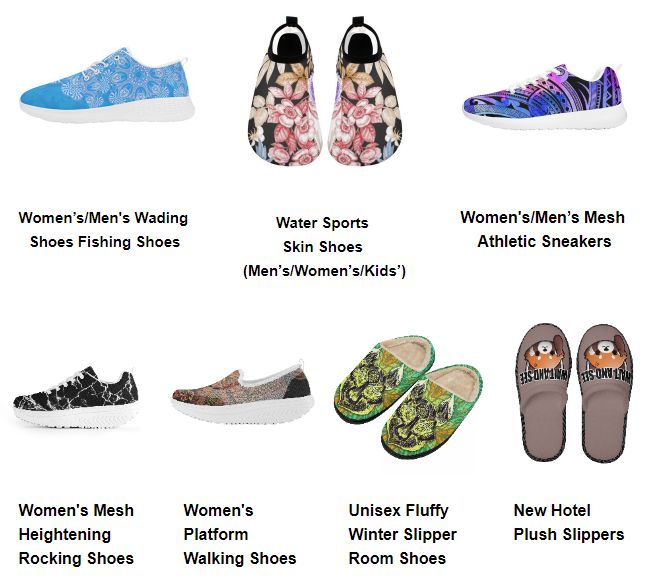
Upgrade Your Business To Next Level with Our Design-Plus – Try it Out!
Hi Shopify/WooCommerce/Etsy Sellers,
We’re excited to announce the release of our new Design-Plus! This Design-Plus feature allows you to create customizable products by yourself so that your customers can personalize your products with their own photos and text.
Hightlights about new Design-Plus:
- You can now create your own Design-Plus products for personalization
- All products, including shoes, are Design-Plus supported
To try out the new feature, simply log into your POPCUSTOMS account and go to “My Designs”. Follow the tutorial to create your first Design-Plus product and then publish to your store.
Just in case, here is the video tutorial about how to create and setup Design-Plus Product
We are sure this great impressive feature will give your business steps ahead compared with your competitors!
Here are some additional benefits of using the photo and text personalization feature:
- It can help you increase your sales by up to 30%.
- It can help you reduce returns by giving customers the opportunity to preview their personalized products before they buy them.
- It can help you improve your customer satisfaction by giving customers a sense of ownership over their products.
We’re confident that this new feature will help you take your business to the next level.
So what are you waiting for? Try it out now!
If you have any question, don’t hesitate to contact us at business@popcustoms.com!
Regards,
The POPCUSTOMS Team
Ways to create your customizable products
Q: How can I offer a variety of shoes with different colored laces under one listing in my Shopify store?
We previously provide only black and white shoelace options, now we allow sellers to add different color shoelace options for shoes under one listing.
Follow the steps below to know how to make it happen!
Step 1: Choose a shoelace color
You are allowed to choose different shoelace colors for different colors of soles. For example, I choose a green shoelace for black outsole shoes and choose a red shoelace for white outsole shoes.
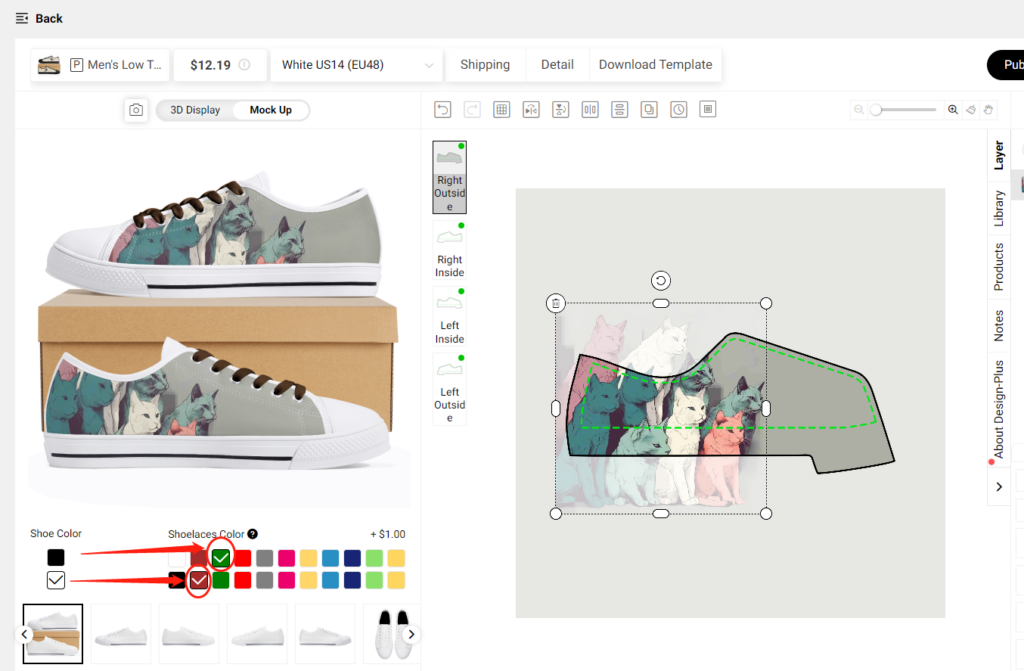
Click Save then you’ll see the mockup with the different color shoelaces.
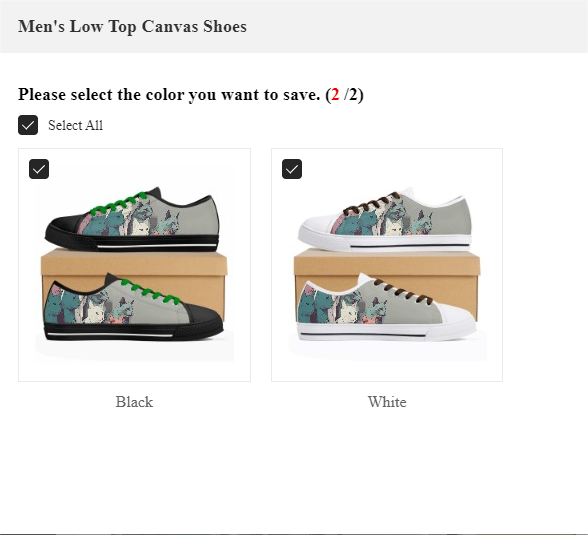
Go to My Designs to find the shoes that you saved, and click Edit design to edit the color of the shoelace.
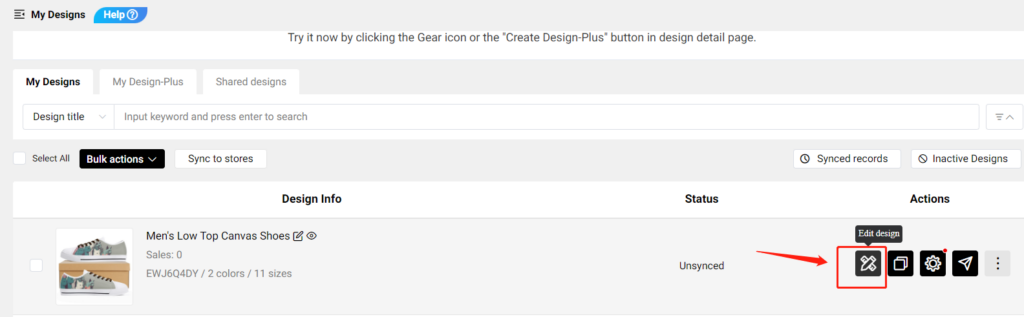
Change the color of the shoelace and click Save As New. In this way, you can create many shoes with different shoelace colors quickly and conveniently.
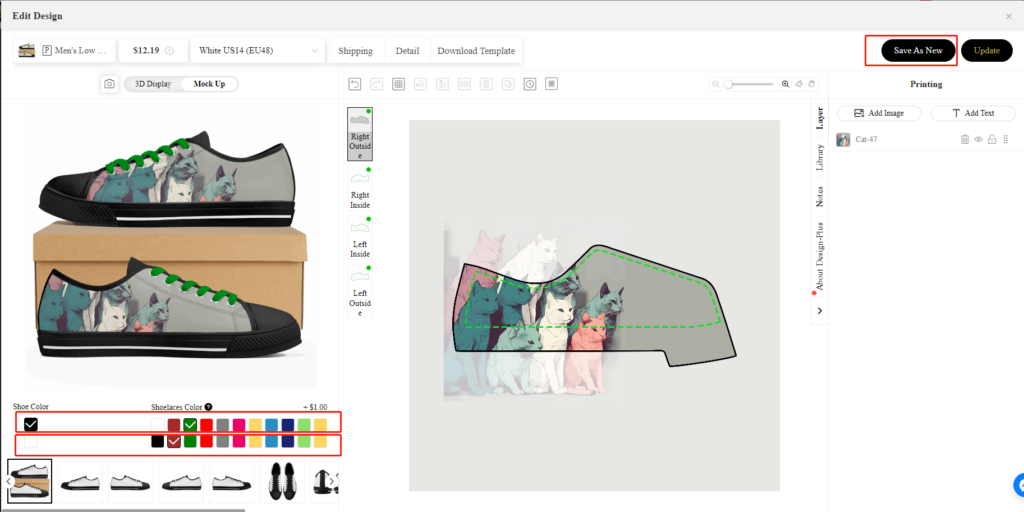
Step 2: Publish to your store
Combine all these shoes with different colored laces and publish them to your store, set the product’s status as Draft first so you can change the value of the variants as needed.
Click here to learn how to combine products and how to modify the color value options of your shoes.
*Note: If you have 50,000 or more variants/skus in your store, you’re subject to Shopify daily rate limit: 1,000 variants/skus per day. If you’re on the Shopify Plus plan, then the limit doesn’t apply to you. For a product, you can create up to 100 variants/skus. Click here to learn more. Please contact Shopify for more info or ask for help with the variant’s limitation.
*Your customer receives the shoes with the lace color they chose.
Q: How to set up shipping rates for POPCUSTOMS products in my Shopify store?
It’s essential to note that POPCUSTOMS currently offers a shipping rate of $0.00 for products shipped to the United States, which means the prices displayed on the website include free shipping for that region. You can also configure shipping rates for other countries and regions based on POPCUSTOMS’ shipping policies.
And pls kindly note that if shipping rates are not set up, there may be display issues with out of stock/sold out after product synchronization.
Here’s a guide to help you set up shipping rates for POPCUSTOMS products in your Shopify store.
Step 1: Access Shipping Settings
- Go to your Shopify admin page. From the left-hand menu, click on the Settings option.
- Then, click on Shipping and Delivery.
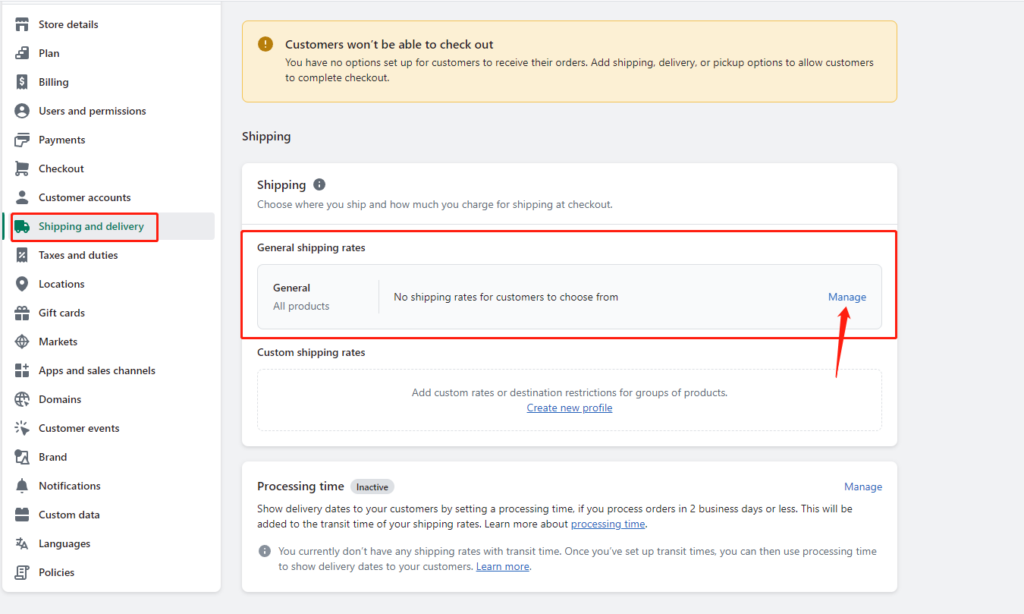
Step 2: Create or Edit Shipping Zones
- In the Shipping and Delivery page, locate the Shipping Zones section.
- If you already have shipping zones created, select the one you wish to edit. If not, click the Create Shipping Zone button.
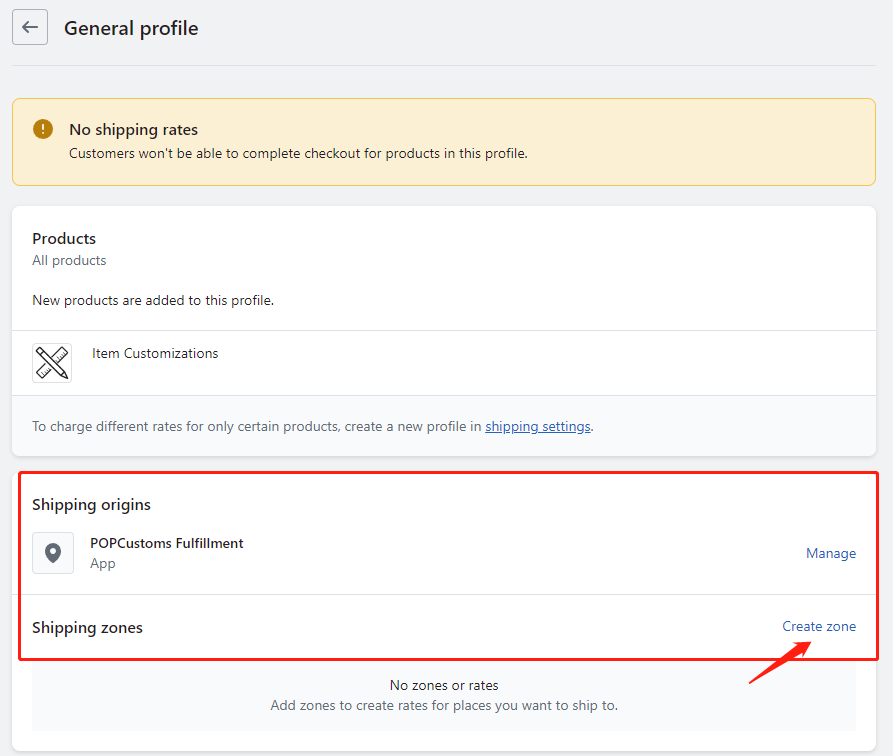
Step 3: Set Up Shipping Rates
- In the shipping zone area, look for the option to Add Rate.
- Click on the Add Rate button.
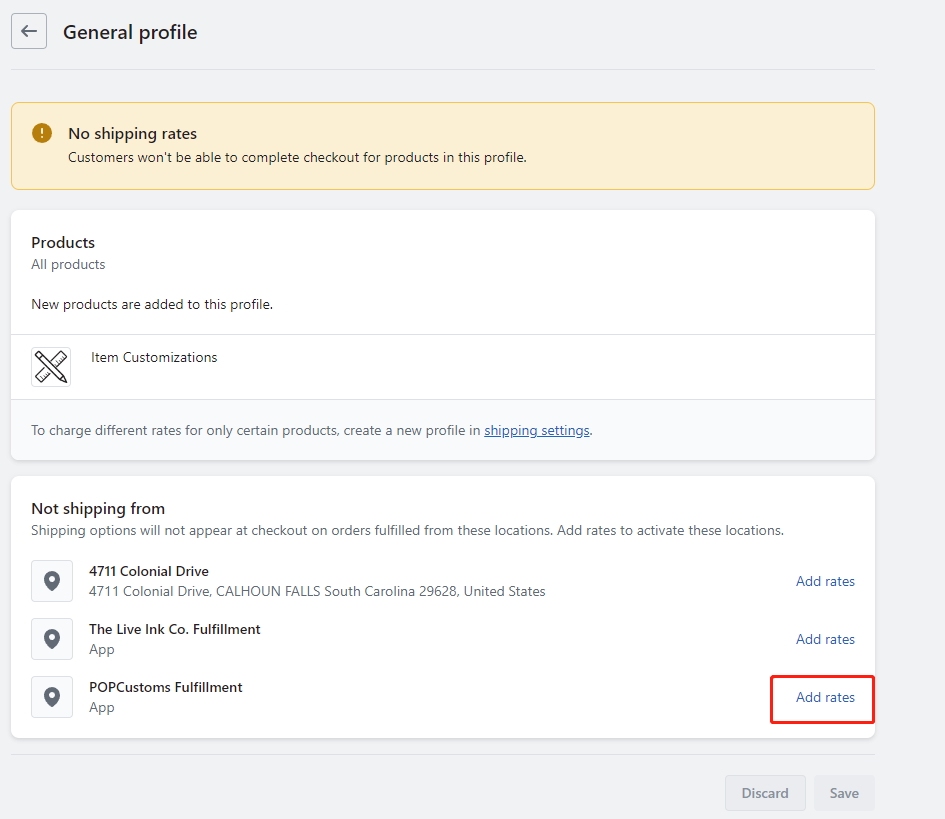
Example Setup:
- Name: Free Shipping to the U.S.
- Rate: $0.00 (since POPCUSTOMS offers free shipping to the U.S.)
- Name: Shipping to Canada
- Rate: $3.00 (set according to POPCUSTOMS’ policy)
- Name: Shipping to EU
- Rate: $0.00 (set according to POPCUSTOMS’ policy)
- Name: Shipping to Other Countries/Regions
- Rate: $9.99 (set according to POPCUSTOMS’ policy)
Download POPCUSTOMS’ product shipping rates to help you set up better shipping rates!
Step 4: Save Changes
After confirming all your shipping rate settings, don’t forget to click the Save button in the upper right corner to save your changes.
Step 5: Test Shipping Calculation
Once you’ve completed the setup, it’s a good idea to conduct a test:
- Simulate a purchase in your Shopify store.
- Add a POPCUSTOMS product to your cart and proceed to the checkout page.
- Double-check that the shipping rates display correctly based on the selected region.
Step 6: Sync with POPCUSTOMS
Make sure you sync your product information and shipping rates with POPCUSTOMS to avoid any discrepancies:
- Log in to your POPCUSTOMS account.
- Ensure that your shipping-related settings are updated in your Shopify product sync records.
POPCUSTOMS Shipping Zone Information
For more details about POPCUSTOMS shipping zones, please visit this link: POPCUSTOMS Shipping Zone.
Please feel free to contact us at business@popcustoms.com if you need any assistance.