Fulfillment guarantee supports dropshipping and add-to-cart orders but will not be applied to bulk orders. Make sure that your designs meet our policy and requirement, then the fulfillment guarantee will apply once we have received your payment for orders.
Author Archives: en
Q: Why can’t I edit some designs?
You are able to edit your own designs only and you are not authorized to edit the design in the following cases.
1. Designs that are shared by your sub-account with you cannot be edited.
2. The Edit Design feature is introduced in July 2022, for designs created before that date can’t be edited.
3. Designs cannot be edited for Design-Plus products purchased directly from POPCUSTOMS.
Q: What should I do if my store can’t integrate into POPCUSTOMS?
Please take some time to read this article if your store is not Shopify/ Etsy/ WooCommerce/ BigCommerce/ Wix/ Amazon, and can’t integrate into POPCUSTOMS but you want to sell with us.
Step 1: Create a POPStandard store
Step 2: Export order template & designs from POPCUSTOMS
Step 3: Import designs to your store
Step 4: Export orders from your store
Step 5: Fill in order info to our order template and import it to POPCUSTOMS
Step 1: Create a POPStandard store
Create a custom POPStandard store on POPCUSTOMS.
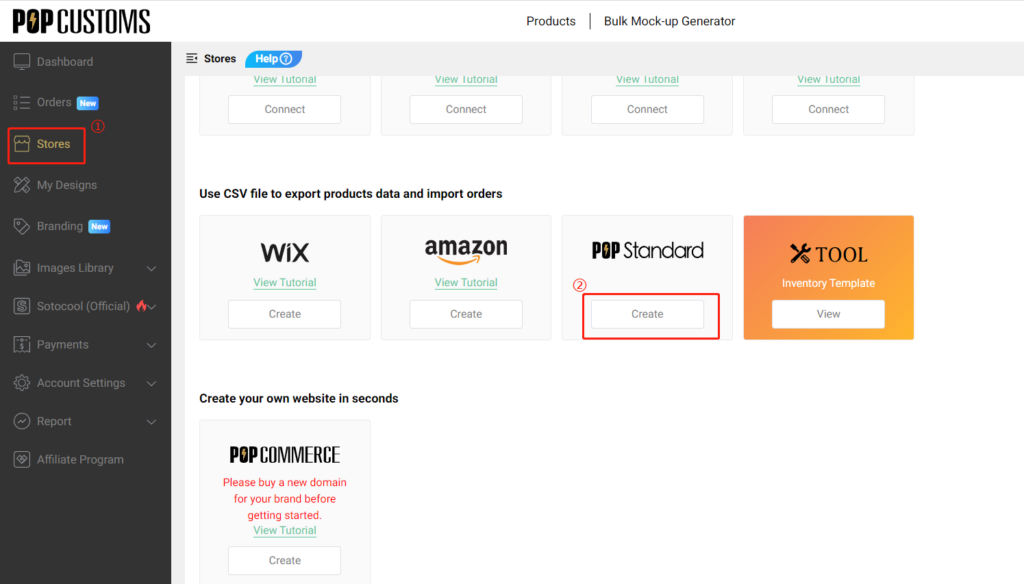
Step 2: Export designs & order template from POPCUSTOMS
Go to Dashboard -> My Designs to find the designs that you want to sync to your store. Select the product and click Bulk actions -> Export designs.
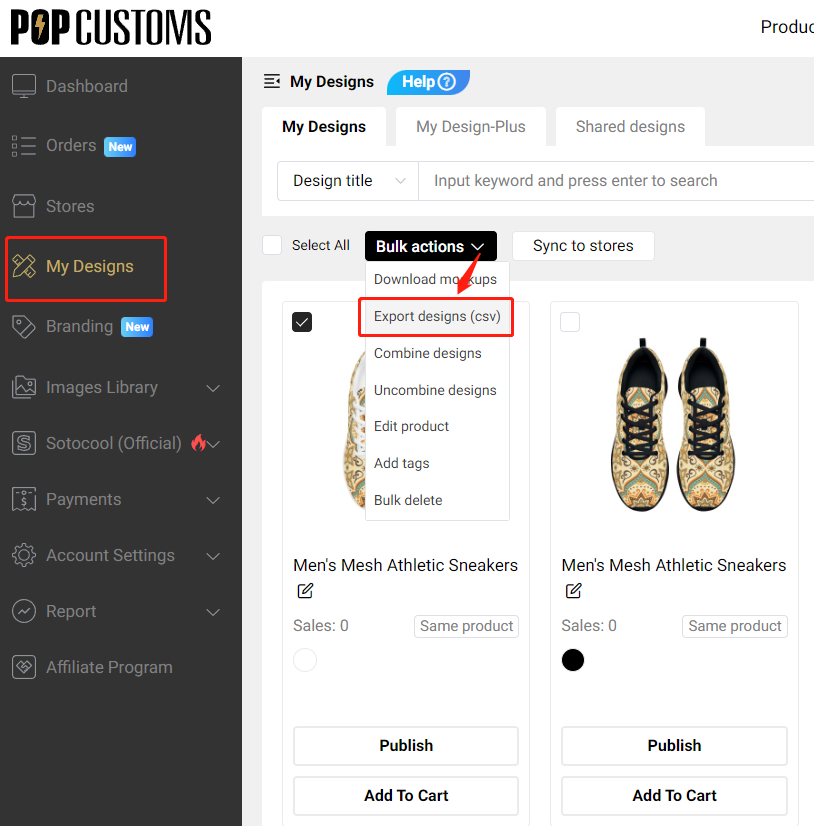
Then choose Default Template -> General to select the custom store that you created in Step 1 to export designs.
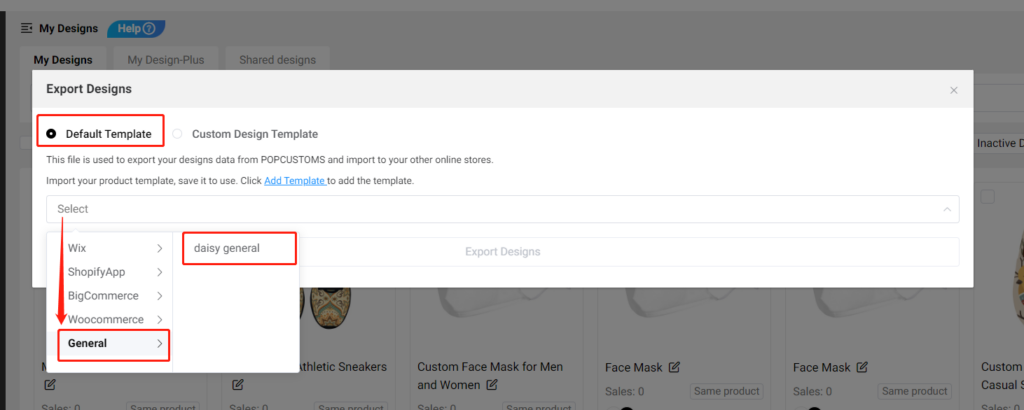
At the same time, please
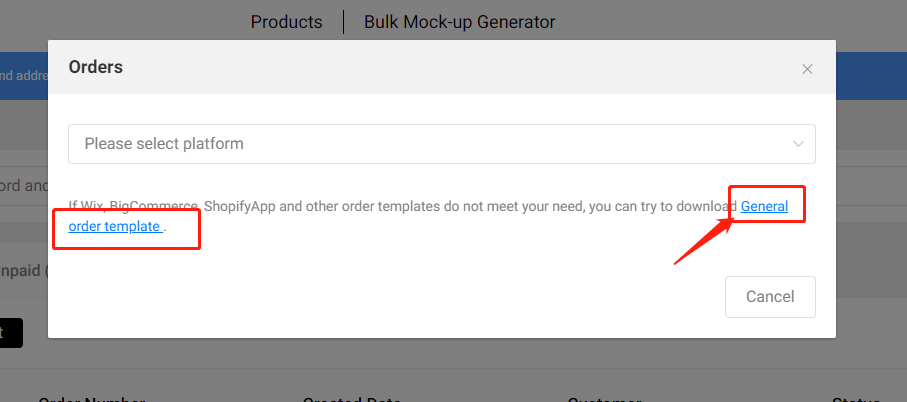
Q: How long does it take for a new Etsy order to come to POPCUSTOMS?
For technical reasons, Etsy won’t notify popcustoms.com of new orders therefore we’ll have to pull the orders on a regular interval.
We choose 1 hour as the interval and we might reduce the interval in the future.
If you want to pull orders immediately, please go to Dashboard -> Orders to pull the order manually right away.
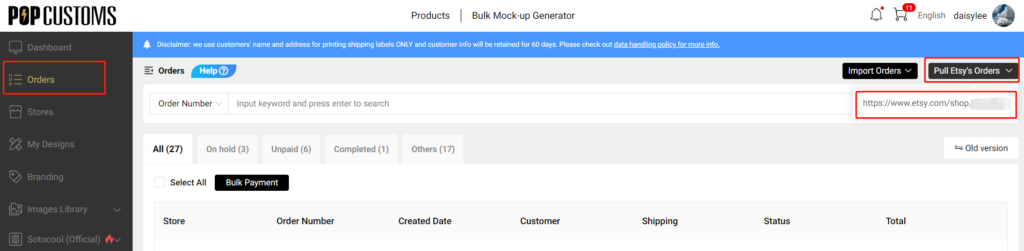
📢Updated Collection -Newest mock ups in our POP account !
Hi, Customsers & Artists!
You chance to get more about PopCustoms Products :
As of now you will find our new collection “Cycling Jerseys “Clothing and new styles of Hats / Jewelry / Shoes /Bags in Popcustoms —–New Products to growing your ecommercr business , check more :
1: Hats & Caps (Printing & Embroidered )
Check out : https://popcustoms.com/products/all-hats-caps?page=1&limit=24&basic_category_id=214
2: Jewelry (Rings & Bracelets & Necklaces )
Check out : https://popcustoms.com/products/all-jewelry-accessories?page=1&limit=24&basic_category_id=276
3: Men’s Pro Team Jersey &Training Tights and A Suit Collection
Check out : hthttps://popcustoms.com/products/sport-wear-products?page=1&limit=24&basic_category_id=189
4: Shoes & Bags in 30% OFF promotion for MOther’s Day
Check out : https://popcustoms.com/products?page=1&limit=24&promotion_ids%5B%5D=3&sort=promotion_sort&direction=asc
Enjoy !And keep in touch !
Business@popcustoms.com

Q: How to set up the shipping for POPCUSTOMS products in my WooCommerce store?
Please note that you can use our live shipping rate for POPCUSTOMS products in your WooCommerce store. Let’s guide you to set up the shipping in the following instruction.
First of all, find the POPCUSTOMS in your WooCommerce Dashboard and click the button I’m a popcustoms.com user.
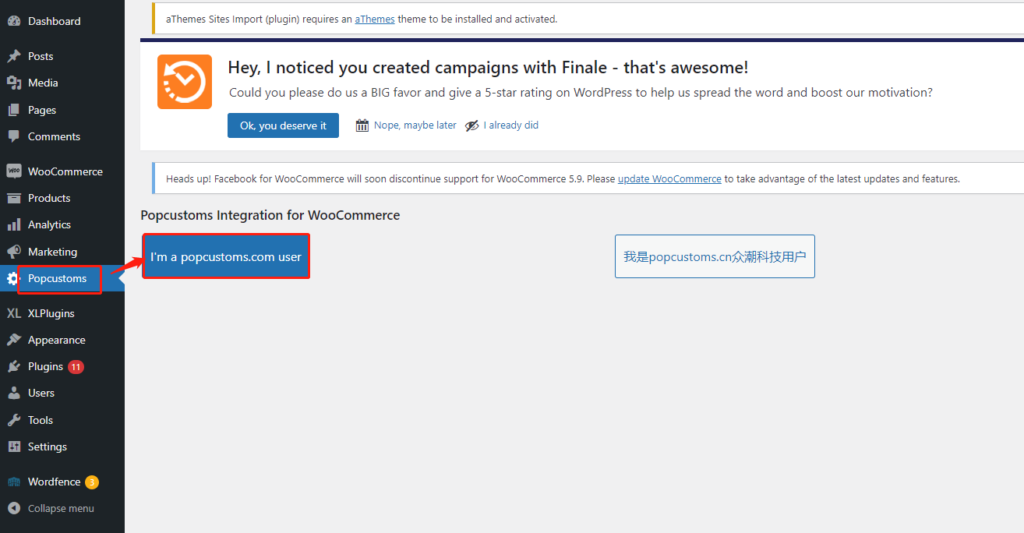
Then click WooCommerce Shipping Settings on this new page.
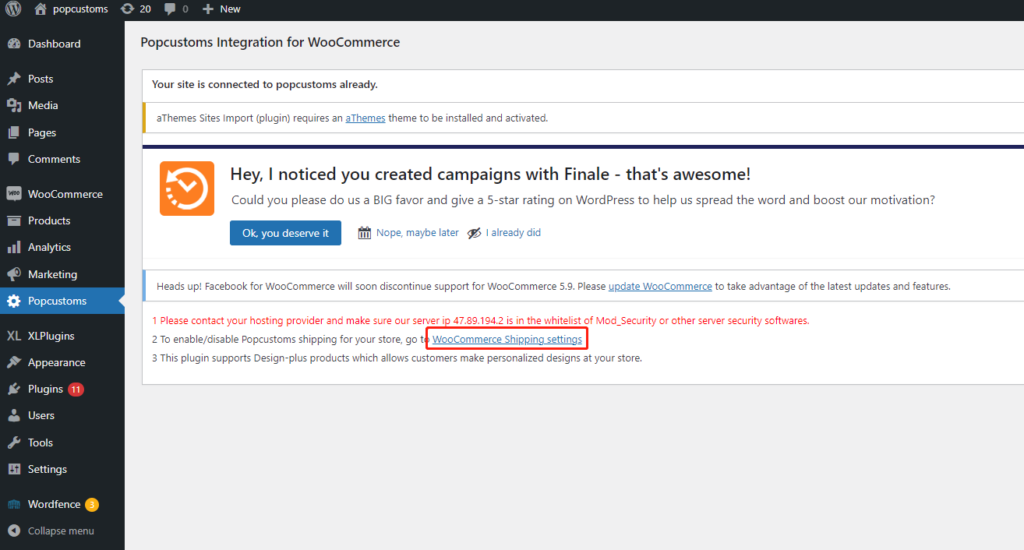
Make sure that all these three boxes are checked. And you can fill in a Shipping Fee Ratio to exchange the shipping fees from USD to other currencies you used in your store.
*For example, you use EUR currency, and the currency rate between USD and EUR is
1USD=0.93EUR
Then, you should fill in 0.93 in the Shipping Fee Ratio to make sure the shipping fee is correct in your store.
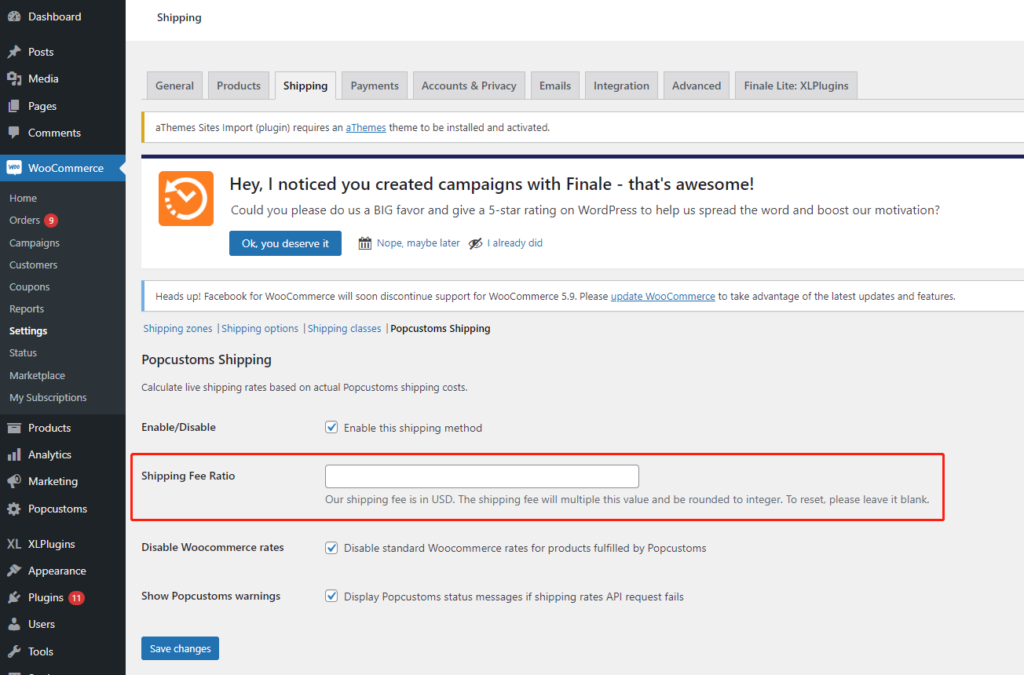
Finally, click the Save changes button to save it.
Something important to know:
We charge VAT for 27 EU countries, LU/MT/CY/DE/RO/AT/BG/EE/FR/SK/BE/CZ/LV/LT/NL/ES/IT/SI/IE/PL/PT/FI/GR/HR/DK/SE/HU. The
T/CY/DE/RO/AT/BG/EE/FR/SK/BE/CZ/LV/LT/NL/ES/IT/SI/IE/PL/PT/FI/GR/HR/DK/SE/HU. The
HU. The VAT is charged on the basis of the product’s retail price, and it is not listed individually but is included in the shipping fees in WooCommerce. In other words, the higher the retail price you set, the higher the shipping fees (VAT included) the customer should pay.
Q: How to place a warehouse order and store it in POPCUSTOMS warehouse?
Store your products and branding options in our warehouse to save fulfillment time for your drop shipping orders in peak season.
一. Create Warehouse Order
Head to Dashboard -> Warehouse -> Warehouse Orders -> Create Warehouse Order to place your warehouse order.
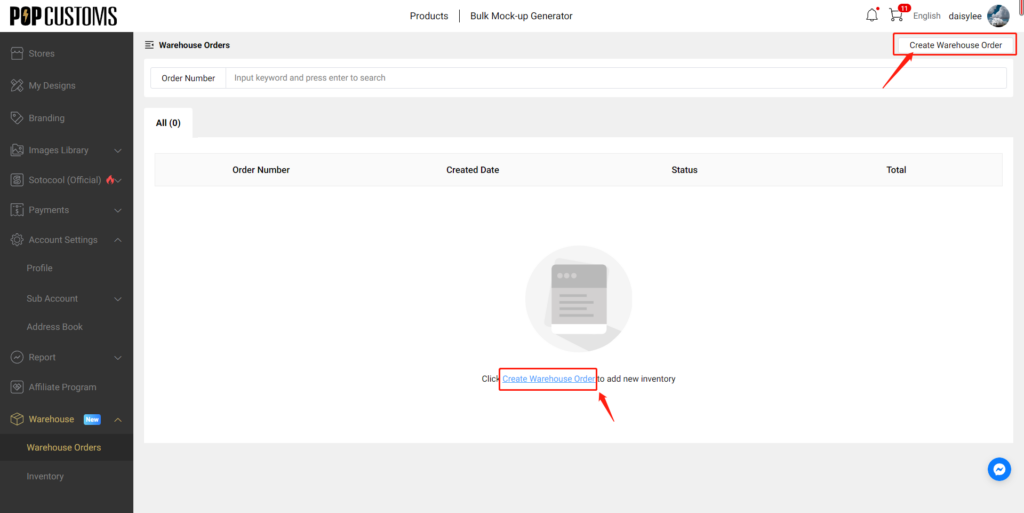
二. Choose Designs & Add to Warehouse Shopping Cart
Add your designs, branding options, or Sotocool designs to the warehouse shopping cart.
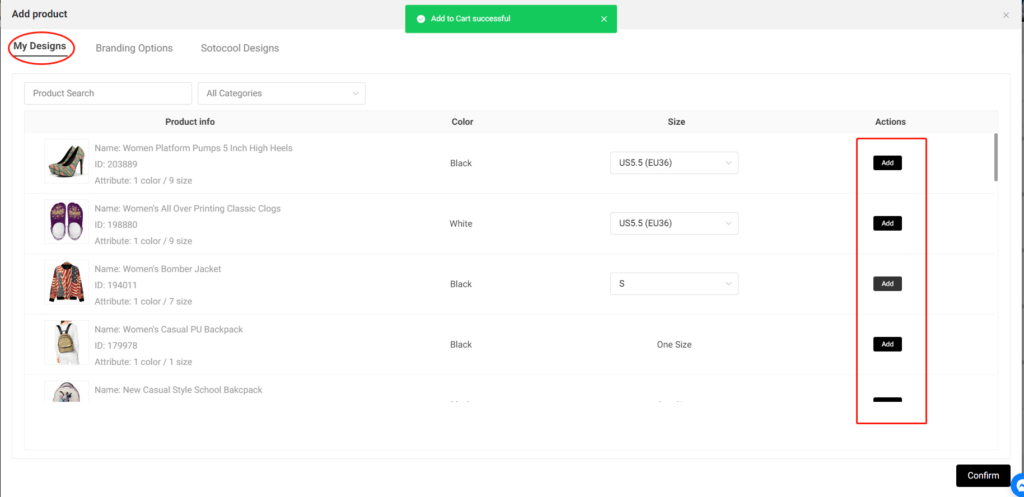
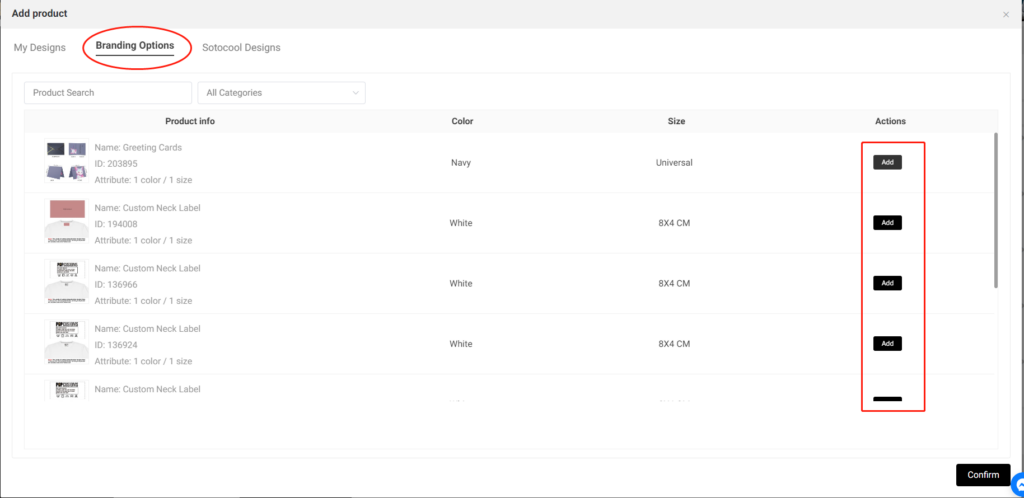
三. Place Warehouse Order
Click the Confirm button, you’ll be driven to the shopping cart details page. You can increase or decrease the quantity of the designs that you selected, delete, or add designs to the shopping cart.
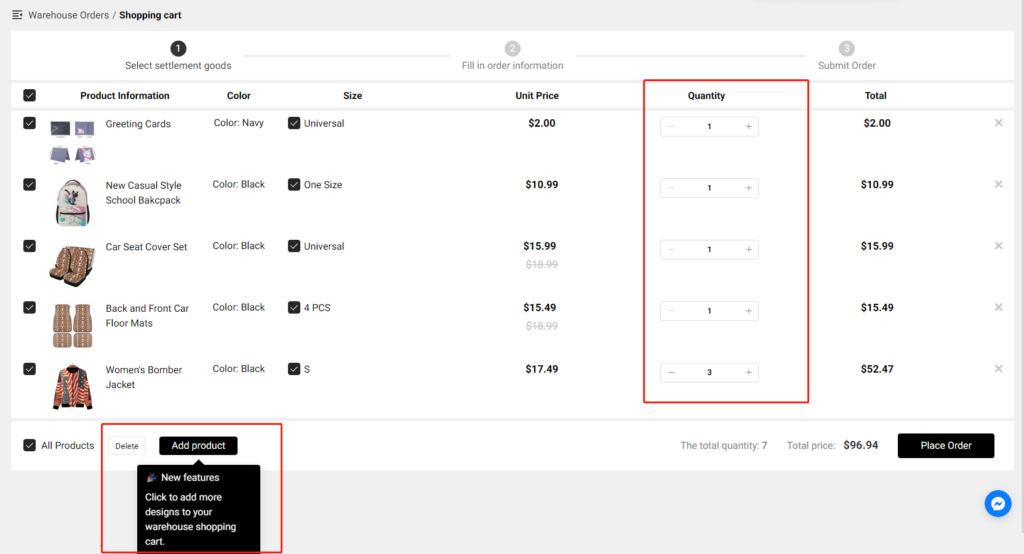
Once you confirm everything, you can place your warehouse order.
Click here to place your first warehouse order now!
Something important to know:
① Since we can’t know the quantity and the types of your warehouse order, we can’t give an estimated fulfillment time for your reference. However, you’ll get an email once we complete it.
② When you place a regular order and the items in this order are stored in our warehouse, we’ll ship the items from your inventory and deduct the cost of the items from the current payment.
Q: How to install the Sofa Protector?
Q: How to create a shipping profile for POPCUSTOMS products on Etsy?
You can set up calculated shipping on Etsy only when you ship from the US or Canada. However, POPCUSTOMS ships items from China. Under this condition, the calculated shipping settings do not work for our products.
If you choose POPCUSTOMS as one of your suppliers, we suggest you create an exclusive shipping profile for our products. Here is the guide below,
Step 1: Create shipping profile
Step 2: Fill in shipping details
Step 3: Name the profile and save
Step 1: Create shipping profile
Log in to your Etsy account, go to the Shop Manager -> Settings -> Shipping settings -> Create profile.
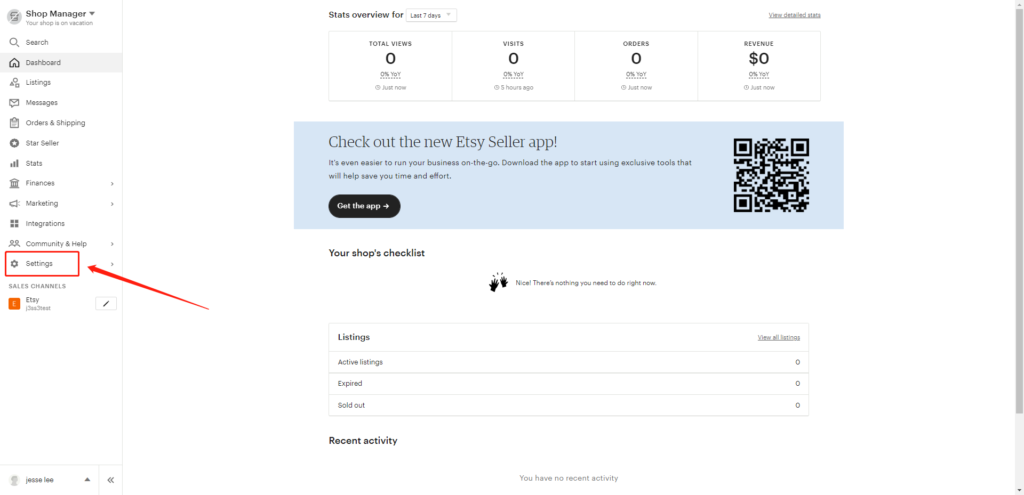
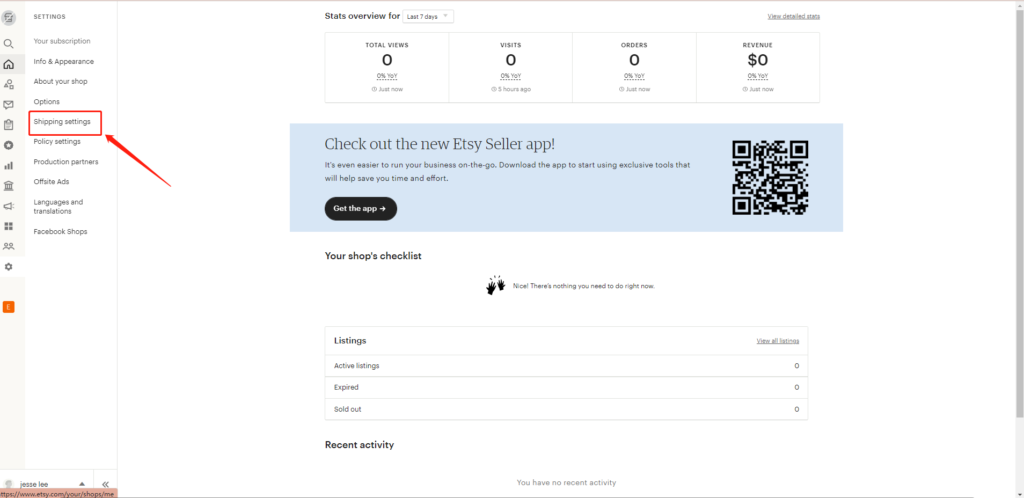
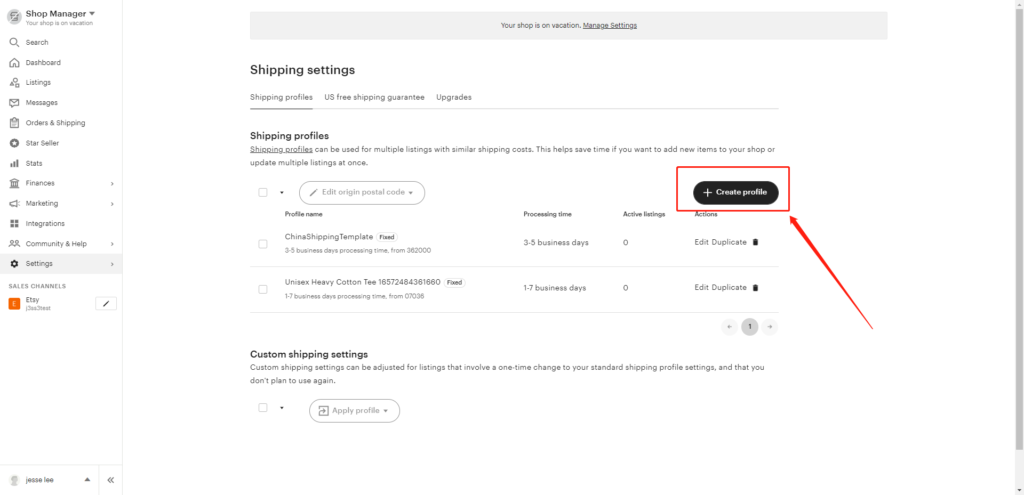
Step 2: Fill in shipping details
Fill in the requested shipping information, for example,
1- Country of origin: China
2- Original postal code: 362200
3- Processing time: You can find the production time for each product on popcustoms.com
4- Standard shipping: You can provide different Standard shipping options to different destination countries. You can set “Free Shipping” or “$xx for the first item” and “$xx for the additional items”. You can download our shipping fees for reference here https://popcustoms.com/shipping
5- Everywhere else: If you do not find the corresponding shipping services in the options, you can choose Other and enter the delivery time and shipping fees manually.
6- Add a shipping upgrade: You can also add options for shipping upgrades so that the buyers can choose a faster shipping method.
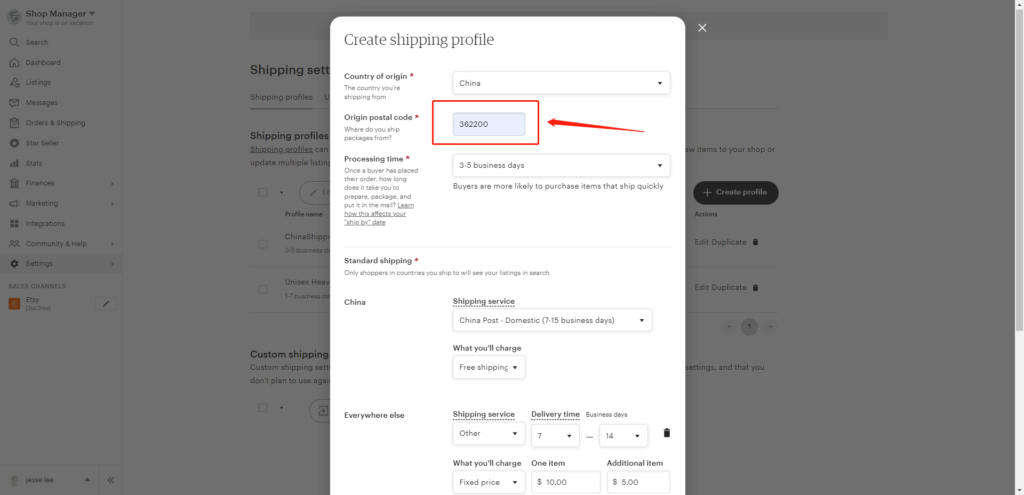
Step 3: Name the profile and save
Name this profile properly so you can distinguish it from your other shipping files created for your other suppliers. Save it to use, that’s all.
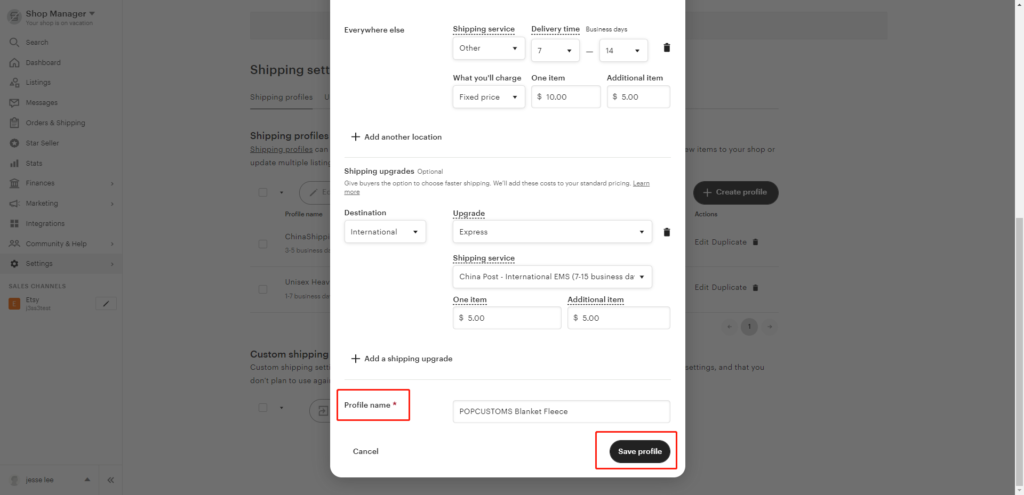
You can find all the shipping profiles you created here, you can edit or duplicate them if needed.
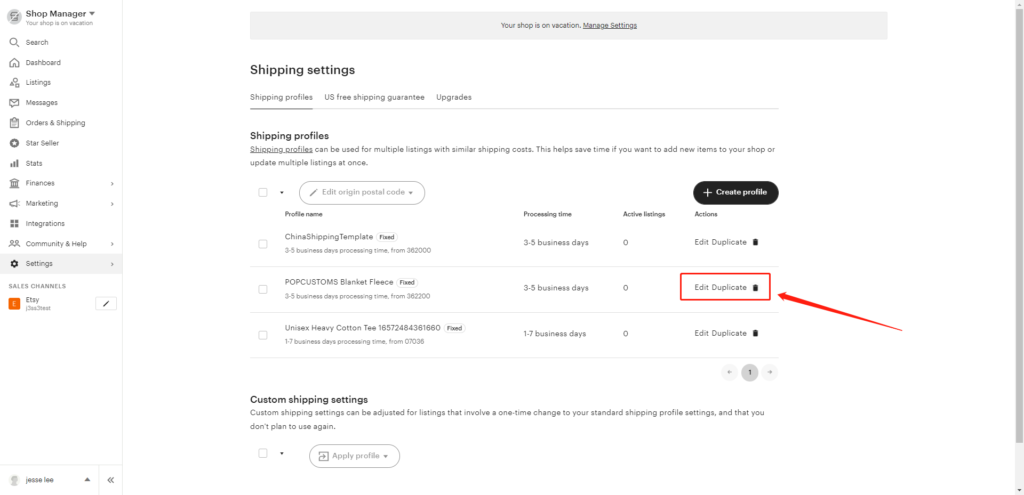
Q: Can different branding options be applied to all products?
Different branding materials can only be applied to some specific products. You can filter and choose the branding materials which can be applied to your products. For example,
1) If you would like to design some branding materials for your shoe orders, you should tick General Brands and Shoes Brands, only these two types of branding materials meet your need.

2) For your other general order except for shoes, you should tick General Brands only and select the branding materials you want from them.
3) As to the Gift card, it suits all general orders.