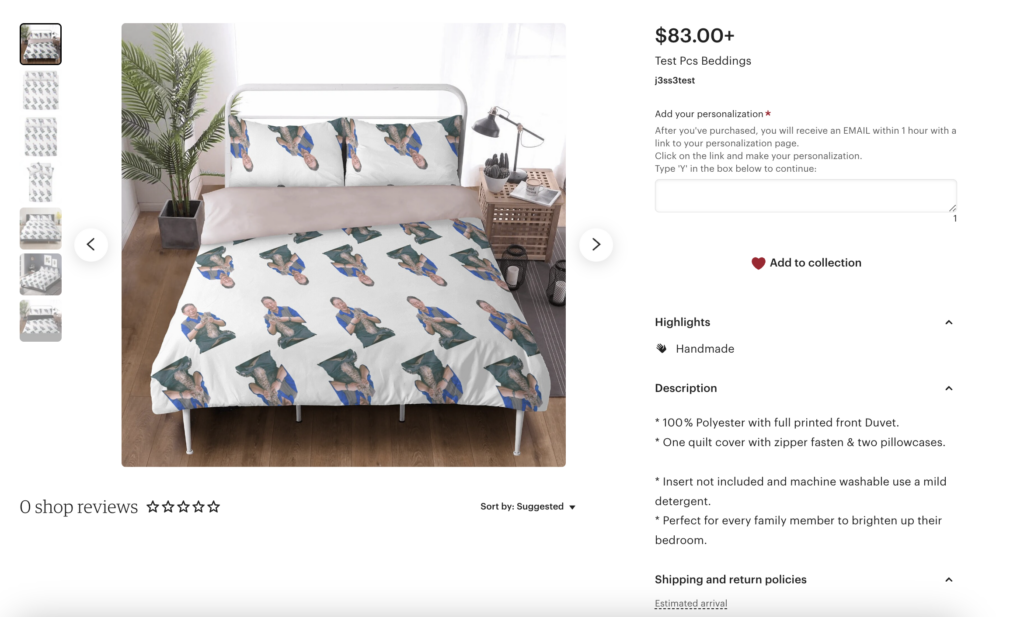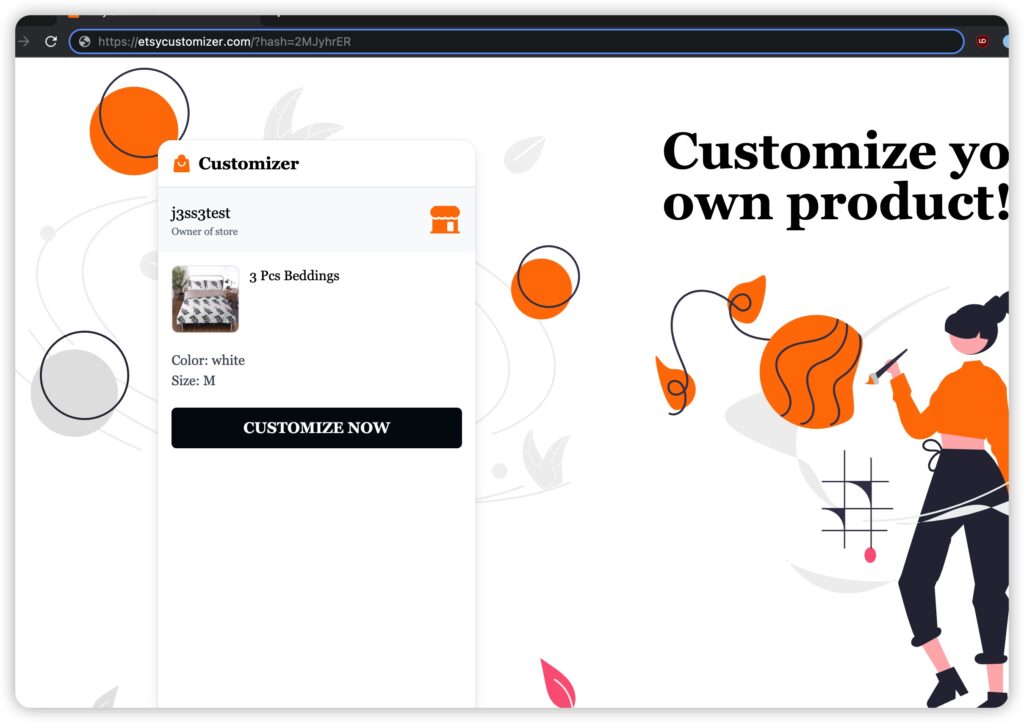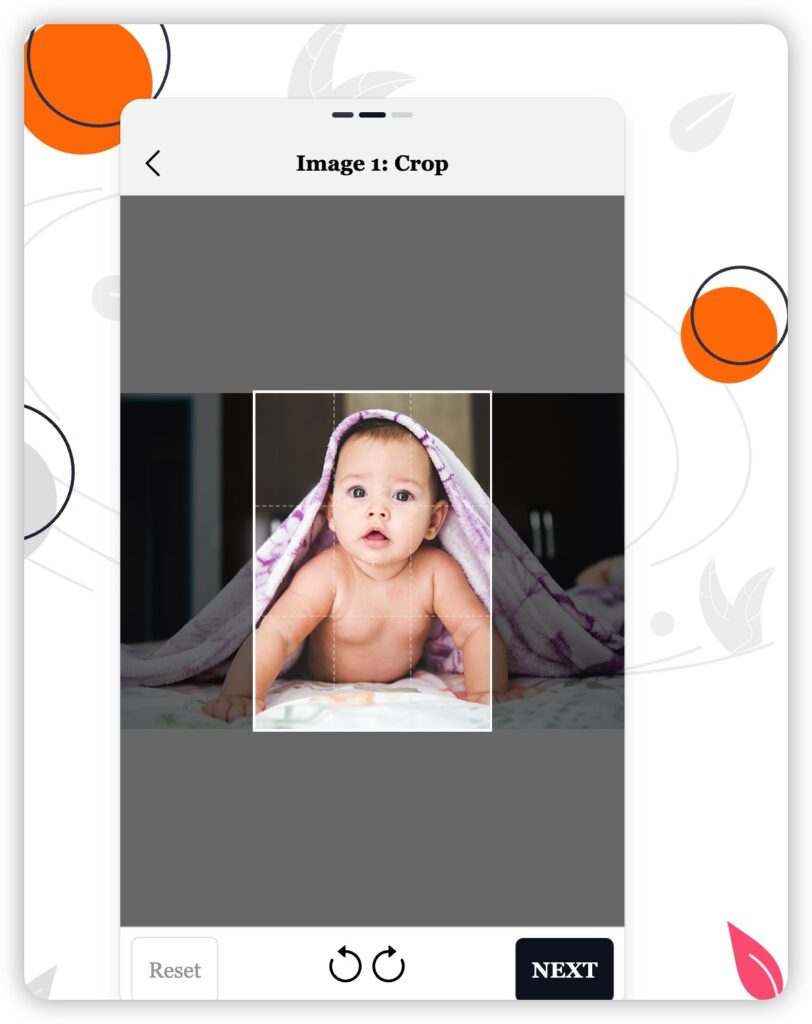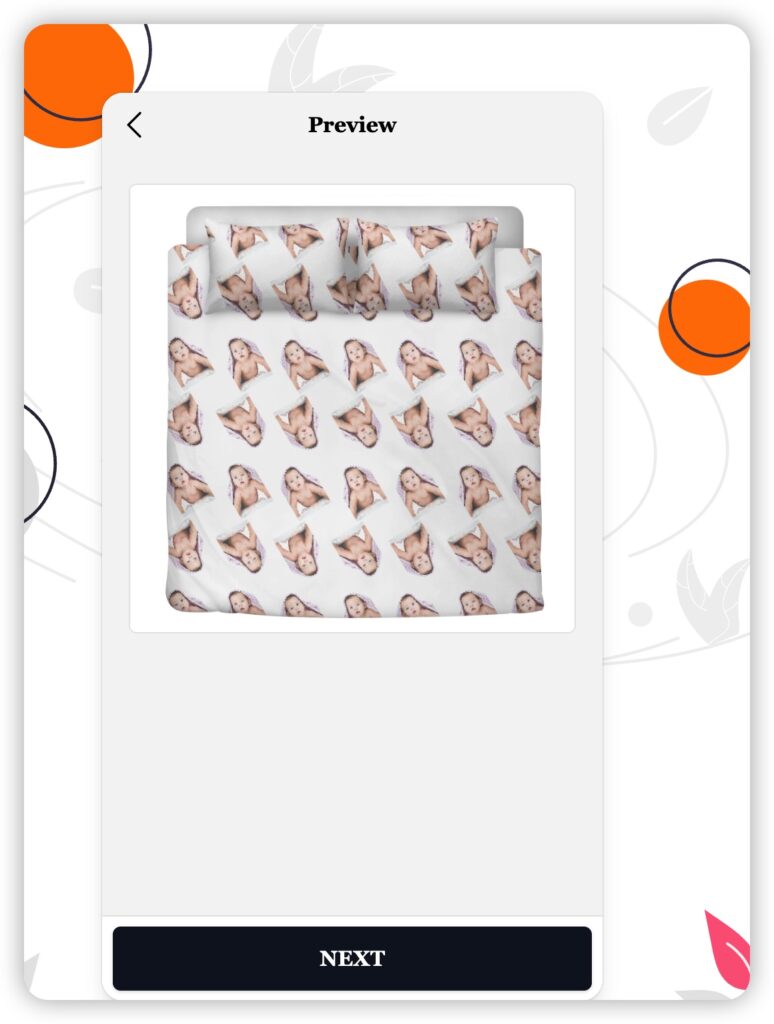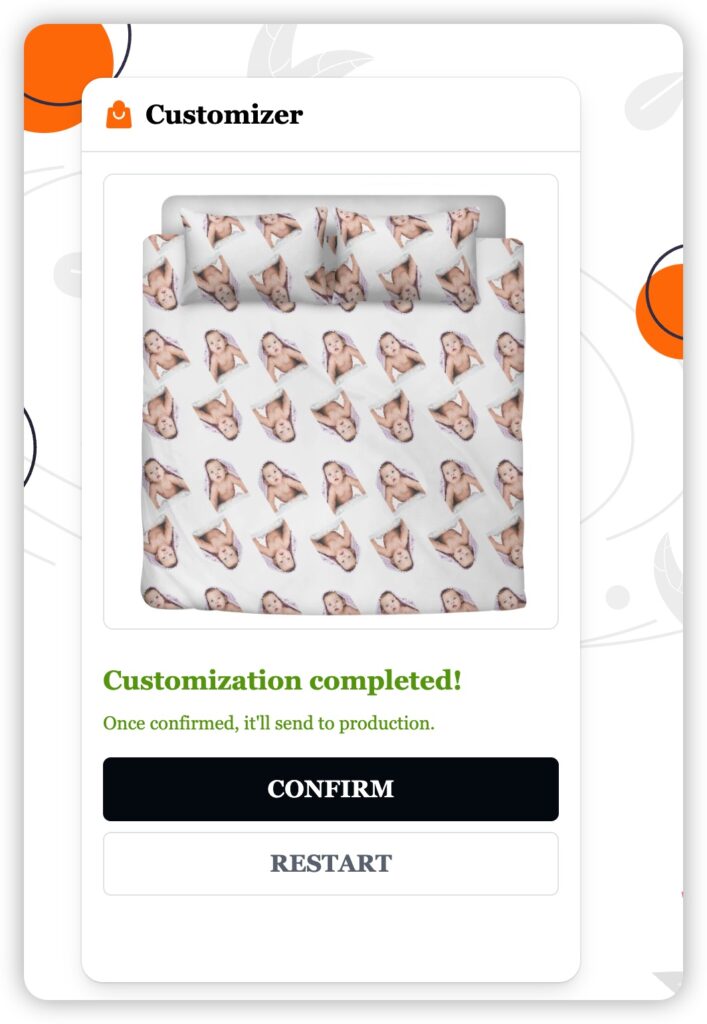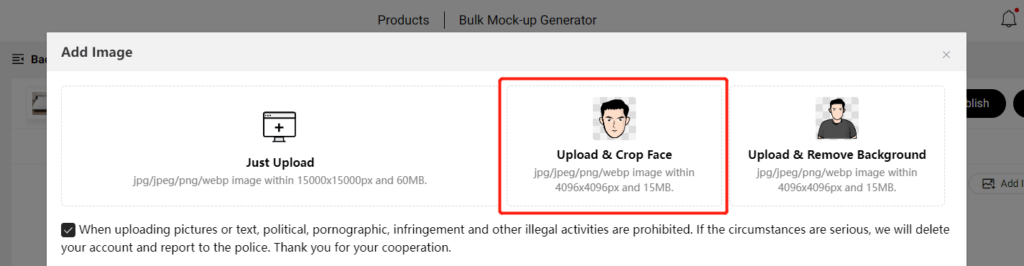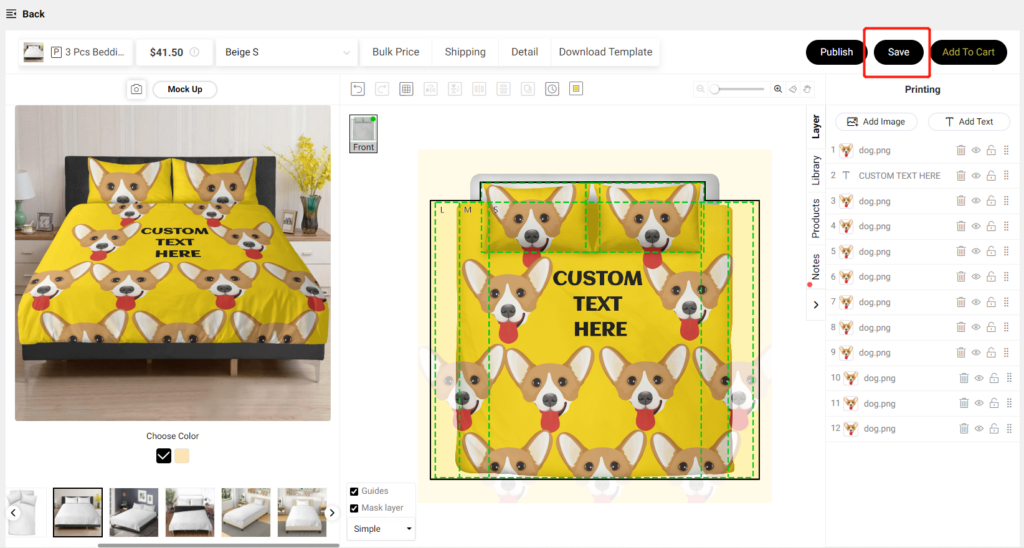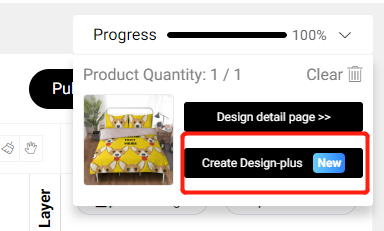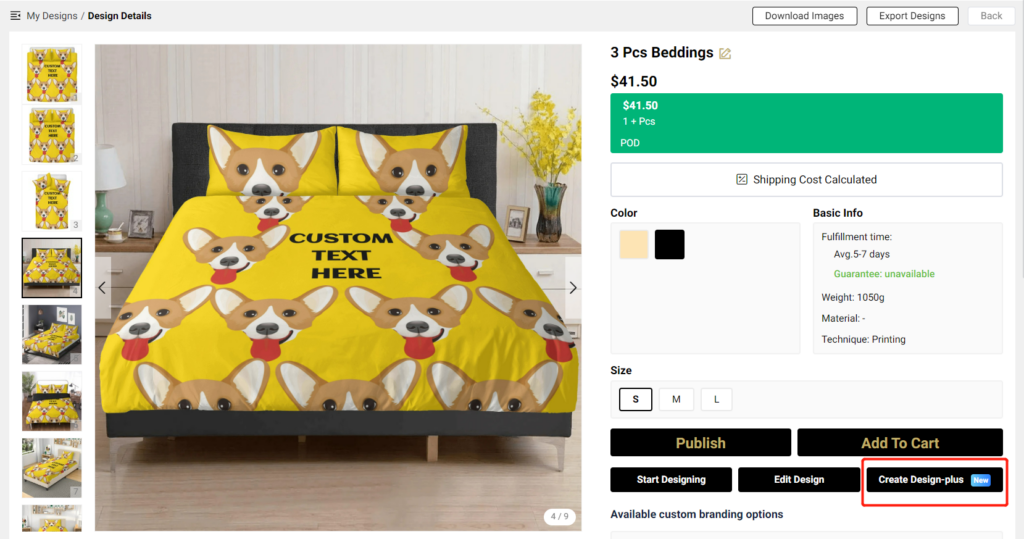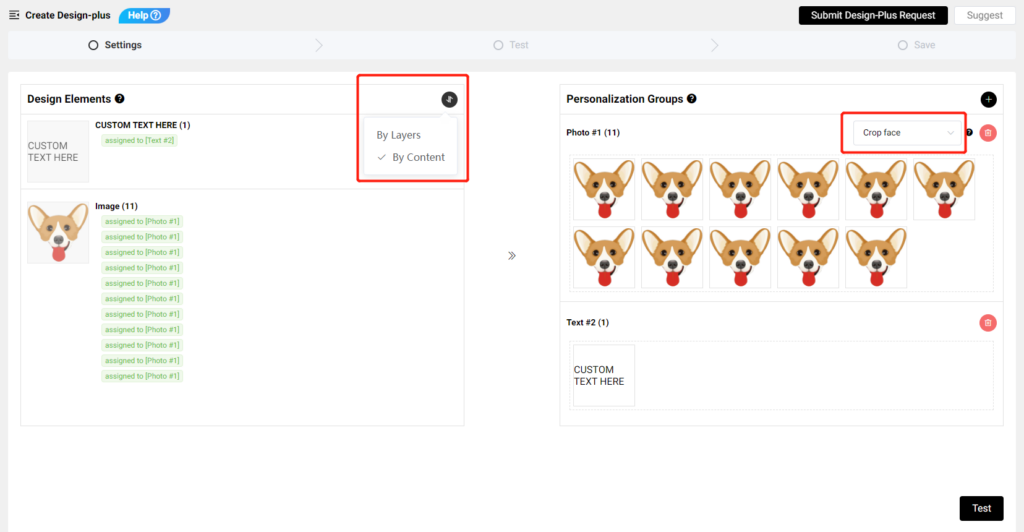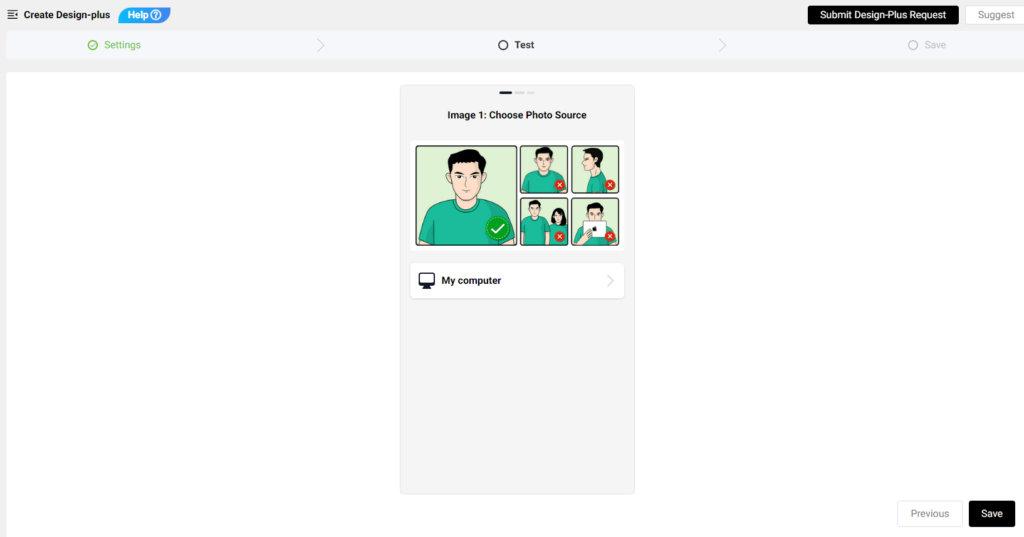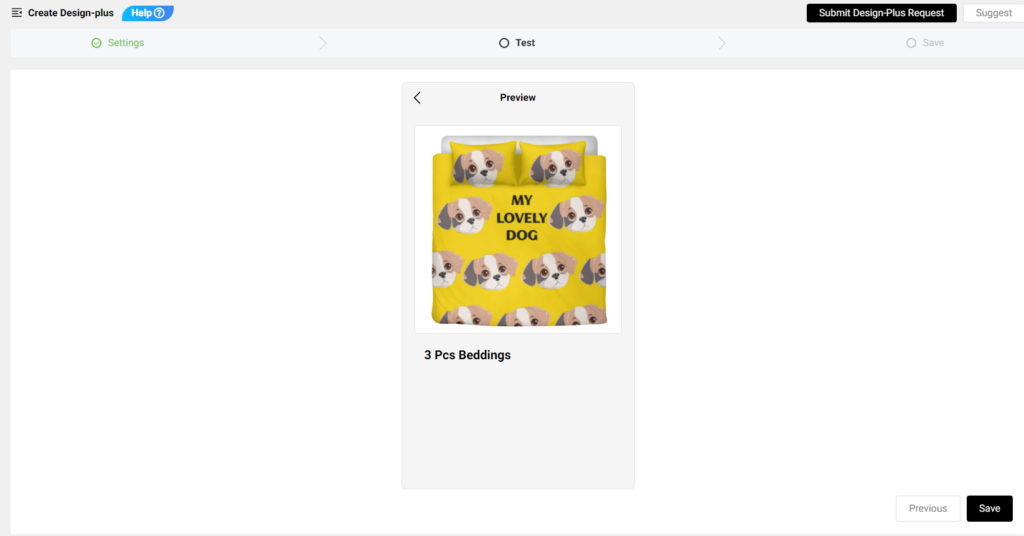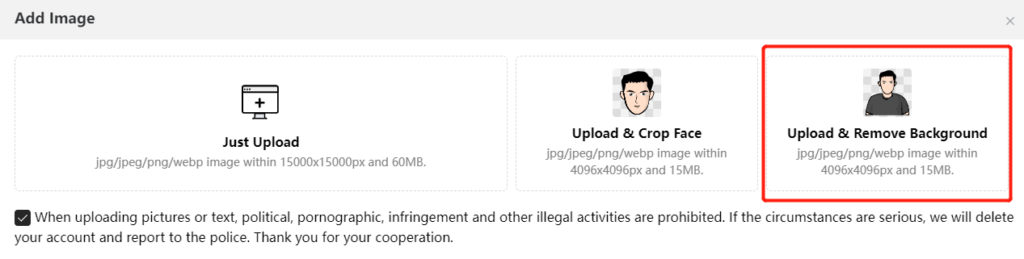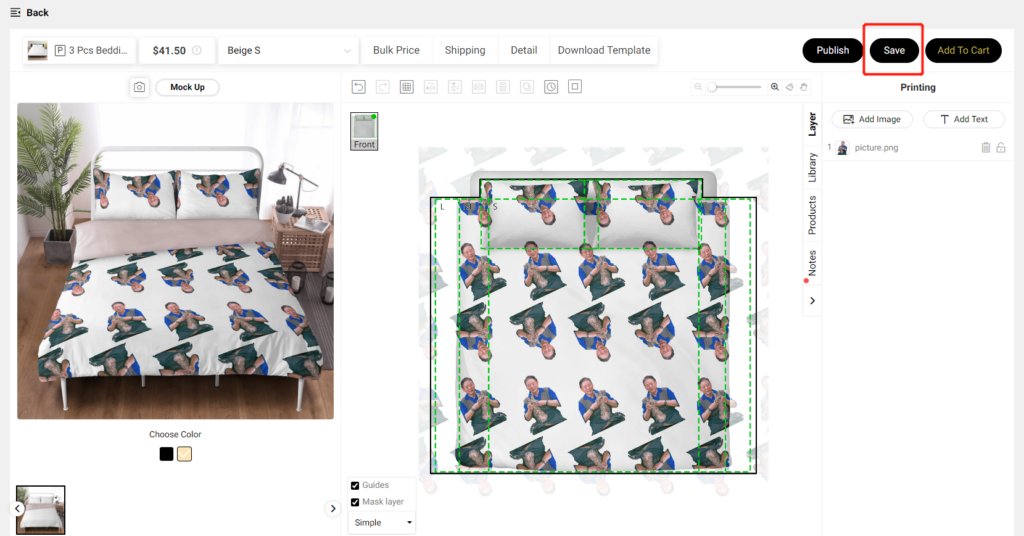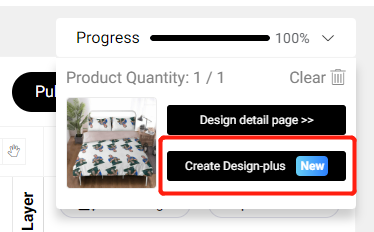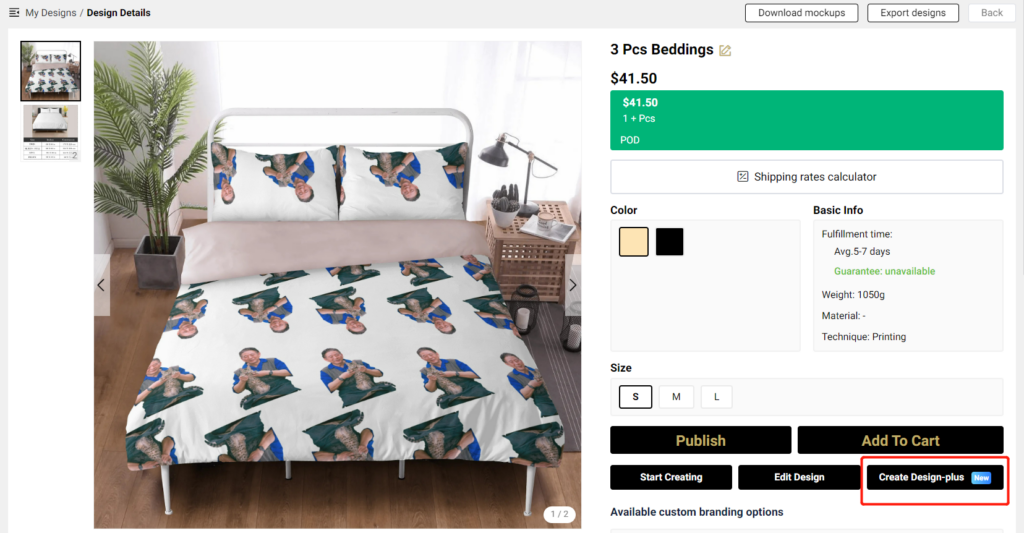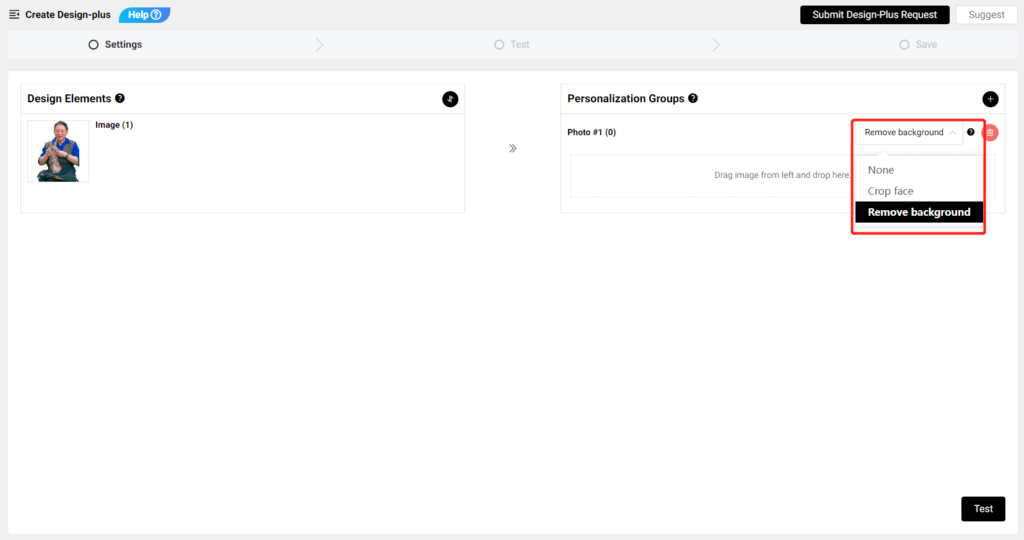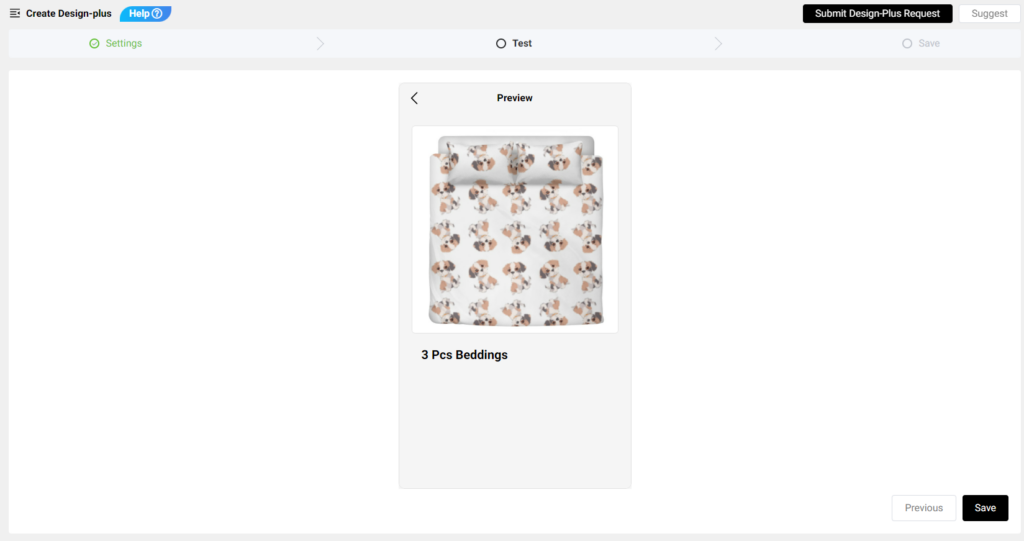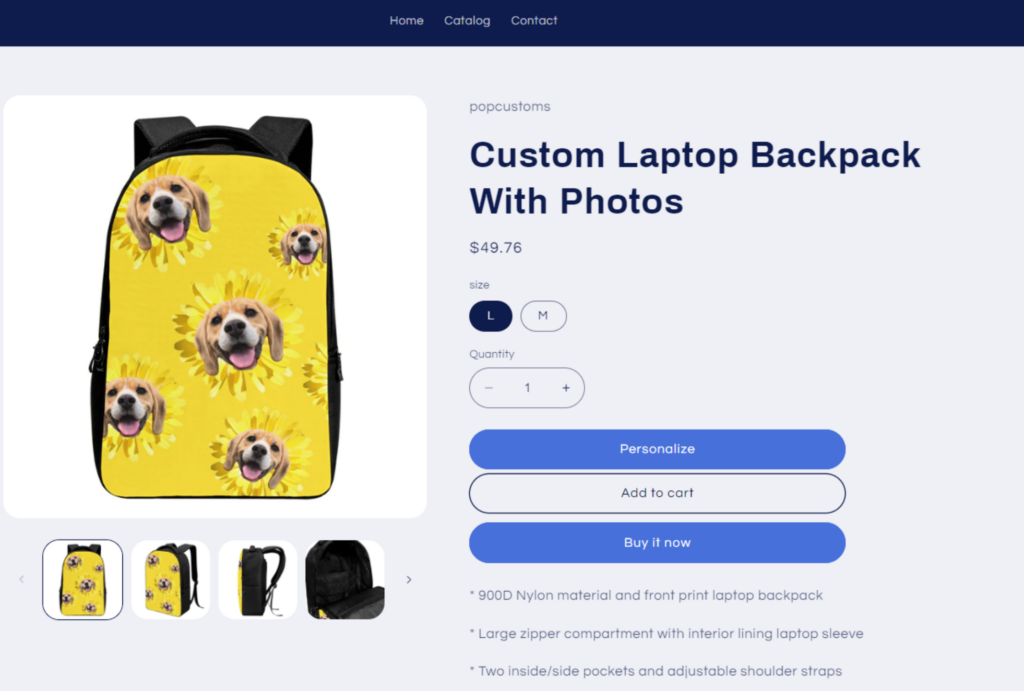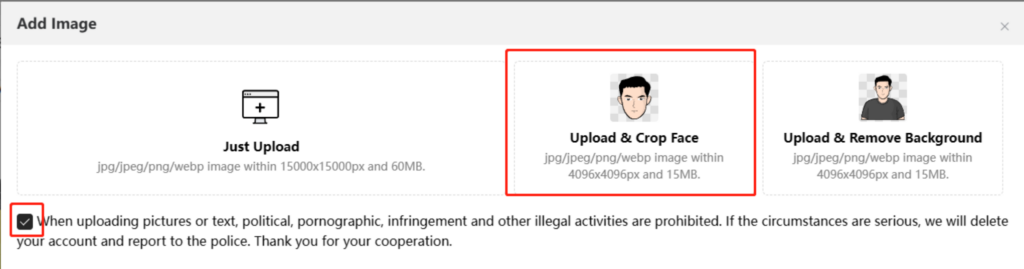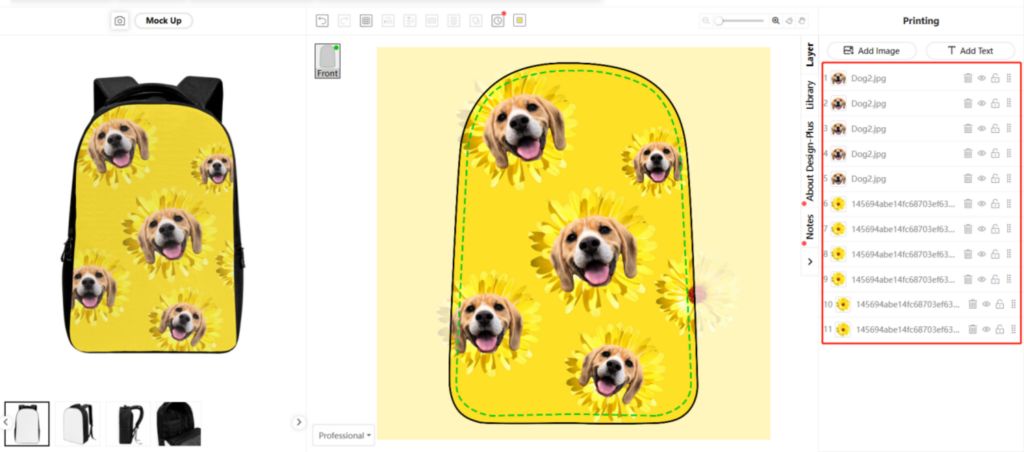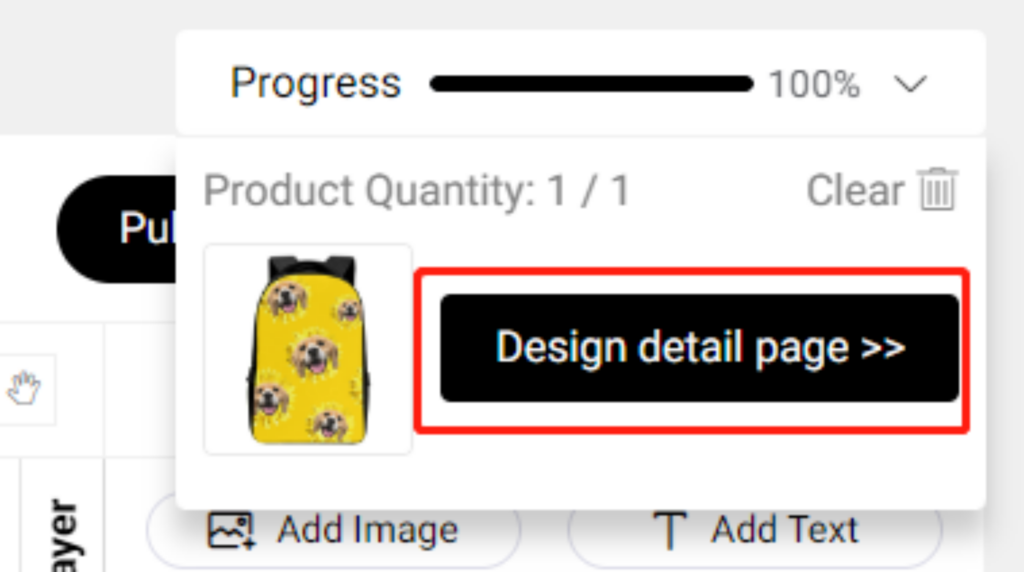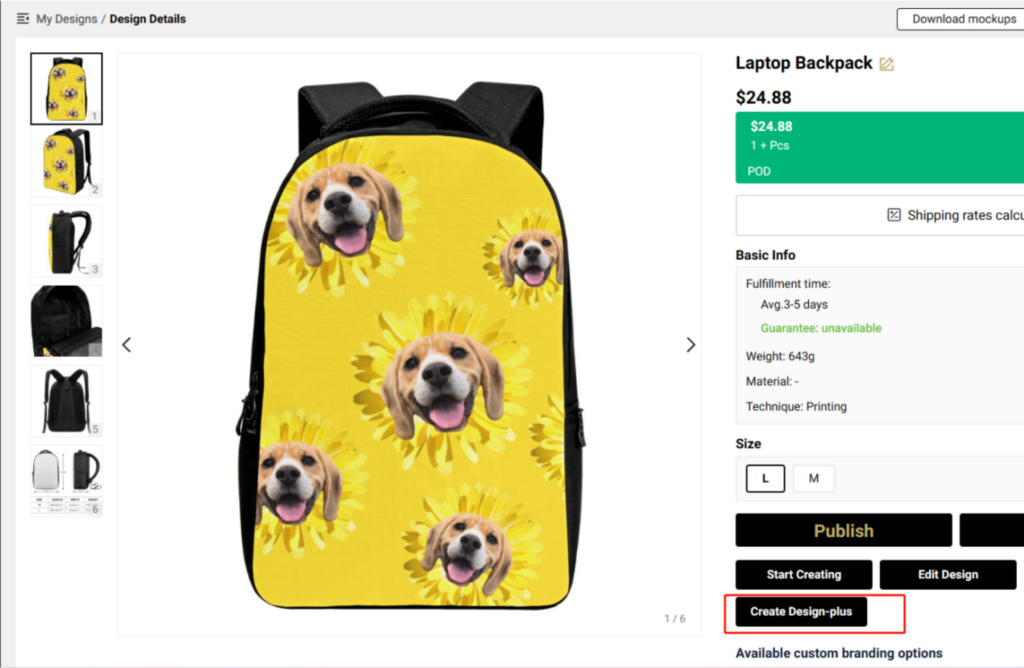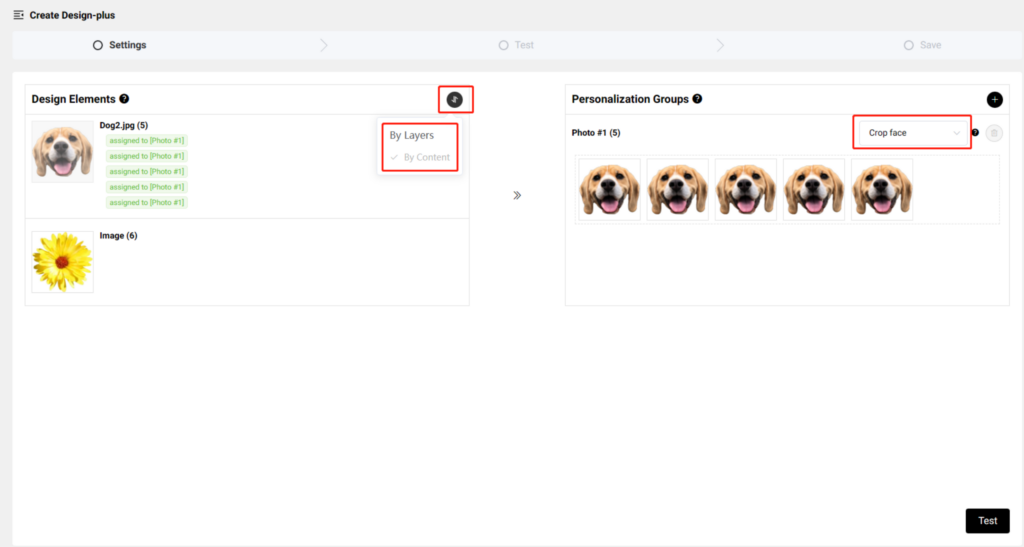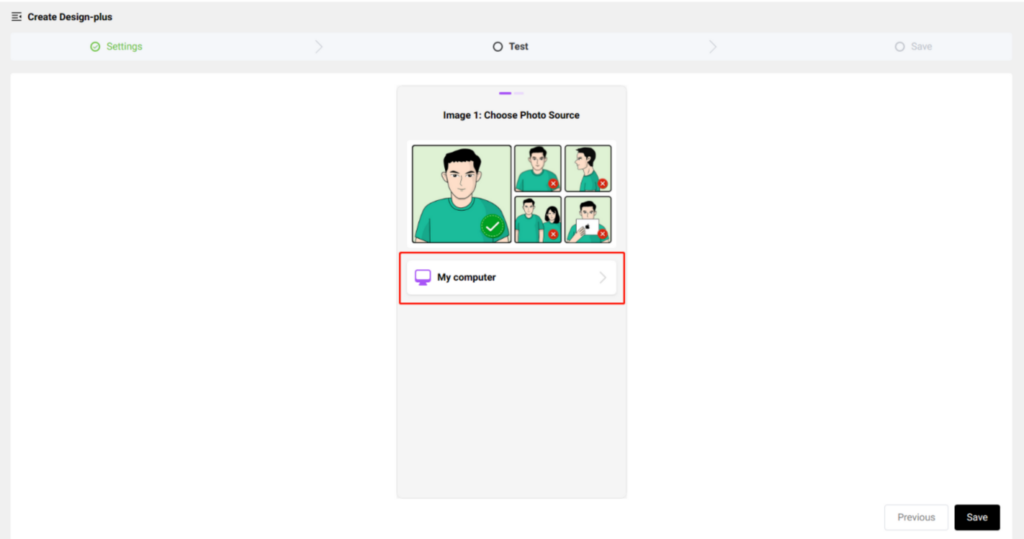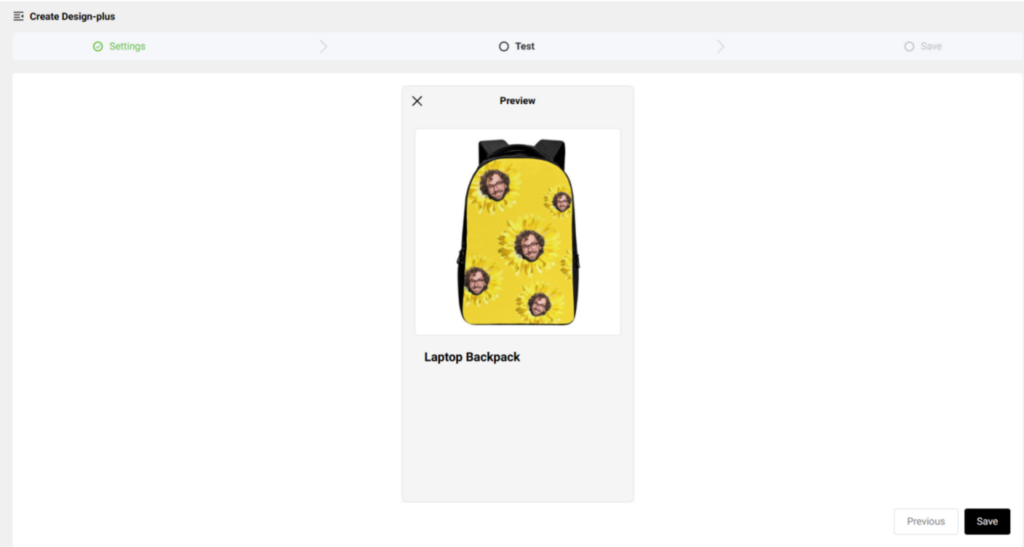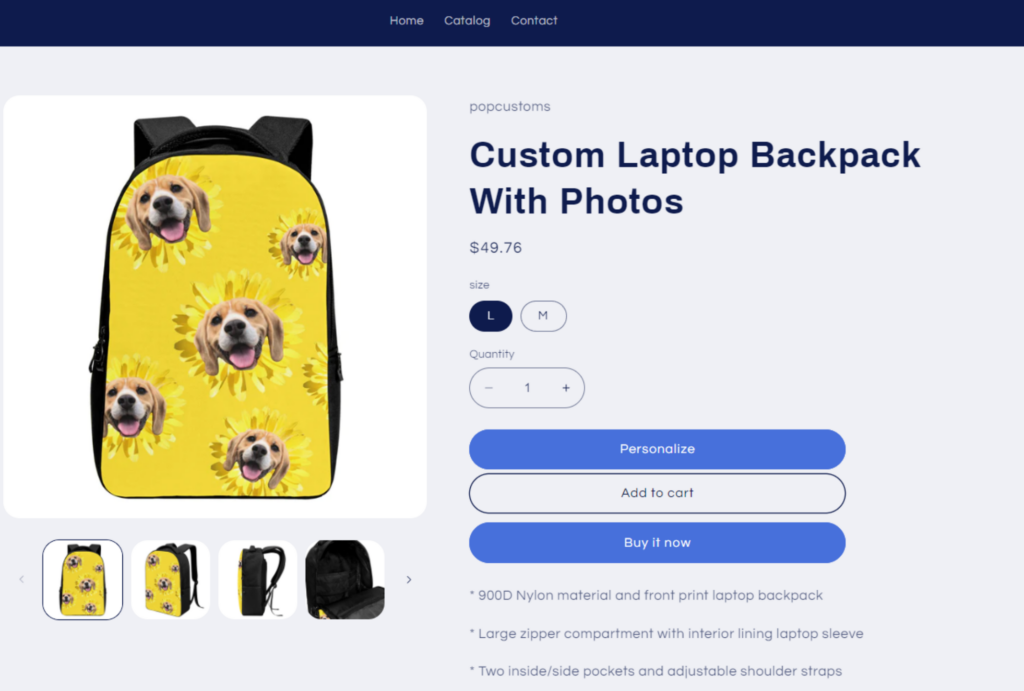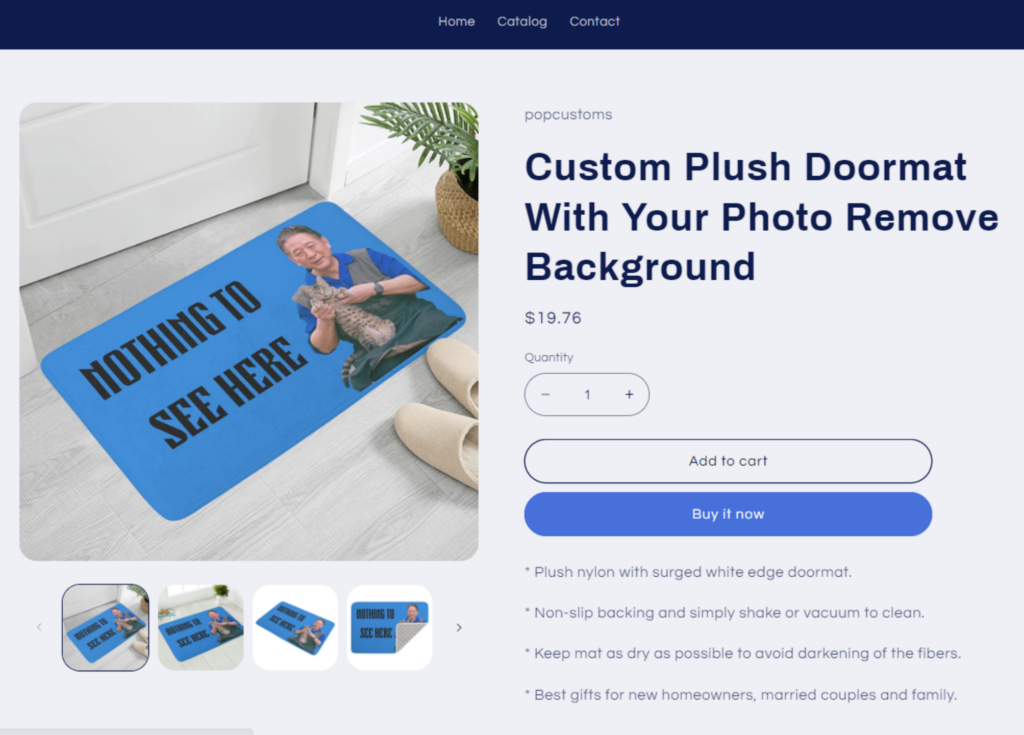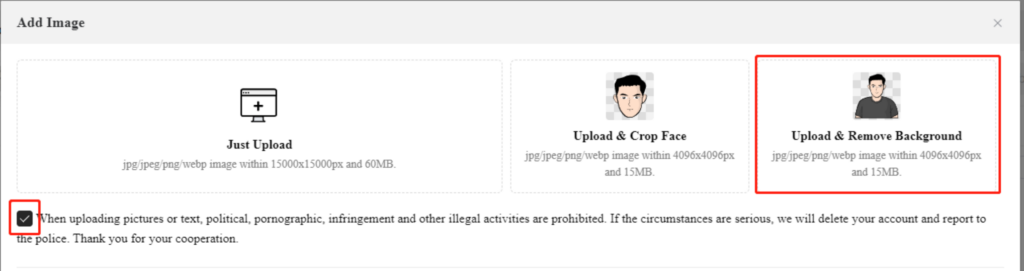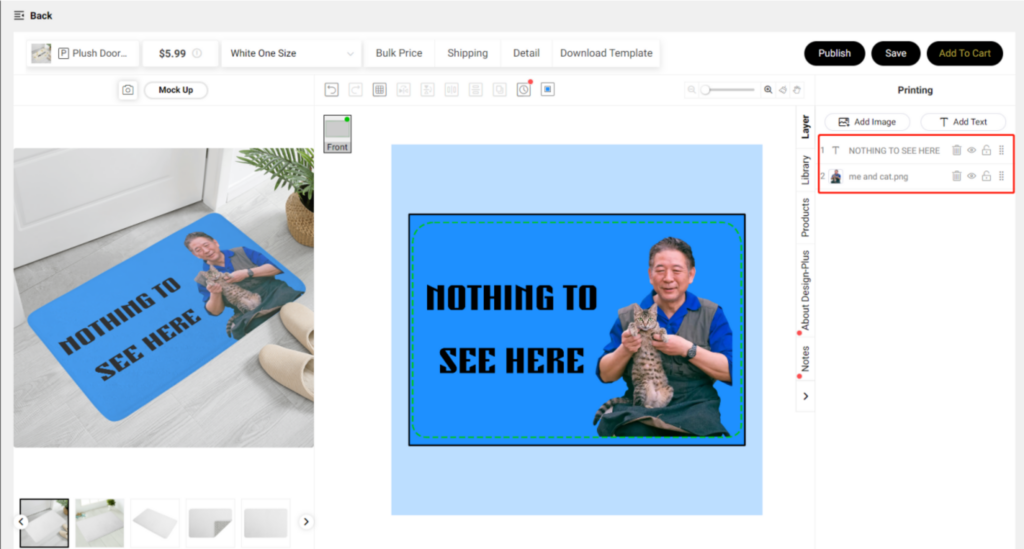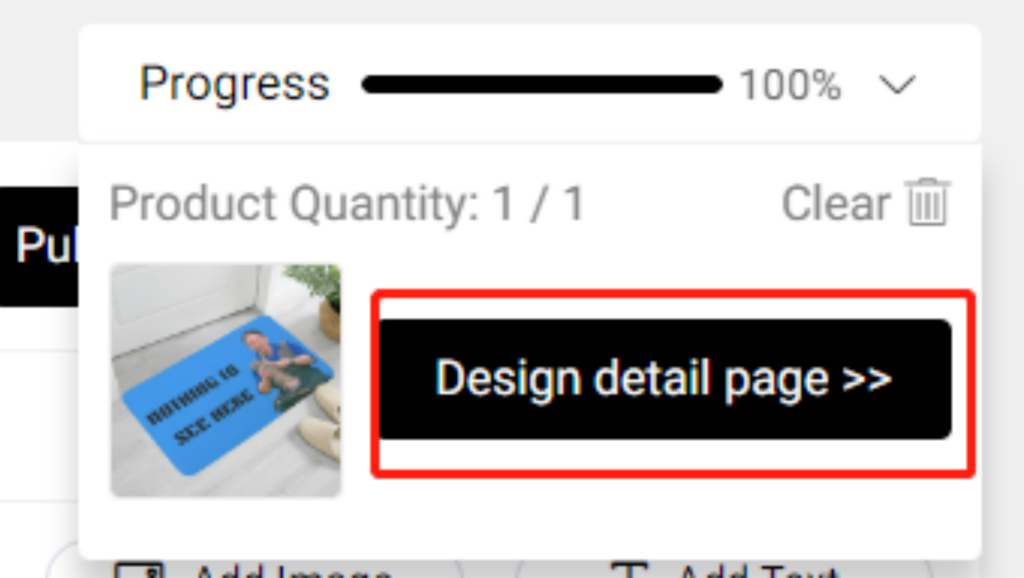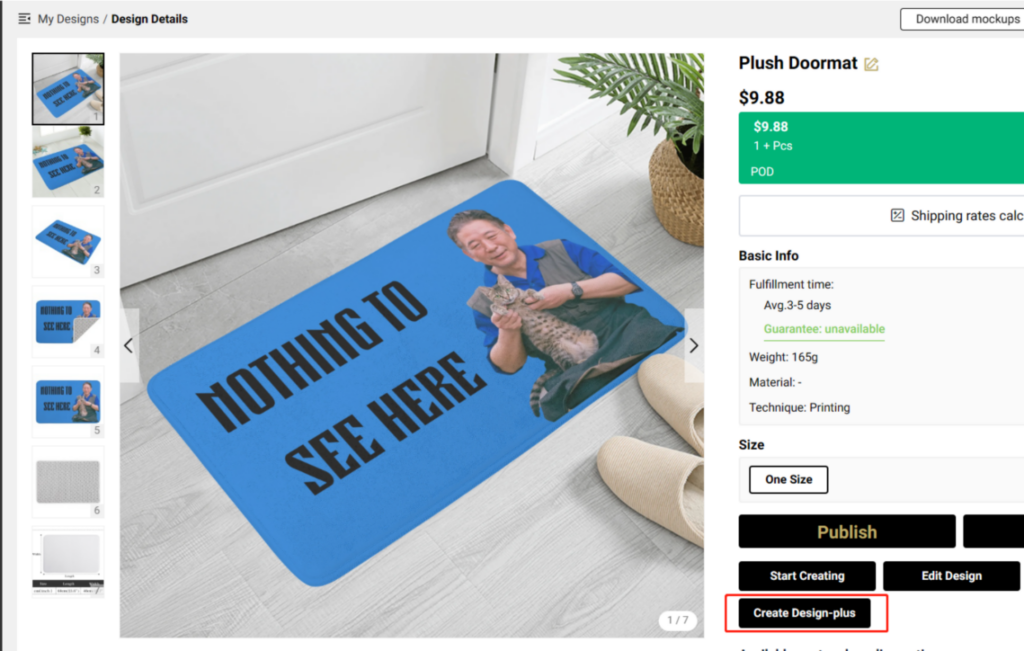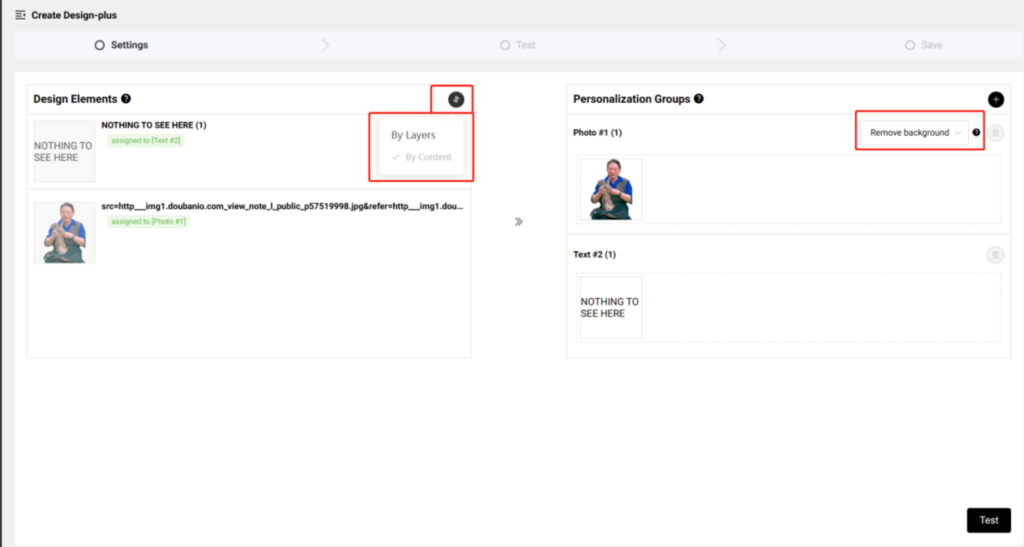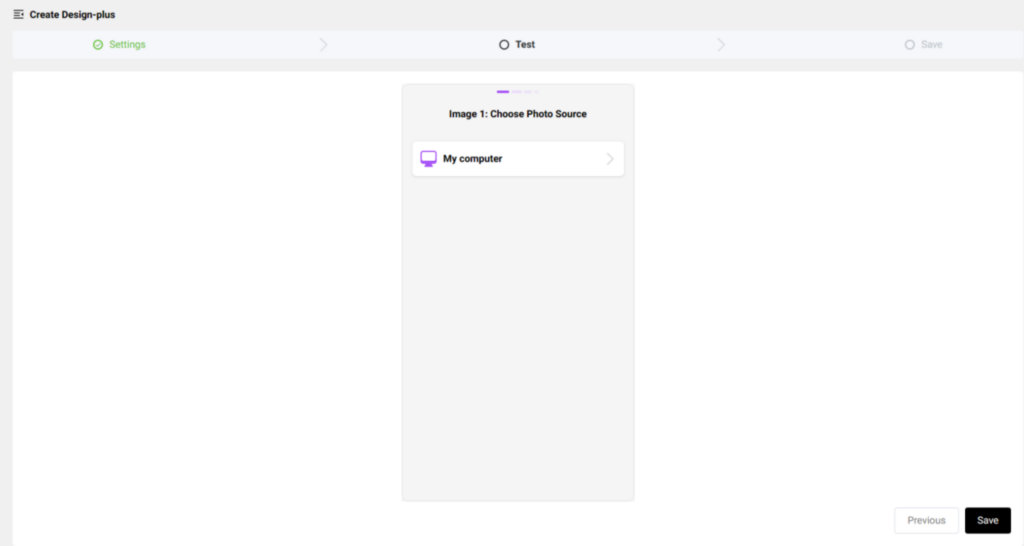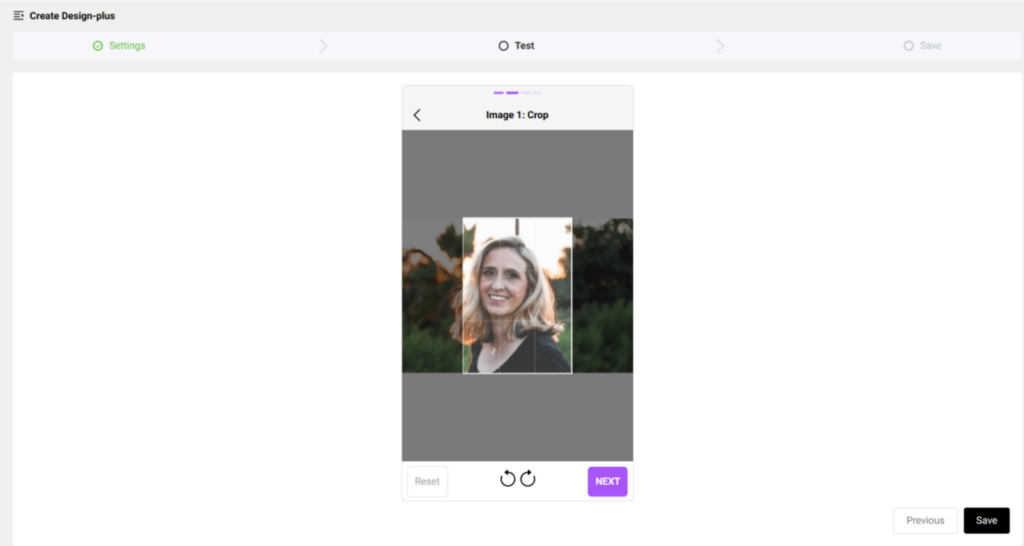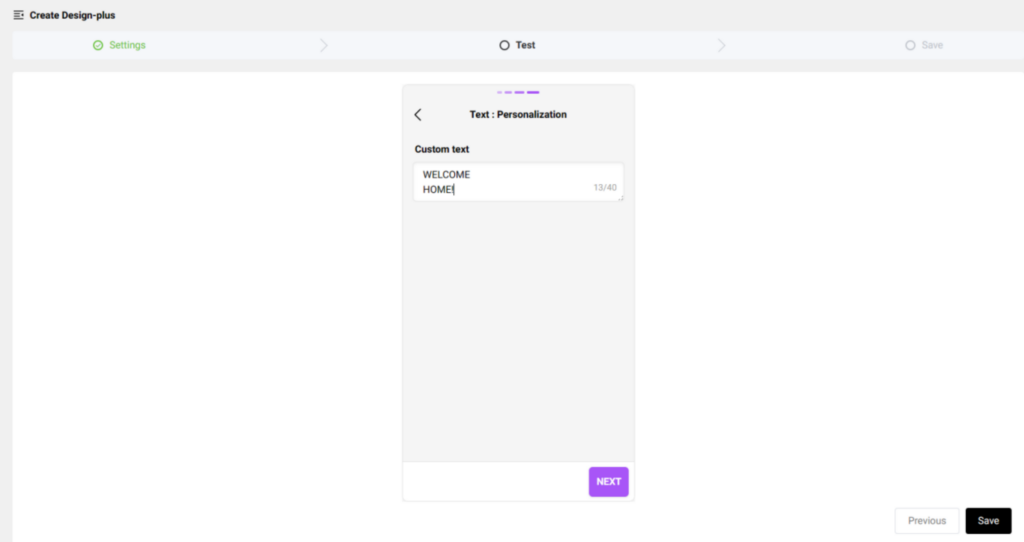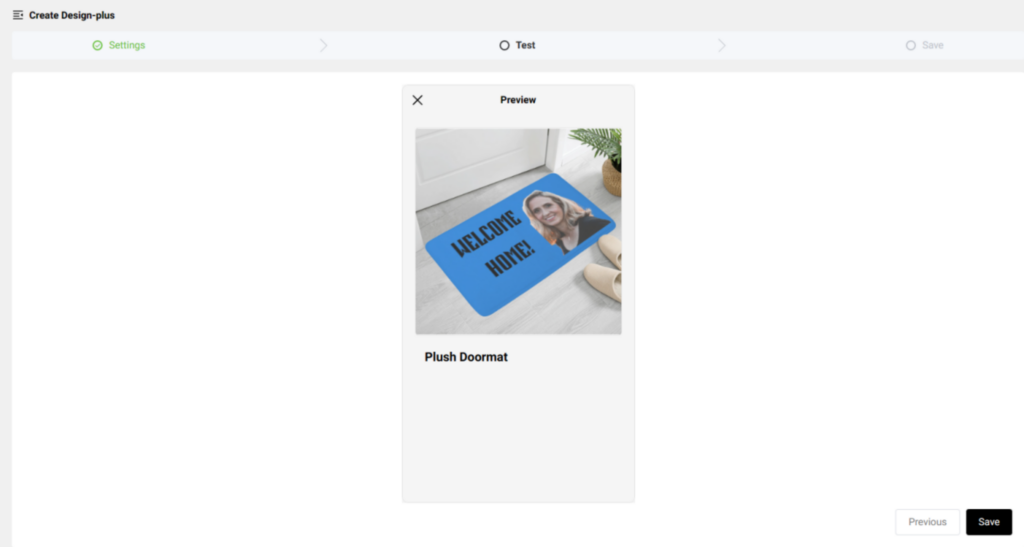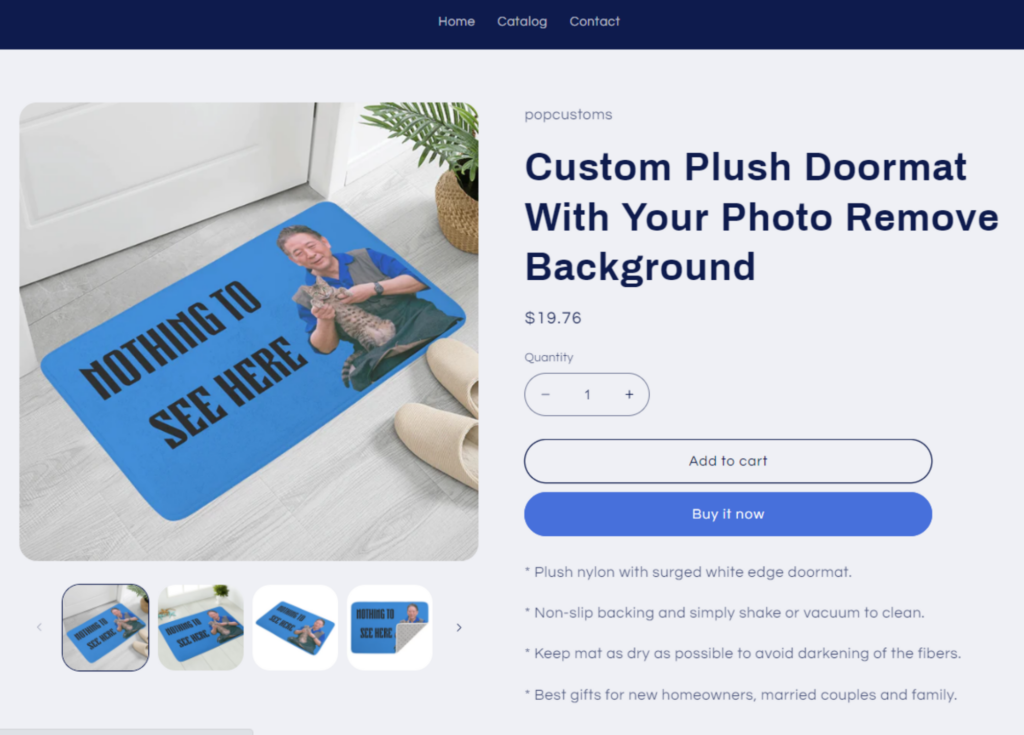POPCUSTOMS POPCOMMERCE Store is an all-in-one solution provided by POPCUSTOMS that allows you to create an online store. You can create products with just a few clicks and start selling with no upfront cost.
Generate an unique product page with a URL (under popcustoms.me domain) that can be shared with friends, family, or on social media, allowing anyone to purchase your products.
With POPCUSTOMS POPCOMMERCE Store, customers can purchase products from your store, and the payment is sent directly to POPCUSTOMS. POPCUSTOMS will take care of payment processing, printing, shipping.
Sales tax will be automatically added to the order at checkout as POPCUSTOMS manages the order payment process.
With POPCOMMERCE Store, you won’t be charged for any upfront cost, which sets it apart from our other sales channel integration.
What is my store URL going to look like?
Your store URL will contain your store name ([store-name].POPCUSTOMS.me), so it has to be unique. For example, if your store name is “perfectto”, then your store URL will be like: perfectto.popcustoms.me
You can always change your store name later if needed. However, note that the store URL will not be changed by that.
Can I customize the look of my POPCOMMERCE Store?
Yes, you can customize the look of your POPCOMMERCE Store by choosing a store theme, adding links to your social media accounts, and selecting a theme for your store.
Tip
Take a look at our preview store by visiting this link: demo.popcustoms.me
There have Something Important you need to note before starting POPCOMMERCE SERVICE:
- One account is limited to ONE POPCOMMERCE Store
- Only 50 designs can be synchronized to your POPCOMMERCE Store.
- Inactivity Criteria: We will automatically close stores that have not synchronized finished products for 60 days and have not generated orders within 180 days.
It is totally free for you to use our POPCOMMERCE service. However, when your store has an order, we will charge 8% of Your Profit as commissions, that is “Your Profit * 8%”.
Your Profit = Total amount (paid by your customers to POPCUSTOMS) – Product’s cost – Shipping cost – Payment Processing Fee
Note: Payment processing fee ranges from 3.3% to 3.9%+0.3$