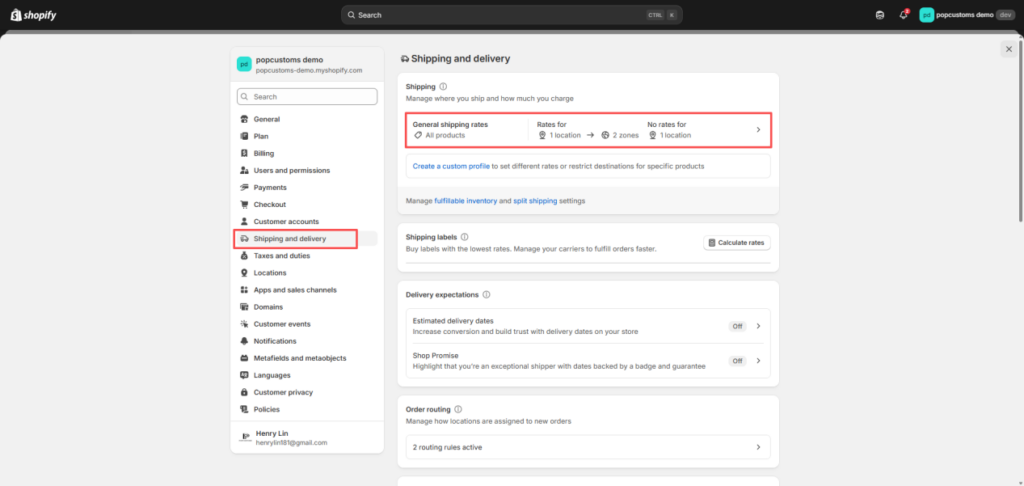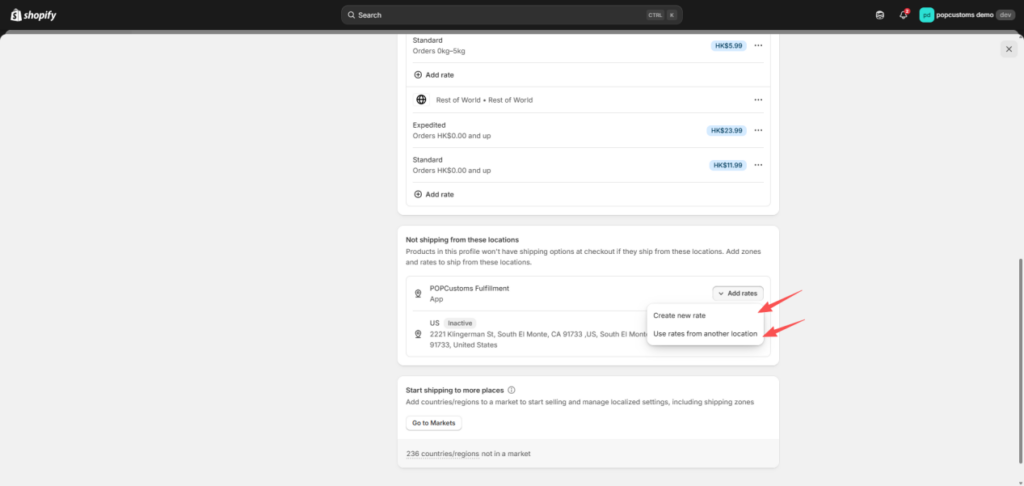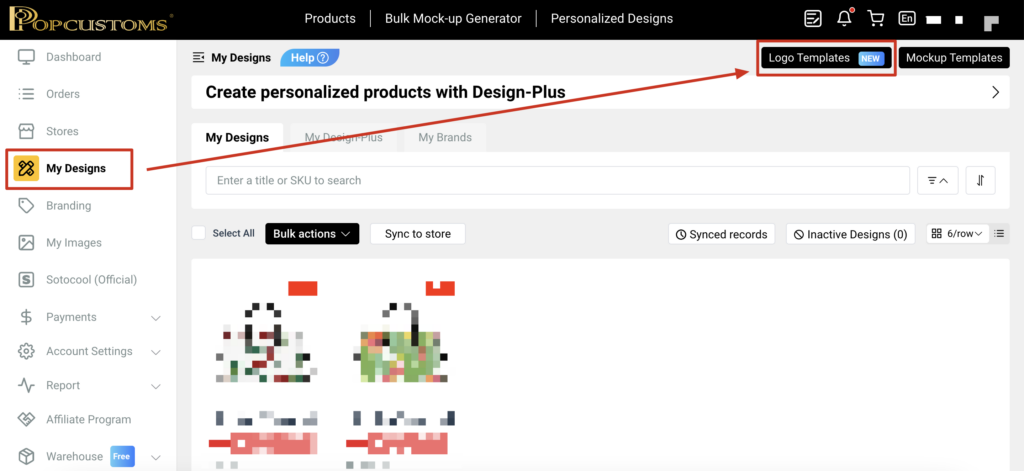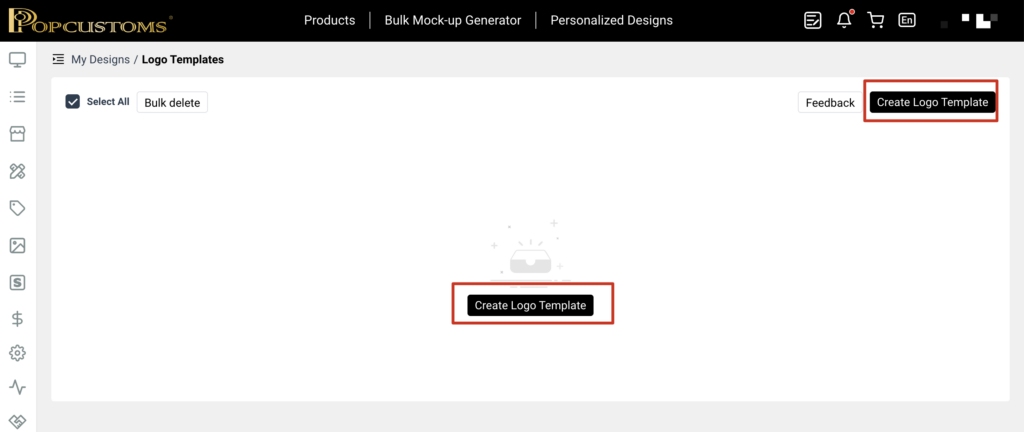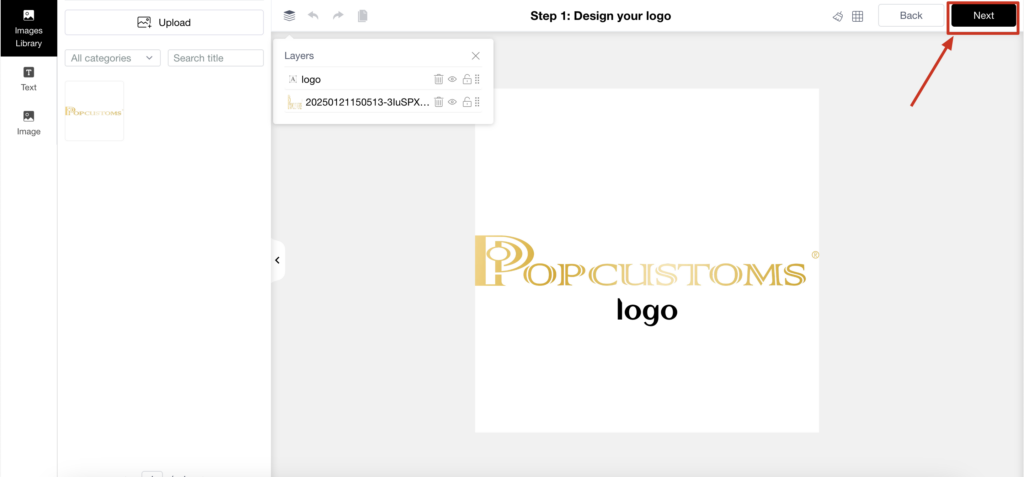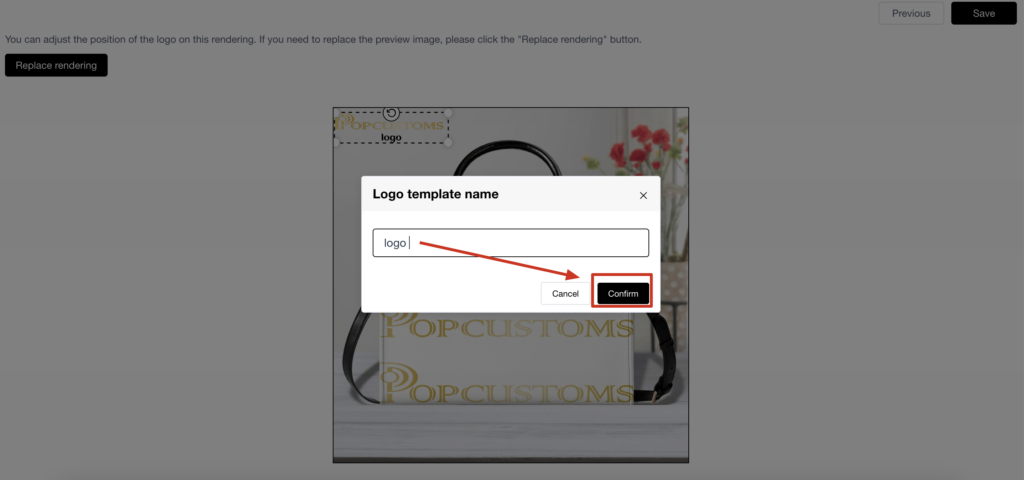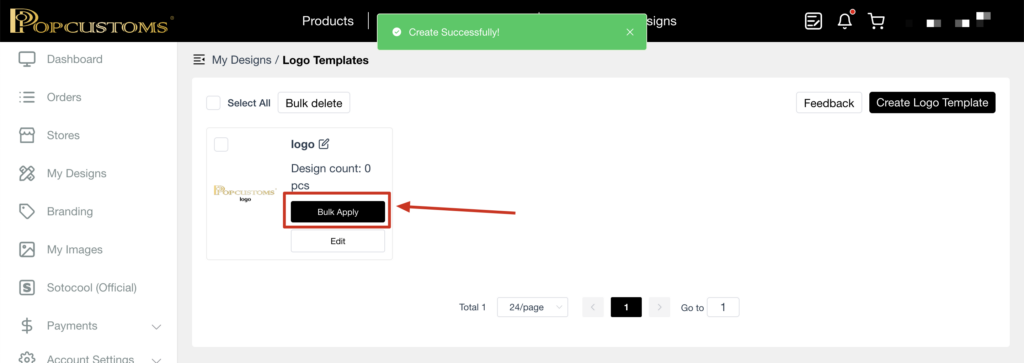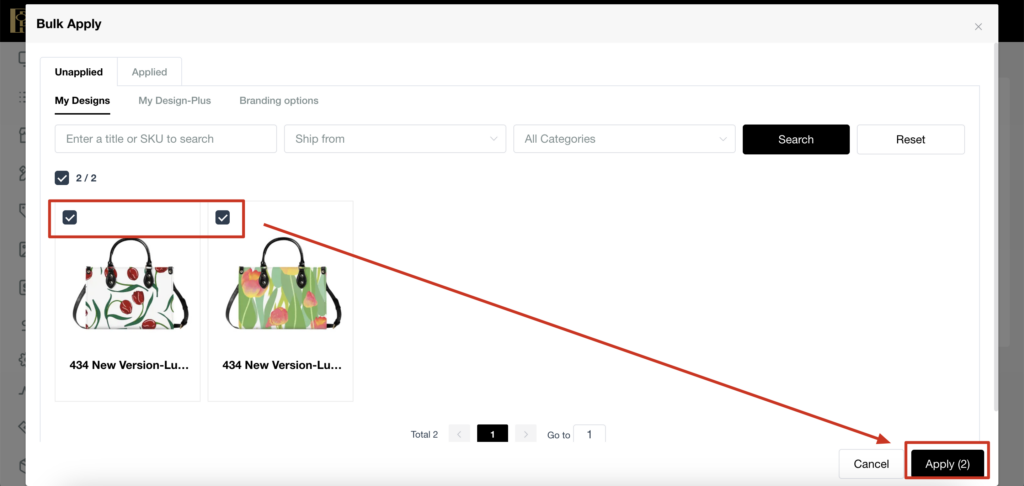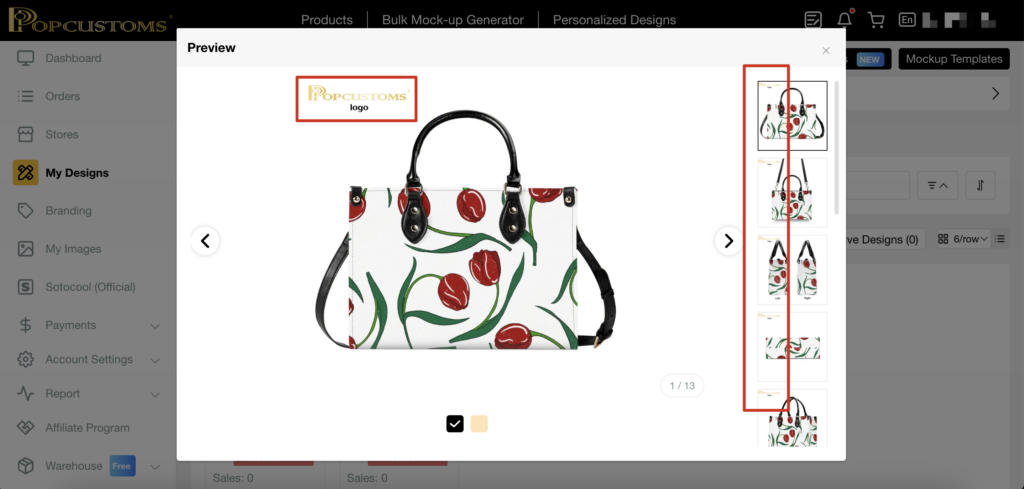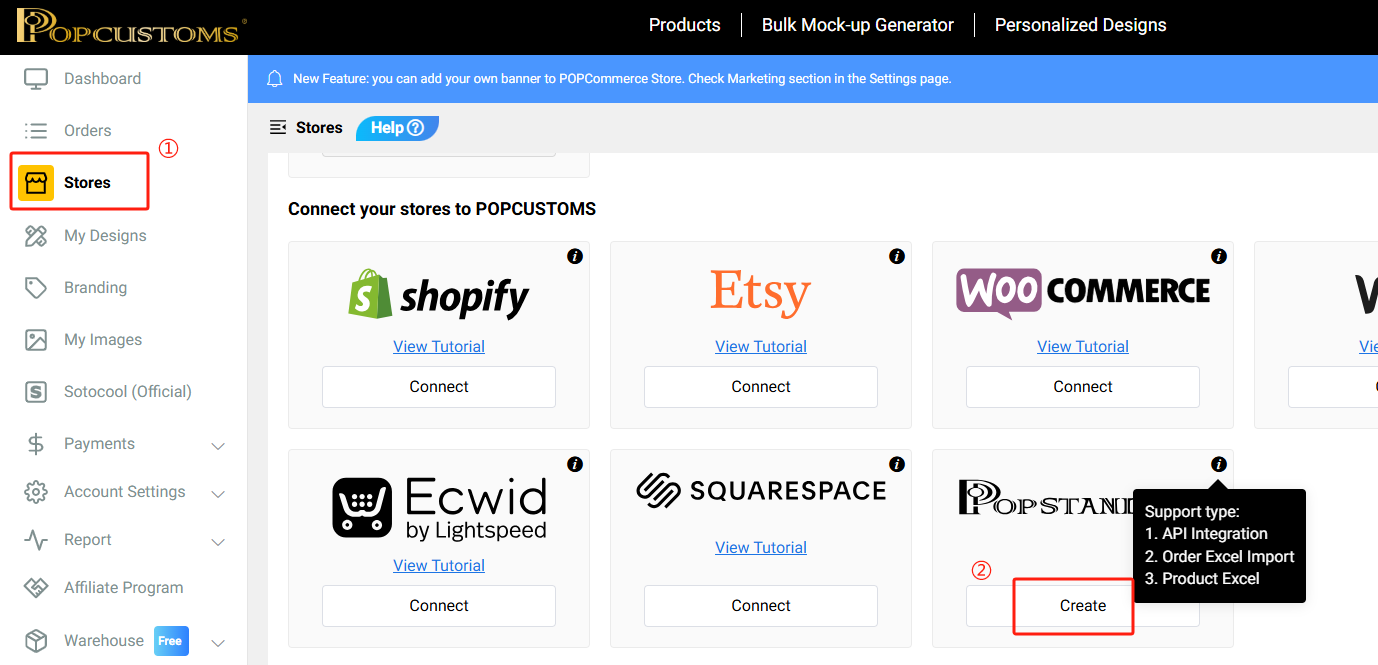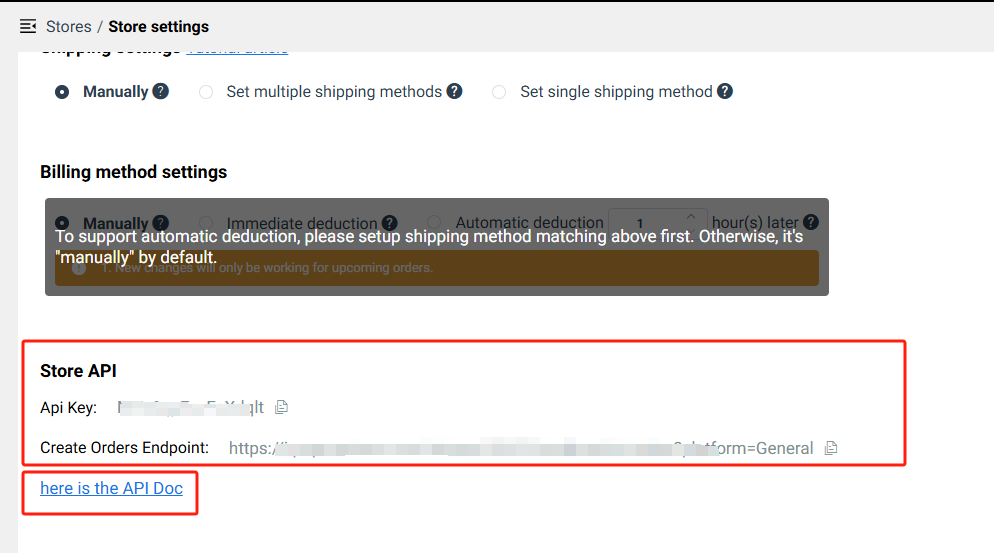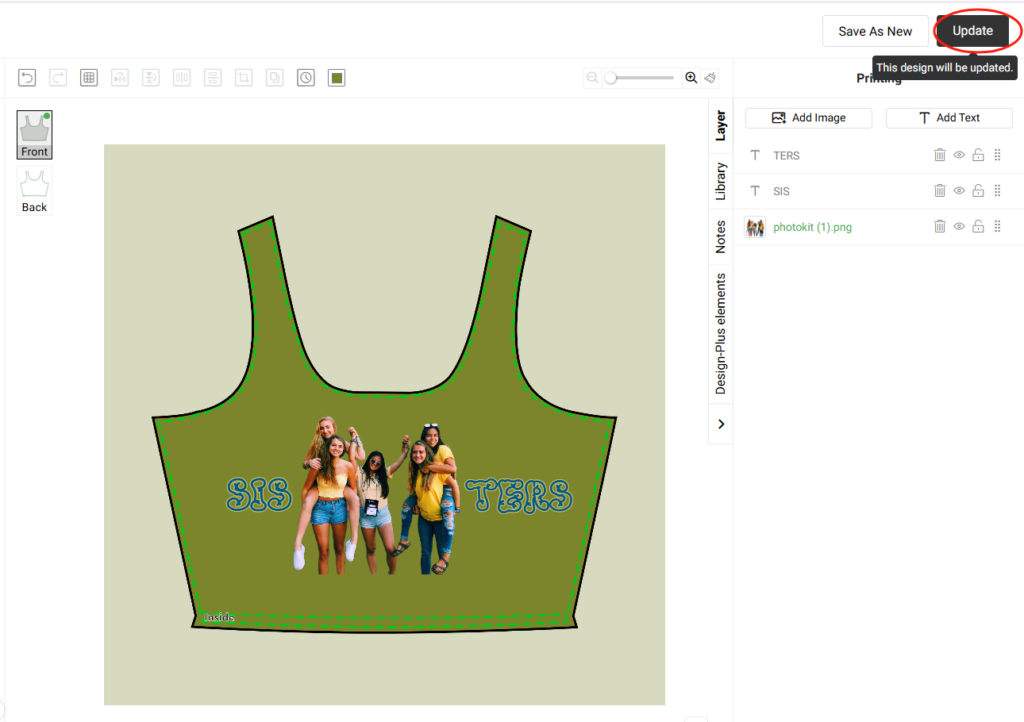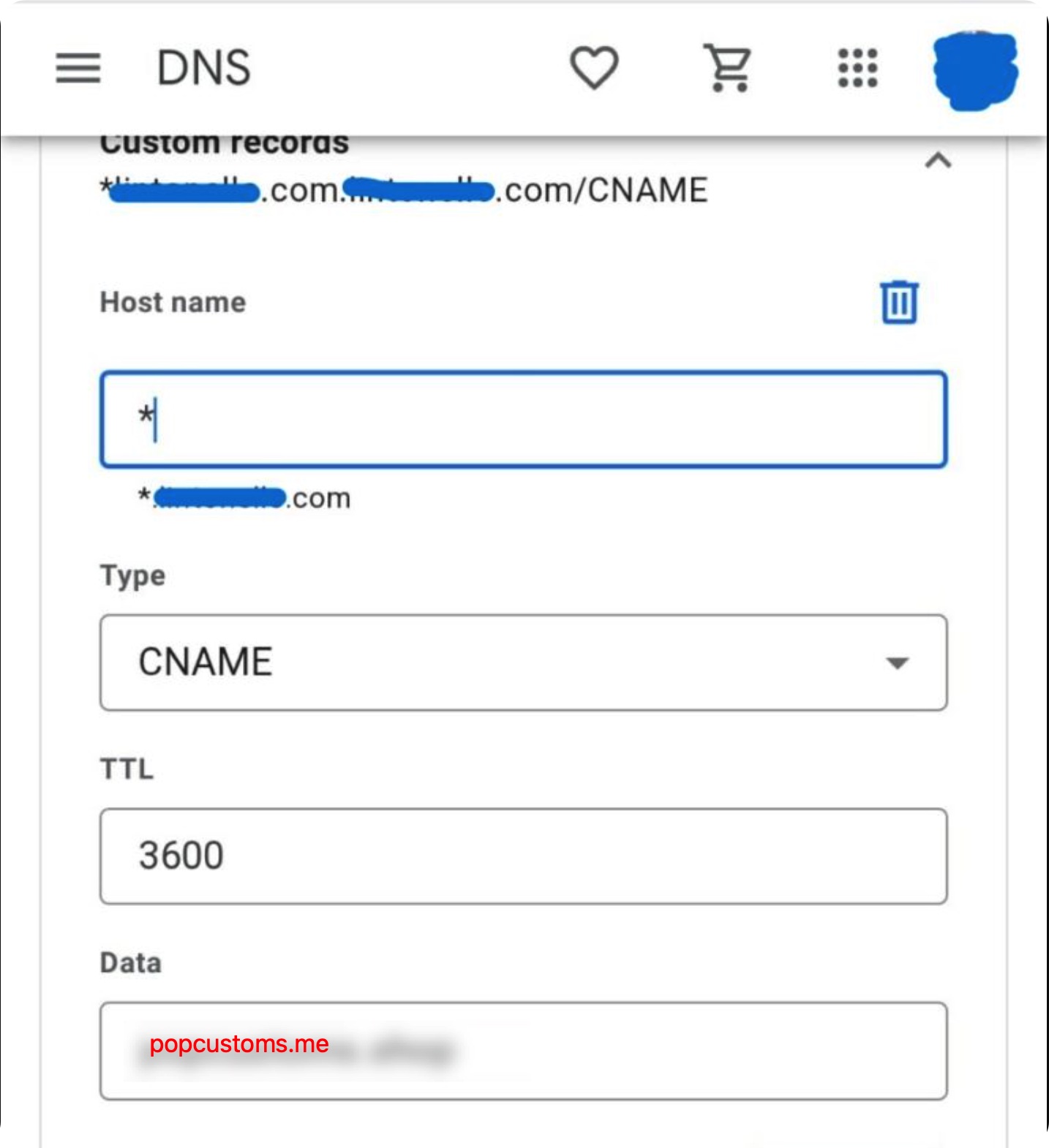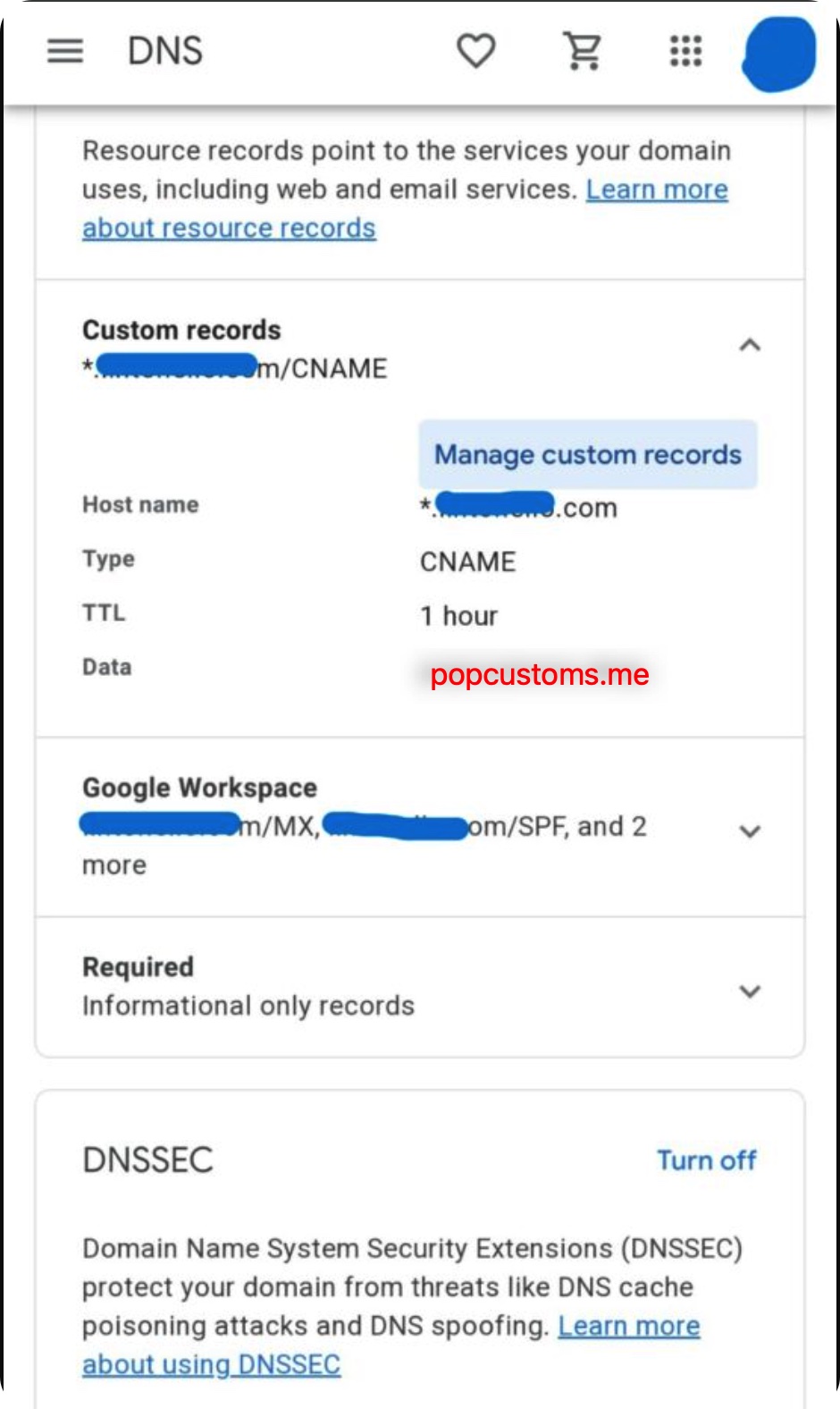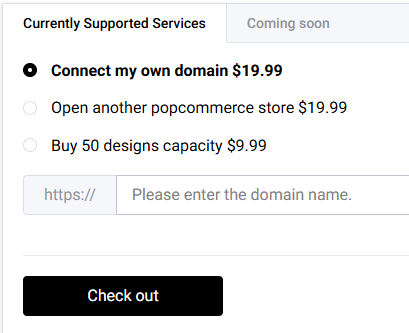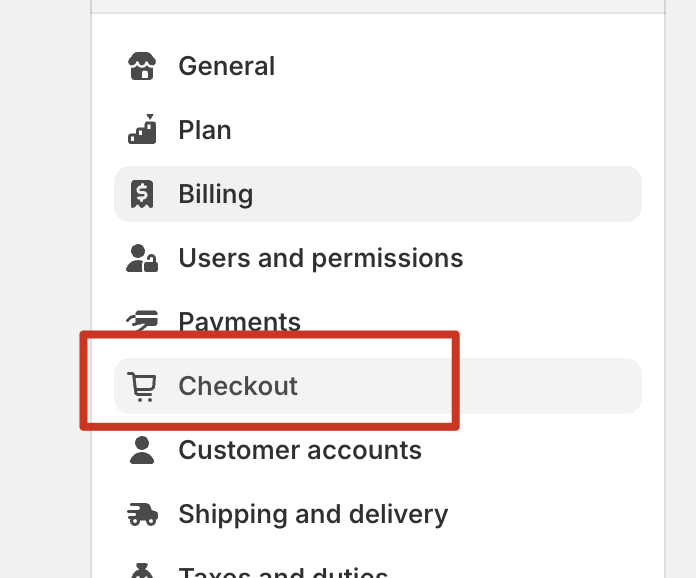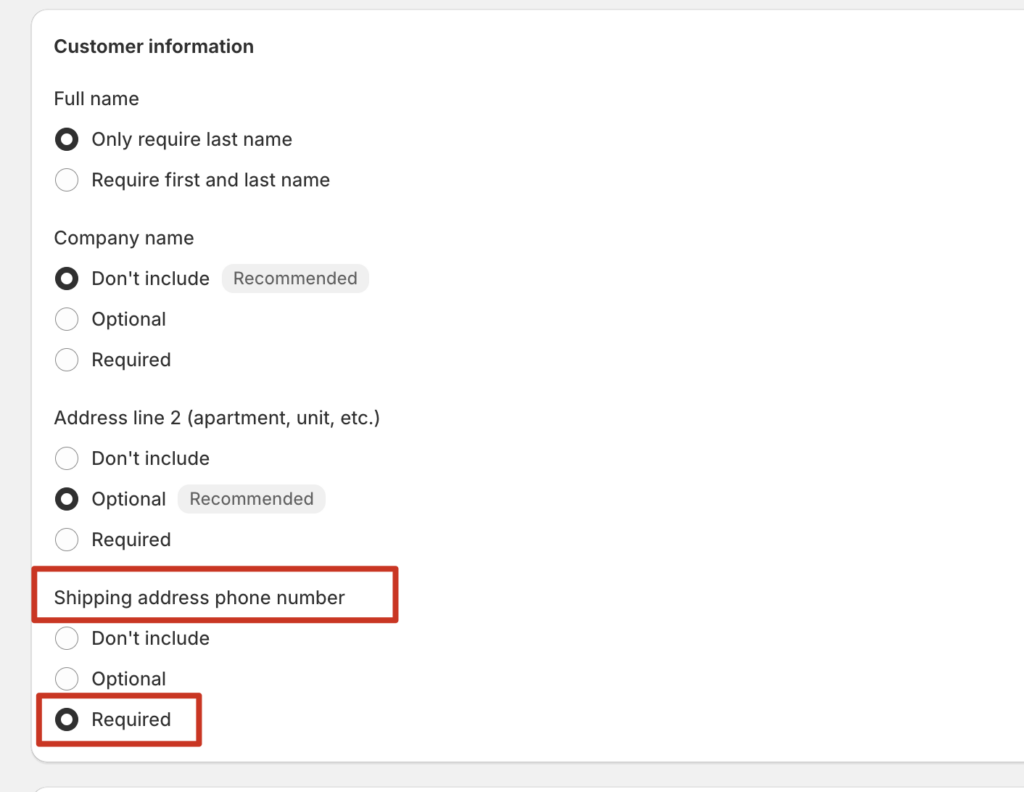We’re using “Gemini 2.5 Flash Image Preview (Nano Banana)” AI to create mockups. We choose https://openrouter.ai/ as the service provider. You’ll sign up, buy credits and get api key from openrouter to use AI mockups at popcustoms.com.
Here is the step-by-step tutorial:
1, select gmail to sign in. It’ll sign you up if the account doesn’t exist.
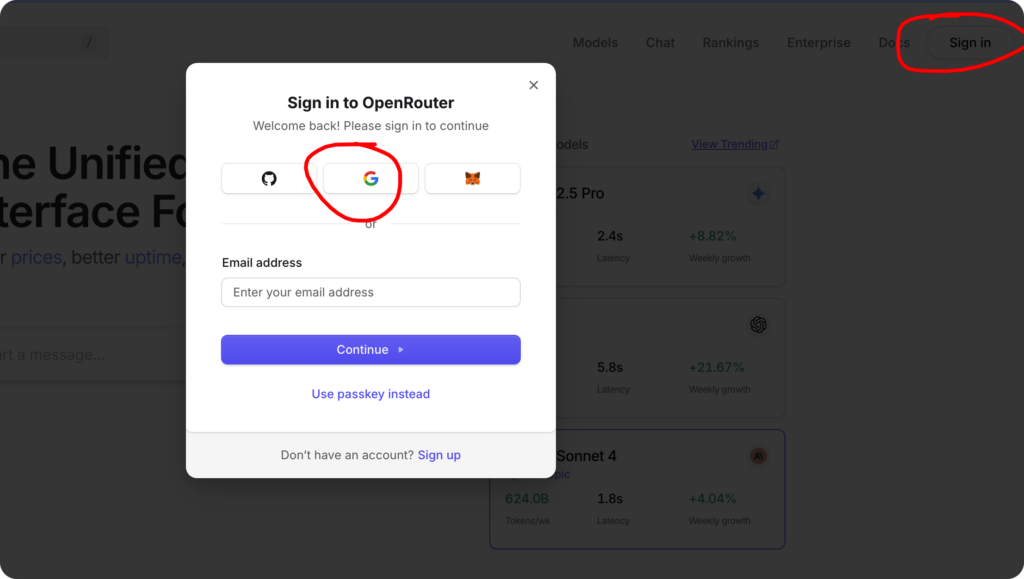
2, grab api key
Profile (right top) -> Keys -> Create API Key
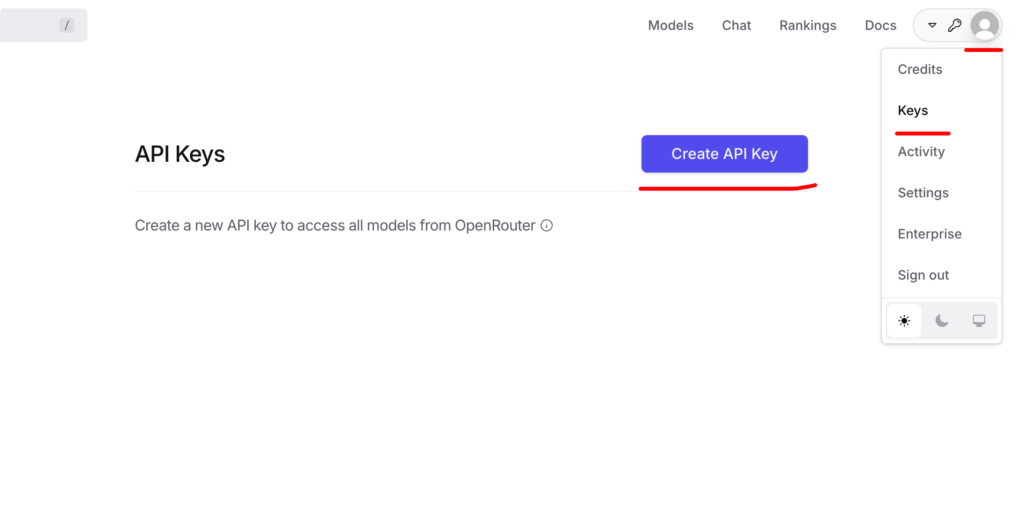
fill popcustoms as name and then hit create
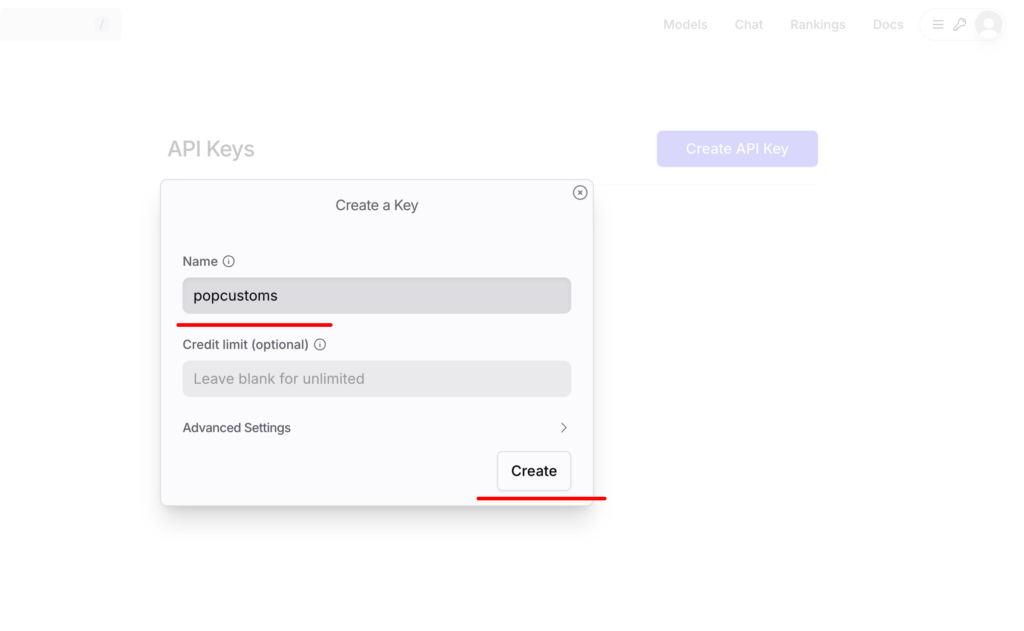
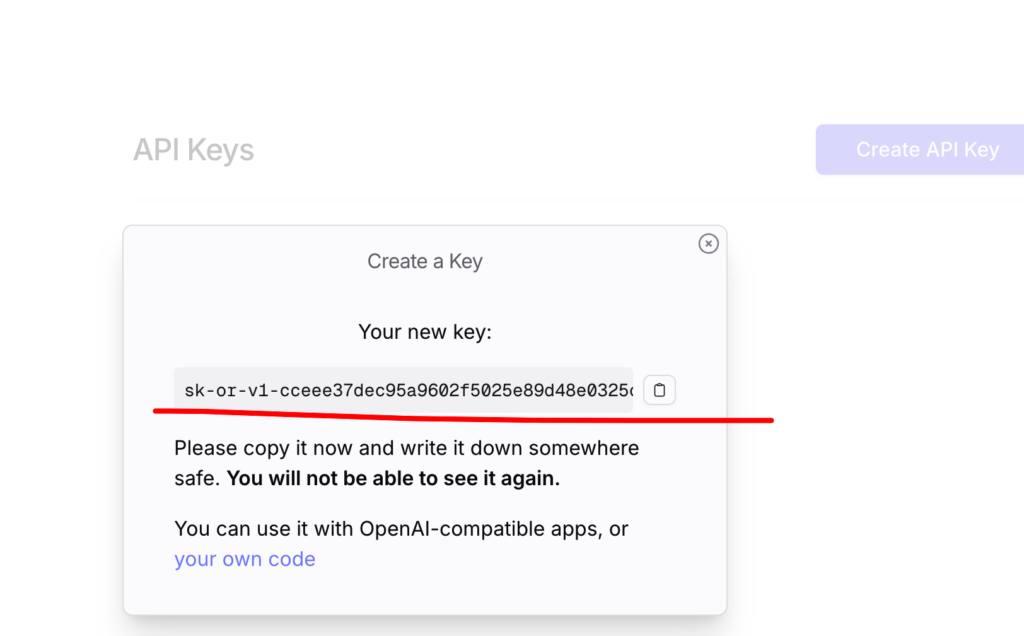
copy and paste into popcustoms
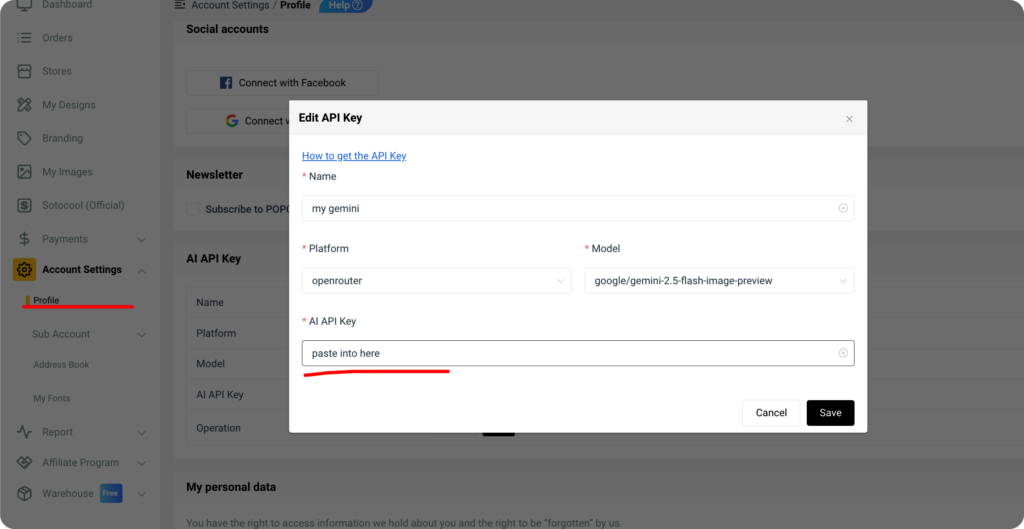
3, back to openrouter, you’ll add credits to openrouter
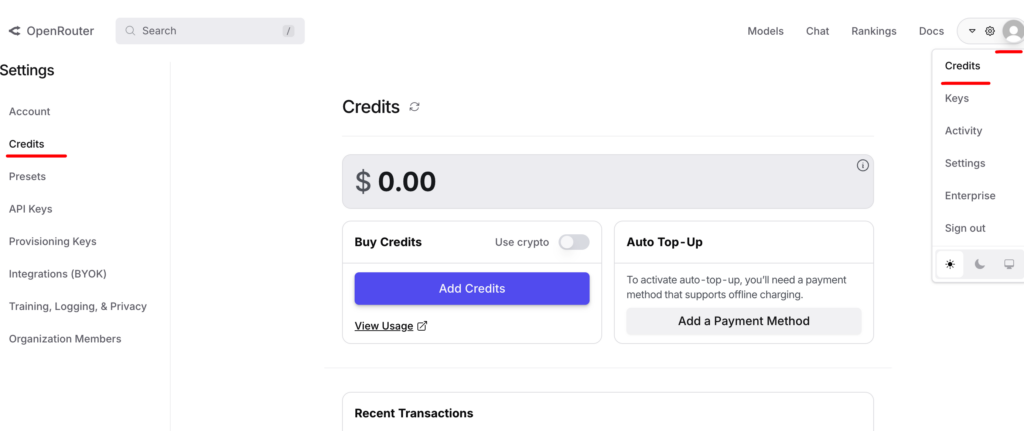
4, Check the credit usage activities
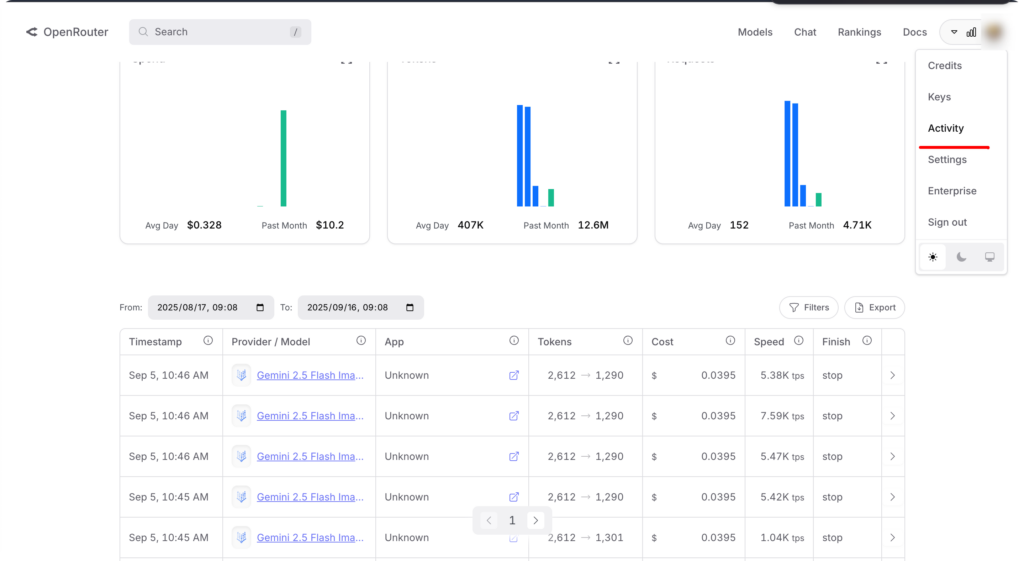
5, for advanced users, you can bring your own keys into openrouter.
openrouter is using google AI studio and google vertext as providers of the Gemini 2.5 Flash Image Preview aka, nano banana.
You can get api key from google, and then paste into openrouter BYOK