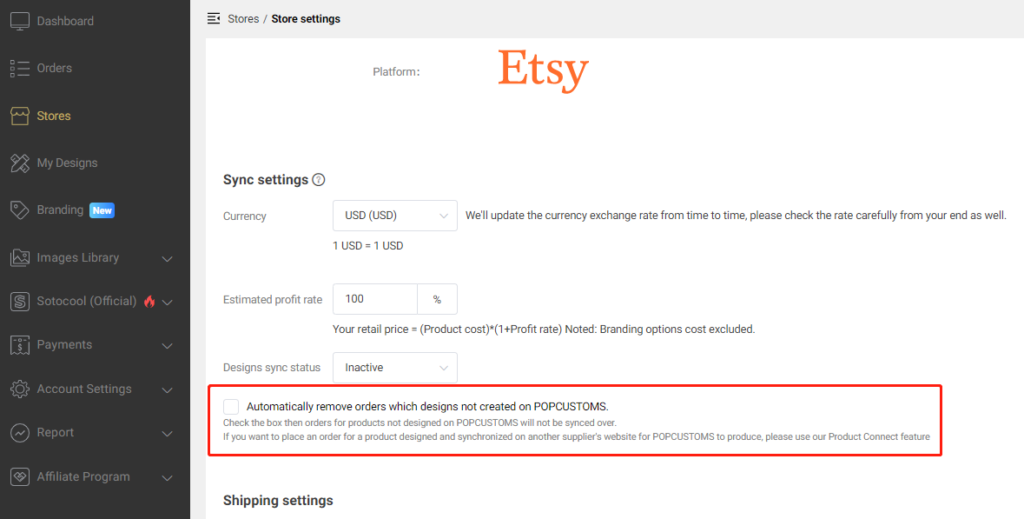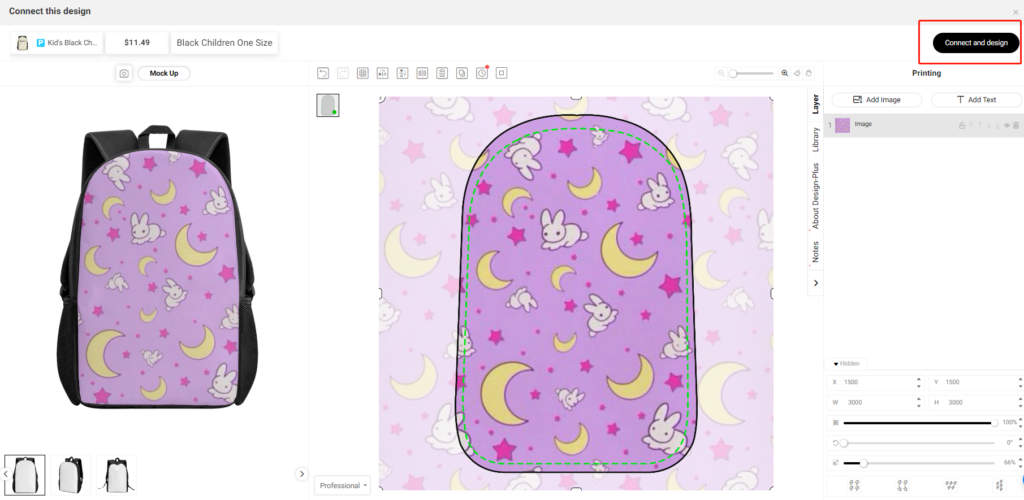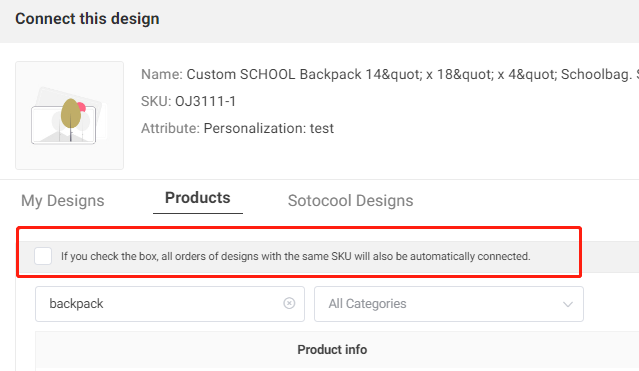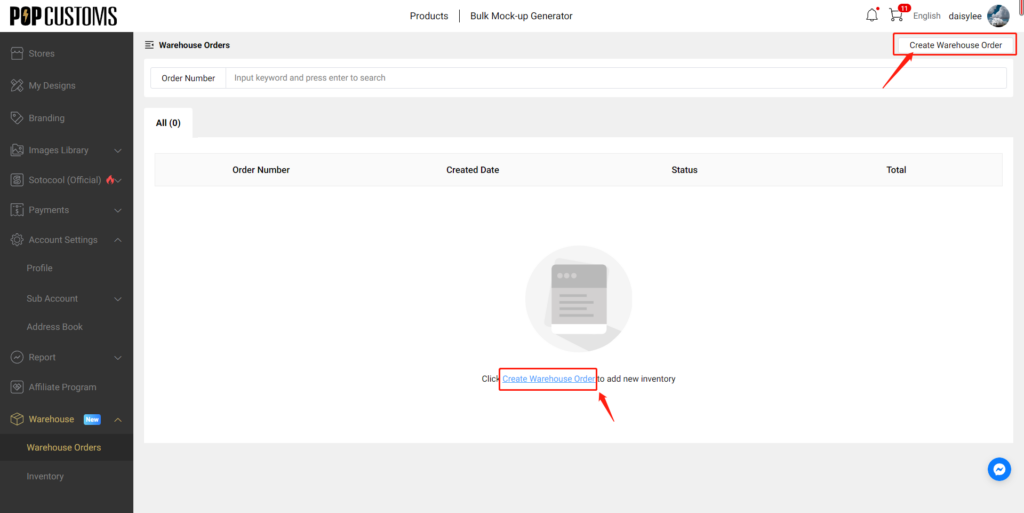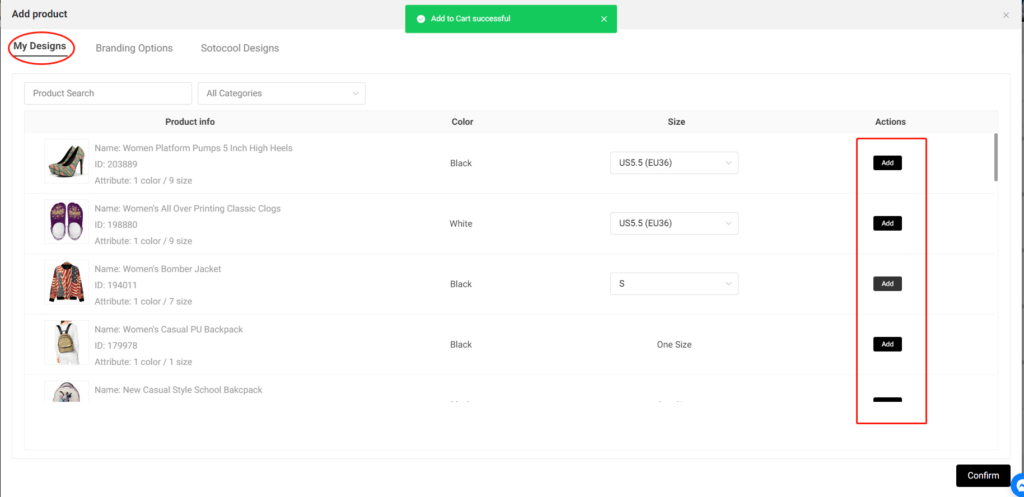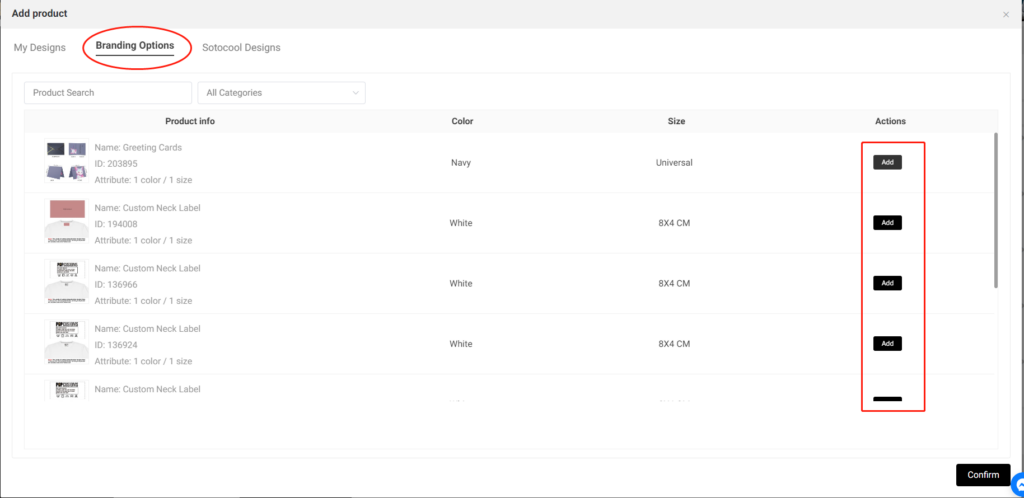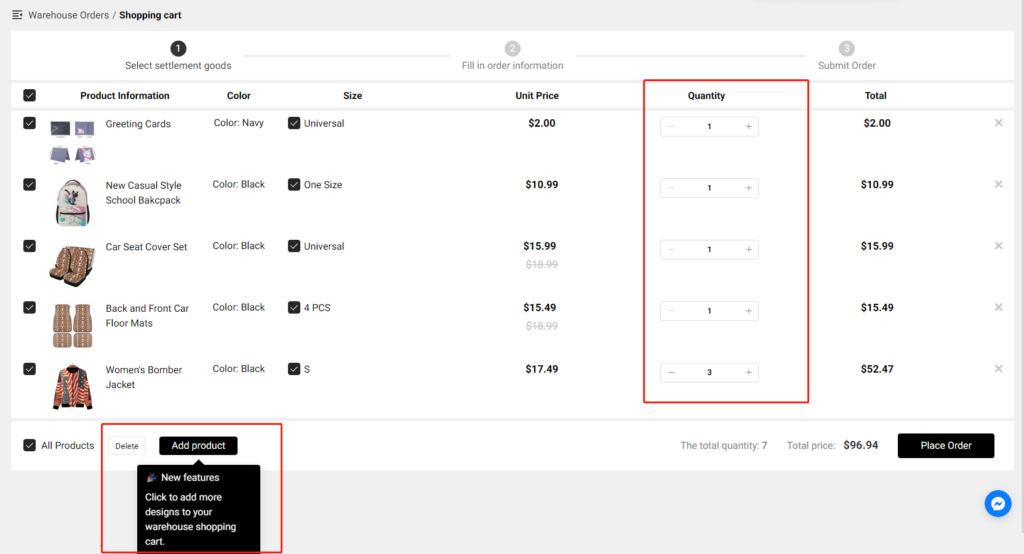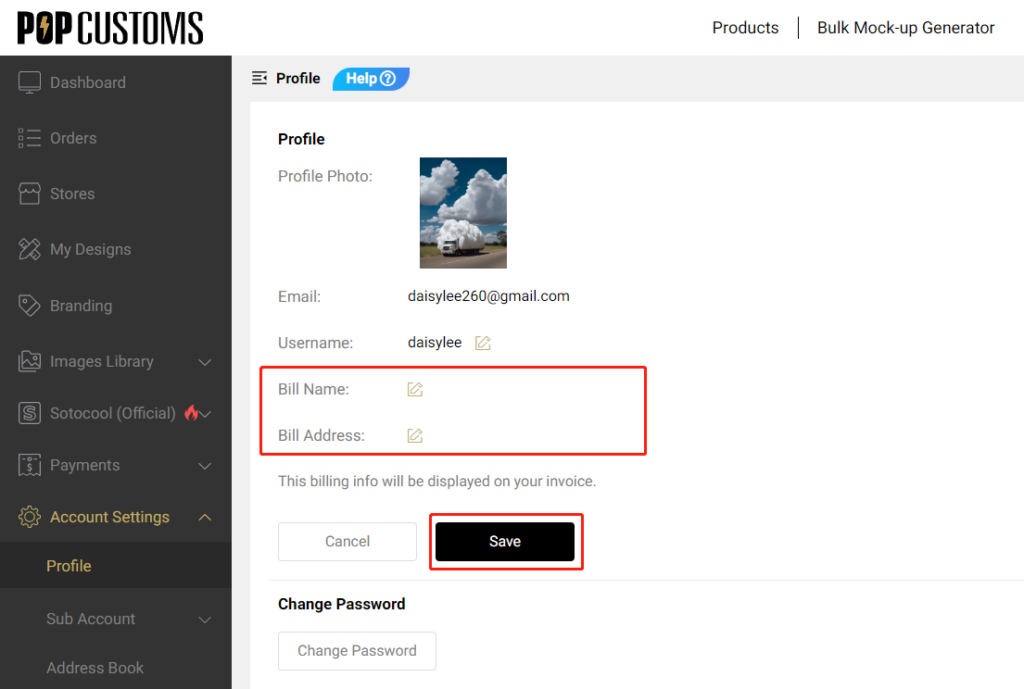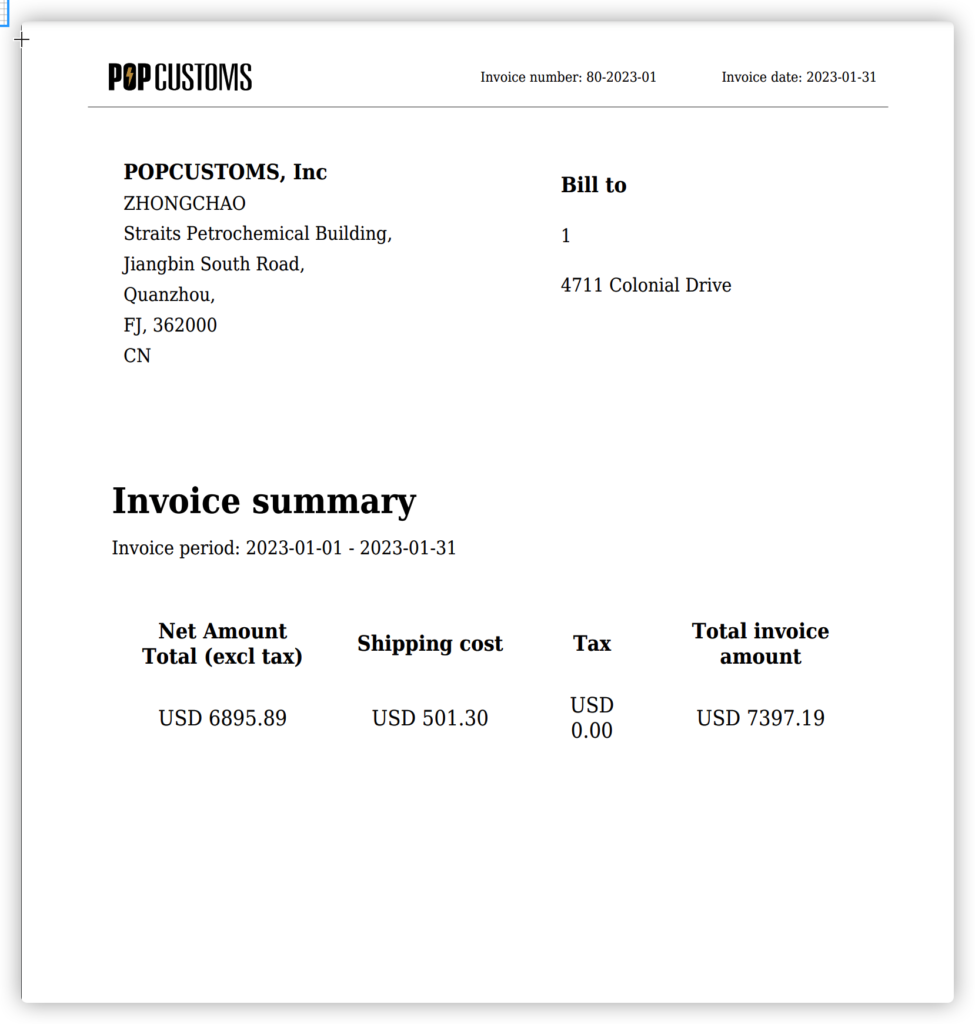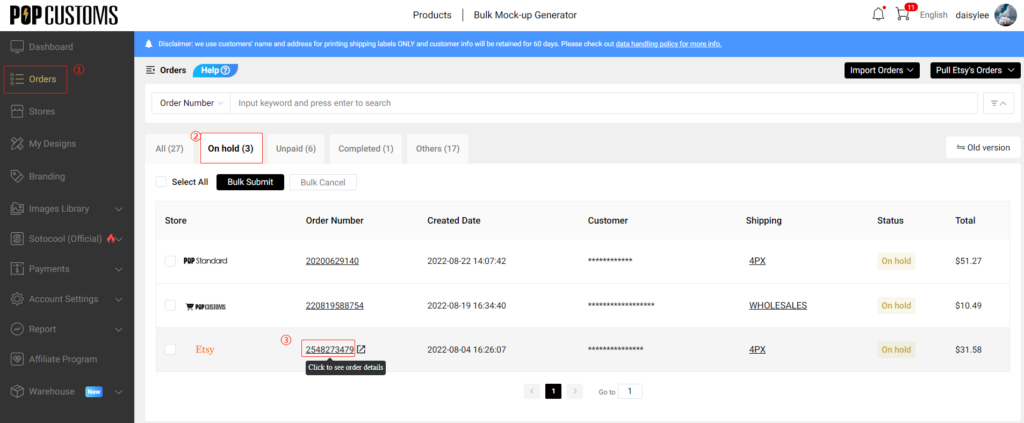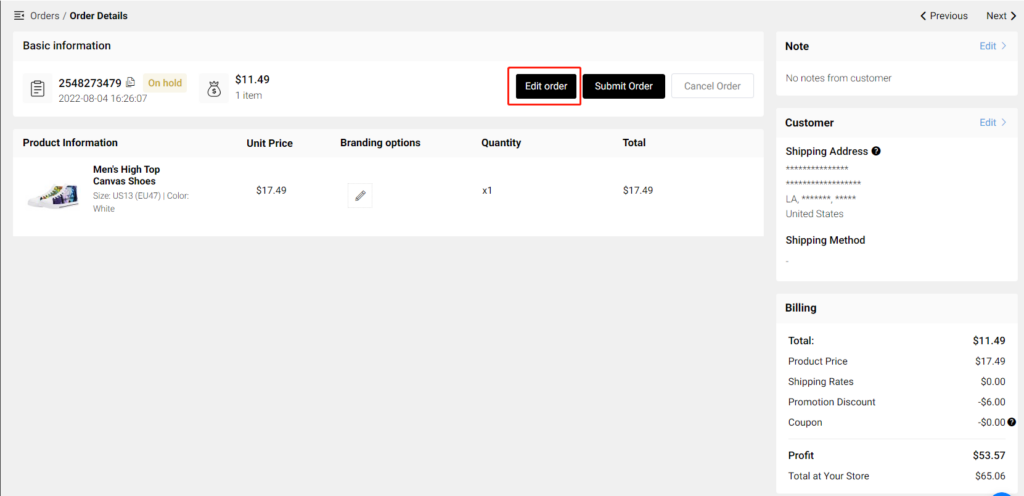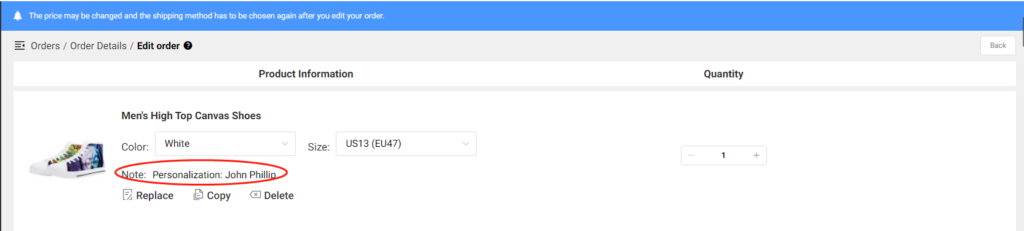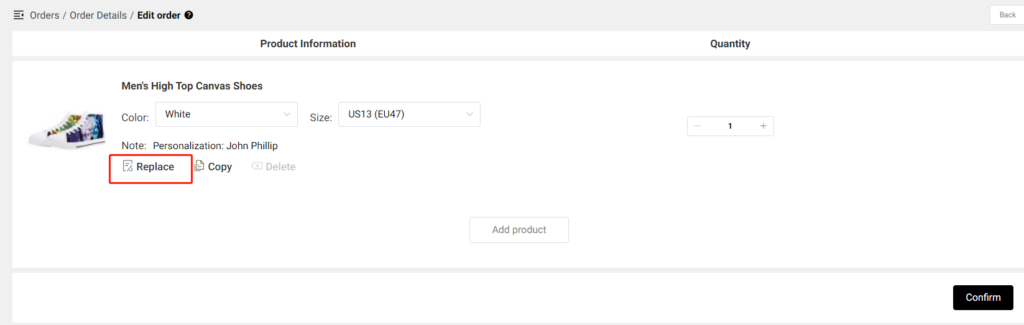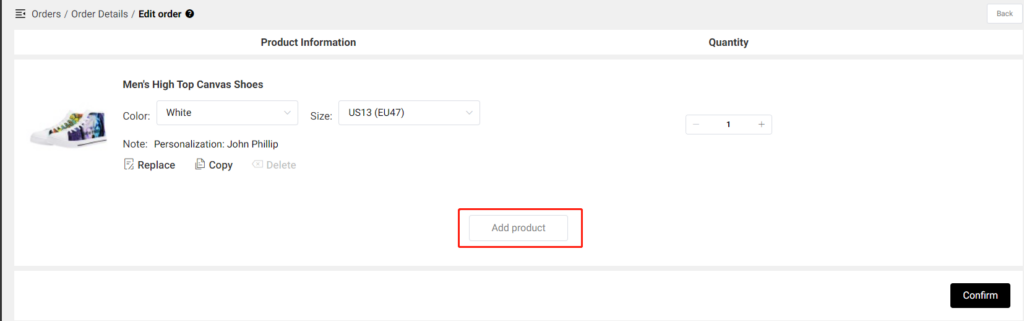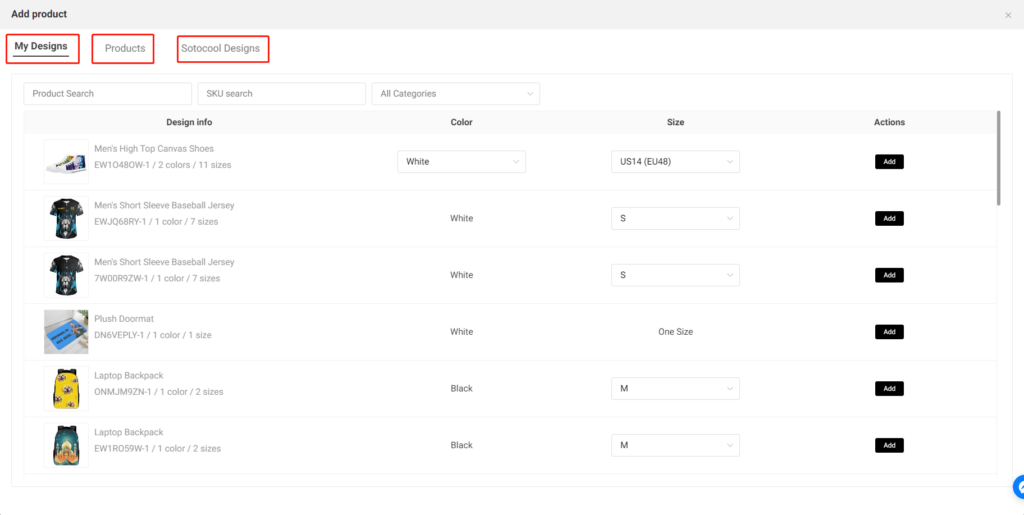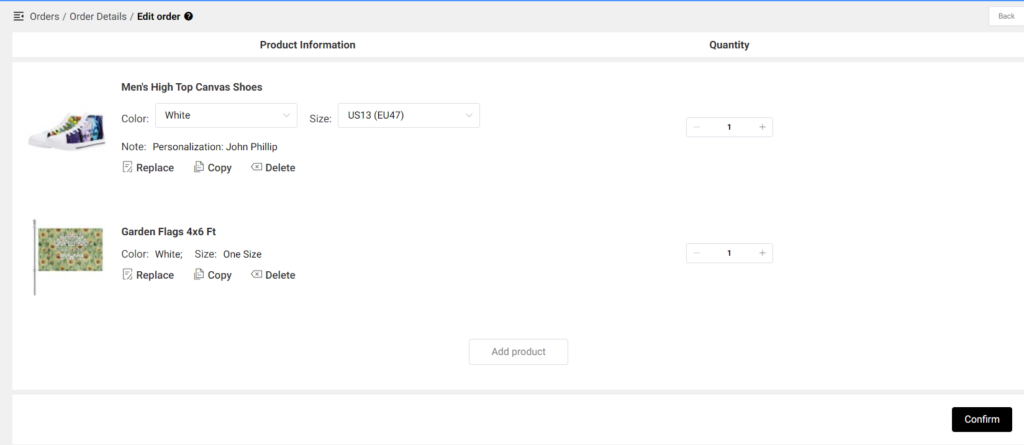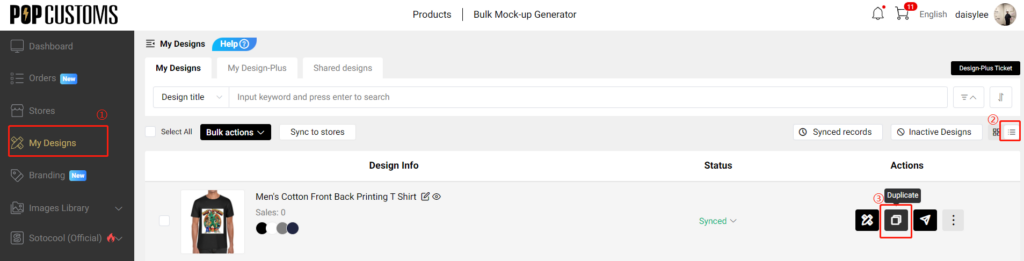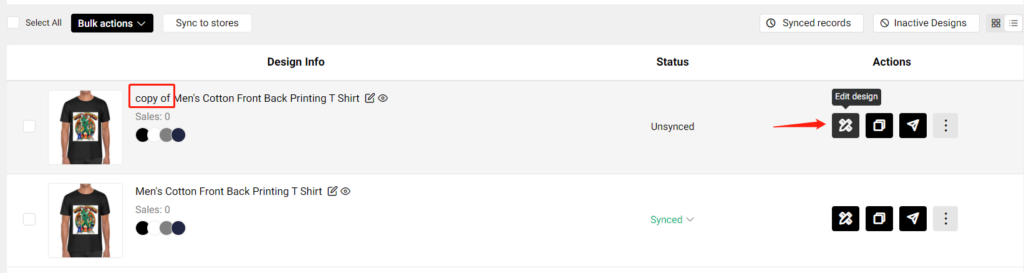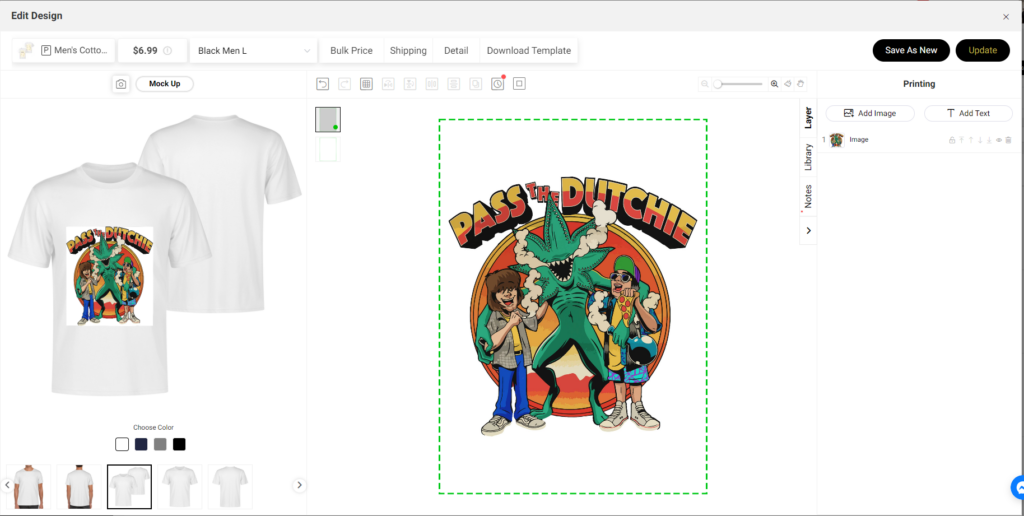If you sync products to your store but they don’t show in your storefront, please click Stores -> Designed products -> Failed to find the reason.
We collect some reasons and solutions for your reference,
1- Exceeded the maximum number of variants allowed
If you have 50,000 or more variants/SKUs in your store, you’re subject to Shopify daily rate limit: 1,000 variants/SKUs per day. If you’re on the Shopify Plus plan, then the limit doesn’t apply to you. For a product, you can create up to 100 variants/SKUs. If you exceed the maximum number of variants allowed in Shopify, the product cannot be synced to your store. Under this condition, you must separate the product into two or more products to sync to your Shopify store.
Stores with 50000 or more variants are subject to a daily rate limit for uploading variants by using an app or CSV file import. You can add up to 1000 new variants in a day before the limit is reached. If you exceed this limit, then an error is displayed and you need to wait 24 hours to add products to your store again. Plus stores are exempt from this limit.
Click here to learn more about the rules of the variant on Shopify.
2- Collections show “No Data”
When you try to sync products to your store but there is no collection data for you to choose from. To solve this problem, you should go to your Shopify store admin to change the Collection type from Automated to Manual.
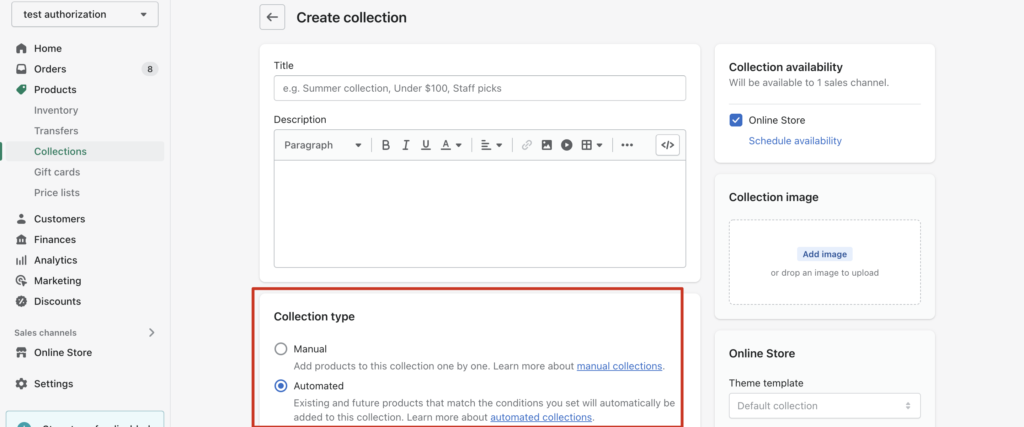
3- The status of your synced products is Inactive
Go to your Dashboard>Stores, find your Shopify store, and then click the content under Synced designs to find it,
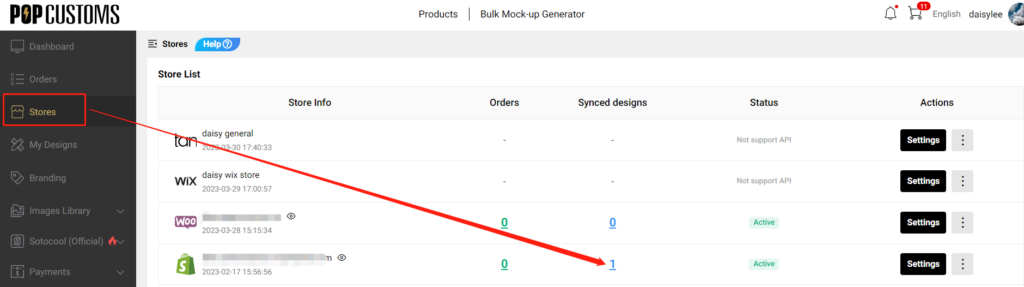
If the status of your synced designs is Inactive, change it to Active then it will show in your storefront successfully.
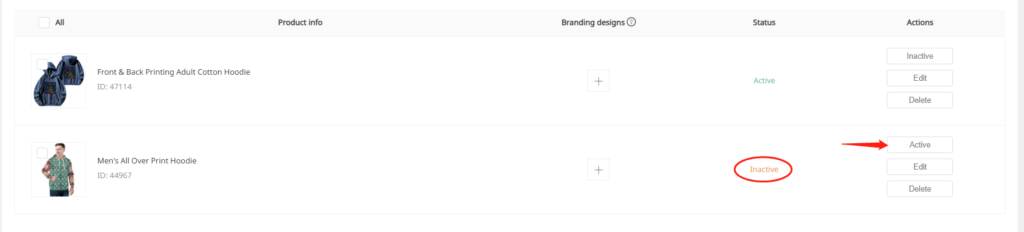
To avoid this issue happens again, we suggest you allow all synced designs from our site to your store to publish automatically in your store. Go to Stores-> Settings to complete this setup as follows.
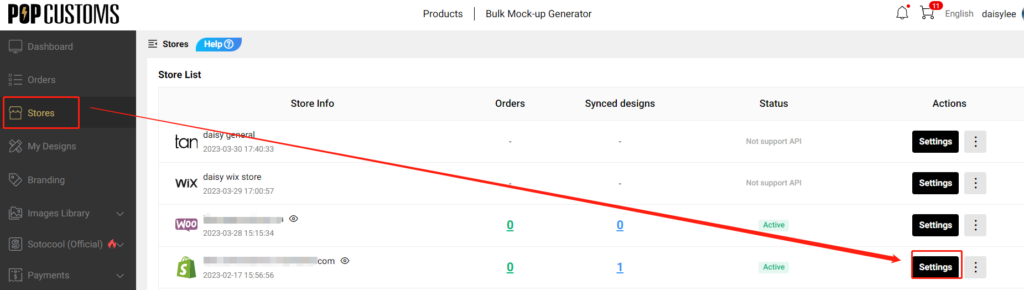
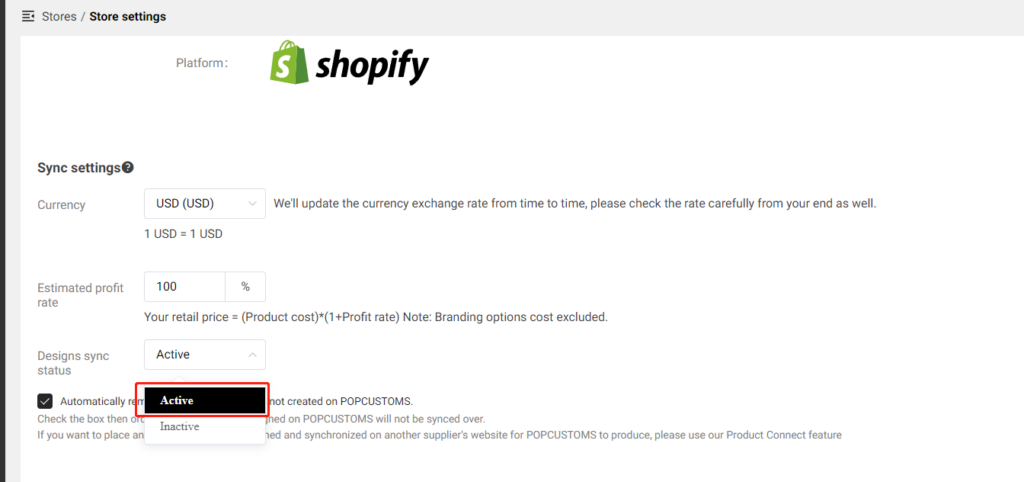
4- Delete products from my Shopify and can’t sync them again
When you delete a product from your Shopify admin page, you have to delete the previous sync record from POPCUSTOMS as well.
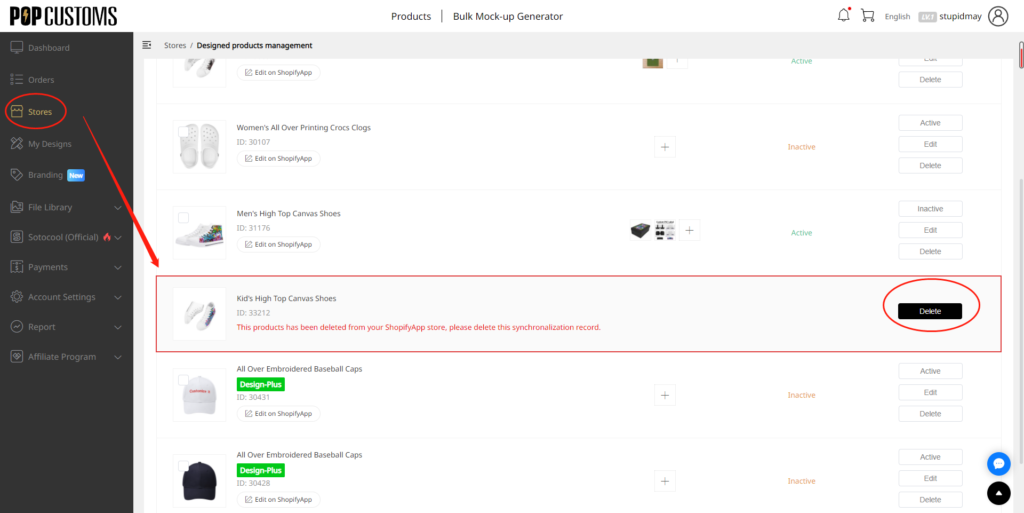
Then you can go to My Designs to find this product to resync it again to your Shopify store.