Category Archives: Shopify
Q: How can I get a tracking number in advance?
Since some sellers set a short shipping time in their stores, they have to provide the tracking number timely to avoid a penalty from a platform like Etsy or Shopify.
To prevent sellers from the penalty of a shipping delay, we can provide the tracking number within 48 hours of the sellers placing the order. You can go to Dashboard -> Orders -> In Production -> Order Details to find the tracking number, copy and paste it into your store.
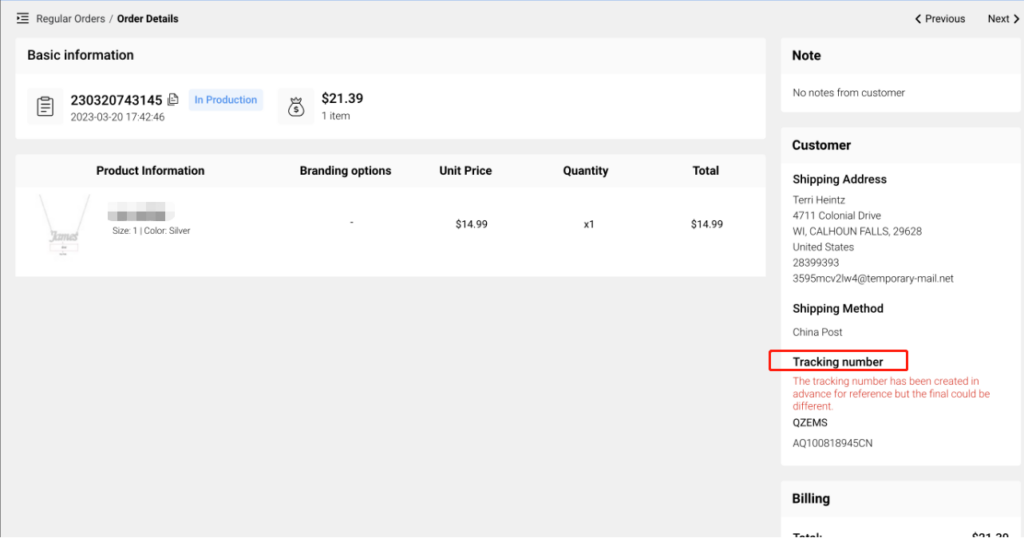
Q: How to create a new Design-Plus product for personalization?
If our public Design-Plus products can’t meet your needs, you can create your own new Design-Plus products for personalization.
Pick a product to design first, and configure the design elements to make them personalizable by your customers. Please watch these two videos below to learn more.
We currently help you to create new Design-Plus products for personalization without additional charges. Try it out now!
Q: How do I set up a billing method for my store?
To ensure we can start working on your orders as soon as they come in, add a billing method so we can charge you for order fulfillment.
Please go to Dashboard -> Stores -> Settings to find the Billing method settings, choose Immediate automatic deduction, and add your credit or debit card.
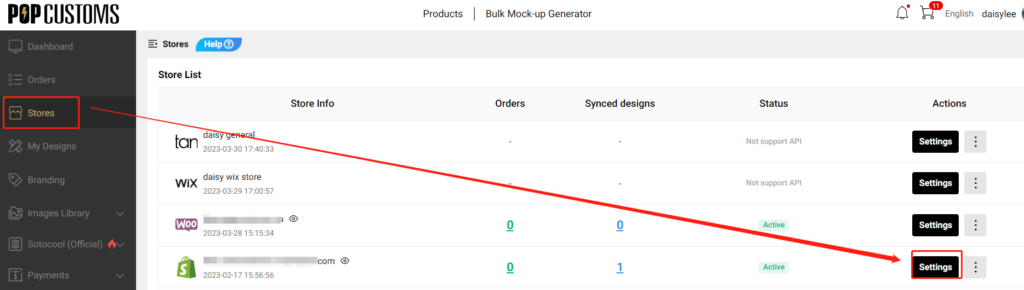
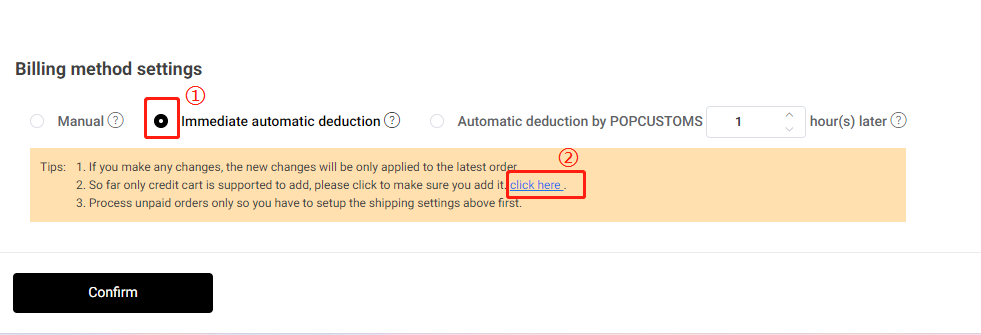
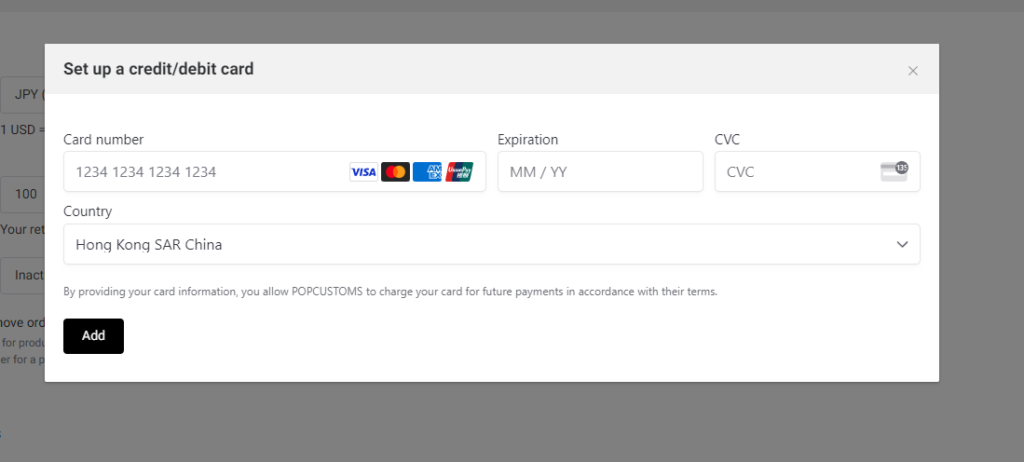
Note: If you have balances in your POPCUSTOMS Wallet, we’ll deduct the order amount from your Wallet first. If it is not enough, we’ll then deduct the rest of the amount from the bound credit/debit card.
That’s all!
Q: How to sync products to my store?
If you want to sync our products to your store with one click, please follow the steps below to make it.
Step 1: Connect your store
Step 2: Design products
Step 3: Sync products to your store
Step 1: Connect your store
You should have a store on Shopify/ Etsy/ BigCommerce or Woocommerce first, then connect your store to POPCUSTOMS.
*You can see the store integration tutorial here https://popcustoms.com/footer/how-it-works
Step 2: Design products
Select a product from our product page to design and save it.
Step 3: Sync products to your store
Go to My Designs to select designs, use Sync to Stores button to publish products, or click the Publish button to sync it.
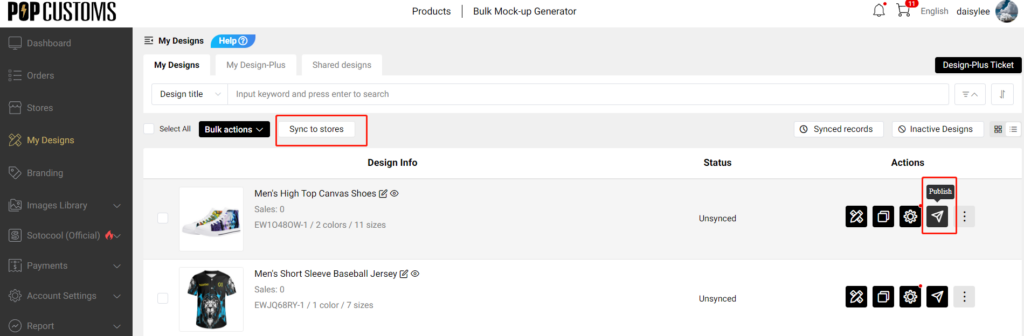

Note: If you have set many collections in your Shopify store admin but can’t find them here when syncing products, please check the collection type you set, it must be Automated type. Under this condition, please change the collection type to Manual then we can grab the collections data from your Shopify.
Q: Can I make changes to my order after it has been placed?
Once your inventory order is submitted, you can’t modify the information about products.
Q: How can I download an invoice or shipping report of my order?
Head to Dashboard -> Orders -> Completed -> Bulk actions to download the invoice and shipping report there, let us show you a screenshot,

Q: How long will my inventory order take to be fulfilled?
Since we don’t know the quantity and types of your warehouse order until you place it, we can’t give an estimated fulfillment time for your reference. However, you’ll receive an email from us once we complete it.
Q: What if my warehouse order is done but my online store is temporarily closed?
If your online store is temporarily closed, you can store your inventory order in our warehouse. If you have a local warehouse, we can also ship it to your local warehouse address if needed.
Q: What platform/API/store you support to integrate with?
Currently, POPCUSTOMS supports connecting to Shopify/ Etsy/ WooCommerce/ BigCommerce.
Wix, Amazon, and other E-commerce platforms sellers can sync products and orders manually.