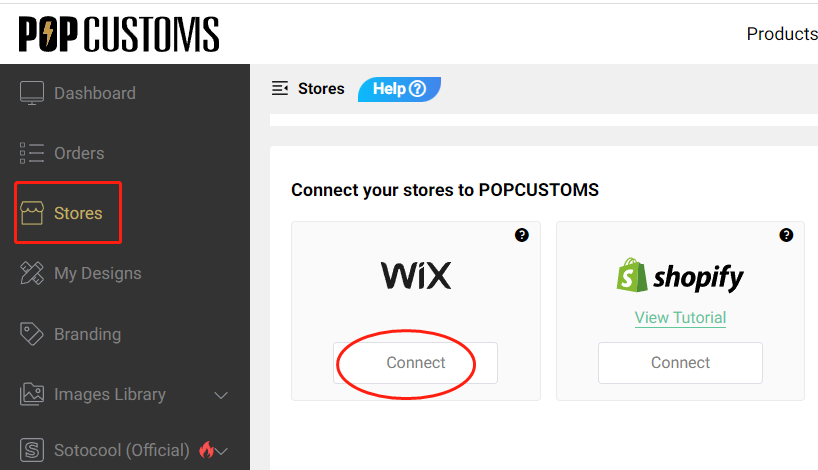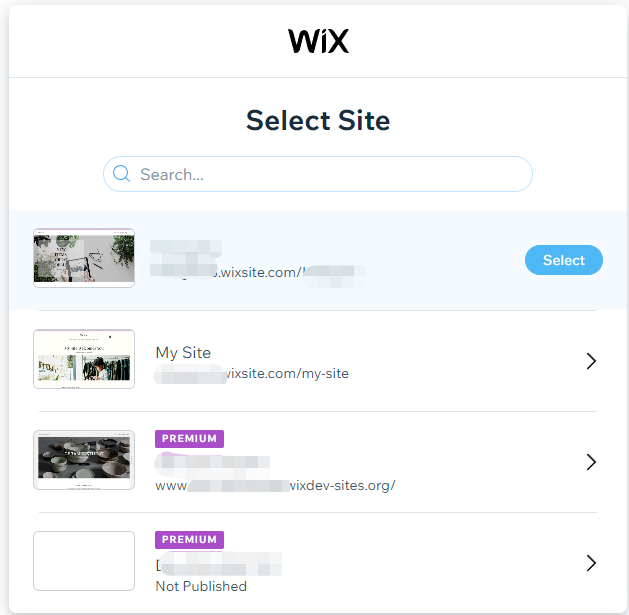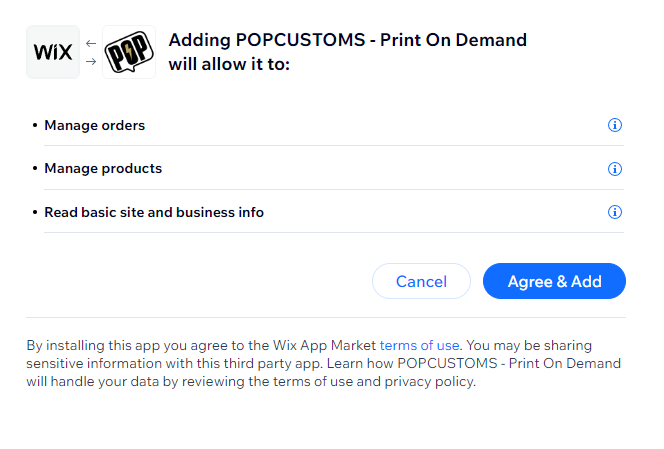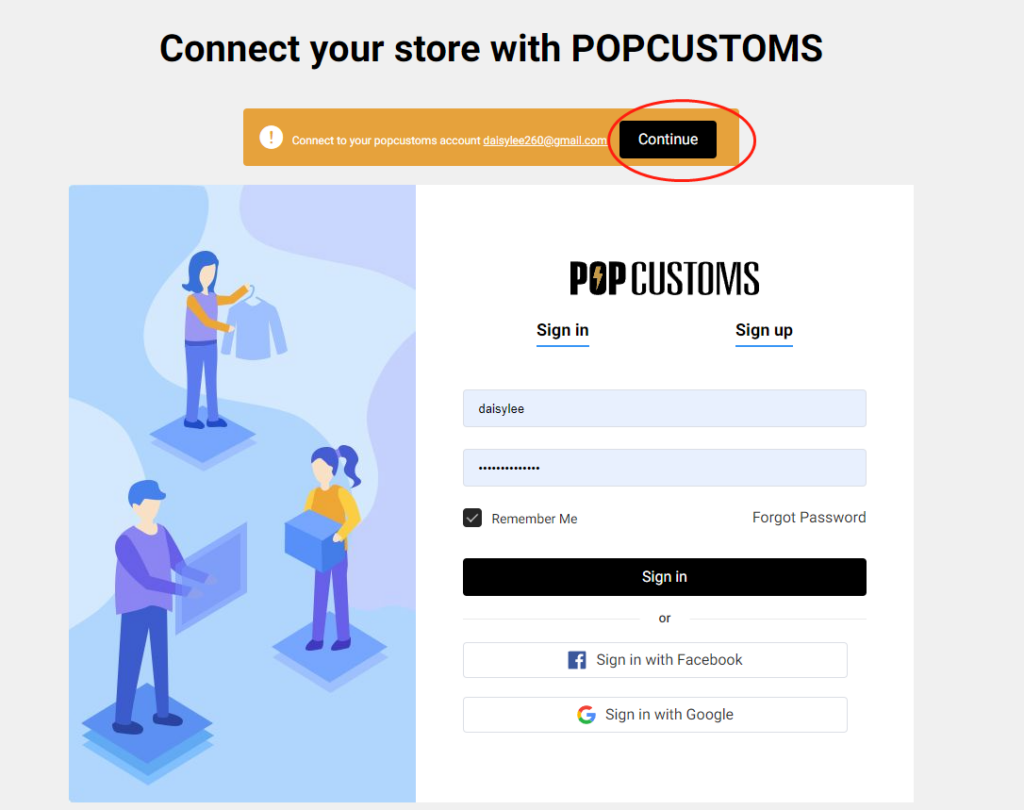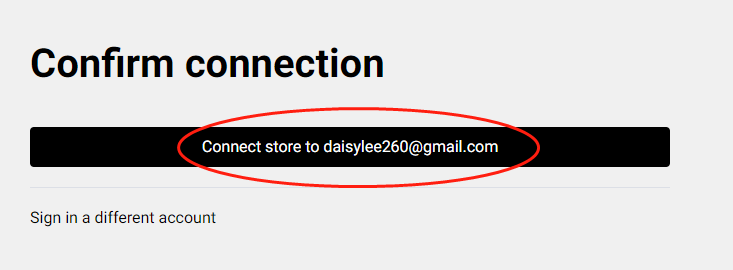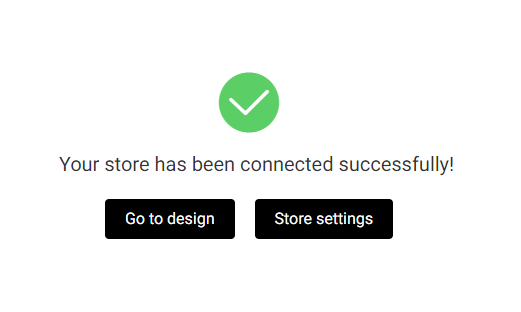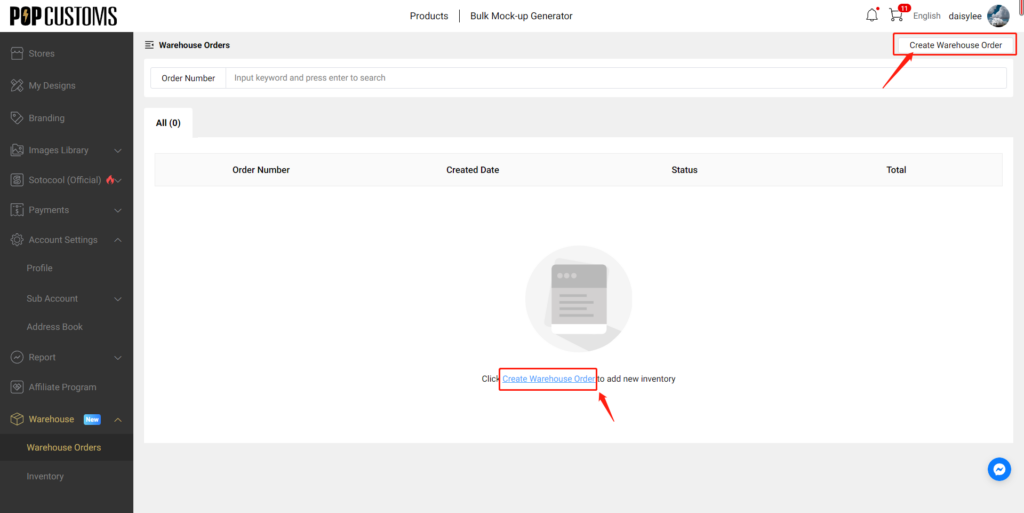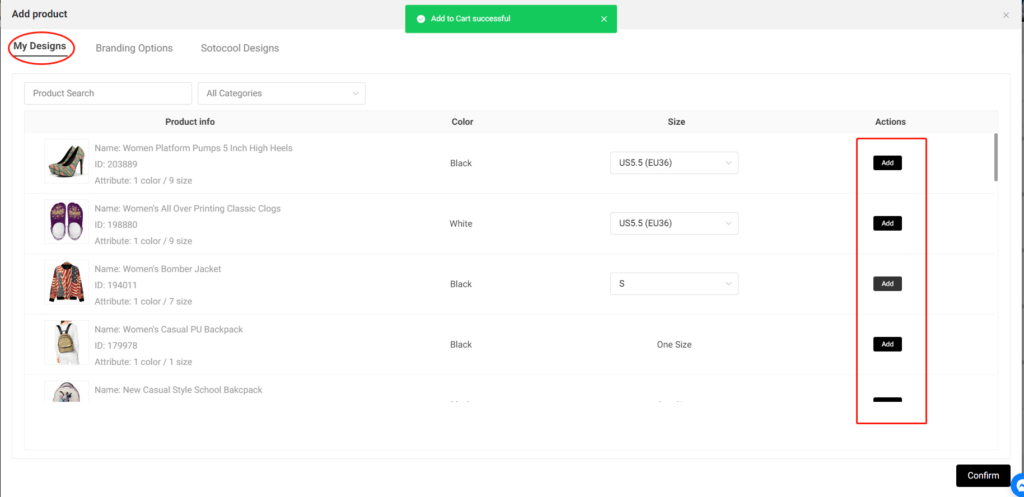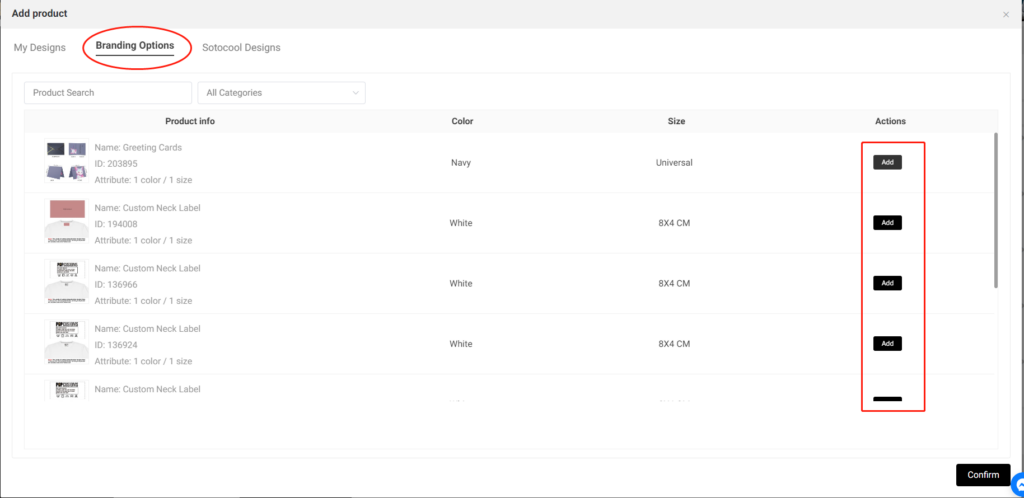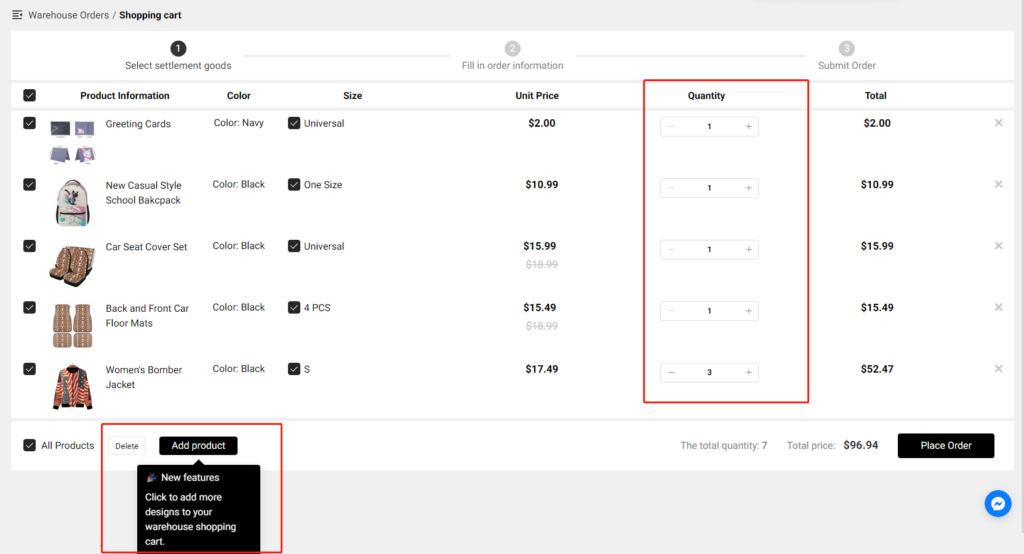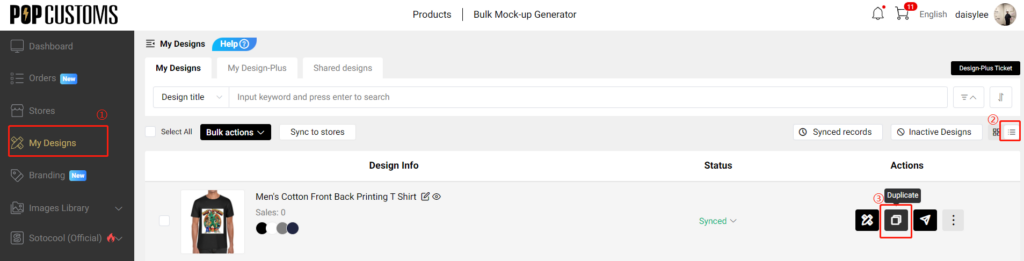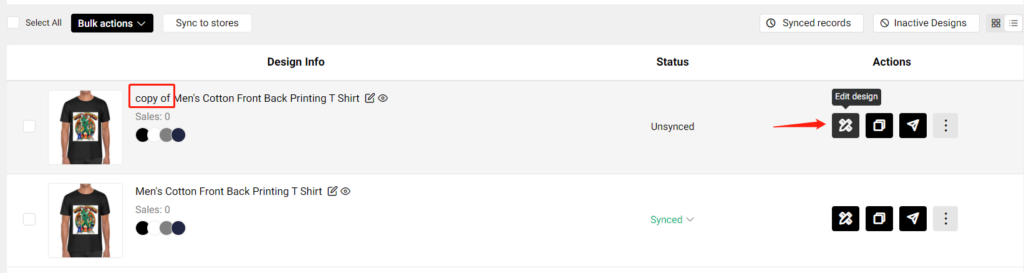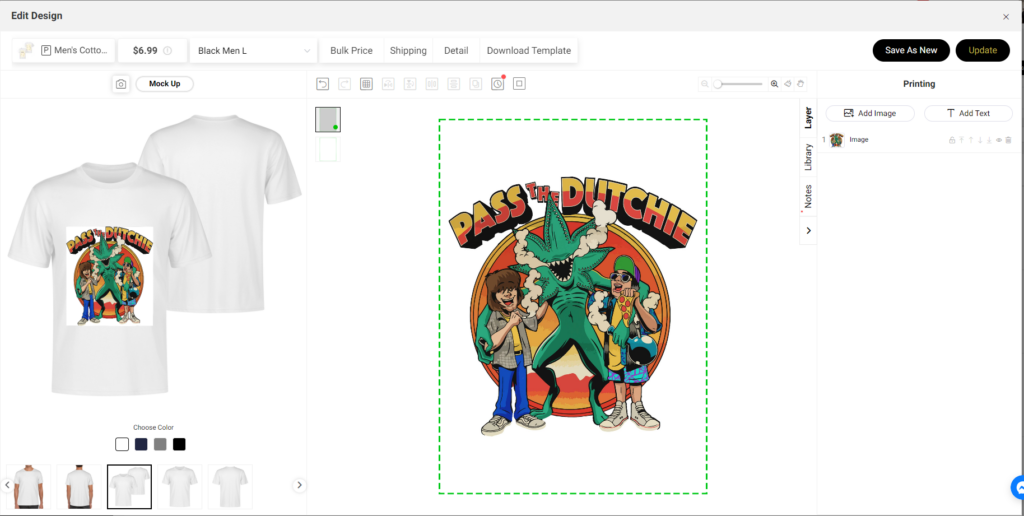Use our Edit design feature to update your design in a second at POPCUSTOMS. If the product has synced to your store, make sure that the design has been updated as well in your store.
There are two steps to make it happen,
Step 1: Edit design at POPCUSTOMS
Step 2: Update product design in your store
Following the steps below,
Step 1: Edit design at POPCUSTOMS
Go to Dashboard – My Designs to find the design, and click the Edit design icon to edit it as needed.

After editing, please click the Update button to update this design successfully.
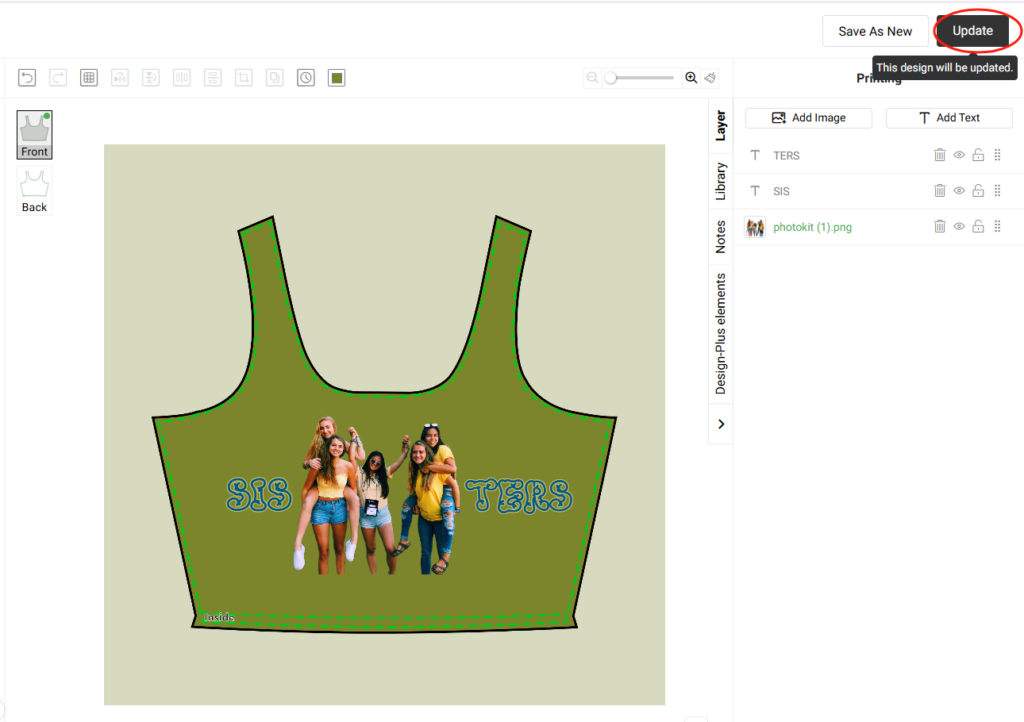
Step 2: Update product design in your store
If this design has been synced to your store, the store will be listed and shown up in a pop-up window.

Click the store link in the pop-up to update this design in your store directly so your customers will see and choose the correct design when they purchase in your store.
Click Edit, and scroll down to find the Mockups. Uncheck the old mockups with the previous design, and then check the updated mockups. Finally, click Confirm to update them in your store successfully.

Finally, go to your store to find this product’s listing and check whether the mockups are updated successfully or not.
That’s it!