Once your inventory order is submitted, you can’t modify the information about products.
Category Archives: Amazon
Q: How can I download an invoice or shipping report of my order?
Head to Dashboard -> Orders -> Completed -> Bulk actions to download the invoice and shipping report there, let us show you a screenshot,

Q: How long will my inventory order take to be fulfilled?
Since we don’t know the quantity and types of your warehouse order until you place it, we can’t give an estimated fulfillment time for your reference. However, you’ll receive an email from us once we complete it.
Q: How to avoid issues when using POPCUSTOMS products and designs on my Amazon account?
When you sync designs from POPCUTOMS to your Amazon store to sell, there is some need-to-know information:
① Some footwear is prone to infringement, please use them with caution.
② Change the product’s title, description, A+, etc. to make it different from that of POPCUSTOMS to avoid the risk of product association.
There are many sellers who run multiple stores on Amazon. If the products sold are basically the same in terms of categories, pictures, descriptions, operating practices, and other factors, then Amazon will most likely consider that there is an association between these accounts, and once the association is determined by Amazon, some listings will be forced to be taken down. If your account is unfortunately blocked, then you can submit your seller account information to Amazon through an appeal to prove that you are not selling the same products on multiple accounts.
Q: What if my warehouse order is done but my online store is temporarily closed?
If your online store is temporarily closed, you can store your inventory order in our warehouse. If you have a local warehouse, we can also ship it to your local warehouse address if needed.
Q: What platform/API/store you support to integrate with?
Currently, POPCUSTOMS supports connecting to Shopify/ Etsy/ WooCommerce/ BigCommerce.
Wix, Amazon, and other E-commerce platforms sellers can sync products and orders manually.
Q: How to import orders manually to POPCUSTOMS?
If you want to use an E-commerce platform that currently doesn’t integrate with POPCUSTOMS, or if you sell products in person and want to place orders for your customers manually, you can use a CSV file to import orders to POPCUSTOMS for production.
Step 1: Create a custom store
Step 2: Download the order template
Step 3: Fill in the order information
Step 4: Import to POPCUSTOMS
Step 5: Make payment
Please follow the steps below to import your orders to POPCUSTOMS.
Step 1: Create a custom store
To import orders to POPCUSTOMS manually, create a custom store. Name the store and click the confirm button to save it.
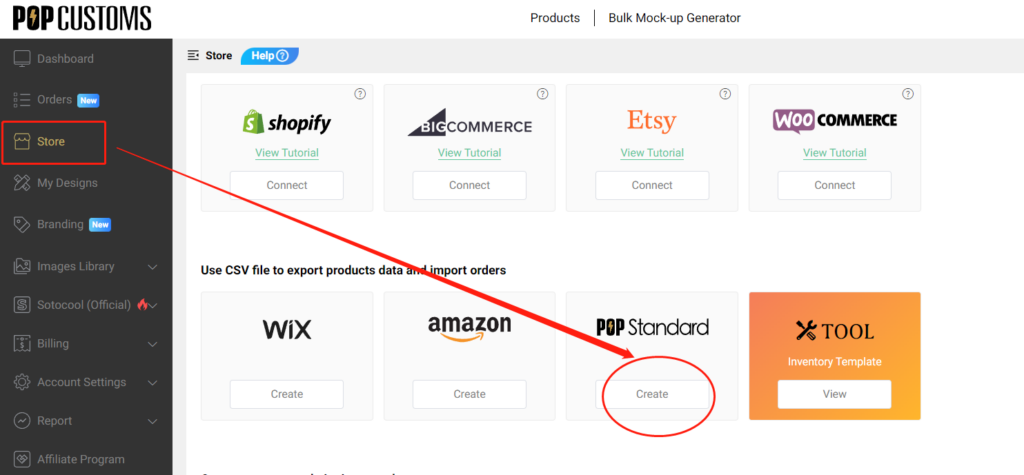

Step 2: Download the order template
Click Orders to download our order template.
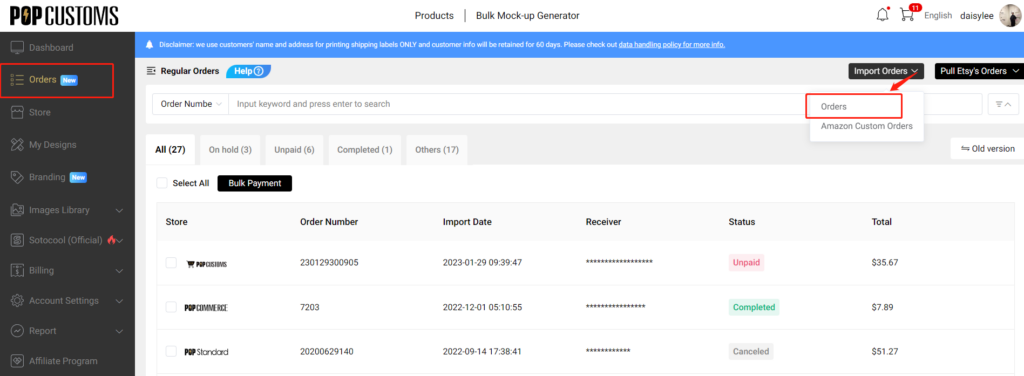
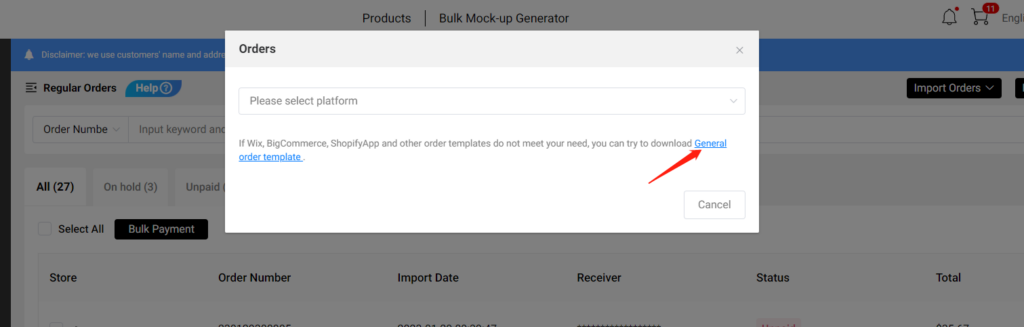
Step 3: Fill in the order information
Fill in the product and shipping information as requested.
Note: Different products or the same products with different sizes have different SKUs, you can find the SKU by clicking My Designs and choosing the product of your order, rolling down to see the attributes.

Step 4: Import to POPCUSTOMS
Import the order file to POPCUSTOMS so we can produce and ship to your customers. Click Import Orders and choose Regular Orders. You should choose the platform, store and shipping methods of your order, import the file and click confirm.
Note: If all orders‘ shipping method is Standard or Express, you can choose Standard or Express in this step; If the shipping methods are mixed, you should choose the Manually option to change the shipping method for every order later.
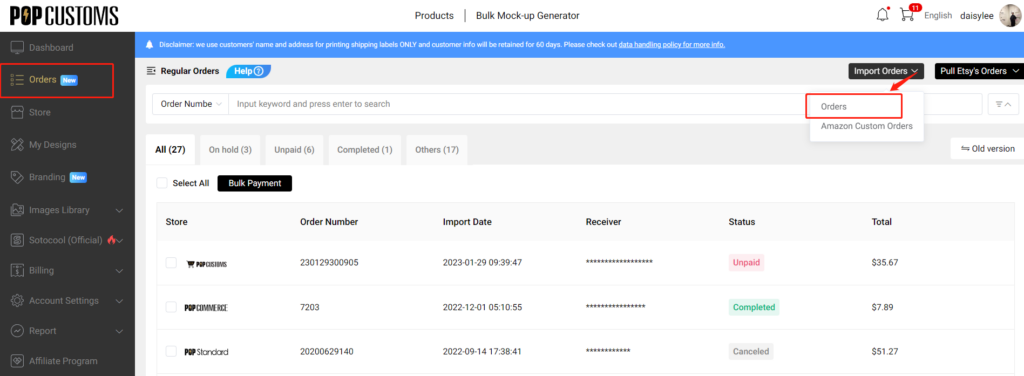

Step 5: Make payment
Then you will see your order has been imported to POPCUSTOMS. Change or confirm the shipping method of your orders here. Finally, click Submit Order to pay.

That’s it!