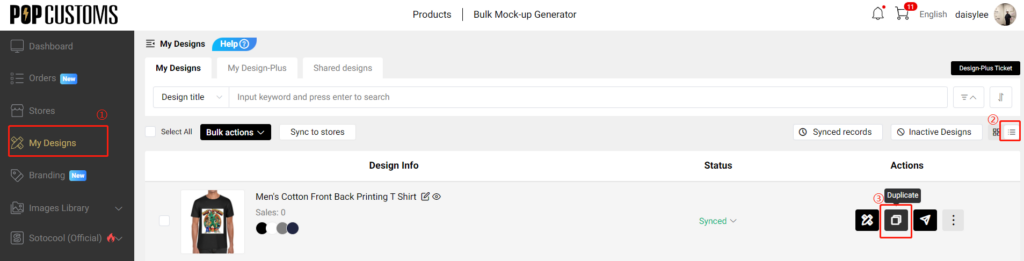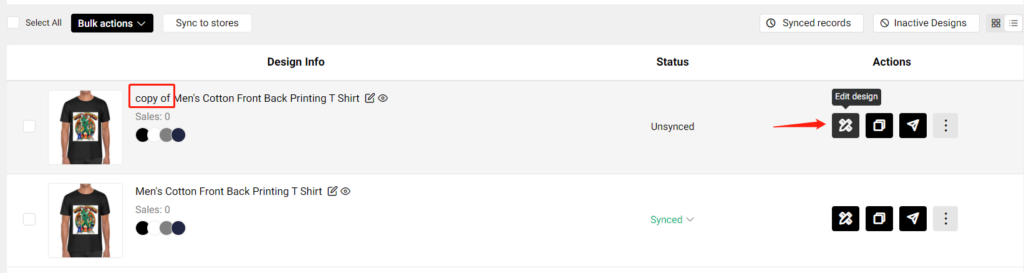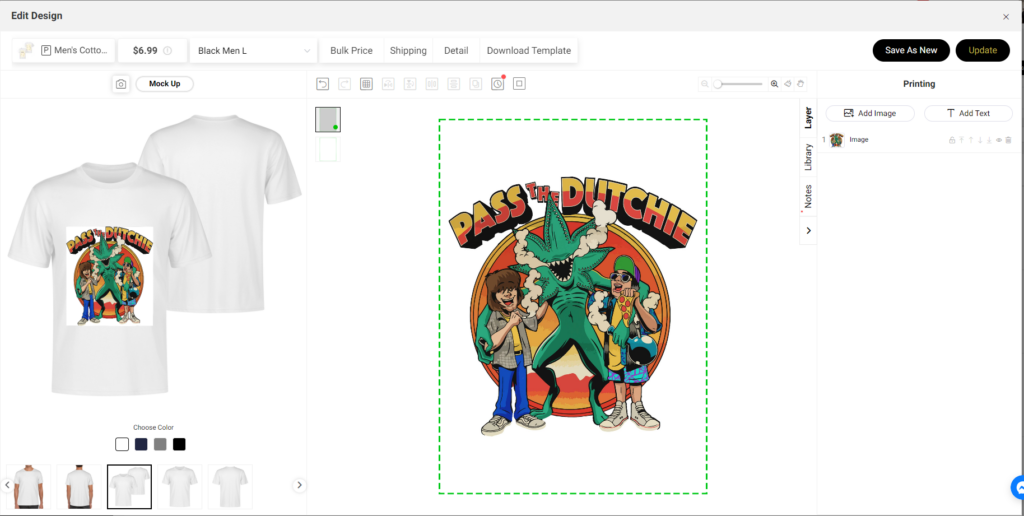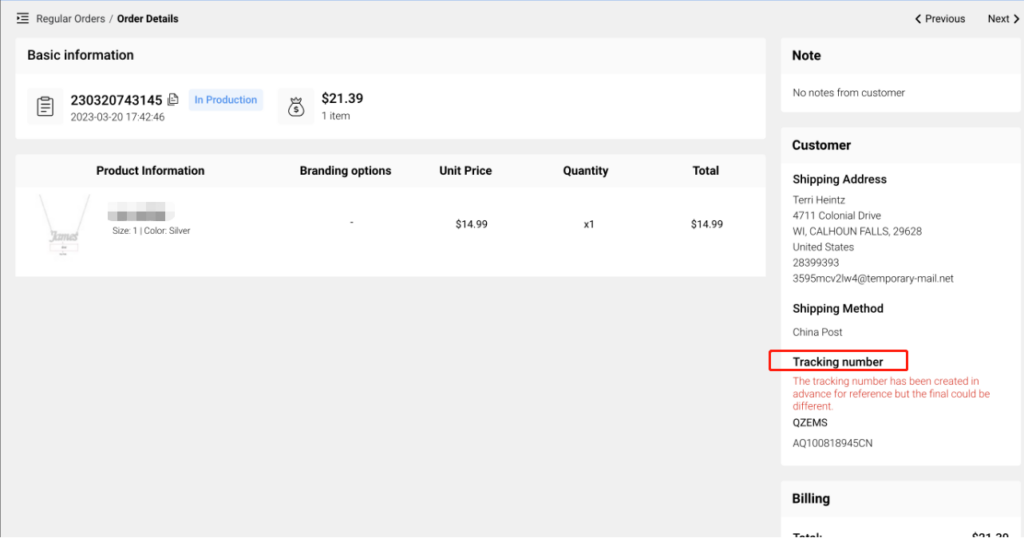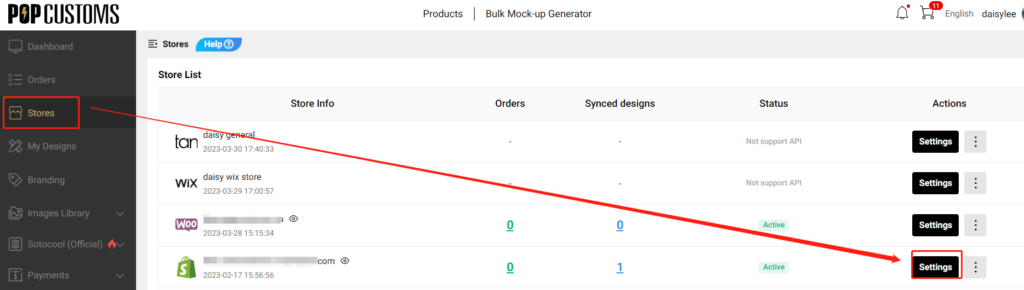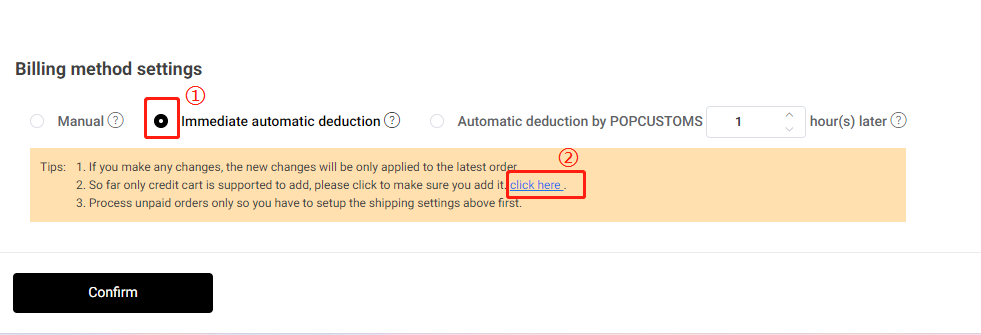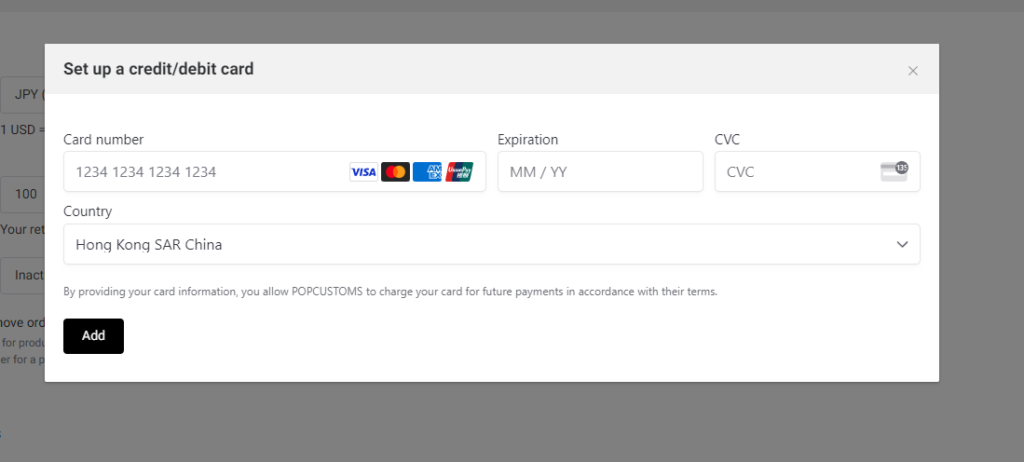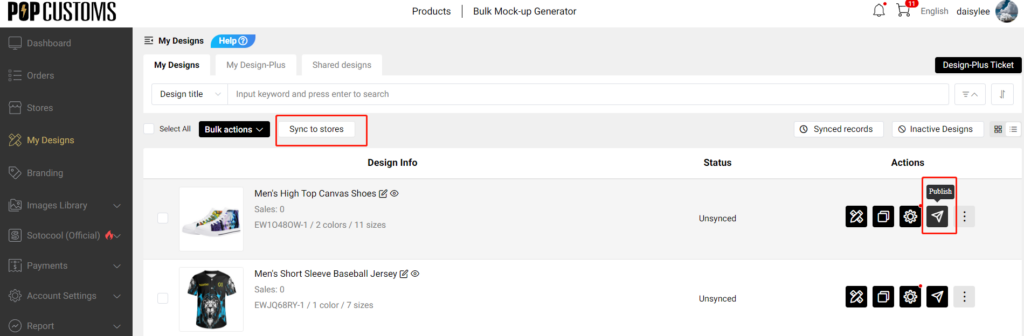If you want to sync our products to your store with one click, please follow the steps below to make it.
Step 1: Connect your store
Step 2: Design products
Step 3: Sync products to your store
Step 1: Connect your store
You should have a store on Shopify/ Etsy/ BigCommerce or Woocommerce first, then connect your store to POPCUSTOMS.
*You can see the store integration tutorial here https://popcustoms.com/footer/how-it-works
Step 2: Design products
Select a product from our product page to design and save it.
Step 3: Sync products to your store
Go to My Designs to select designs, use Sync to Stores button to publish products, or click the Publish button to sync it.
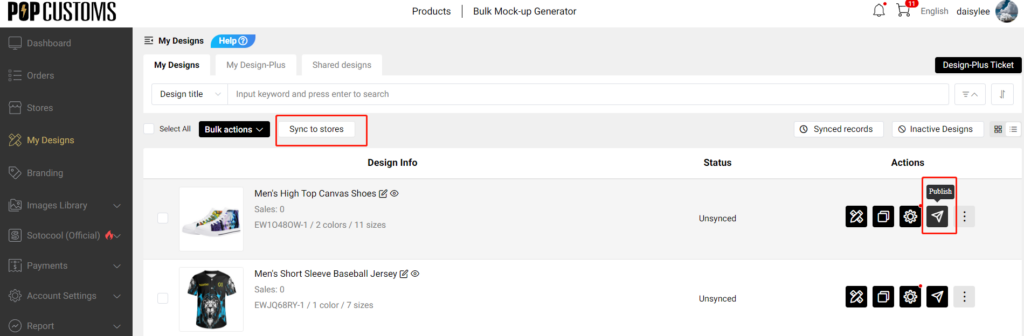

Note: If you have set many collections in your Shopify store admin but can’t find them here when syncing products, please check the collection type you set, it must be Automated type. Under this condition, please change the collection type to Manual then we can grab the collections data from your Shopify.