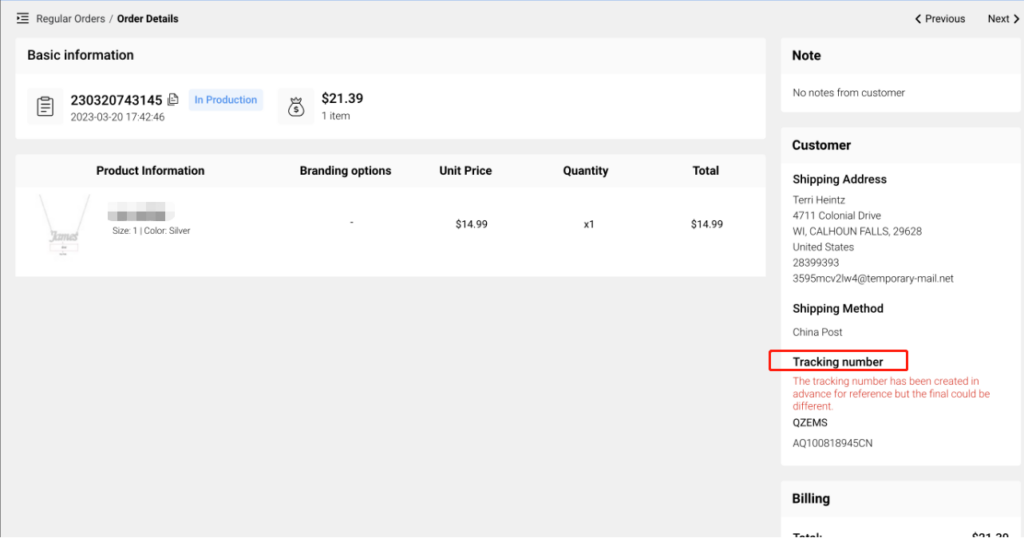Nope. However, if your inventory products have quality issues, we’ll provide a replacement or refund for free. Any questions, please contact us at warehouse@popcustoms.com.
Category Archives: Integrations
Q: How do I add my billing information to my order invoice on your website?
You are allowed to download the invoice for each order and the monthly invoice for the one-month order. To add your billing information to our invoice, please go to your POPCUSTOMS Dashboard -> Account Settings-> Profile to fill in the Bill Name and Bill Address.
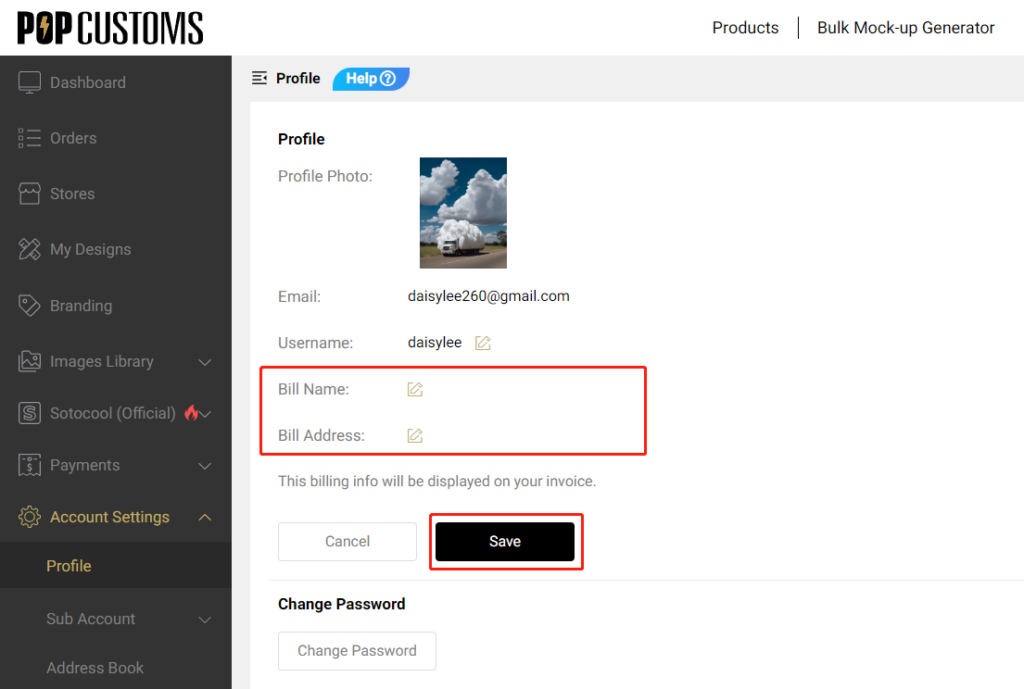
Here is an invoice sample for your reference,
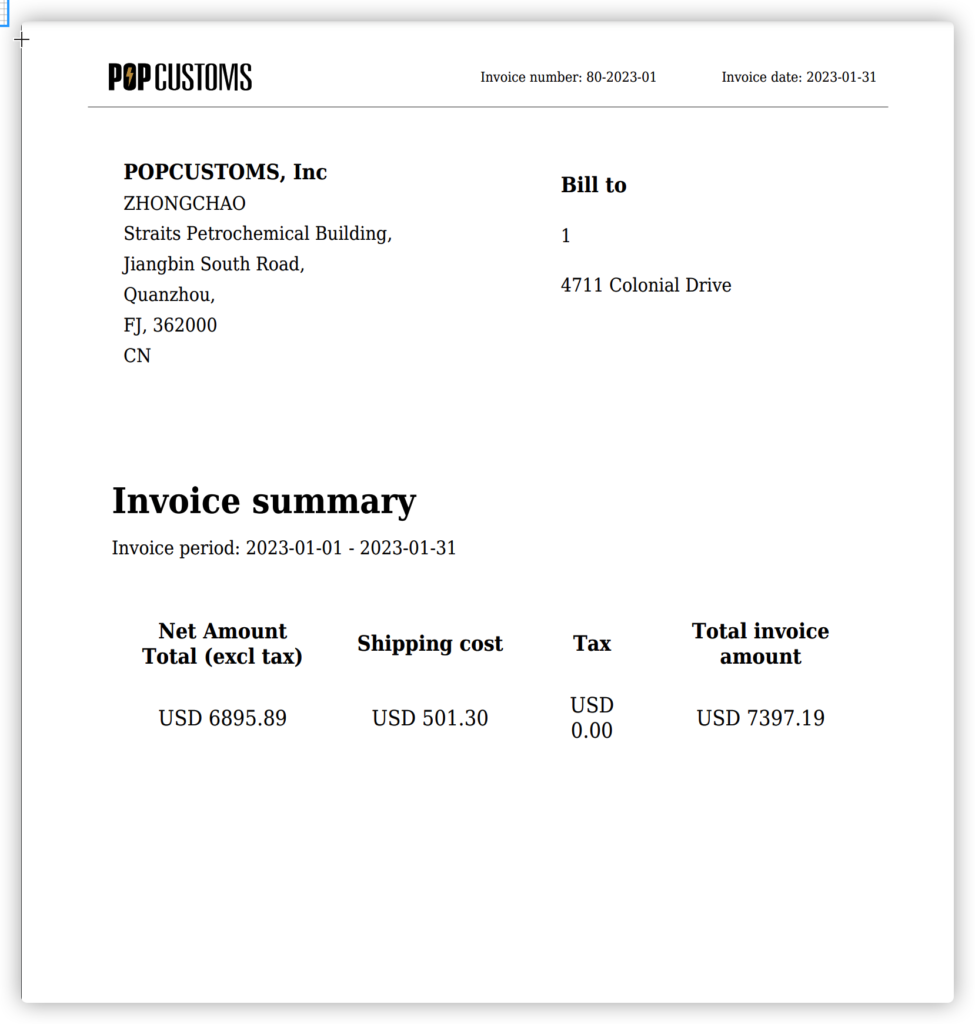
Q: How to edit my order after it comes into POPCUSTOMS?
After your orders come in, you are still able to edit the order’s information like the product’s size, color, quantity, and design. However, please be sure that the product of your order is,
1) your design instead of our Sotocool design;
2) active on our website;
3) designed after Aug. 1st, 2022
Please follow the steps below to know how to edit your order if needed.
Step 1: Find your order to edit
Go to Dashboard -> Orders -> On hold to find the orders synced from your store, click the order number to see the order details and click Edit order to continue.
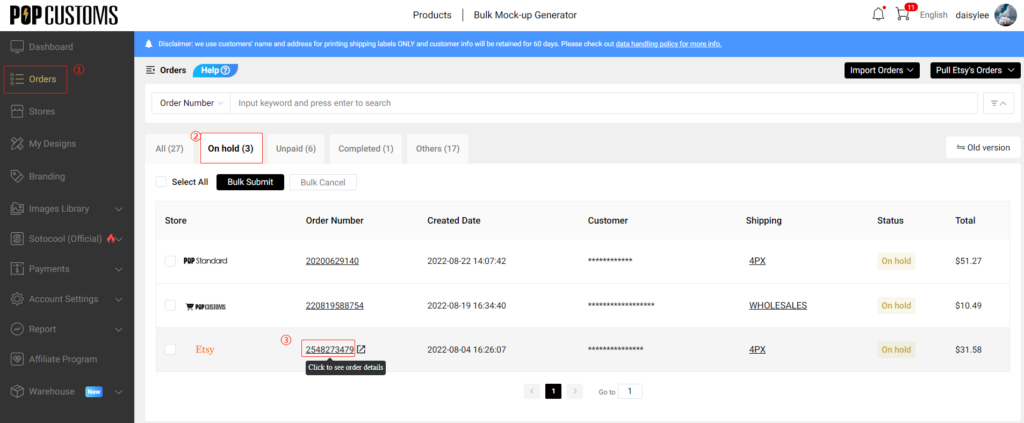
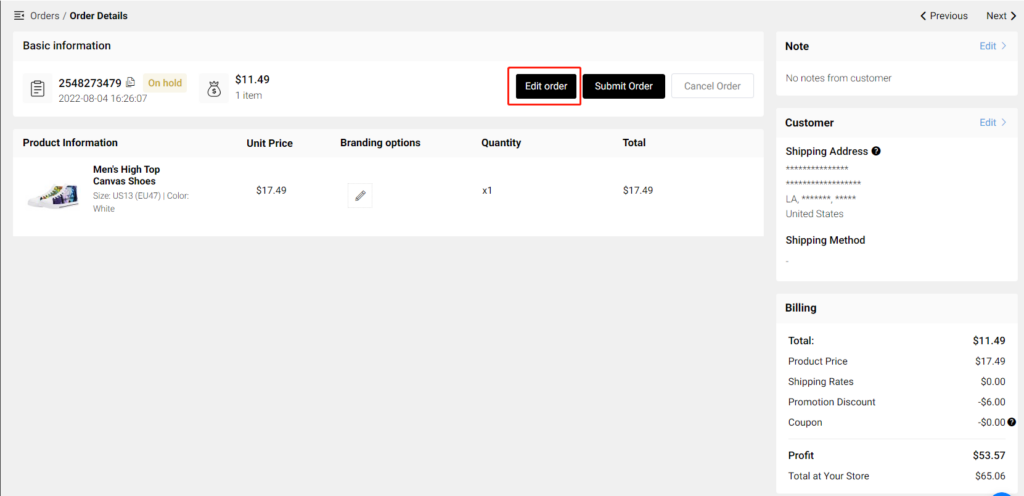
Step 2: Edit the order
① Edit basic product information
You can change the color, size, and quantity of the order. If your customer customizes a name or a text, you will see the customized text in the Note place.
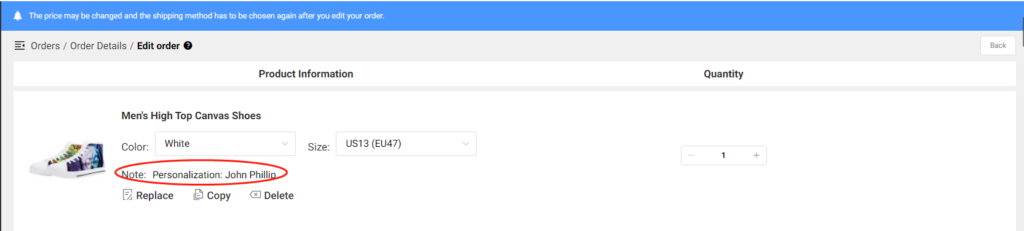
② Edit the design
Click the Replace button to redesign and replace this product with your customers’ customize info.
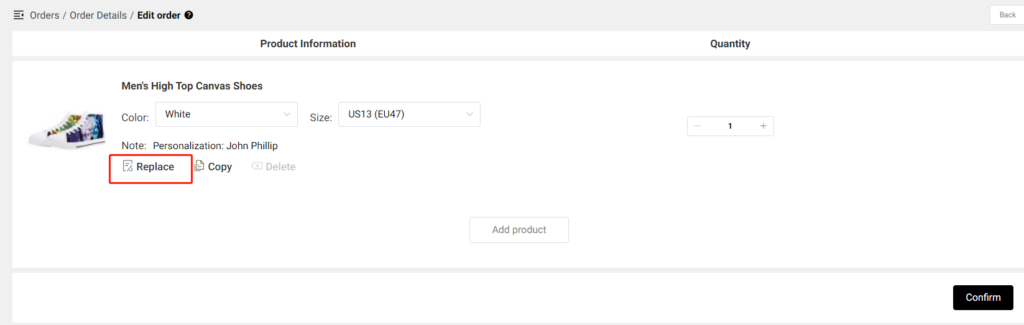
After adding the customized text, click the Replace button in the right upper corner to save and replace it.

③ Edit to add products to the order
When you occasionally need to add additional products to an order that has been synced to our site, click the Add product button to make it happen.
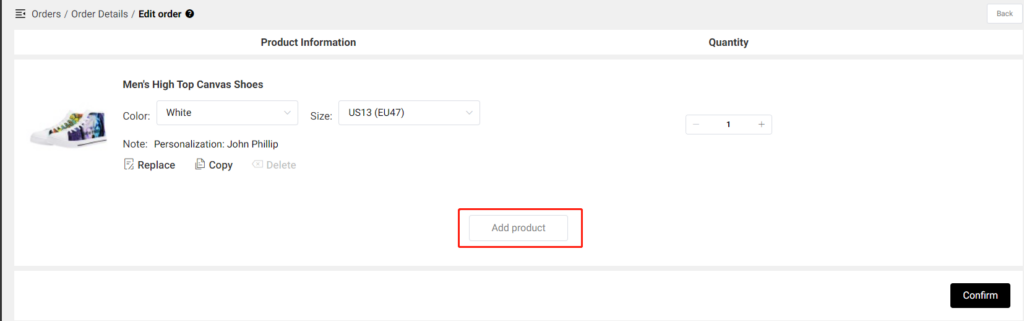
You can add products from My Designs or click Products to create a new product from scratch to add, you can also choose products from our Sotocool Designs.
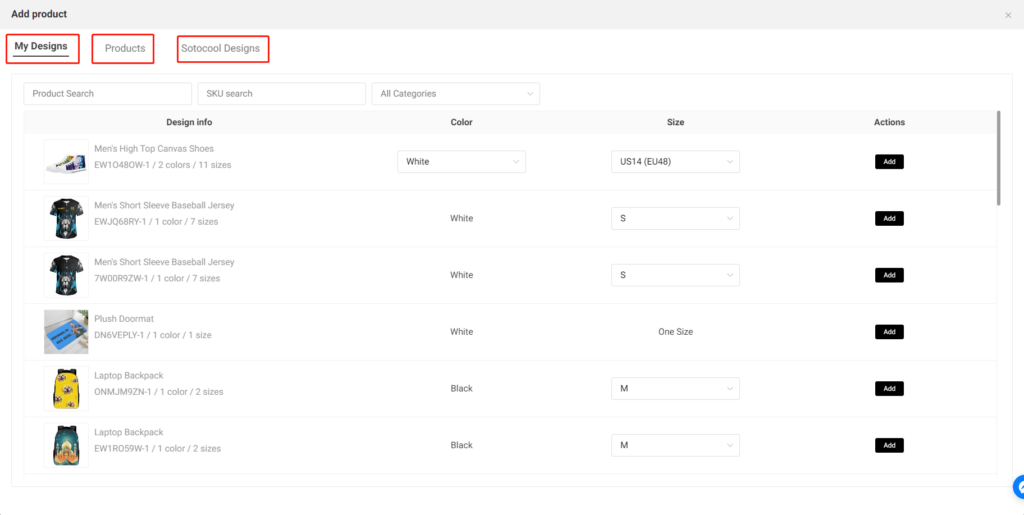
Step 3: Save the changes and pay
Please don’t forget to click the Confirm button to save your changes and choose the shipping method again before you submit this order to pay.
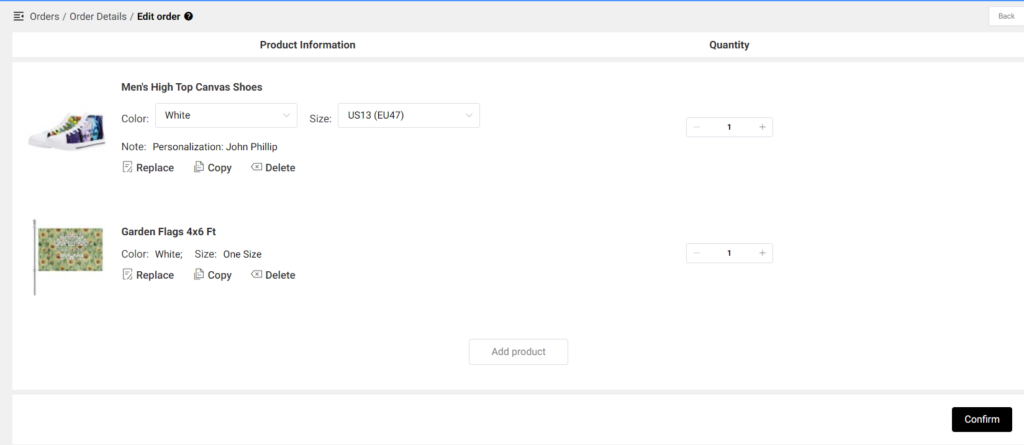

That’s it!
Q: How to add your products to my Etsy existing listing?
If you has one product listing published in your Etsy store front, and you would like to add different designs options of the same product to this existing listing, please follow the steps below,
Step 1: Create products
Step 2: Sync to Etsy in draft
Step 3: Create the option on Etsy
Step 4: Add the SKUs and change
Step 1: Create products
Create the product in POPCUSTOMS.
Step 2: Sync to Etsy in draft
Sync it to Etsy in the draft / not publish. But make sure that this product is in Active status in your POPCUSTOMS account. Go to Dashboard >Stores to find your connected Etsy store, click the content under Synced designs to find the product, and change the status to active.
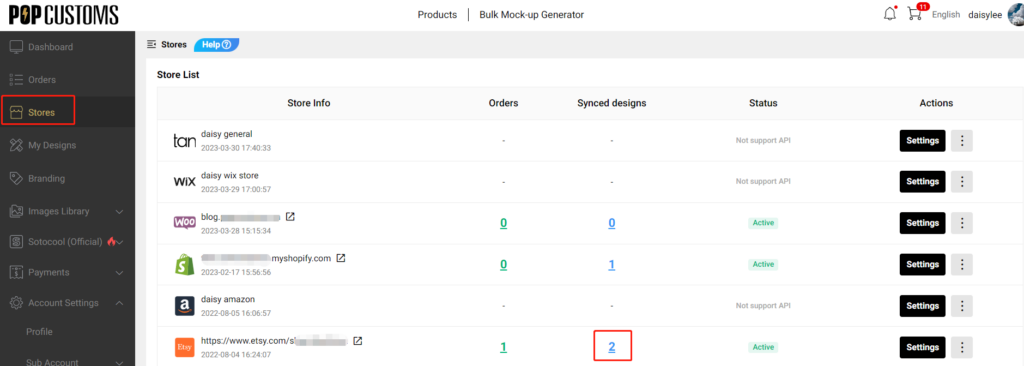
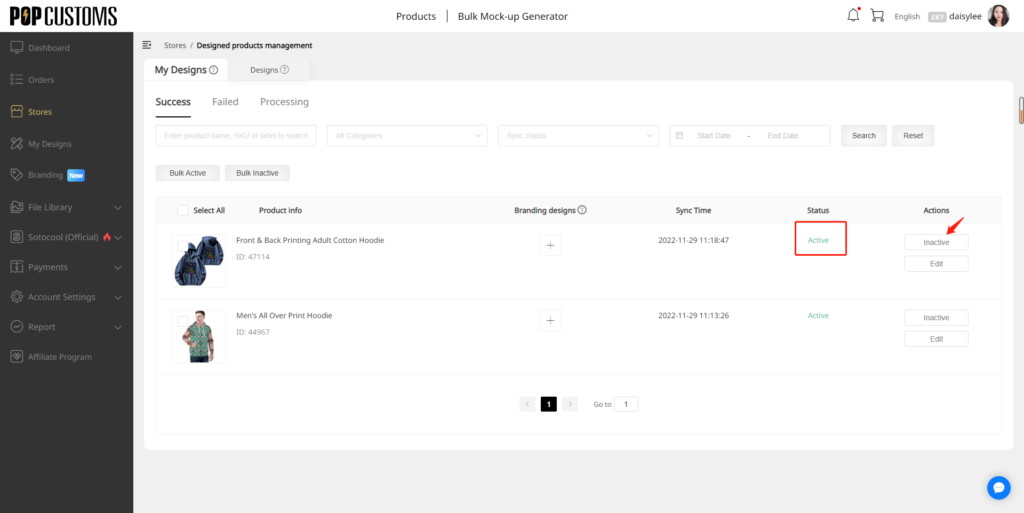
Step 3: Create the option on Etsy
Create the option on Etsy. Let’s suppose you have an existing product listing A, you would like to add product B’s design options to A’s listing. Go to your Etsy store, find product A and click the title of the product.
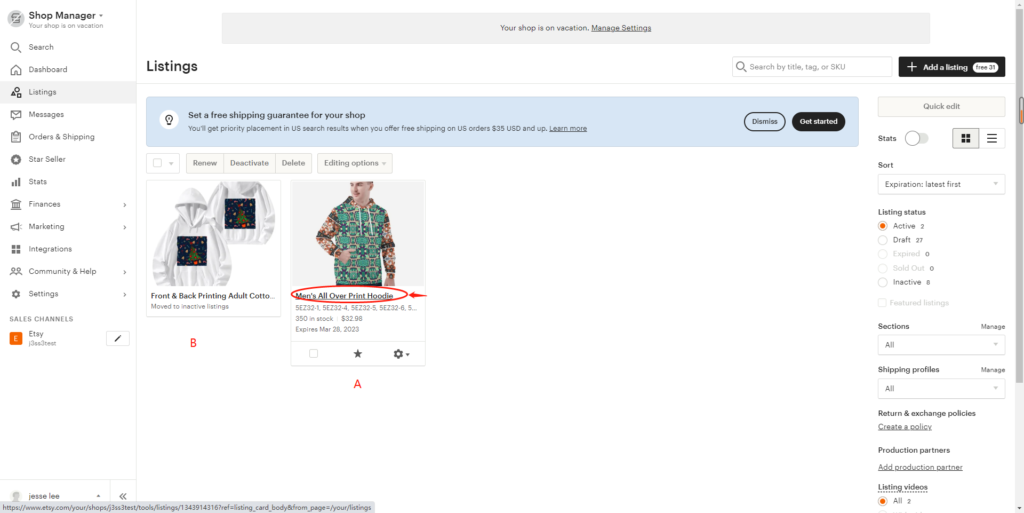
Scroll down to find the Variations of Product A and click Edit variations, name the option, and click the Add button. Don’t forget to click the Update button when you add all options you need.
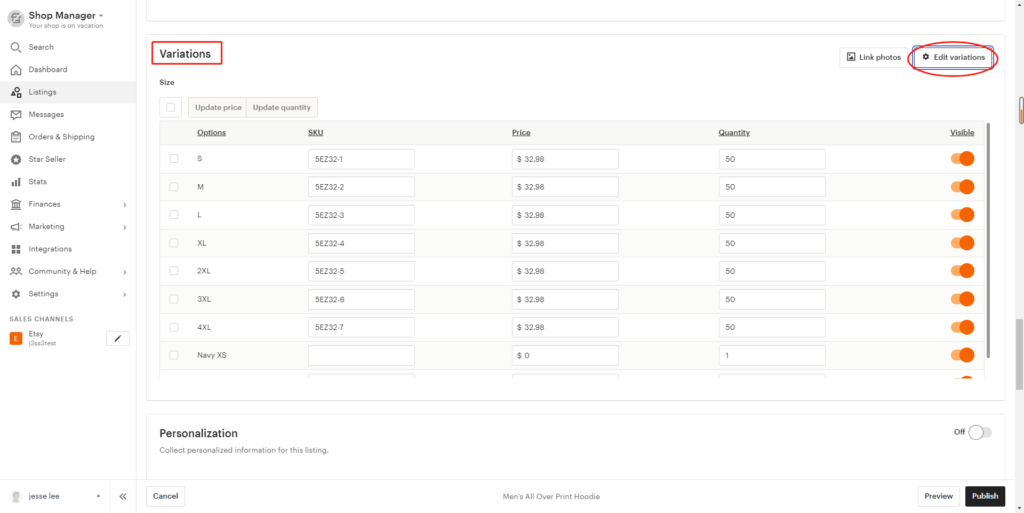
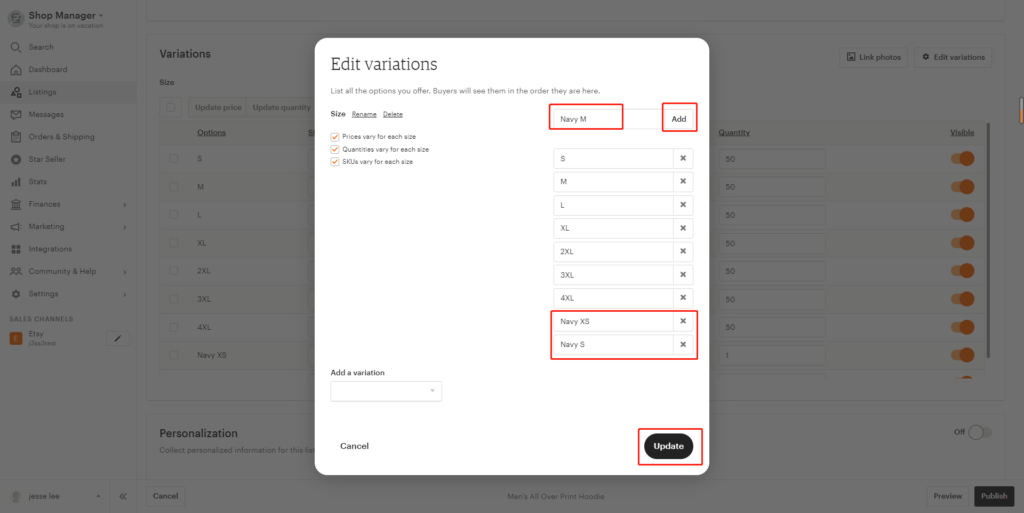
Step 4: Add the SKUs
Click the product B, click the title link of the product to find the SKUs. Copy and paste the SKU to the option as needed.
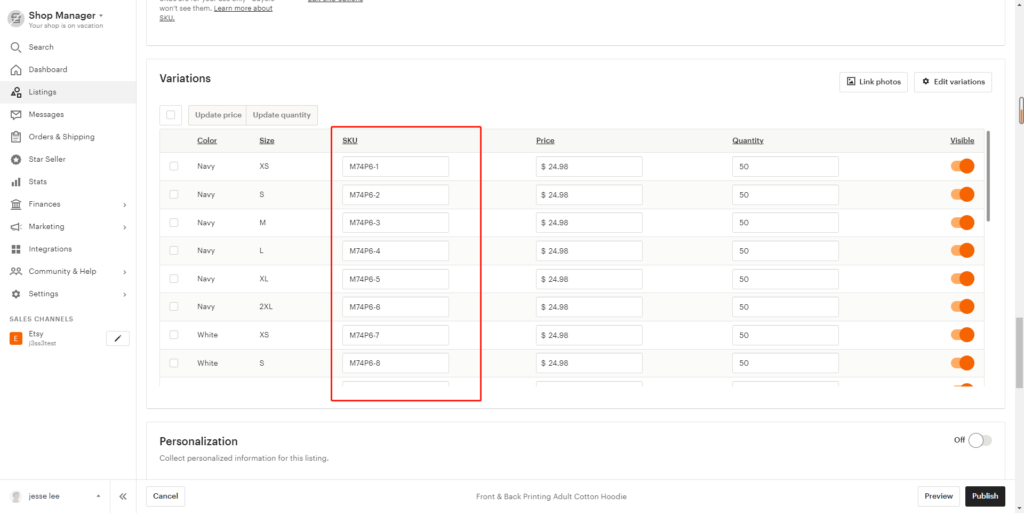
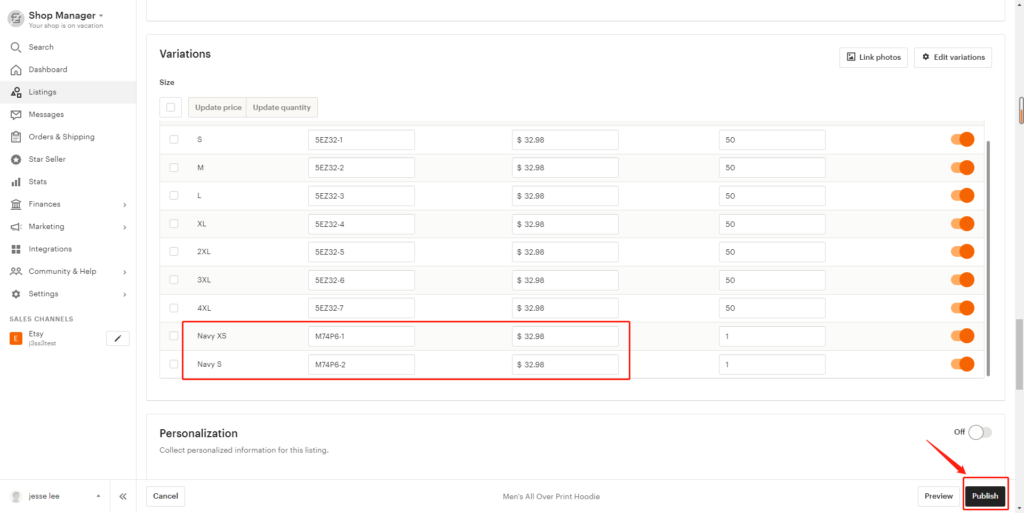
That’s it!
Q: How to import Amazon custom orders to POPCUSTOMS?
Want POPCUSTOMS to produce your Amazon custom orders? You should,
Step 1: Create an Amazon store
Step 2: Upload the font file
Step 3: Download the order report from Amazon
Step 4: Modify SKU
Step 5: Import to POPCUSTOMS
Please follow the steps below to import your Amazon customs orders to POPCUSTOMS.
Step 1: Create an Amazon store
Create an Amazon store in POPCUSTOMS first. Name the store and click the confirm button to save it.


Step 2: Upload the font file
Go to your Amazon store, open the custom order and click Customization Information.

Click Download font.

Back to POPCUSTOMS, click Stores, find your Amazon store, then click the store settings button.

Click Upload font, select the font downloaded from Amazon custom order to upload. The same font only needs to be uploaded once.

Step 3: Download the order report on Amazon
Go to your Amazon store, Click Orders -> Order Reports button to download the order report.


Step 4: Modify SKU
*If you’ve used our website SKUs when setting up your Amazon products SKUs, then you can skip this step.
Open the downloaded order report in excel and find the SKU column. These SKUs have to be changed.

Go back to POPCUSTOMS, and click “My Designs” to find the designed product of your order. You can directly save blank design products, use the product SKU without design because you will import Amazon orders to POPCUSTOMS, we can extract Amazon customers’ custom information from the backend and process it for you.

Click the Attributes button to see the SKU of the product, copy the SKU to use.
*If the product has more than one size, different sizes will have different SKUs. Check the product and the size in your order, and find the correct SKU to avoid mistakes.


Paste and replace the corresponding SKUs into the SKU column of the Amazon order report you downloaded. Save this order report and change the format to .xlsx.

Note: If there are 2 products with the same sku in the same order-id, you need to add a suffix to the order-id to distinguish them, otherwise the system cannot recognize that there are 2 products. Take the following order as an example, you can add -1/-2 to the suffix of the order-id as a distinction, after the order is imported to POPCUSTOMS, then make a note of 113-3253820-8999466-1 and 113-3253820-8999466-2 ship together.

Step 5: Import to POPCUSTOMS
Back to the POPCUSTOMS Dashboard, click Orders, find Import Orders, and select Amazon Custom Orders to import your order report.

Here you should select the store first, choose the shipping of your orders and then upload the Amazon order report. Finally, click the Confirm button to import.
If you choose the shipping “Manually select for each order“, then these orders will be imported to the “On hold” status. You need to click Change Shipping to select the shipping method for each order.

Submit your orders and click confirm,

then your orders will be in “All” status. Select your orders and pay for them, and we will arrange to produce your orders right away.


Q: What price is shown on the shipping label?
No price is ever displayed on your shipping label for orders that shipped via YunExpress, 4PX, J&T, YDH, or DHL. However, for orders that shipped via EMS, there’s a price shown on the outside of the package due to shipping regulations.
Regarding orders that shipped via FedEx to other countries except for the US, there’s no price shown on the shipping label. However, there’s an invoice attached due to shipping regulations.
Q: How to sync products to your Etsy store?
Q: Can I duplicate my existing designs on POPCUSTOMS?
Sure thing. You can duplicate your designs on POPCUSTOMS, edit the copy to change or add designs or make changes to selected variables (i.e. size, color, description, branding options).
Follow the steps below,
1- Go to Dashboard -> My Designs
2- Switch to List Mode
3- Click the Duplicate icon
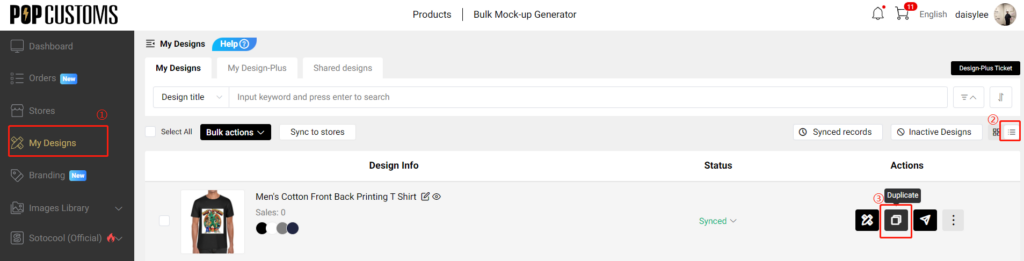
4- Edit the design to update it or save it as a new one
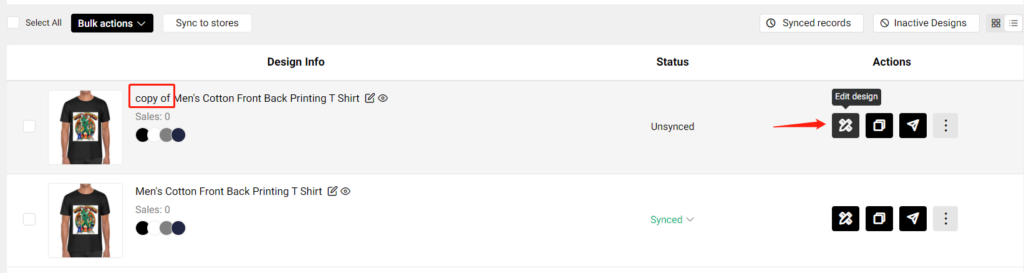
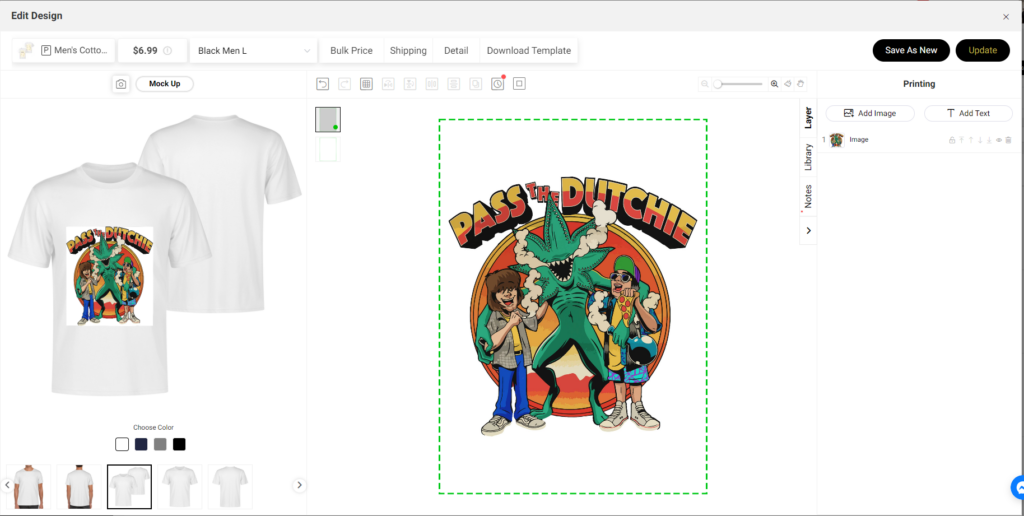
5- Click Publish to change the selected variables

That’s all.
Q: How to sync jewelry for personalization to my Shopify store?
Q: How can I get a tracking number in advance?
Since some sellers set a short shipping time in their stores, they have to provide the tracking number timely to avoid a penalty from a platform like Etsy or Shopify.
To prevent sellers from the penalty of a shipping delay, we can provide the tracking number within 48 hours of the sellers placing the order. You can go to Dashboard -> Orders -> In Production -> Order Details to find the tracking number, copy and paste it into your store.