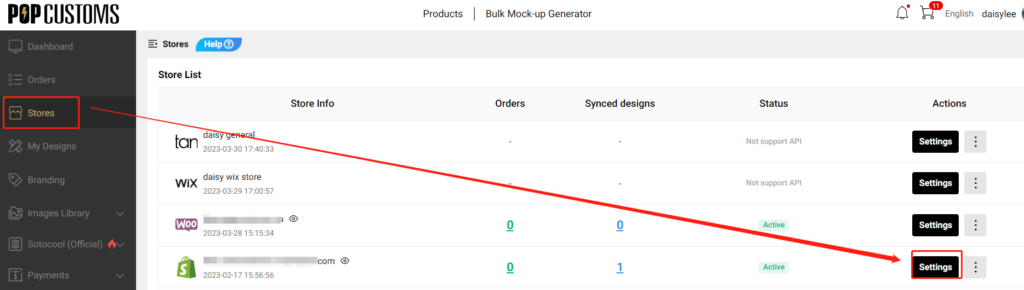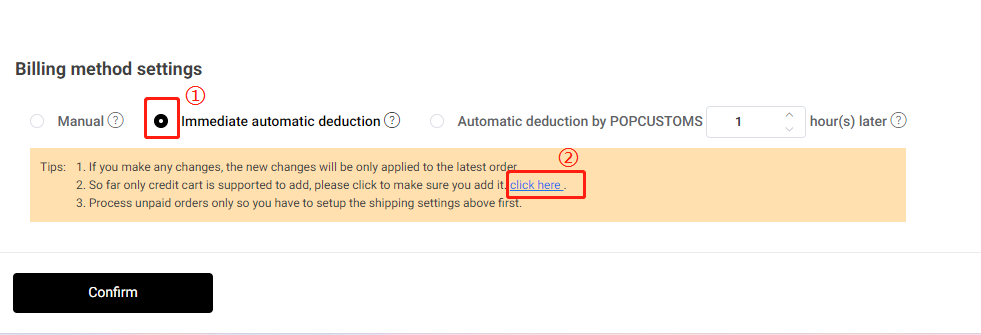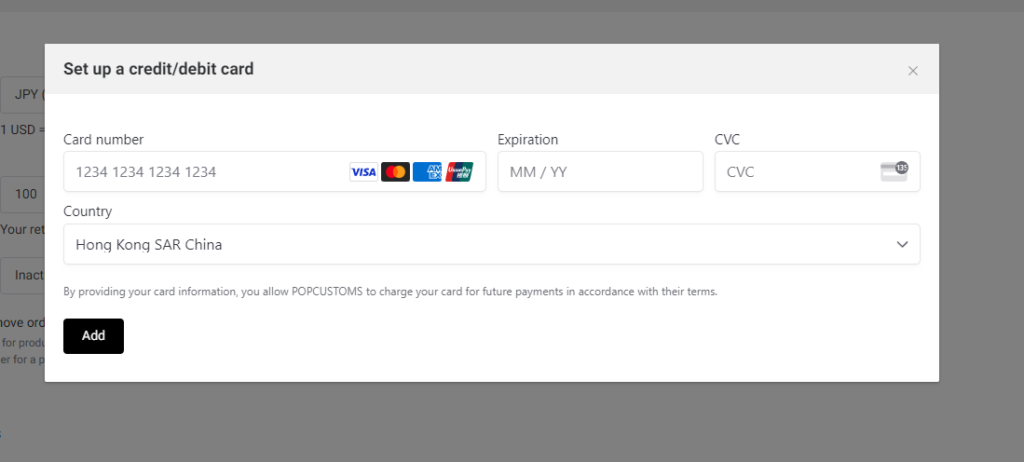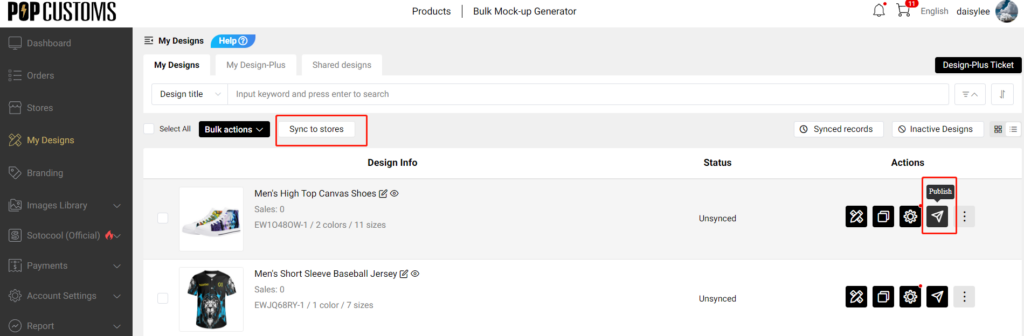一. 403 / 404 Errors
When you try to sync designs to your store but failed, the failure reason is shown below in the page “Store” -> “Synced designs”:
“HTTP request returned status code 403”
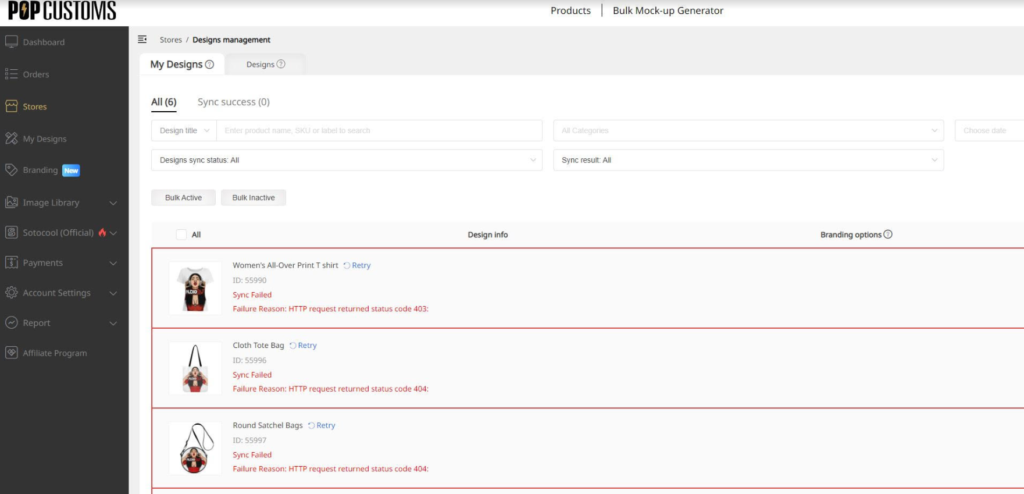
It occurs because your hosting provider prevents popcustoms.com from making requests to your store. To solve this problem, you should add our IP address 47.89.194.2 to the IP whitelist of Mod_Security or other security software. If you don’t know where to find the IP whitelist, please contact your hosting provider to ask for help.
for cloudflare users, you can follow the picture below.
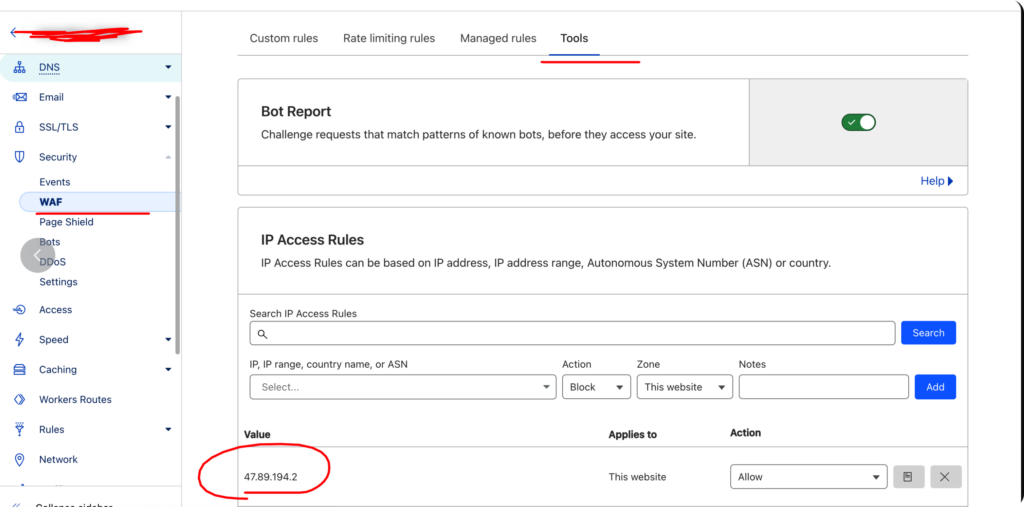
Once IP added to whitelist, please click “Retry”. If the error still persists, please read on and contact us with the info mentioned below.
二. 500 / 503 / 504 / 524 Errors
If you sync designs to your WooCommerce store but fail, there comes up an error and state “There Has Been a Critical Error on Your Website” or other 5xx errors.
To solve this problem, please go to your WordPress Dashboard>WooCommerce>Status>System status>Get system report>Copy for support to copy the information and provide it to us.
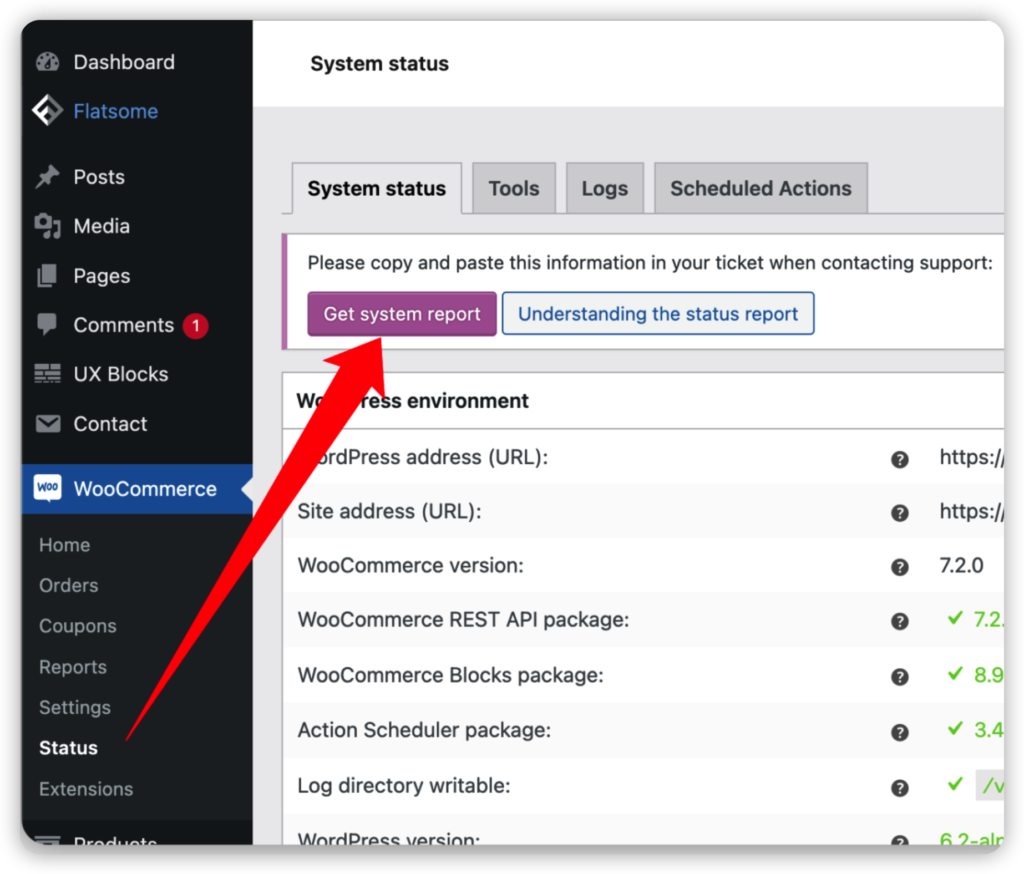
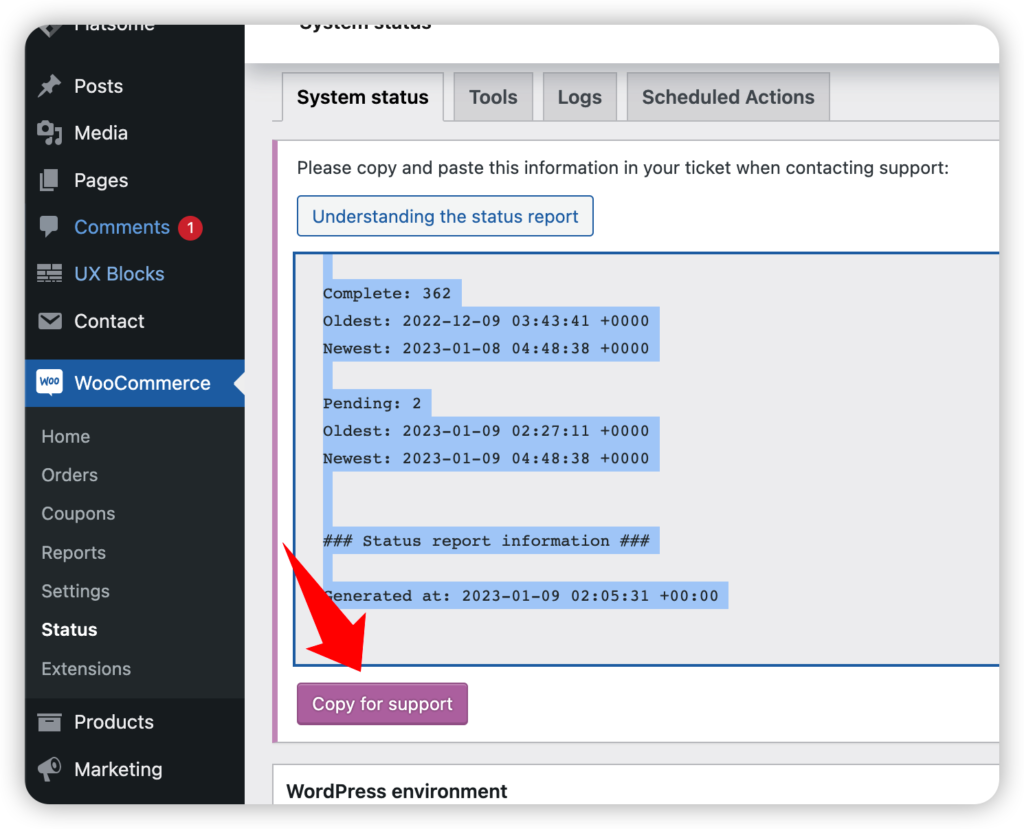
And then go to WooCommerce>Status>Logs to view and find the latest fatal-errors-2023-xx-xx log, copy and provide it to us.
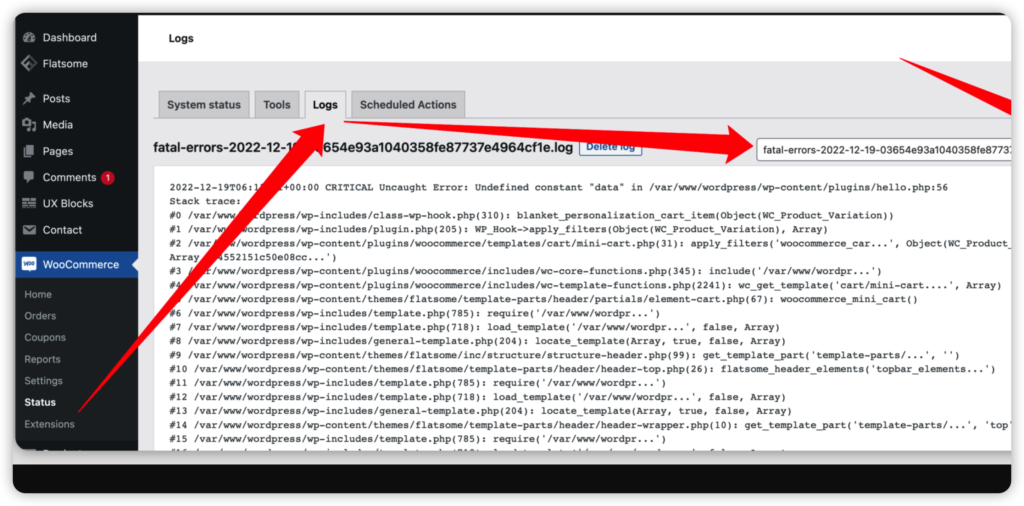
Contact us at service@popcustoms.com to provide the information mentioned above, our IT support team, POP & WooCommerce project team members will help solve these problems asap.
三. Class-wp-image-editor/ Fatal Error
When this type of error comes out, it means there’s an error in generating product thumbnails. Because of the execution time limit of your system, the product thumbnails can not be generated within the time limit. Under this condition, there are three solutions,
Solution 1: Disable some thumbnail sizes with this plugin https://wordpress.org/plugins/disable-generate-thumbnails/ it will help speed up the generation.
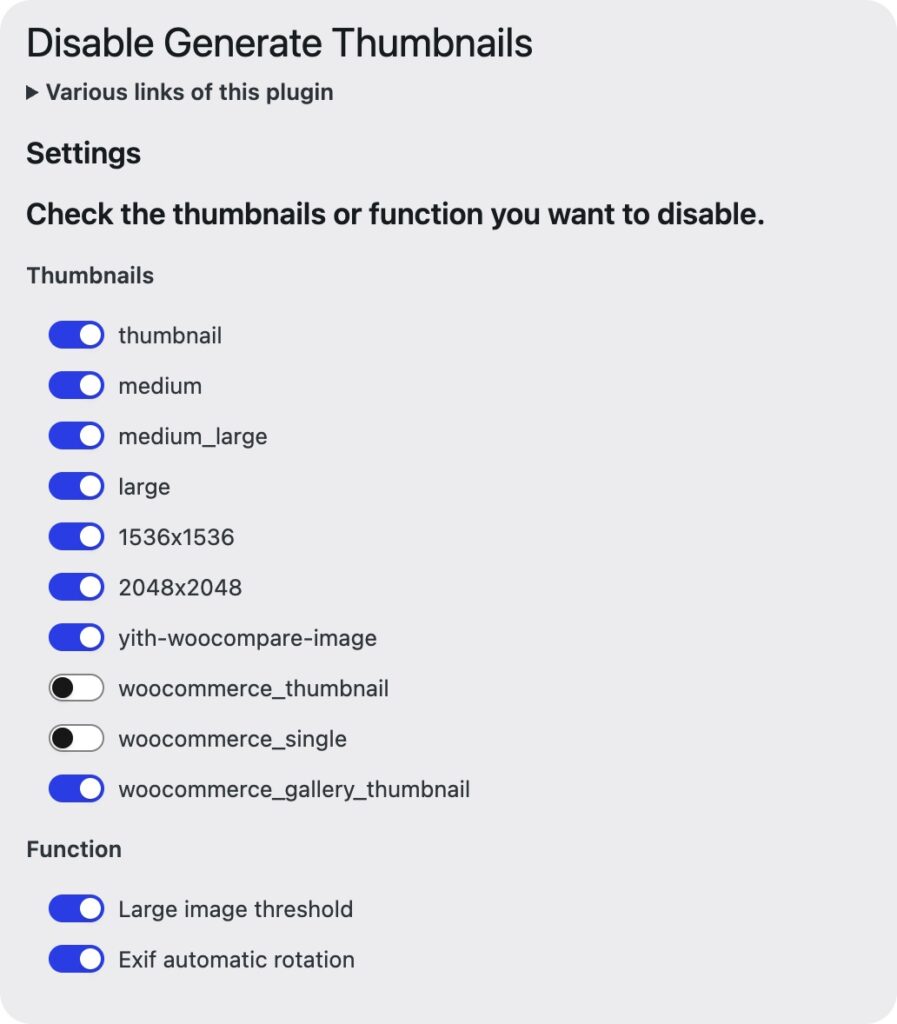
Solution 2: Extend the execution time limit of your system. Try this plugin https://wordpress.org/plugins/wp-maximum-upload-file-size/ and it may help extend the time limit to 600 seconds.
Solution 3: Use Publish feature instead of Sync feature to sync products to your WooCommerce store so that you can just select 2-3 mockups to save the generation time.
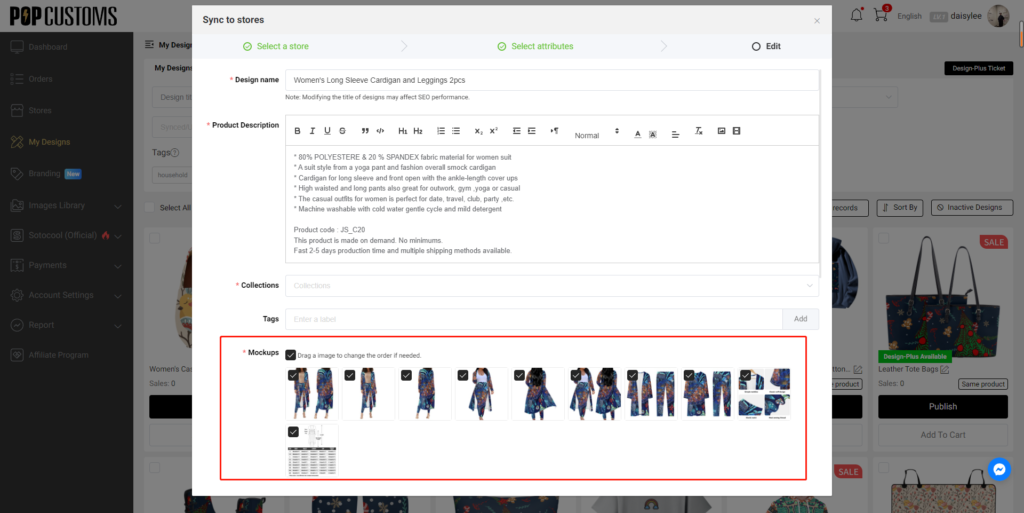
四. “Out of Stock” & No Variations Error

This error happens because we provide too many mock-up pictures, WooCommerce can’t handle all of them. Under this condition, please follow the steps below to solve it.
① Head to the Dashboard -> Stores at POPCUSTOMS to find your connected WooCommerce store, click the Synced designs to find the product that failed to show correctly in your storefront, and delete it.
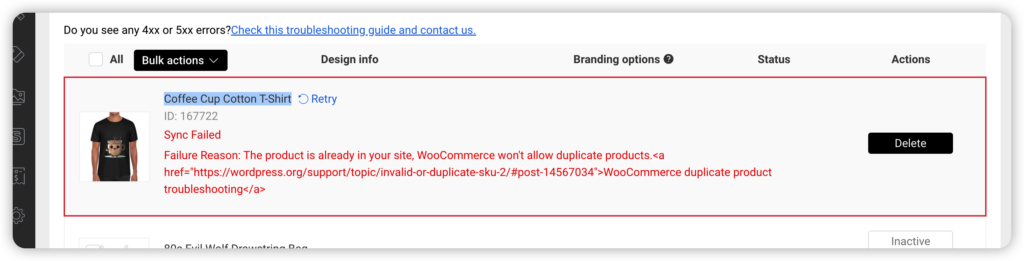
② Log into your WooCommerce to delete this product from your store as well, please go to the Trash to permanently delete it.
③ Go to POPCUSTOMS to publish this product to your WooCommerce store again, please don’t forget to delete some mock-ups in the final step so that the sync can be successful. Use the Publish button instead of Sync to stores button to sync products, and we don’t suggest you sync them in bulk.
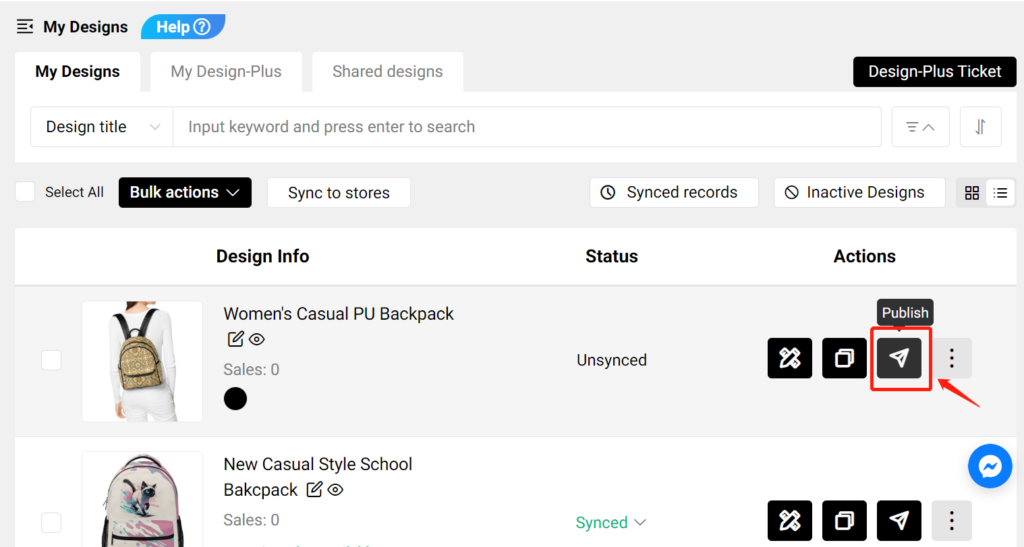
To avoid this issue, please kindly always use our Publish button to sync products to your WooCommerce store. At the same time, we suggest you only choose 3 or fewer mock-ups in the final steps during publishing.
Thanks.