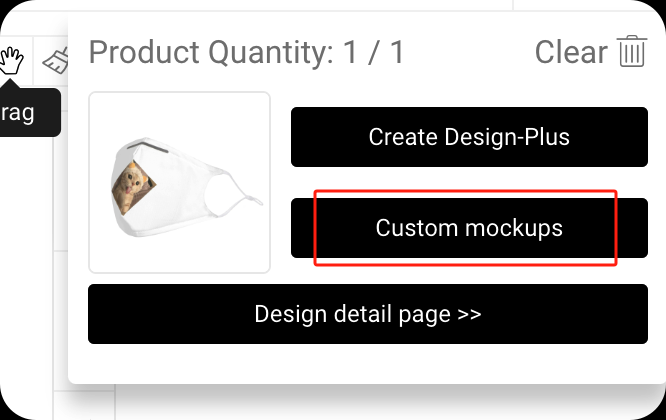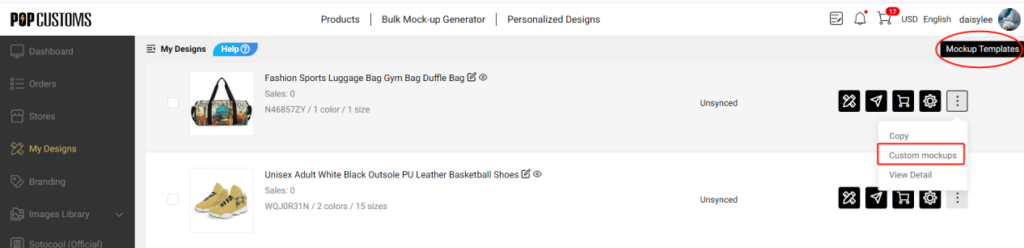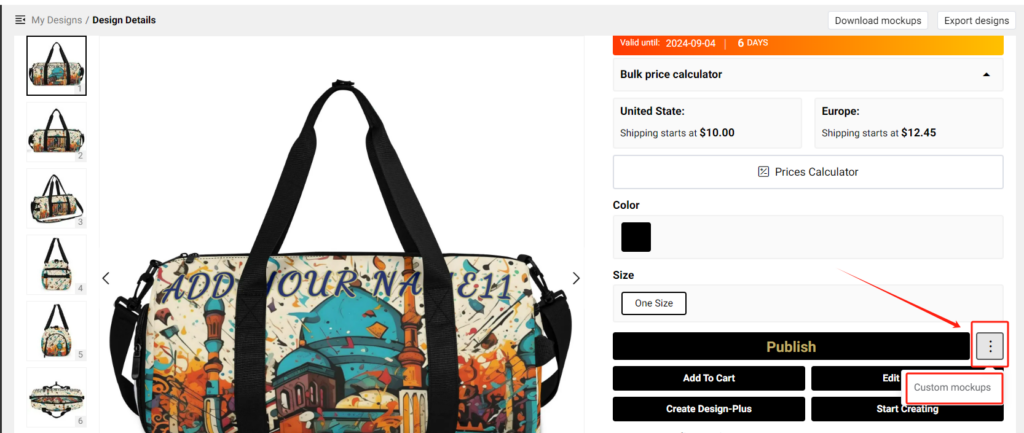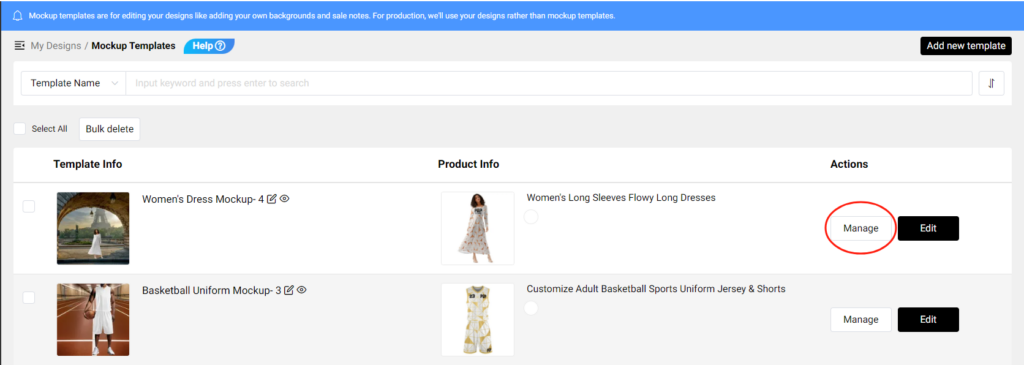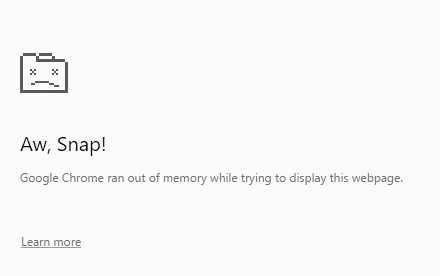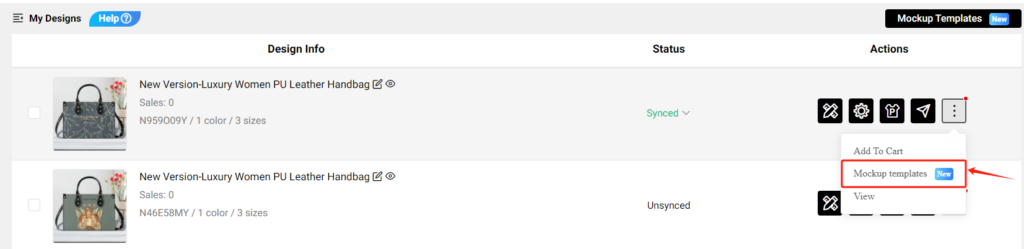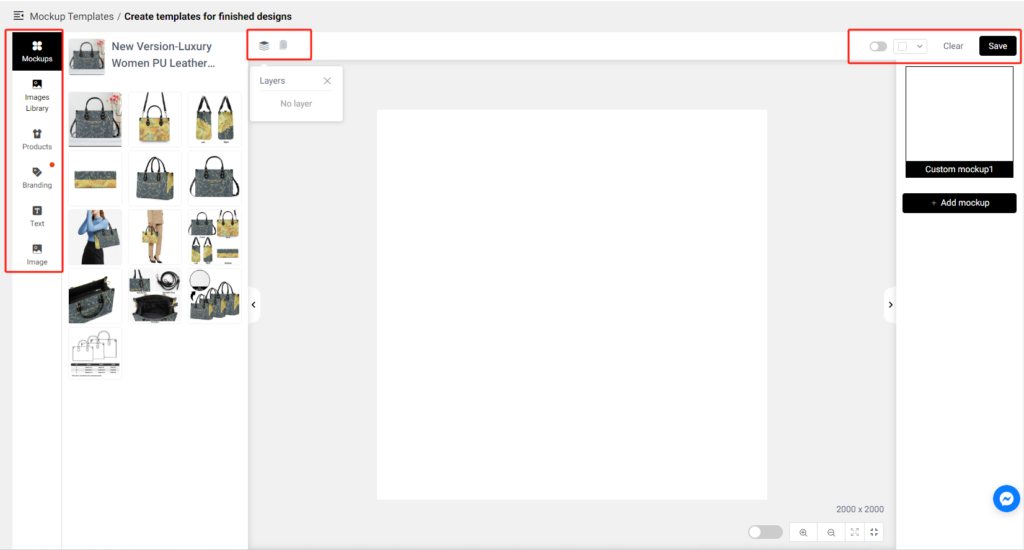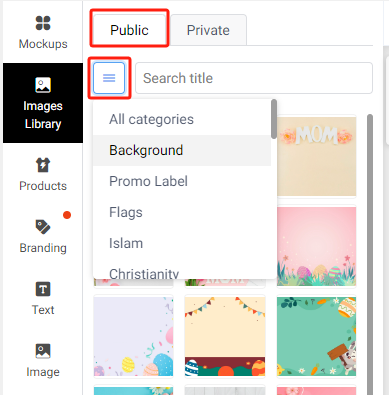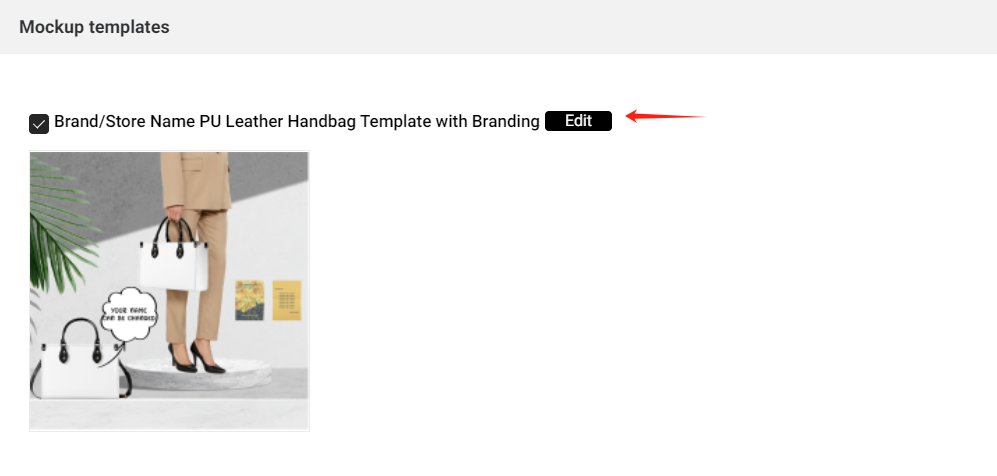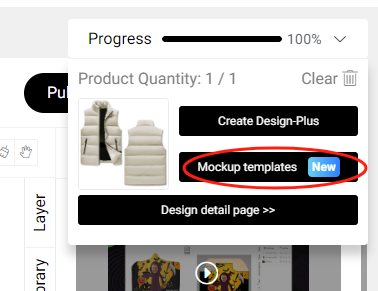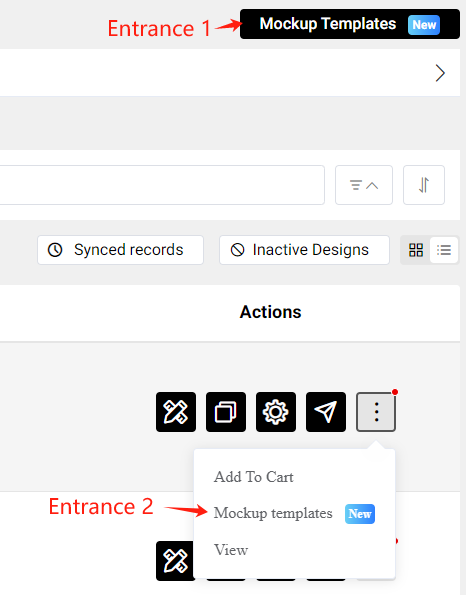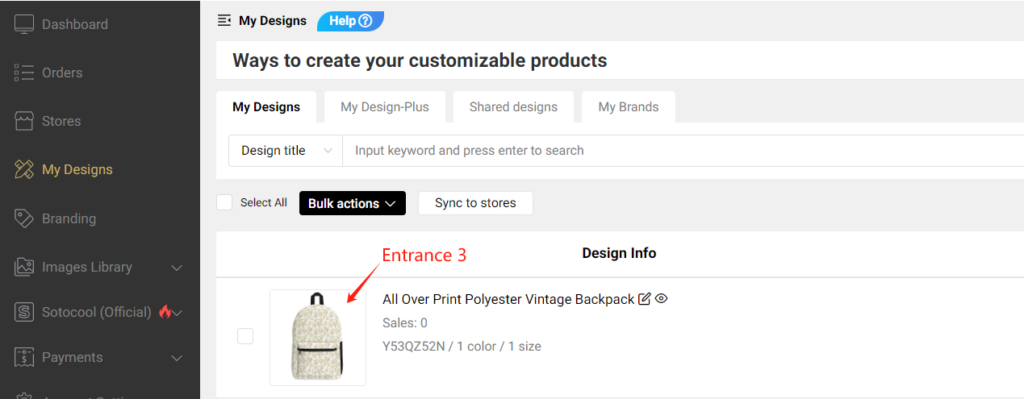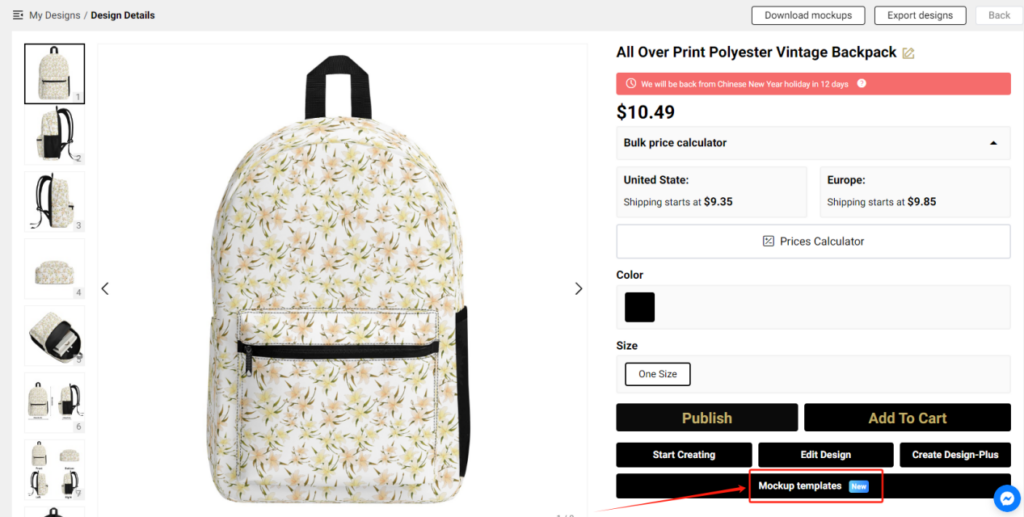At POPCUSTOMS, we are committed to adhering to copyright laws and ethical business practices. In order to maintain compliance and protect the interests of our customers and business, we have outlined the following guidelines regarding copyright designs and logos:
A. No Support for Copyrighted Orders
We do not support the fulfillment of orders that involve copyrighted designs or logos. Additionally, we do not encourage users to create or upload copyrighted content on our platform. If we detect a copyrighted order before production, we will notify you to cancel the order and will process a full refund.
B. Responsibility for Undetected Copyrighted Orders
In the event that a copyright-related order is not detected by us and is accidentally processed, we are not responsible for any issues that may arise, such as the package being held by customs. Furthermore, we do not offer refunds or free replacements if your copyright-related order is seized, destroyed, or delayed by customs authorities.
C. Use of Your Own Shipping Account
If you have your own shipping account, we can fulfill and ship copyright-related orders using your shipping account. Please note, however, that using your own shipping account means you are responsible for any potential copyright-related issues, including customs problems, which rests with you.
We kindly ask all customers to respect intellectual property laws and to be mindful of the potential legal risks when placing orders involving copyrighted content. Thank you for your understanding and cooperation.