In order to generate faster, it is recommended that both products and uploaded images are within 10.
Category Archives: Mockups & Design tips
Q: How to speed up designs generation?
The generation speed depends on the computer performance and the number of generation, upgrade your computer or reduce the number of one-time generation.
Q: Why some designs cannot be generated?
Some products need to provide larger pixels, otherwise the print quality will be poor.
Q: Why can’t I edit some designs?
You are able to edit your own designs only and you are not authorized to edit the design in the following cases.
1. Designs that are shared by your sub-account with you cannot be edited.
2. The Edit Design feature is introduced in July 2022, for designs created before that date can’t be edited.
3. Designs cannot be edited for Design-Plus products purchased directly from POPCUSTOMS.
Q: Can I “Copy” an existing design into another product to avoide design from scratch?
Yes, sure. After you complete a design of one product and save it, stay on the page and click the Products button above to select a new product.

Then you’ll find the original image of your previous design is kept and you get a new product with this same design!
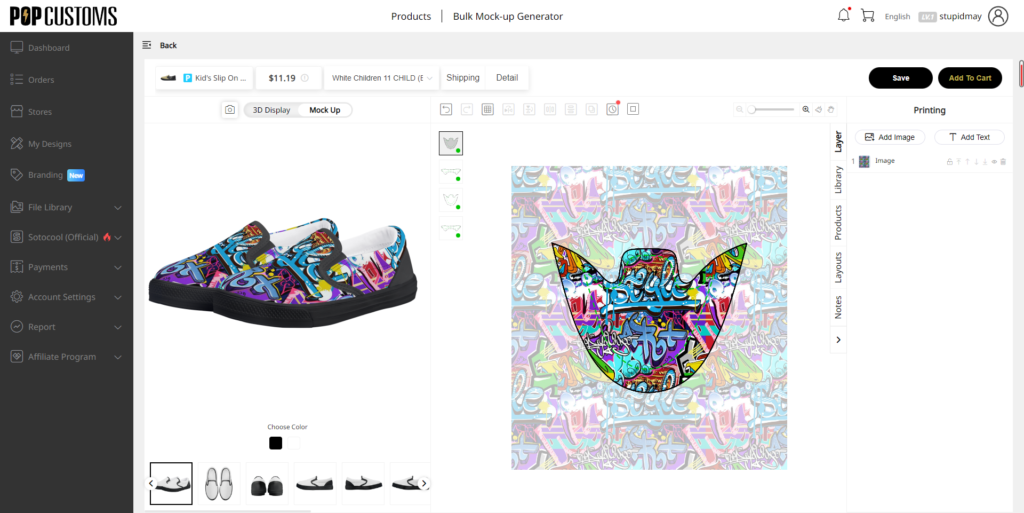
By the way, our Bulk Mock-ups Generator can help you create several products by using different images at once. Try it out!
Q: How do I upload several images at once?
You are allowed to upload up to 10 images at once if you don’t want to upload them one by one.
Please follow the steps below,
First, go to your POPCUSTOMS Dashboard -> Image Library -> My Files -> Printing folders.
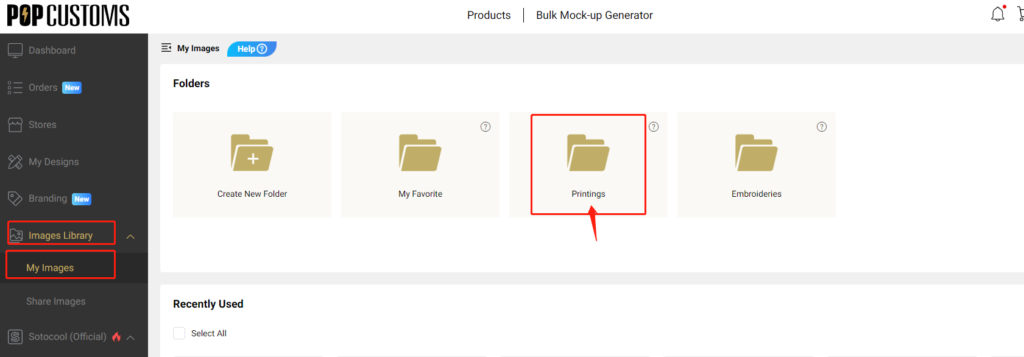
Second, click the Upload image button, and check the box below to upload your images.
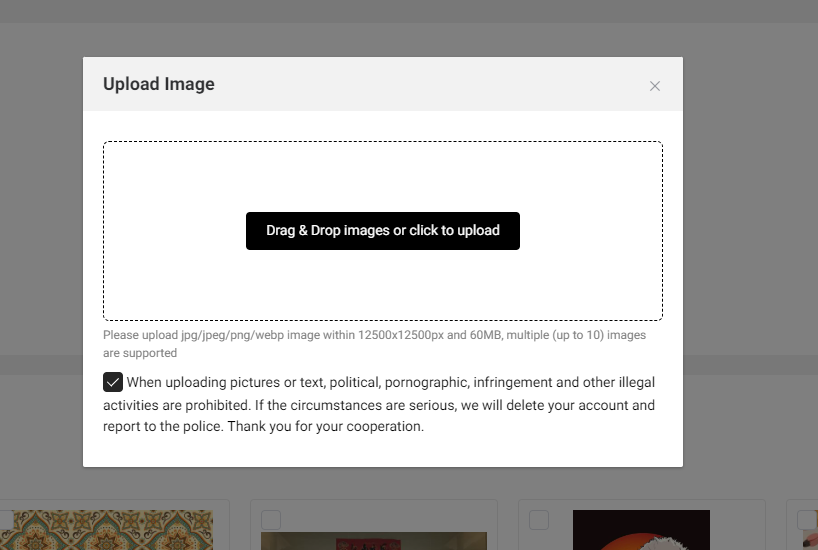
Q: How do I delete my images from your website?
If you want to delete your print file, please go to your Dashboard -> Image Library -> My Files -> Printing Folders.
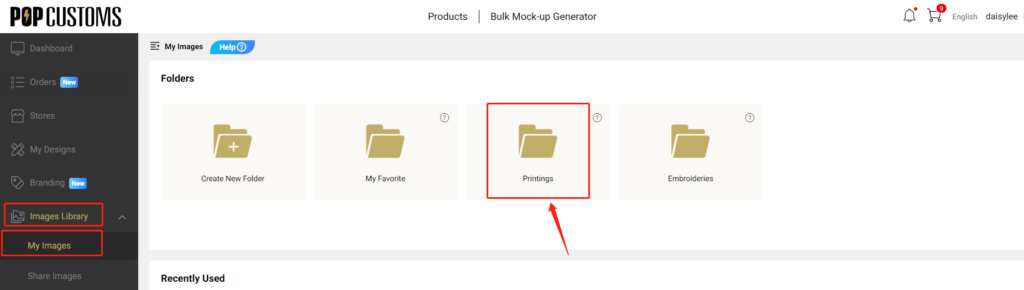
Find and tick the file that you want to delete, and click the Bulk Delete button.
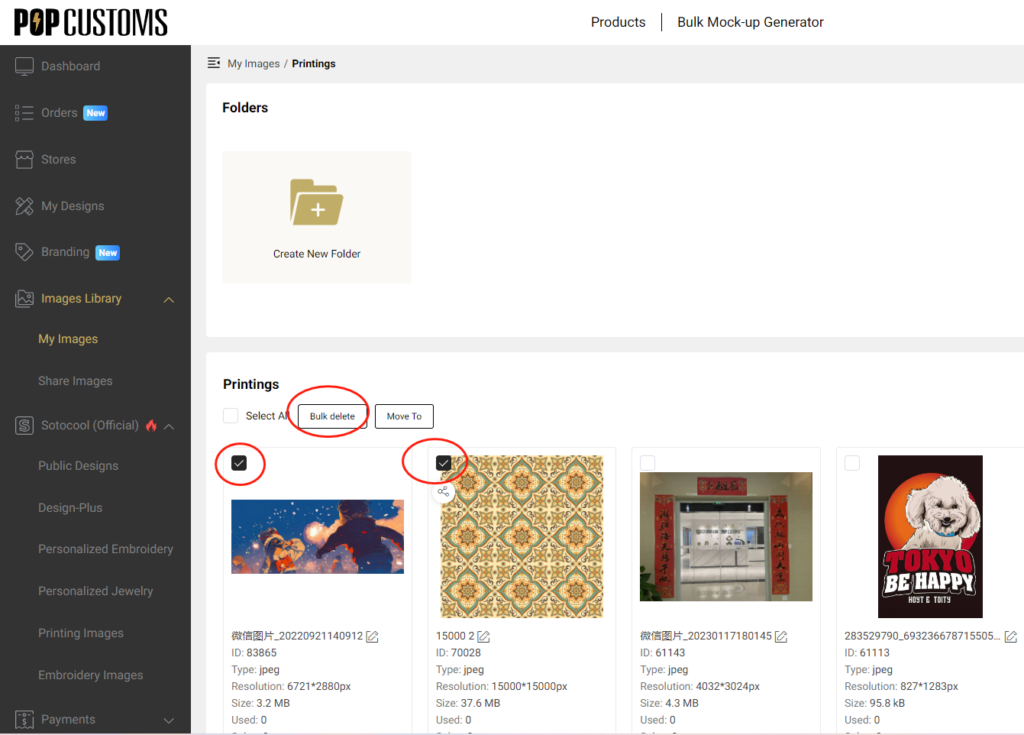
That’s all!
Q: Can I duplicate my existing designs on POPCUSTOMS?
Sure thing. You can duplicate your designs on POPCUSTOMS, edit the copy to change or add designs or make changes to selected variables (i.e. size, color, description, branding options).
Follow the steps below,
1- Go to Dashboard -> My Designs
2- Switch to List Mode
3- Click the Duplicate icon
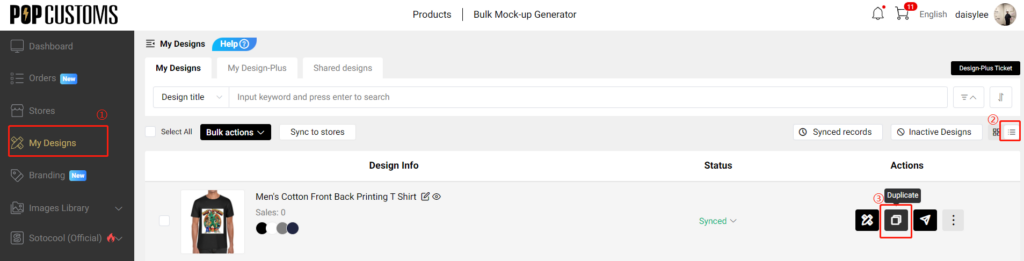
4- Edit the design to update it or save it as a new one
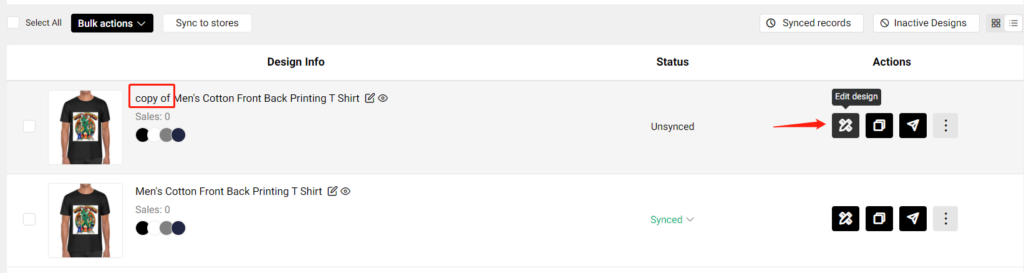
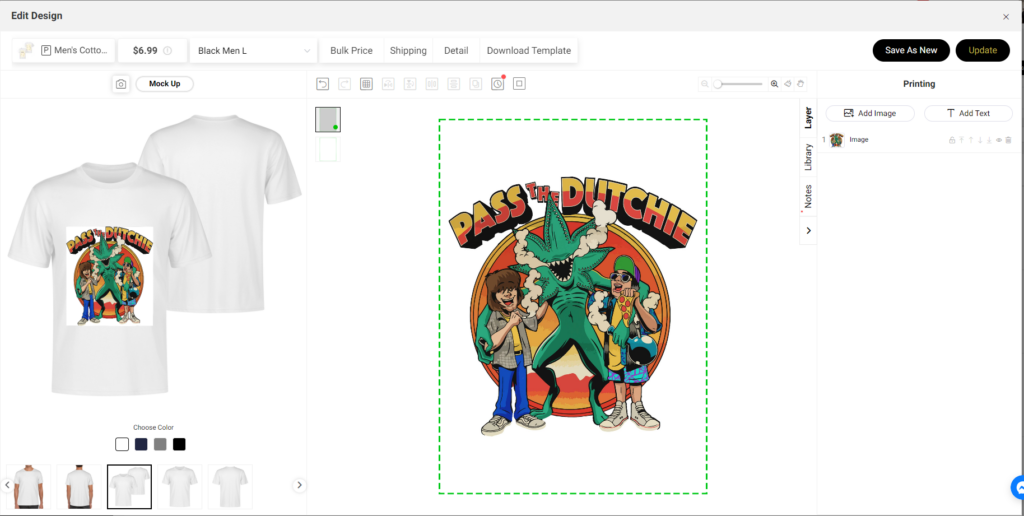
5- Click Publish to change the selected variables

That’s all.
Q: Can I edit my design after I save it?
If you are not satisfied with your design after saving it, you can use this edit design feature to correct it instead of designing a new one from scratch.
You can use this feature only when
1) The design didn’t sync to your store;
Note: If you have synced to your store, you have to delete it and sync again to update the design.
2) The design didn’t submit as a Design-Plus ever;
3) There are no orders in production or pending payment for this design;
4) The design is designed after Aug. 1st
Please follow the steps below to know how to edit your design if needed.
Step 1: Edit design
Go to My Designs to find the design, click the Edit design button to edit it.
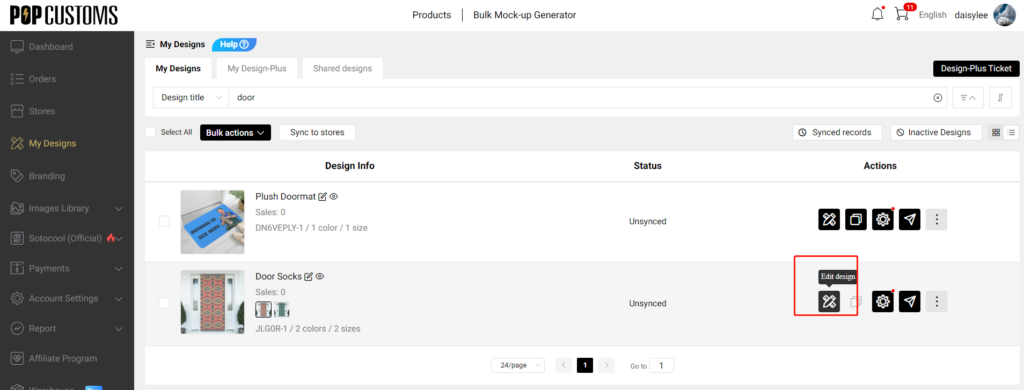
You can also click the design and go to the design detail page, there’s an Edit design button as well.



Step 3: Save the design
Click Save As New after editing then this new design will be saved in your Dashboard -> My Designs as well, or you can click Update to save this new design to replace the original one.
Note: If this design has an order in processing, the new design cannot be updated to replace the existing one.

That’s it!
Q: How do I manage my designs on POPCUSTOMS?
Your designs will be collected to My Designs, and all submitted and approved Design-Plus products will be collected to My Design-Plus on your Dashboard at POPCUSTOMS.
Let me show you how to use our features to manage your designs conveniently.
一. Bulk actions buttons
① Download mockups
Use this feature when you need to download all the product’s mockups and data files to upload to your store. If the product has been configured with Amazon pictures, those pictures will be included in the file.
② Export designs (CSV)
Compared with the Download mockups button, this feature can only download the data of products. Not all product pictures will be downloaded.
③ Combine designs
You can combine the same products with different designs together and sync them to your online store, they will be listed under the same listing.
Note: For the same product, we usually separate Men, Women, and Kid sizes into different SKUs on our site. You can combine Men’s and Women’s together to sync to your store so you can provide unisex options to your customers.
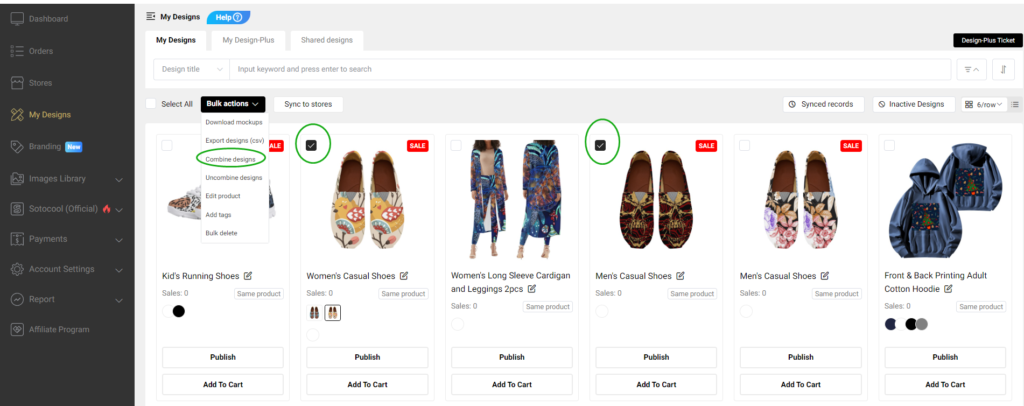
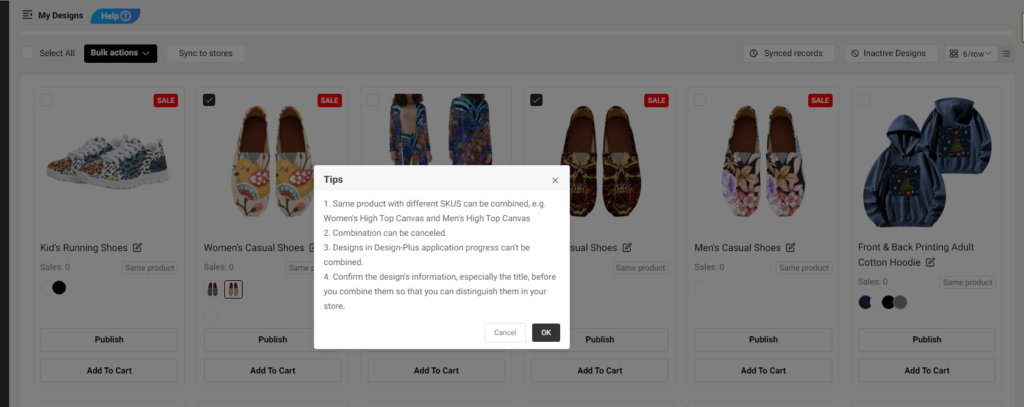
You can use our filter to filter and choose same product easily and quickly.
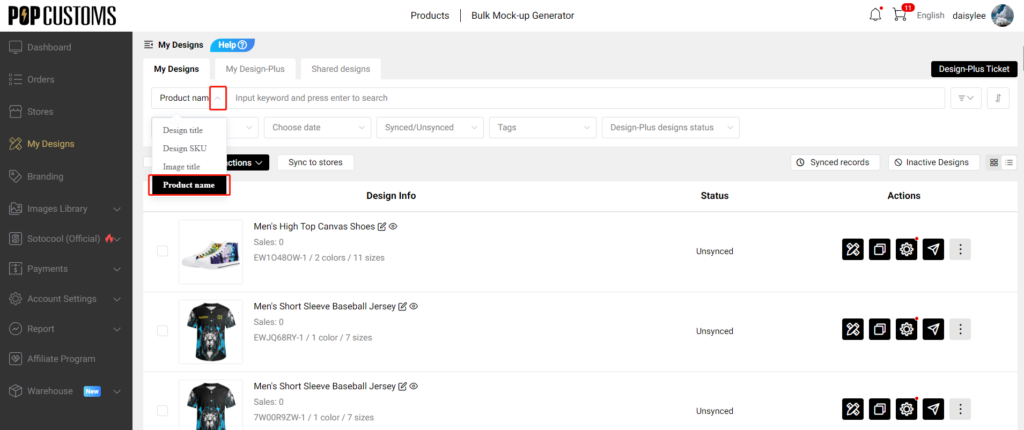
Or you can switch to the old version of the dashboard and click the Same product to see them.
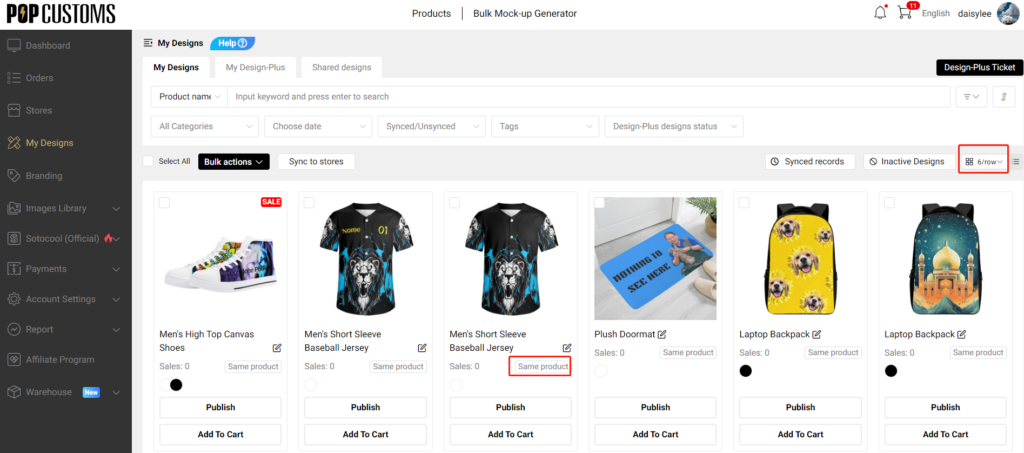
④ Uncombine designs
If you want to uncombine some products, just click the Uncombined button to make it.
⑤ Edit product
You can edit the product’s title and description.

⑥ Add tags
You can select one product or some products to add tags for them so you can find those products by using tags.
⑦ Bulk delete
You can bulk delete your designs, this can’t be undone.
二. Design-Plus Ticket
Design-Plus Ticket collects all Design-Plus requests submitted by you, you can go to check and follow up on the status of your submissions.
三. Inactive Products
Click the Inactive Products button, you will see those inactive products of your design there. Hence you can inactive them from your store timely.