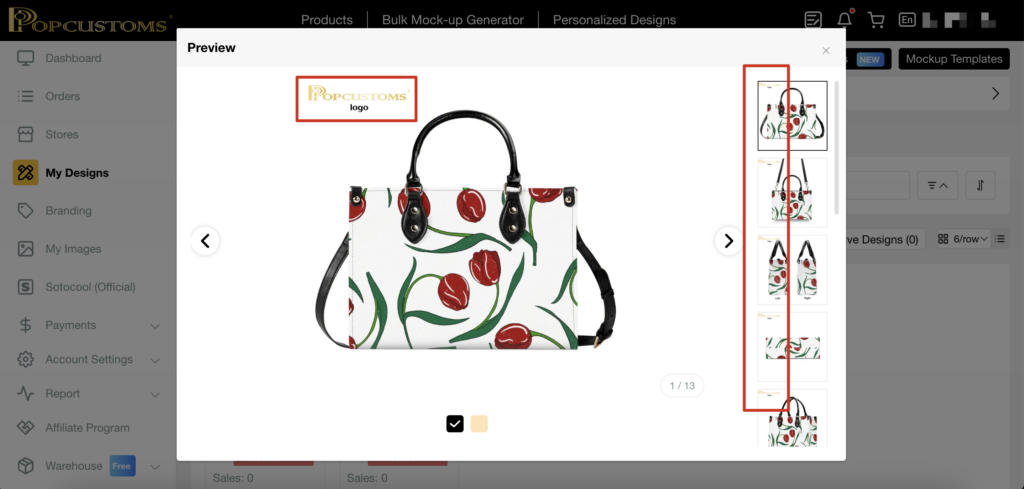What is the Logo Template?
This feature lets you create templates with your logo. Once applied to designs, all their images are automatically branded—no manual editing needed. It ensures consistent branding and greatly improves efficiency for large design catalogs.
How to Use it
1. From the left-side menu, select “My Designs.” Then, click the “Logo Templates” button in the top right corner to view the templates.
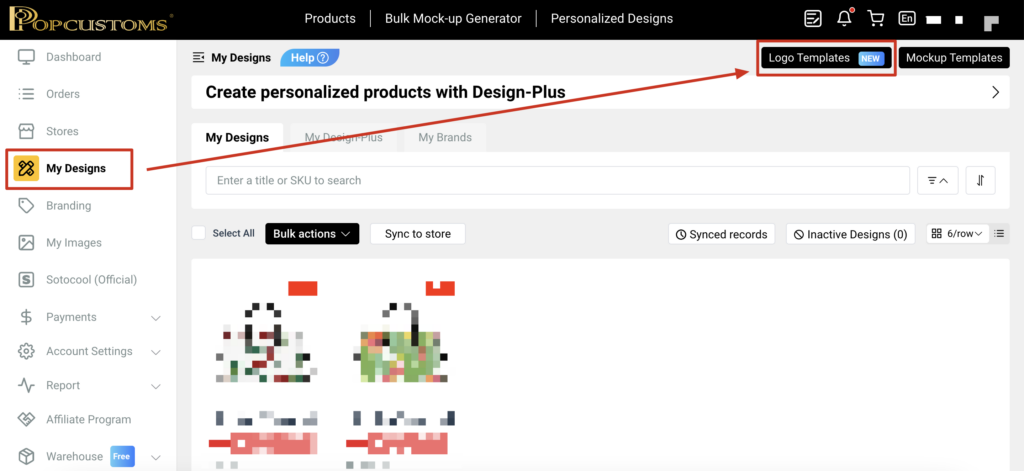
2. Click “Create Logo Template” to start creating your own logo template.
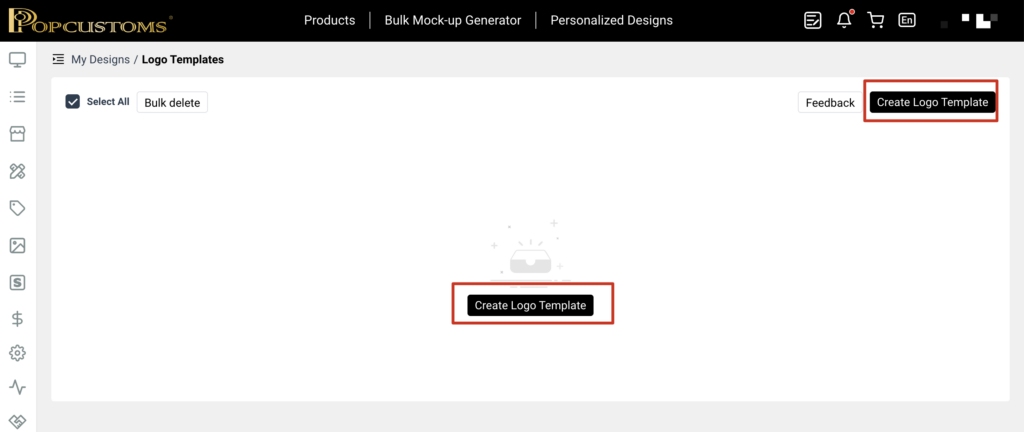
3. Design your logo on the canvas by uploading an image or adding text. When you’re finished, click the “Next” button to proceed.
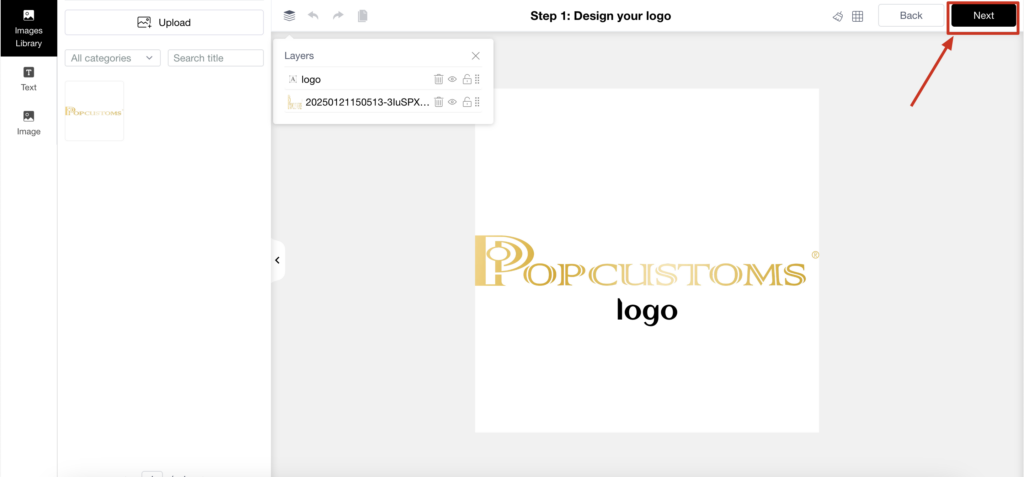
4. On this page, you can adjust the logo’s position and size on the design rendering. To see how it looks on other designs, click the “Replace rendering” button. Click “Save” when you’re ready.

5. Enter a name for your logo template, then click “Confirm” to save it.
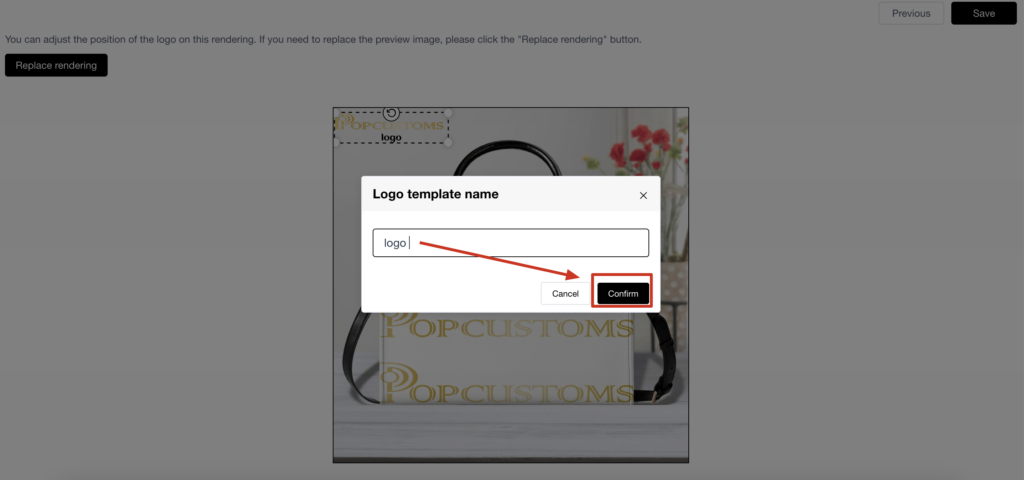
6. Once saved, you’ll be back on the list. Click “Bulk Apply” to quickly apply the logo to multiple designs.
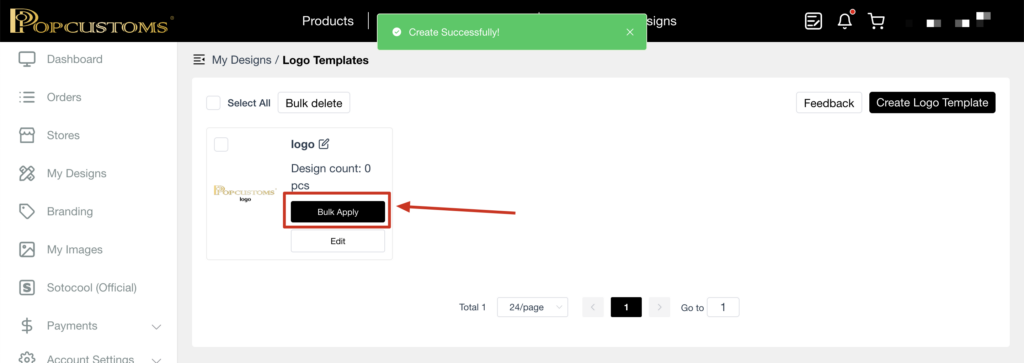
7. Check the designs you want, then click the “Apply” button to apply the logo.
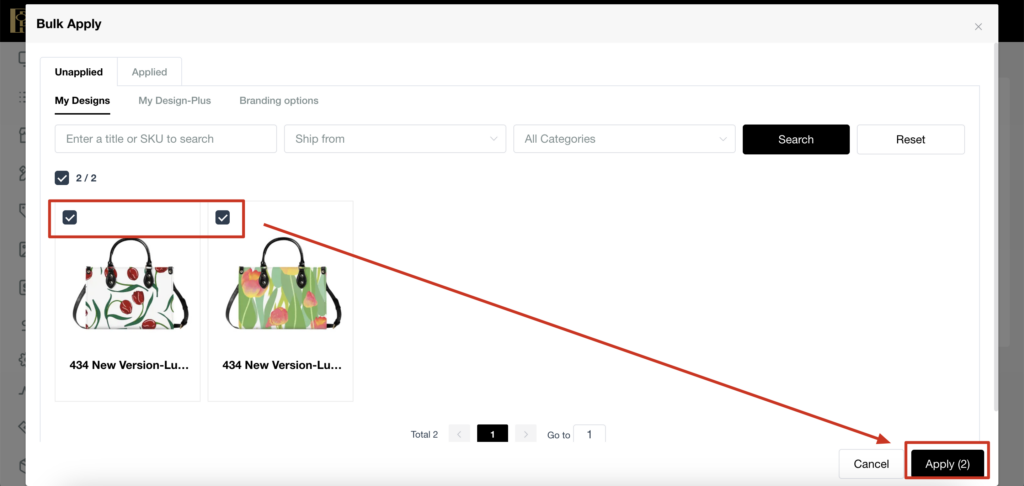
8. Check the design mock-up below. You’ll see the logo has been applied.