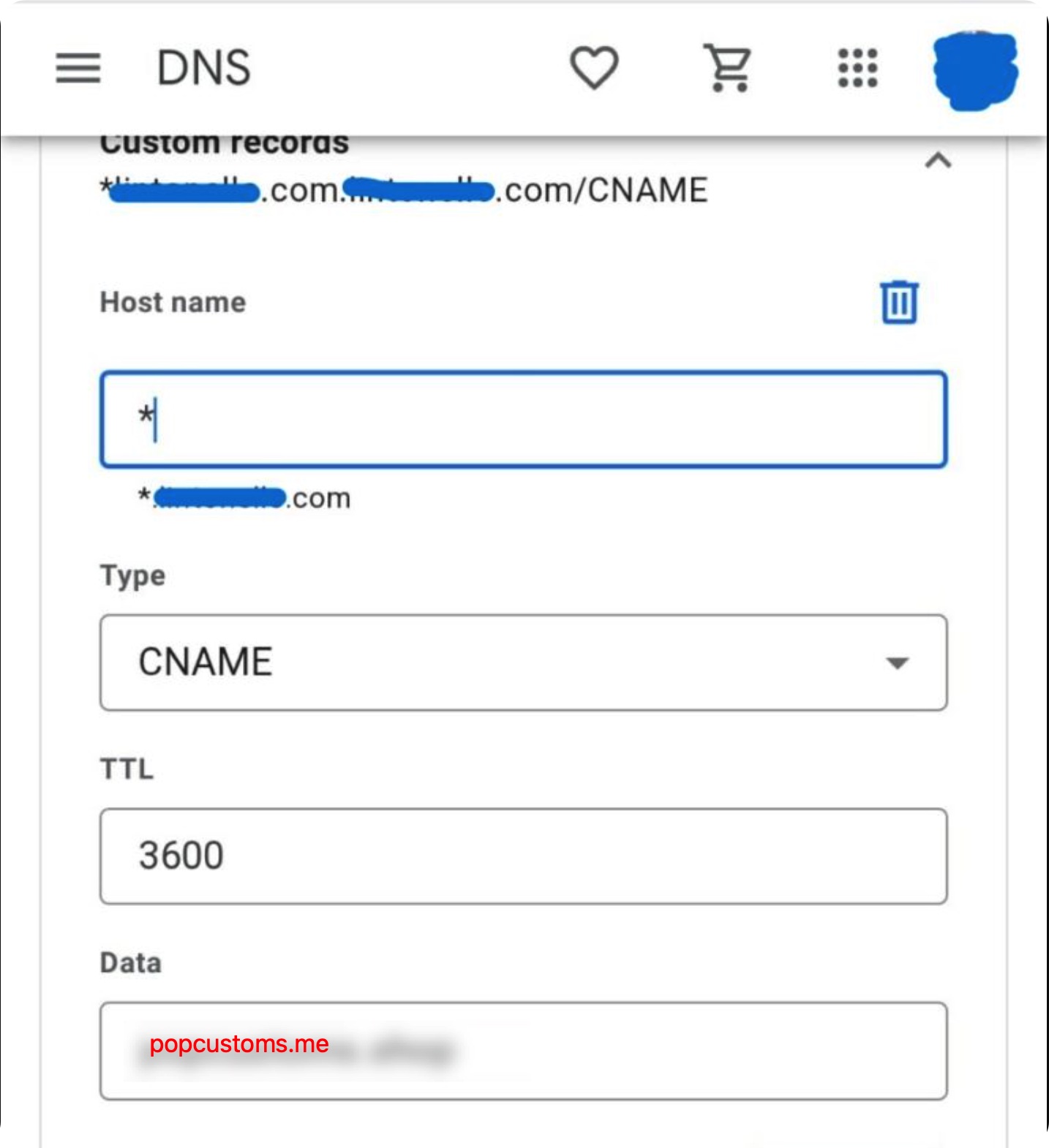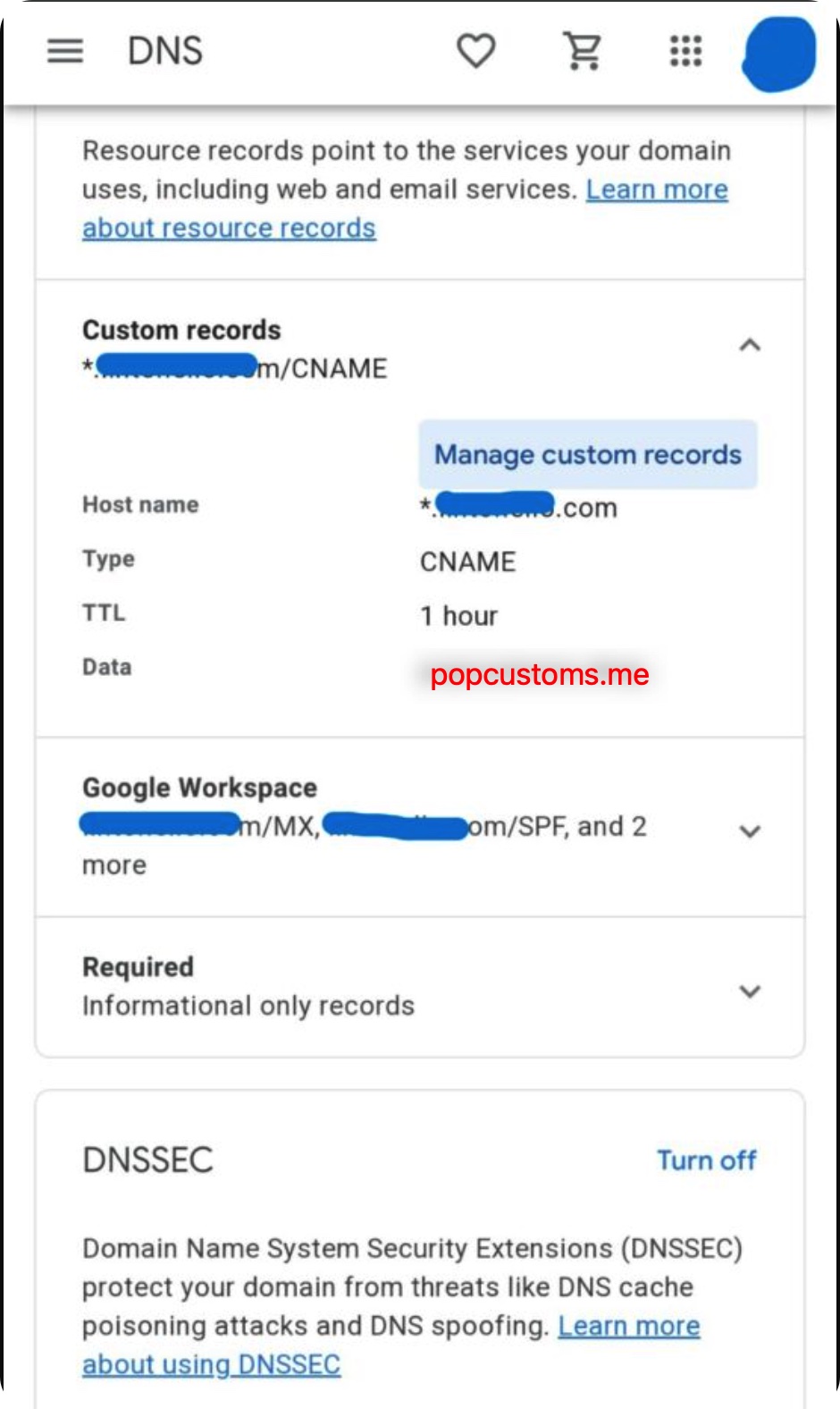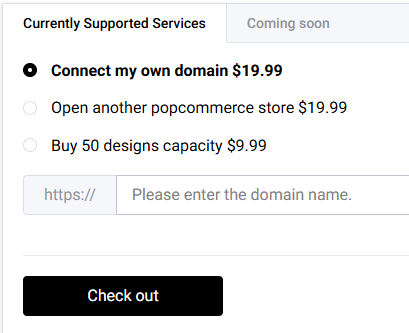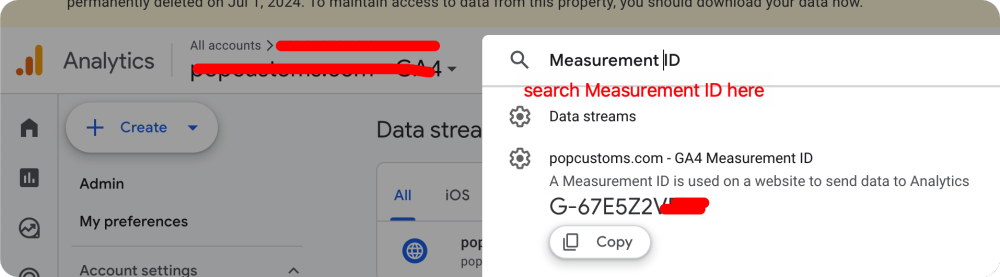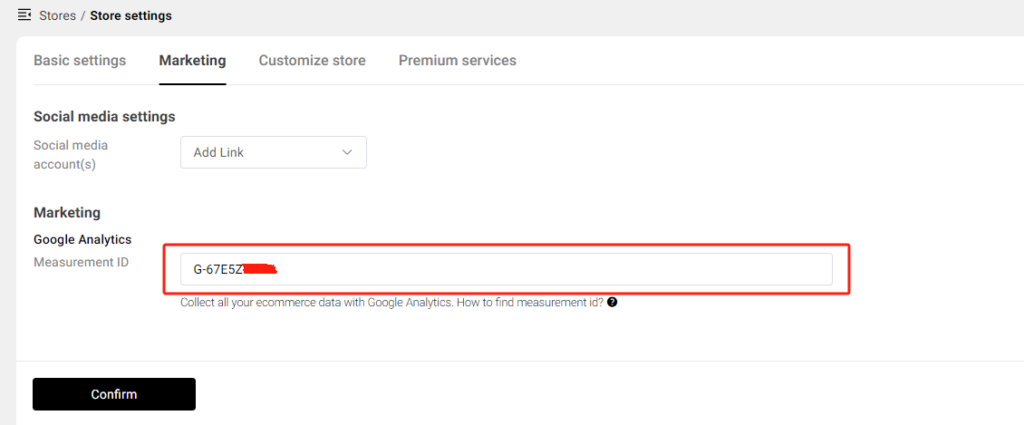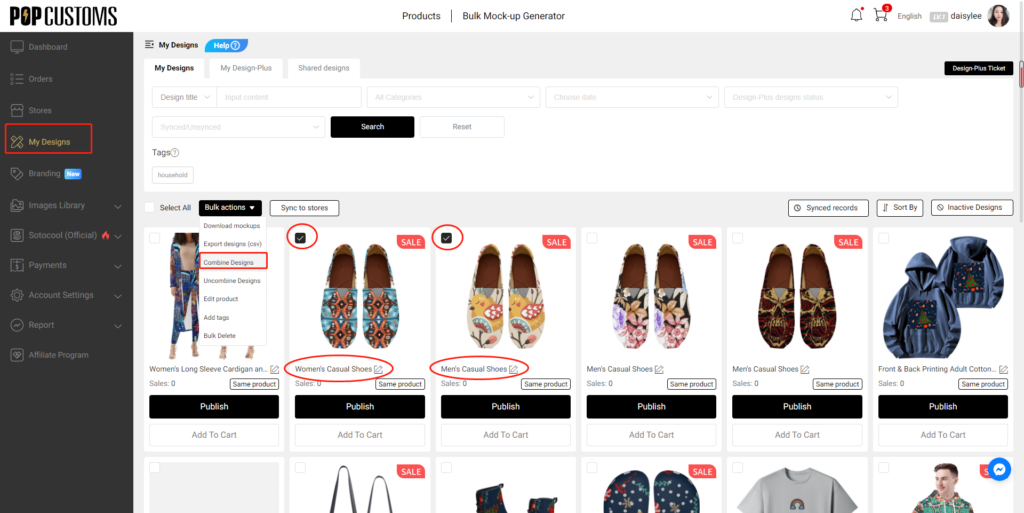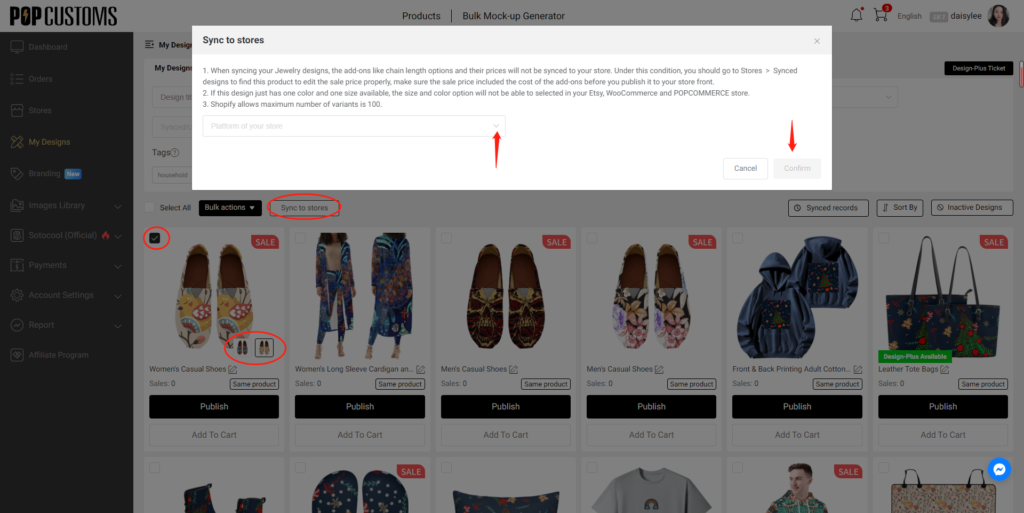There have Something Important you need to note before starting POPCOMMERCE SERVICE:
- One account is limited to ONE POPCOMMERCE Store.
- Only 50 designs can be synchronized to your POPCOMMERCE Store.
- Inactivity Criteria: We will automatically close stores that have not synchronized finished products in 180 days.
Charges:
It is totally free for you to use our POPCOMMERCE service. However, when your store has an order, we will charge 8% of Your Profit as commissions, that is “Your Profit * 8%”.
Your Profit = Total amount (paid by your customers to POPCUSTOMS) – Product’s cost – Shipping cost – Payment Processing Fee
Note: Payment processing fee ranges from 3.3% to 3.9%+0.3$
Please note above! Let’s start it!
Launch Your POPCOMMERCE Store with Just a Few Clicks by Following Steps:
Step 1: Named your POPCOMMERCE Store
Let’s start with adding a store name here. Your POPCOMMERCE Store URL will contain the store name, so it must be unique. The store name can be changed anytime if you need.
For example, if your store name is “perfectto”, then your store URL will be: perfectto.popcustoms.me
Step 2: Add store details
Next, go to “Stores” in your POPCUSTOMS account scroll down the page and click “Create your own website in seconds”. Then, enter your store name and DNS setup will be auto finished, select the POPCOMMERCE Store option and add all the necessary information.
Step 3: Choose a theme
Then, select one of our store themes. In case you later decide that the originally picked theme is not working for you, don’t worry—you can change it at any time. Then, click Save and Launch POPCOMMERCE Store.
Step 4: Create and publish products
Now that the POPCOMMERCE Store is created, you can publish any previously created products or create new ones.
Please note that: Currently we only allow your POPCOMMERCE Store to sync 50 designs to your store.
To add items to your store, go to our catalog and choose a product. Then, click “Start Creating” option, add your design to product, and publish it to your POPCOMMERCE STORE.
Your store is all set! Copy the store link to share it with your friends, family, or social media.