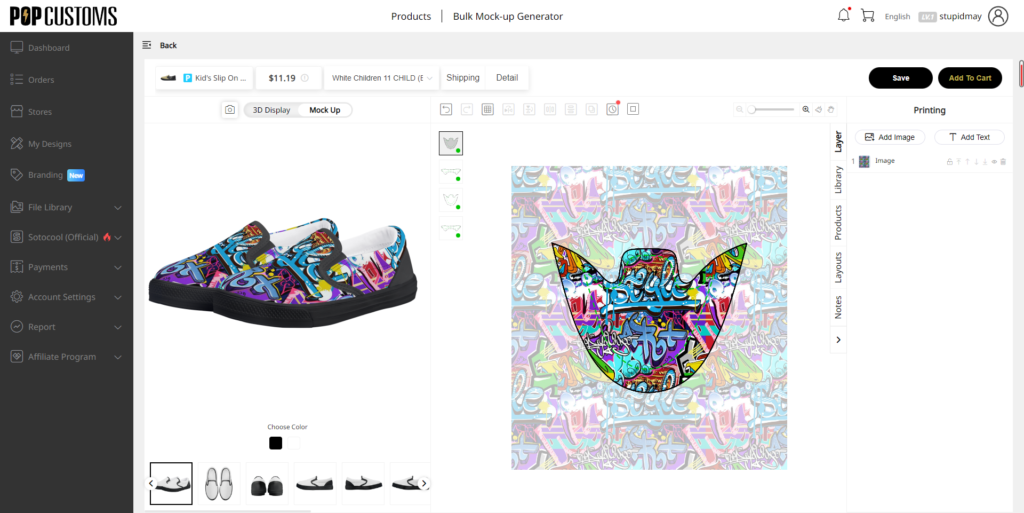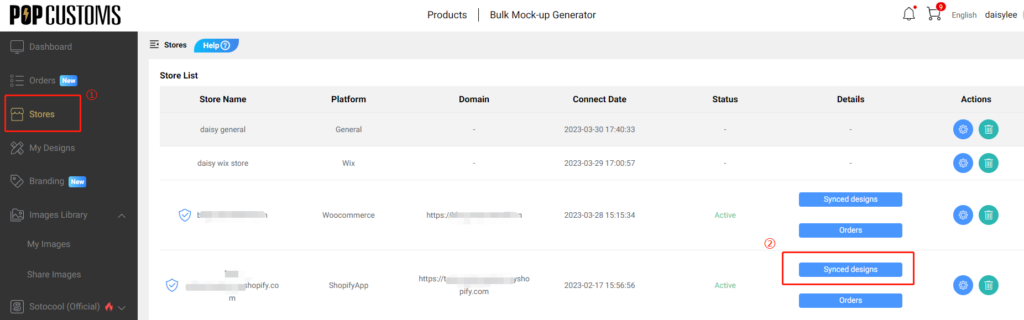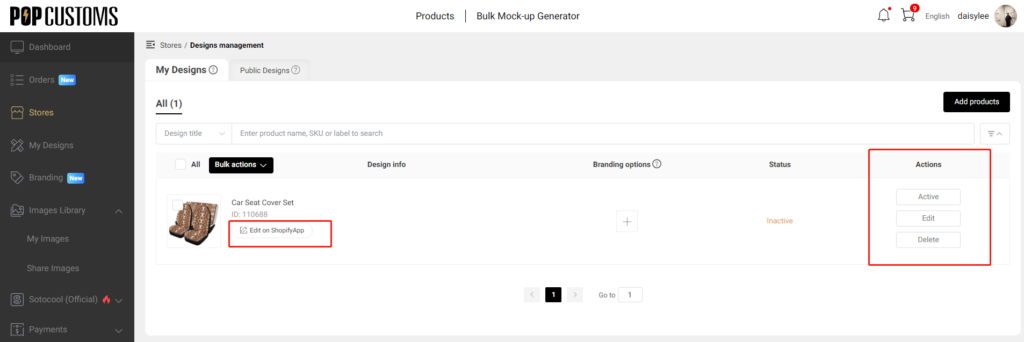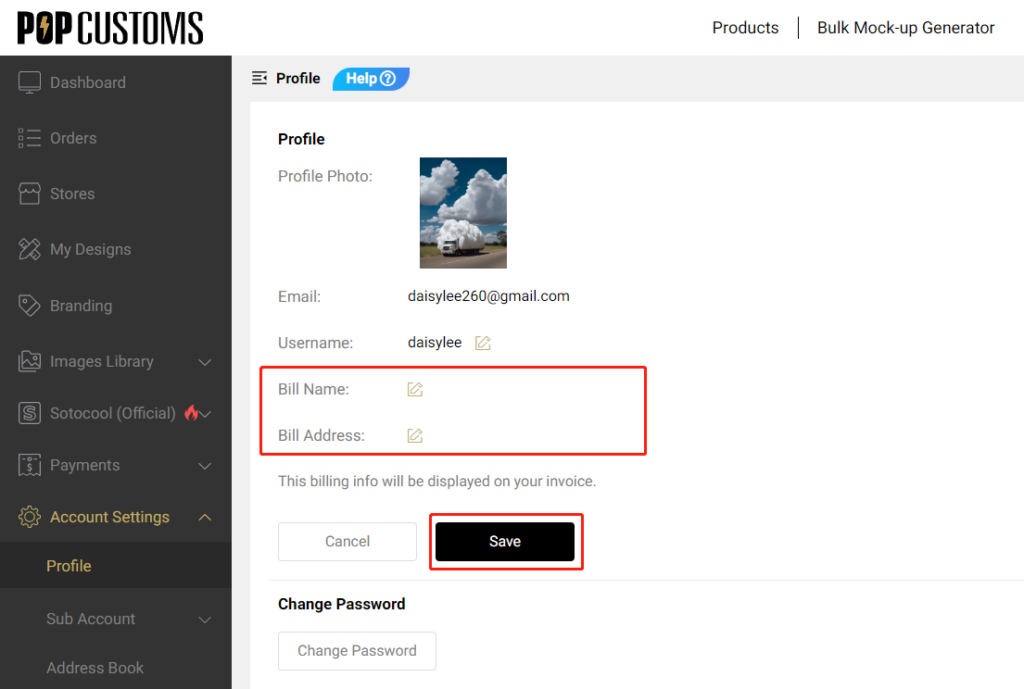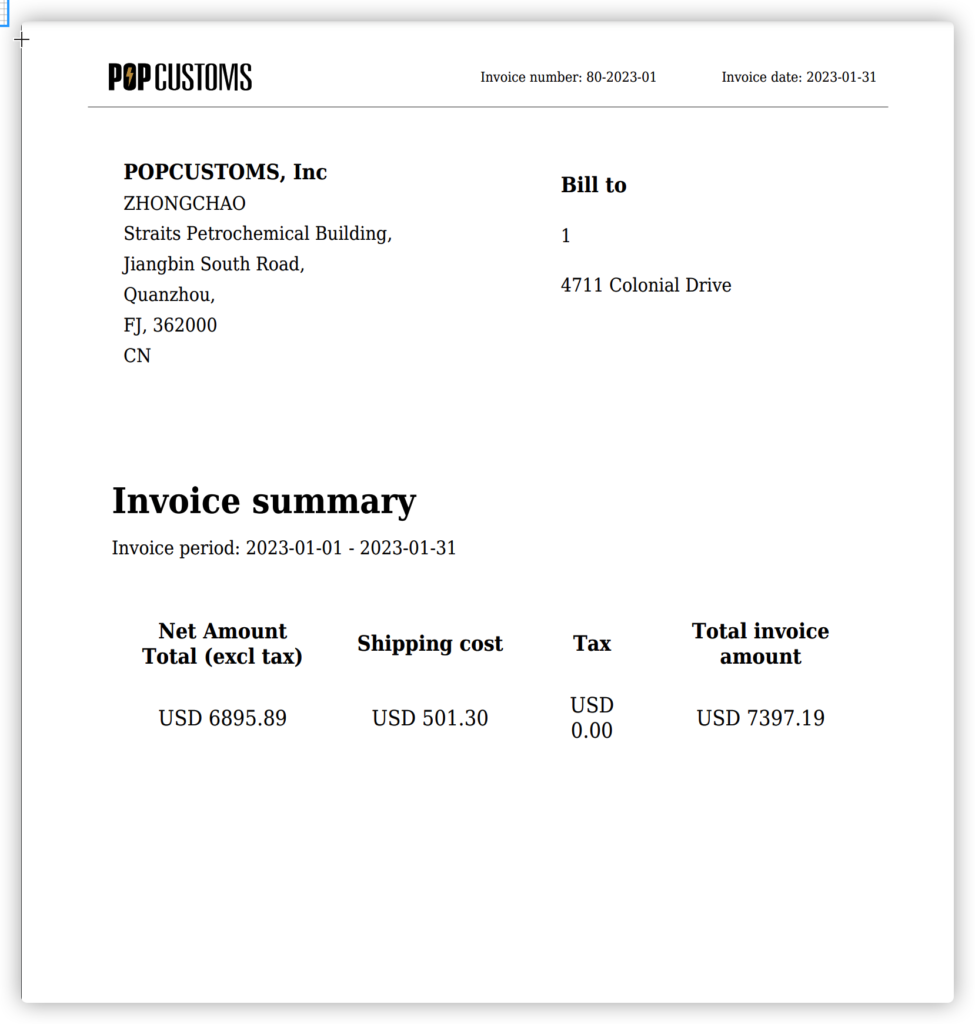Different branding materials can only be applied to some specific products. You can filter and choose the branding materials which can be applied to your products. For example,
1) If you would like to design some branding materials for your shoe orders, you should tick General Brands and Shoes Brands, only these two types of branding materials meet your need.

2) For your other general order except for shoes, you should tick General Brands only and select the branding materials you want from them.
3) As to the Gift card, it suits all general orders.