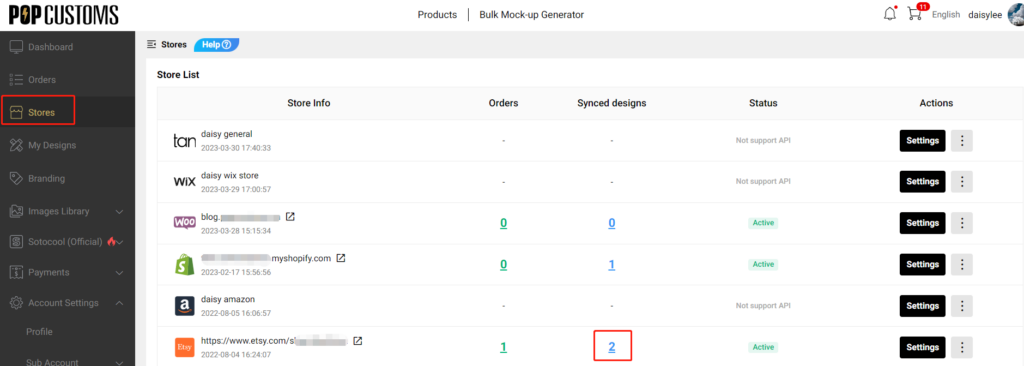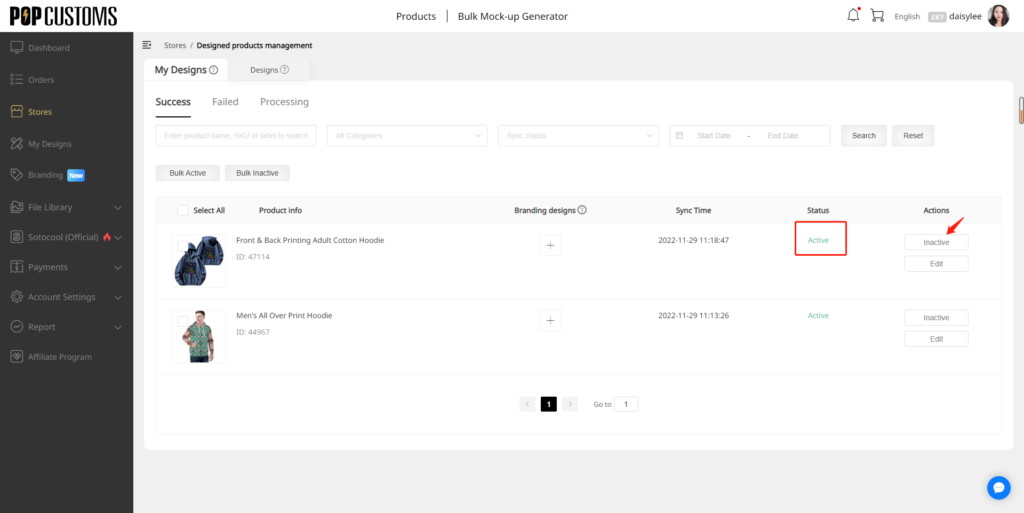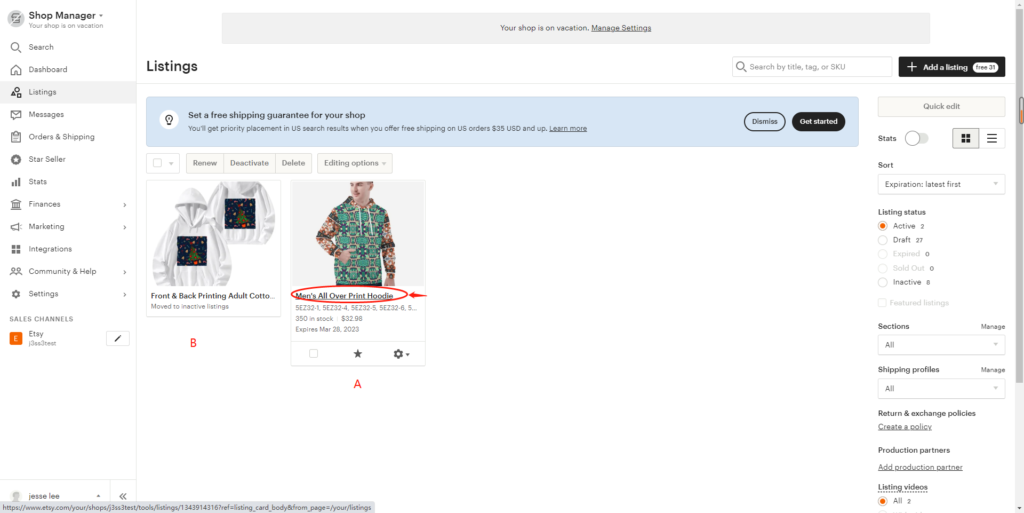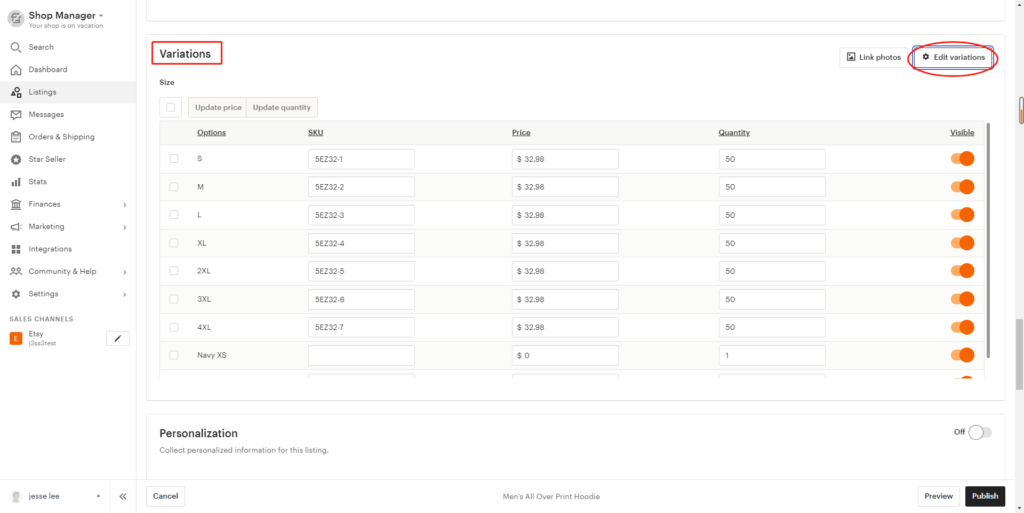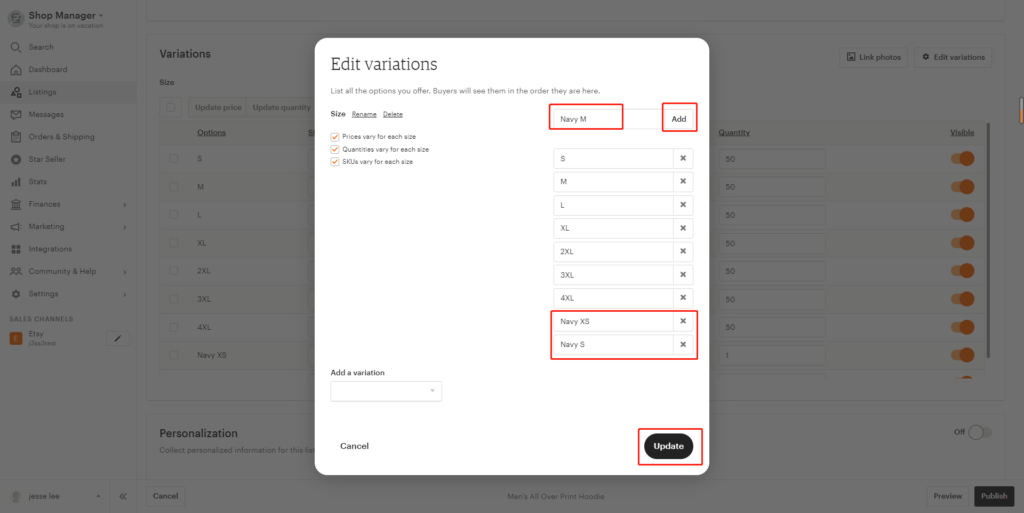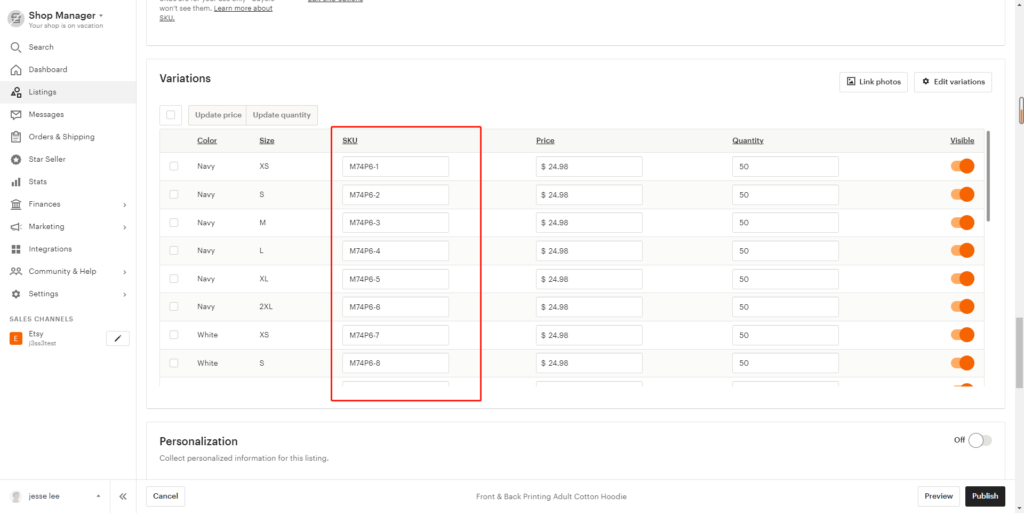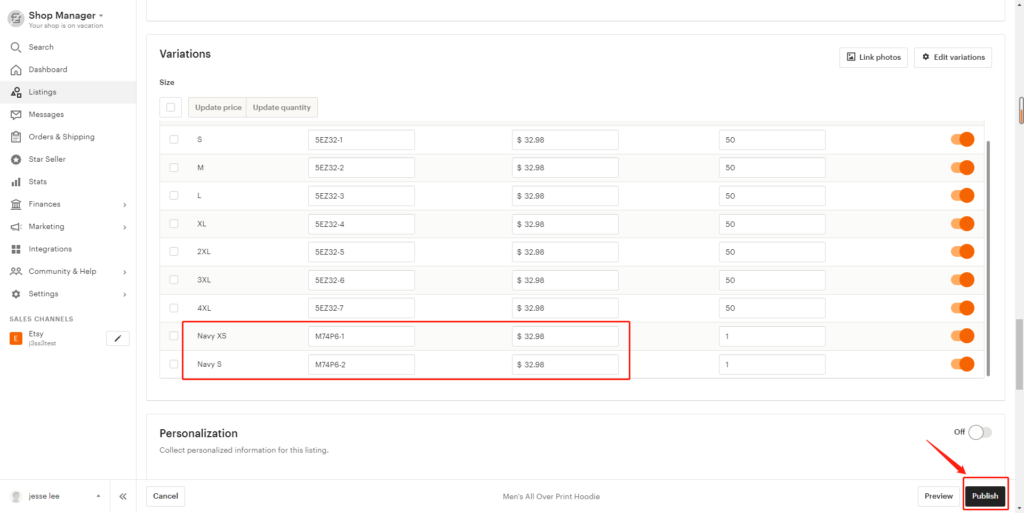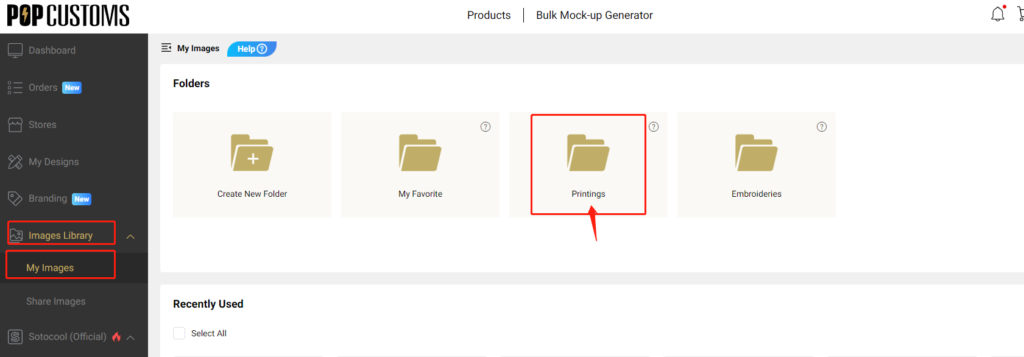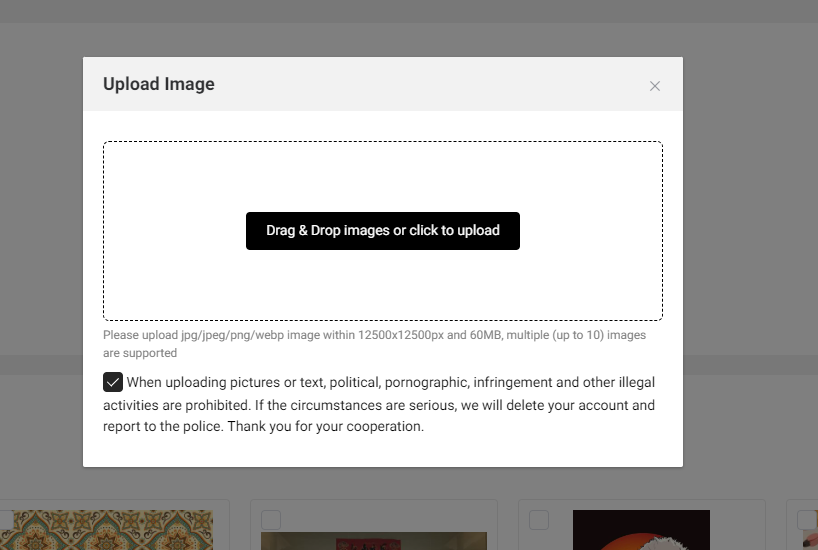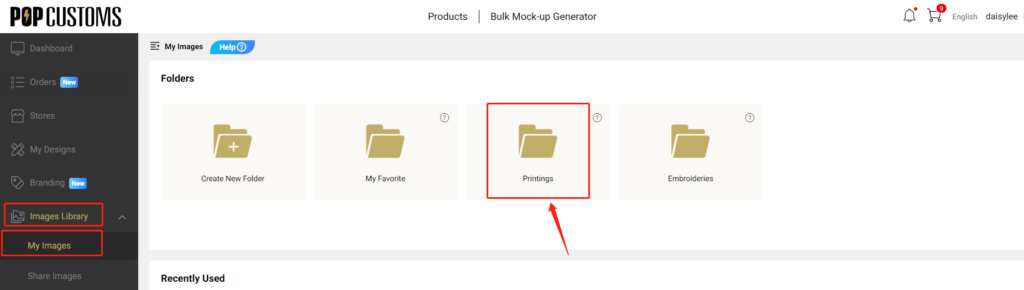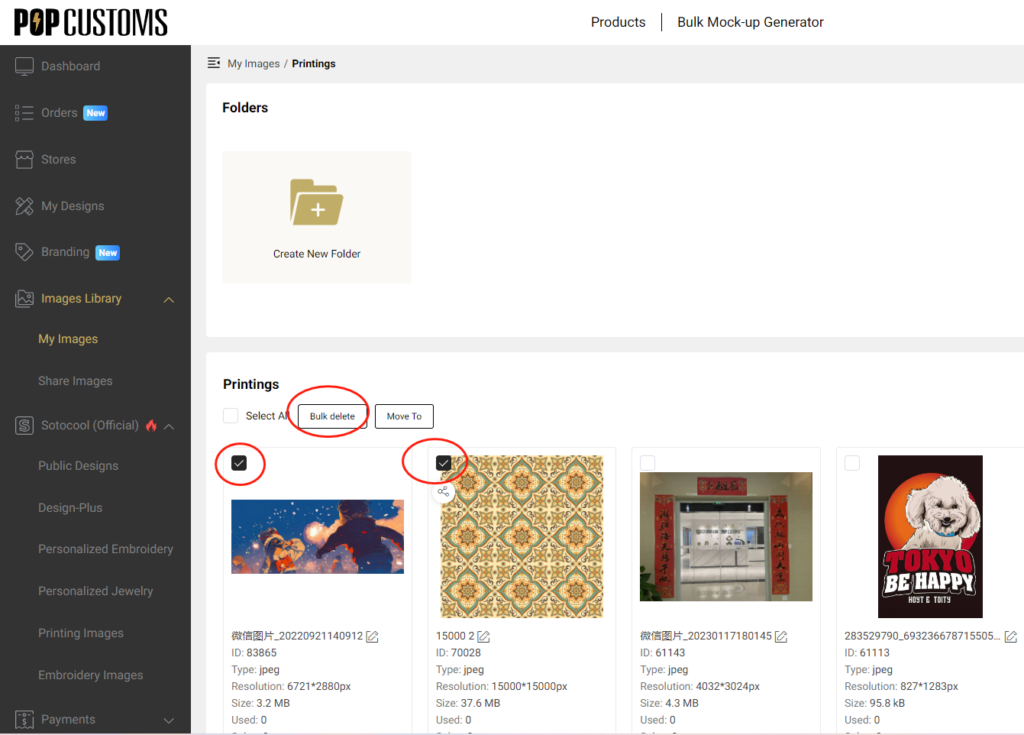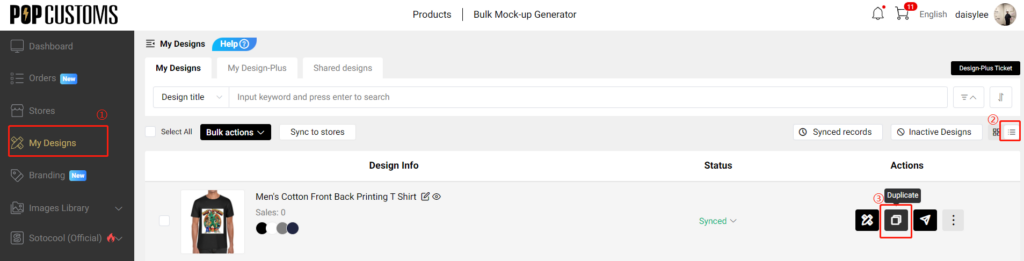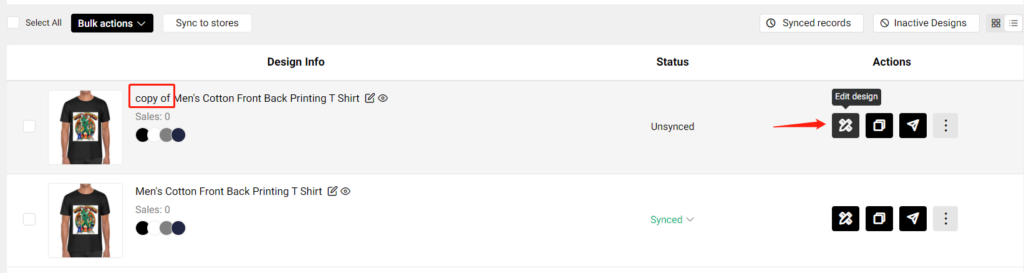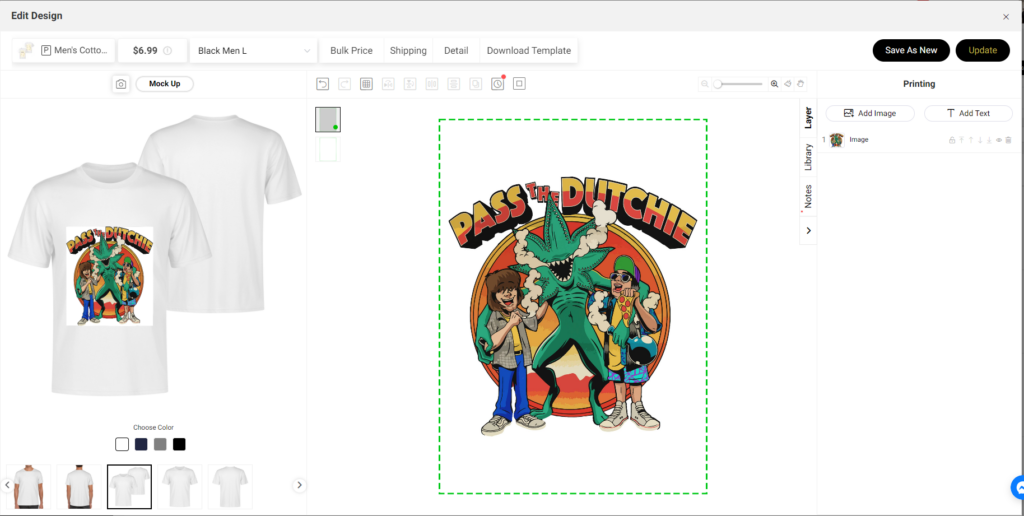After your orders come in, you are still able to edit the order’s information like the product’s size, color, quantity, and design. However, please be sure that the product of your order is,
1) your design instead of our Sotocool design;
2) active on our website;
3) designed after Aug. 1st, 2022
Please follow the steps below to know how to edit your order if needed.
Step 1: Find your order to edit
Go to Dashboard -> Orders -> On hold to find the orders synced from your store, click the order number to see the order details and click Edit order to continue.
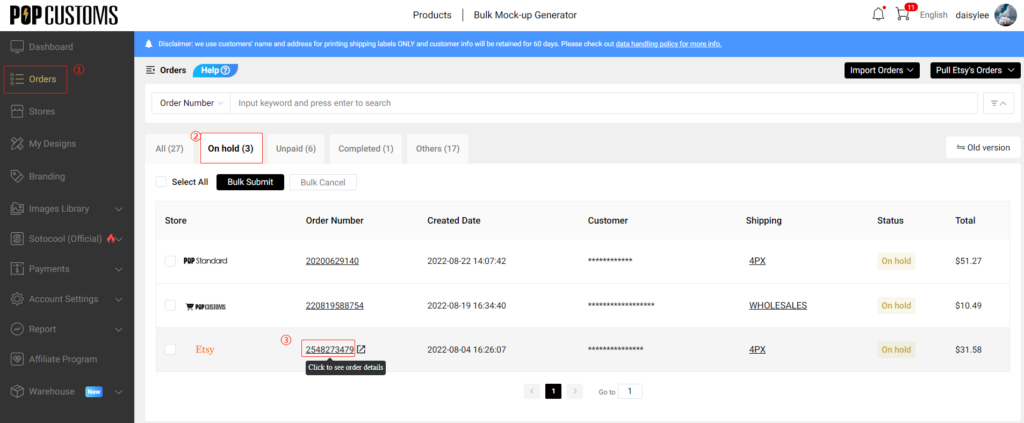
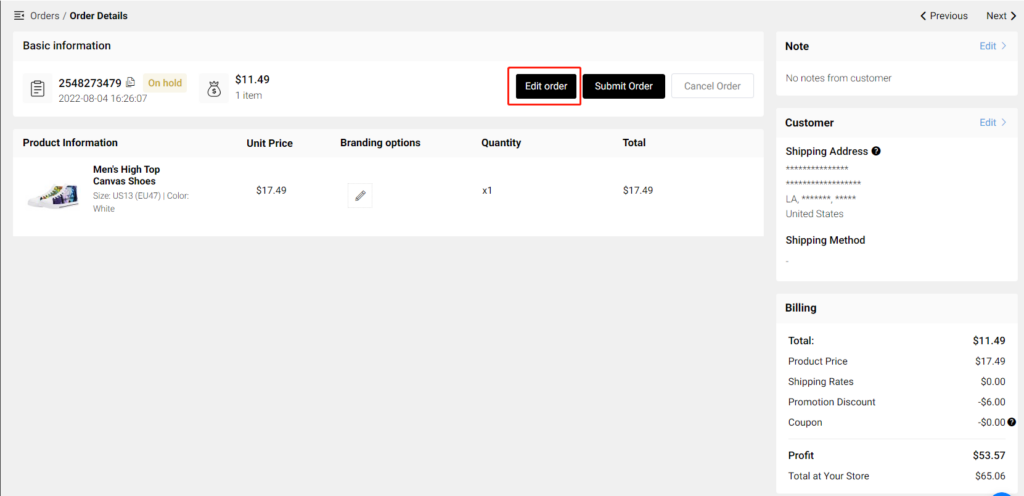
Step 2: Edit the order
① Edit basic product information
You can change the color, size, and quantity of the order. If your customer customizes a name or a text, you will see the customized text in the Note place.
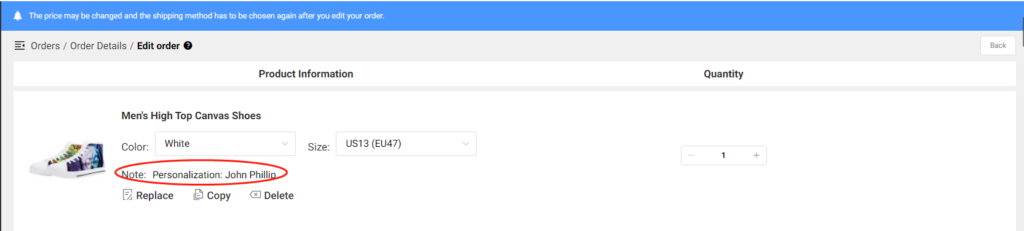
② Edit the design
Click the Replace button to redesign and replace this product with your customers’ customize info.
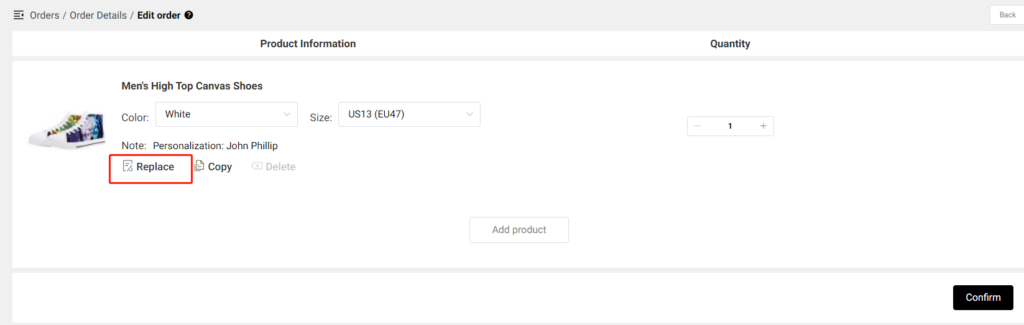
After adding the customized text, click the Replace button in the right upper corner to save and replace it.

③ Edit to add products to the order
When you occasionally need to add additional products to an order that has been synced to our site, click the Add product button to make it happen.
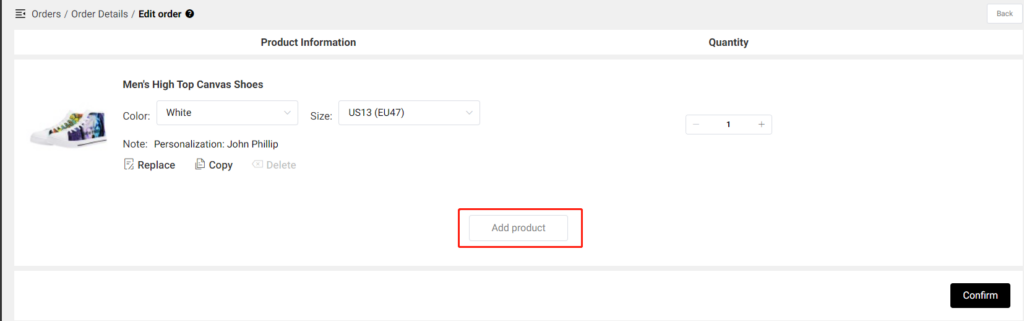
You can add products from My Designs or click Products to create a new product from scratch to add, you can also choose products from our Sotocool Designs.
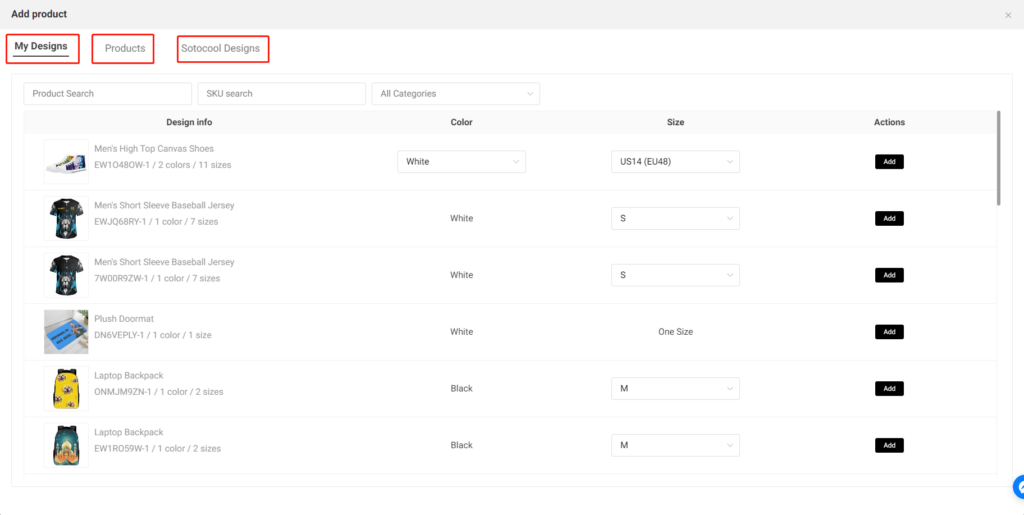
Step 3: Save the changes and pay
Please don’t forget to click the Confirm button to save your changes and choose the shipping method again before you submit this order to pay.
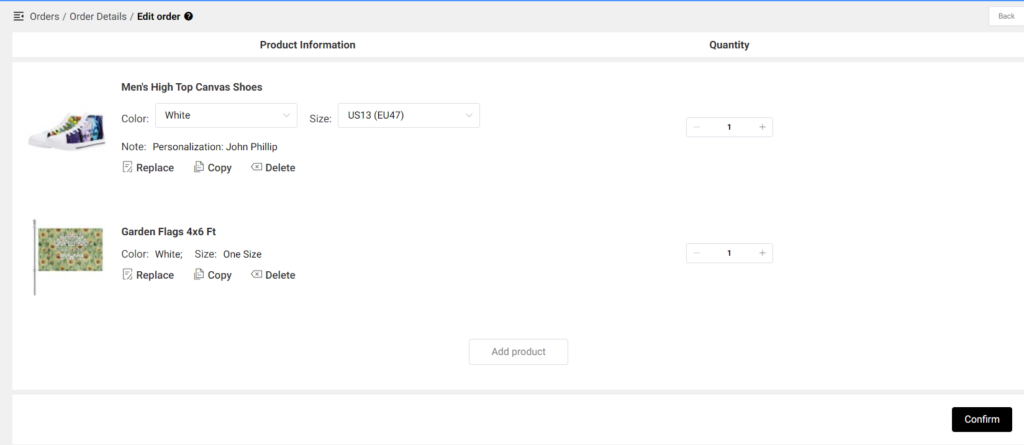

That’s it!