Category Archives: Help Center
Q: How can I get a tracking number in advance?
Since some sellers set a short shipping time in their stores, they have to provide the tracking number timely to avoid a penalty from a platform like Etsy or Shopify.
To prevent sellers from the penalty of a shipping delay, we can provide the tracking number within 48 hours of the sellers placing the order. You can go to Dashboard -> Orders -> In Production -> Order Details to find the tracking number, copy and paste it into your store.
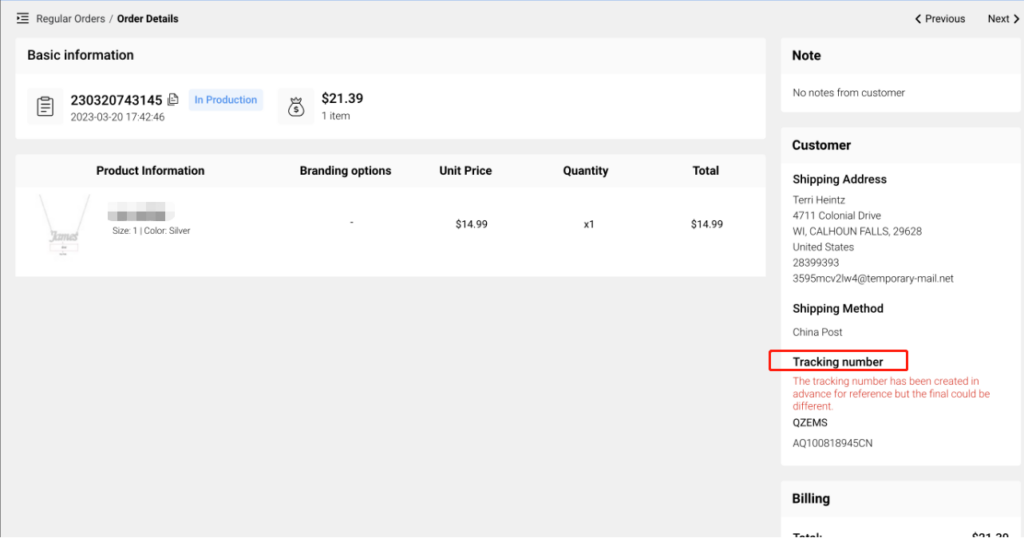
Q: Can I edit my design after I save it?
If you are not satisfied with your design after saving it, you can use this edit design feature to correct it instead of designing a new one from scratch.
You can use this feature only when
1) The design didn’t sync to your store;
Note: If you have synced to your store, you have to delete it and sync again to update the design.
2) The design didn’t submit as a Design-Plus ever;
3) There are no orders in production or pending payment for this design;
4) The design is designed after Aug. 1st
Please follow the steps below to know how to edit your design if needed.
Step 1: Edit design
Go to My Designs to find the design, click the Edit design button to edit it.
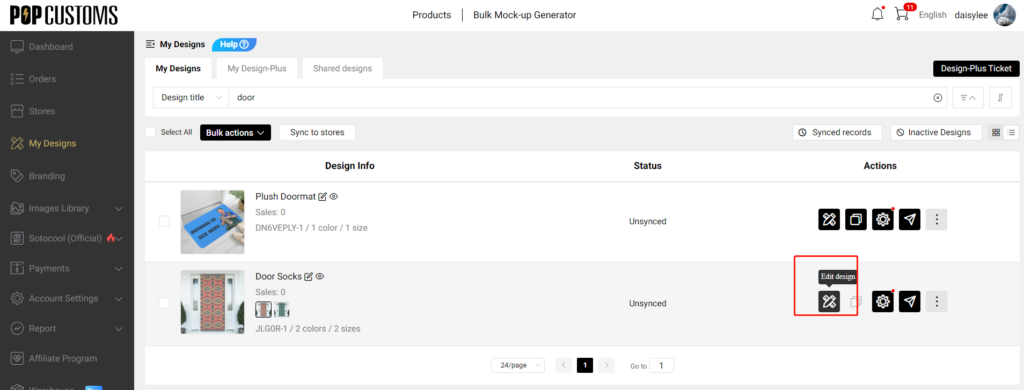
You can also click the design and go to the design detail page, there’s an Edit design button as well.



Step 3: Save the design
Click Save As New after editing then this new design will be saved in your Dashboard -> My Designs as well, or you can click Update to save this new design to replace the original one.
Note: If this design has an order in processing, the new design cannot be updated to replace the existing one.

That’s it!
Q: WooCommerce troubleshooting for 403 / 404 / 500/ 503 / 504 / 524 / thumbnail errors
一. 403 / 404 Errors
When you try to sync designs to your store but failed, the failure reason is shown below in the page “Store” -> “Synced designs”:
“HTTP request returned status code 403”
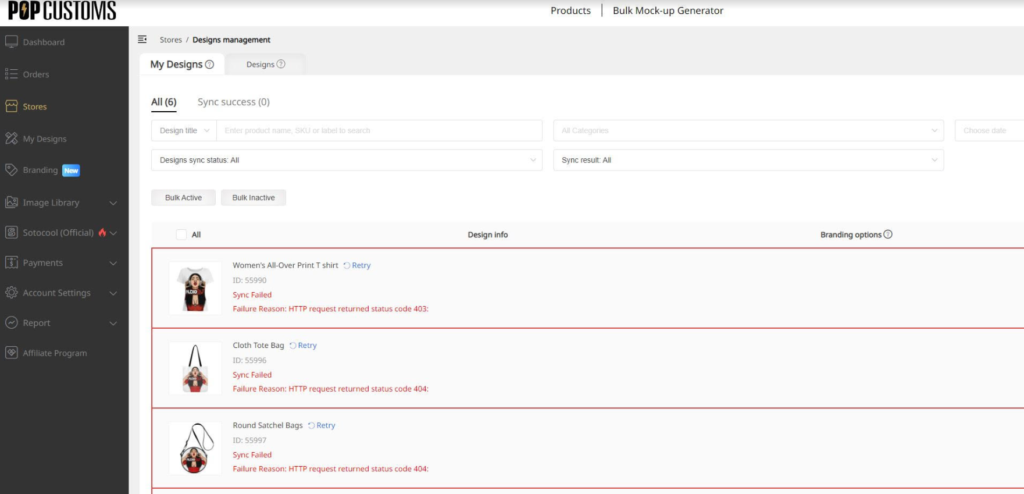
It occurs because your hosting provider prevents popcustoms.com from making requests to your store. To solve this problem, you should add our IP address 47.89.194.2 to the IP whitelist of Mod_Security or other security software. If you don’t know where to find the IP whitelist, please contact your hosting provider to ask for help.
for cloudflare users, you can follow the picture below.
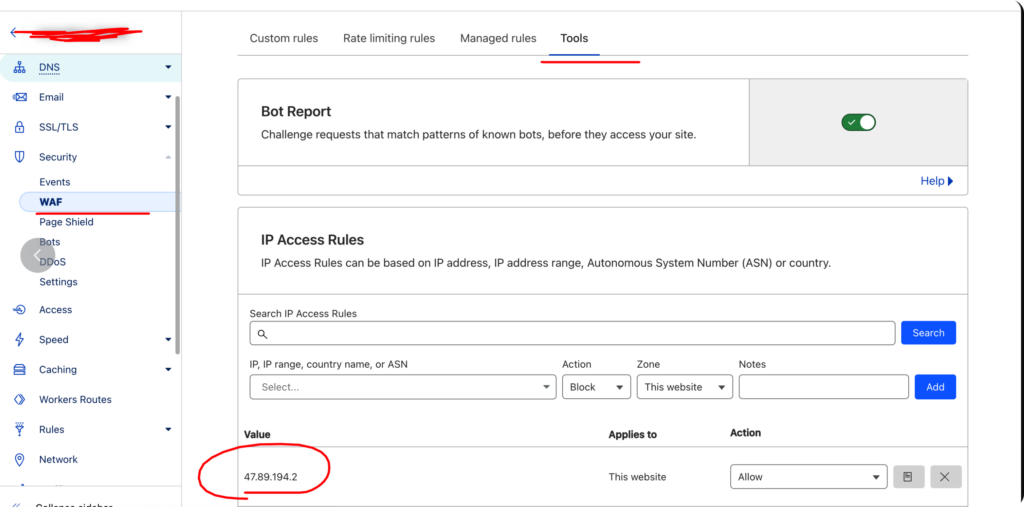
Once IP added to whitelist, please click “Retry”. If the error still persists, please read on and contact us with the info mentioned below.
二. 500 / 503 / 504 / 524 Errors
If you sync designs to your WooCommerce store but fail, there comes up an error and state “There Has Been a Critical Error on Your Website” or other 5xx errors.
To solve this problem, please go to your WordPress Dashboard>WooCommerce>Status>System status>Get system report>Copy for support to copy the information and provide it to us.
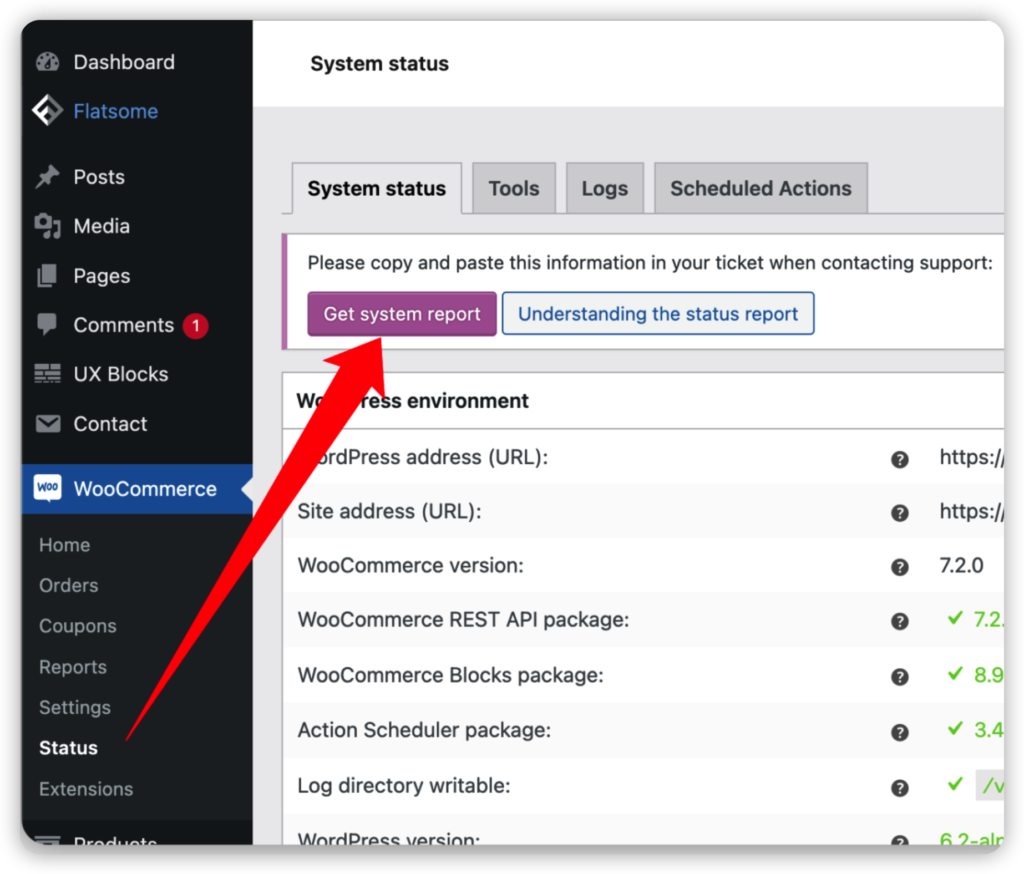
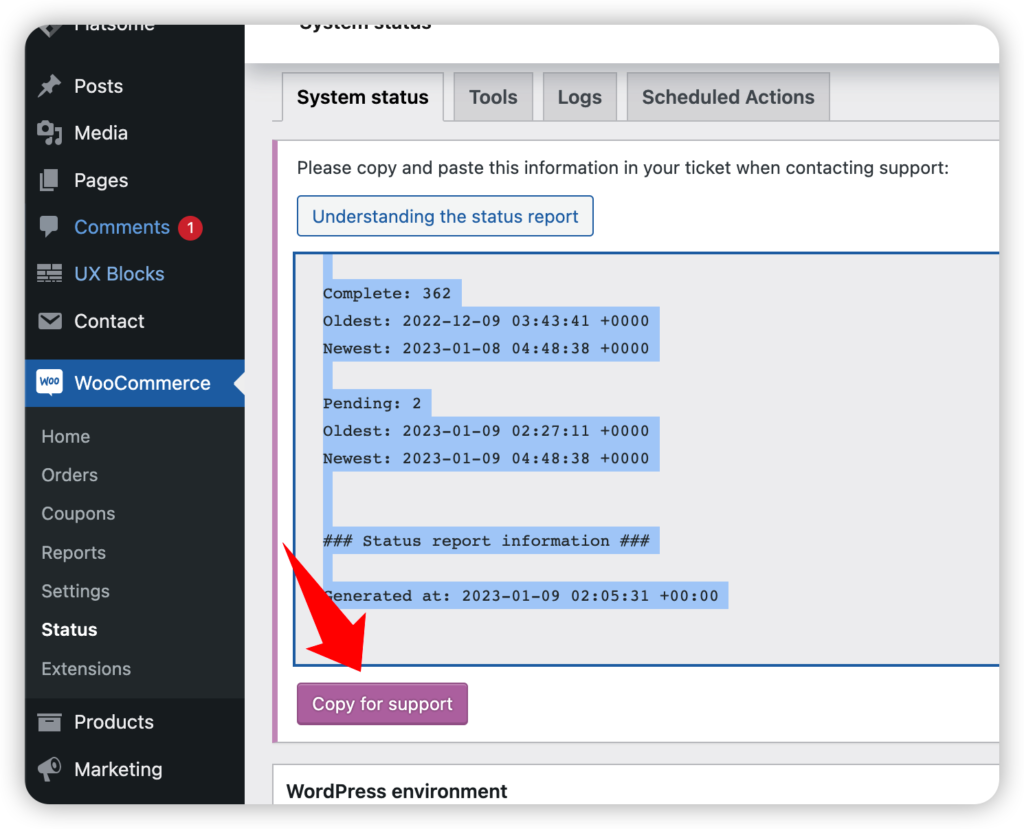
And then go to WooCommerce>Status>Logs to view and find the latest fatal-errors-2023-xx-xx log, copy and provide it to us.
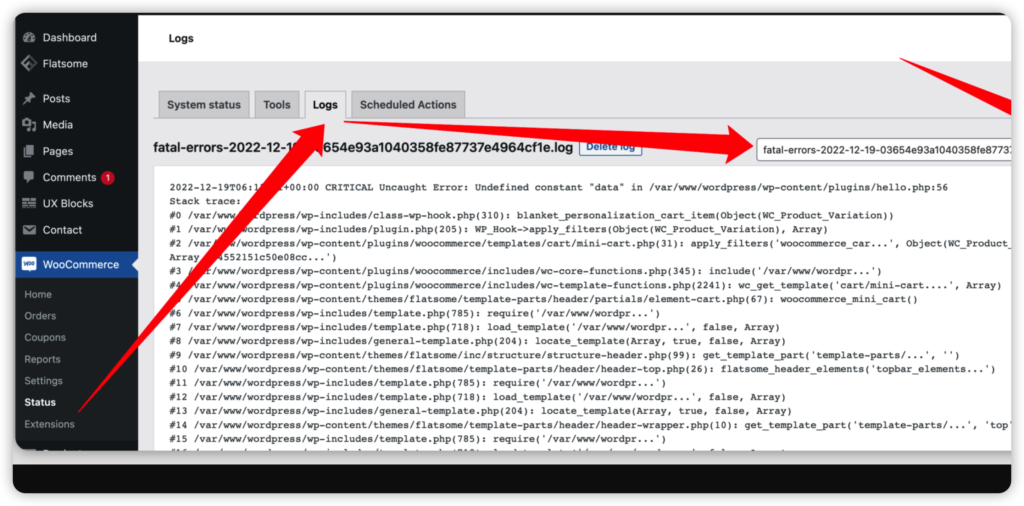
Contact us at service@popcustoms.com to provide the information mentioned above, our IT support team, POP & WooCommerce project team members will help solve these problems asap.
三. Class-wp-image-editor/ Fatal Error
When this type of error comes out, it means there’s an error in generating product thumbnails. Because of the execution time limit of your system, the product thumbnails can not be generated within the time limit. Under this condition, there are three solutions,
Solution 1: Disable some thumbnail sizes with this plugin https://wordpress.org/plugins/disable-generate-thumbnails/ it will help speed up the generation.
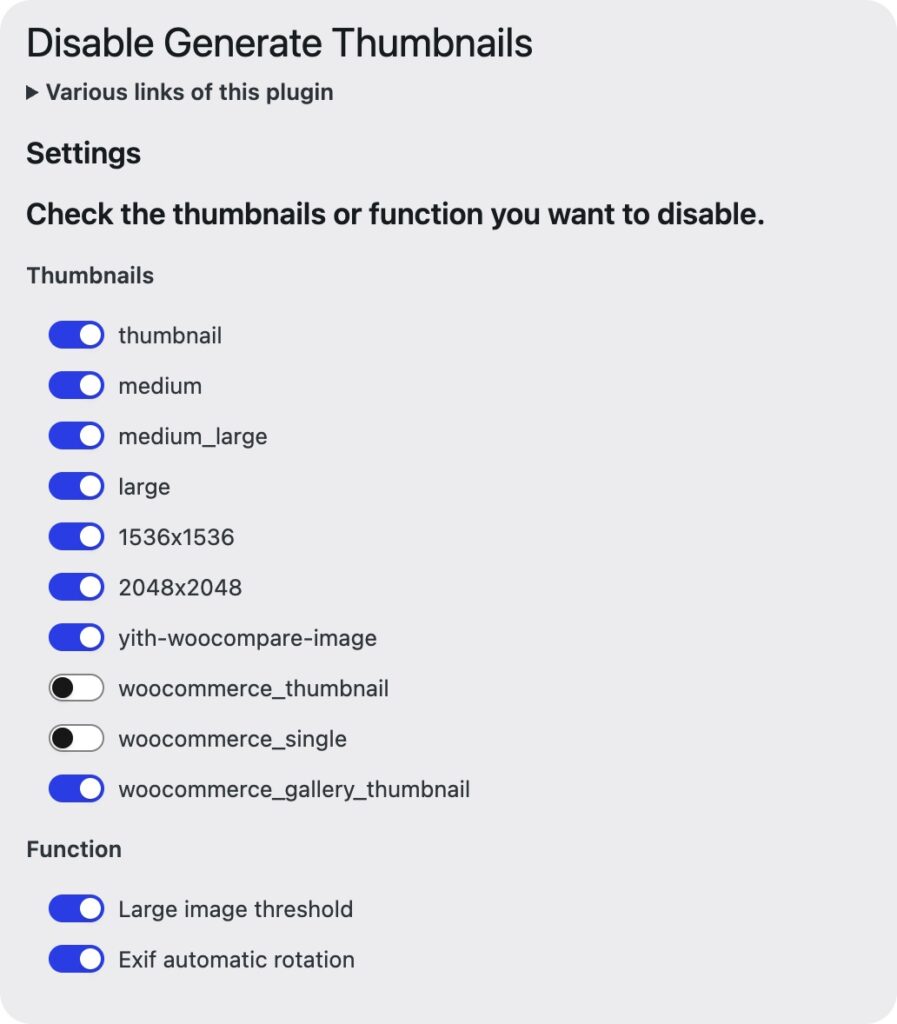
Solution 2: Extend the execution time limit of your system. Try this plugin https://wordpress.org/plugins/wp-maximum-upload-file-size/ and it may help extend the time limit to 600 seconds.
Solution 3: Use Publish feature instead of Sync feature to sync products to your WooCommerce store so that you can just select 2-3 mockups to save the generation time.
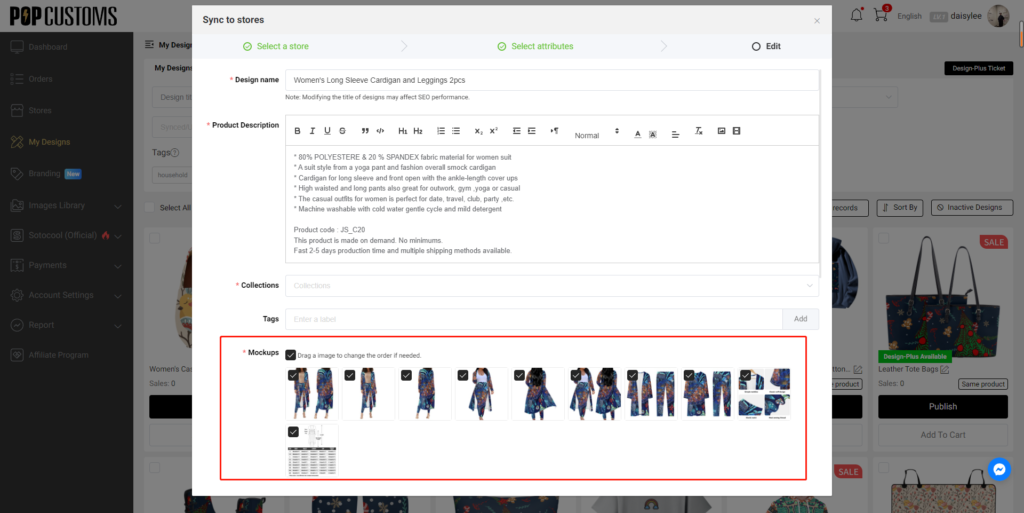
四. “Out of Stock” & No Variations Error

This error happens because we provide too many mock-up pictures, WooCommerce can’t handle all of them. Under this condition, please follow the steps below to solve it.
① Head to the Dashboard -> Stores at POPCUSTOMS to find your connected WooCommerce store, click the Synced designs to find the product that failed to show correctly in your storefront, and delete it.
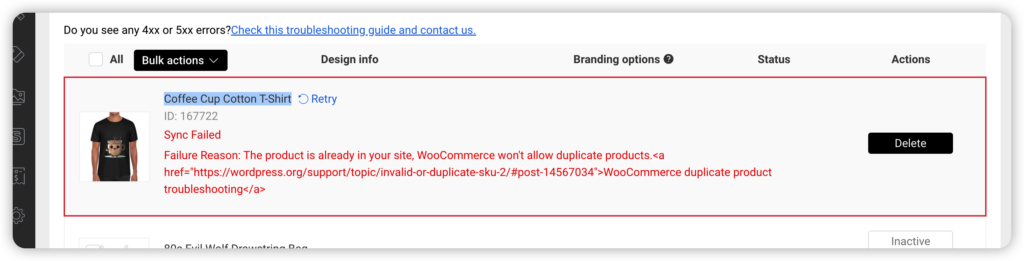
② Log into your WooCommerce to delete this product from your store as well, please go to the Trash to permanently delete it.
③ Go to POPCUSTOMS to publish this product to your WooCommerce store again, please don’t forget to delete some mock-ups in the final step so that the sync can be successful. Use the Publish button instead of Sync to stores button to sync products, and we don’t suggest you sync them in bulk.
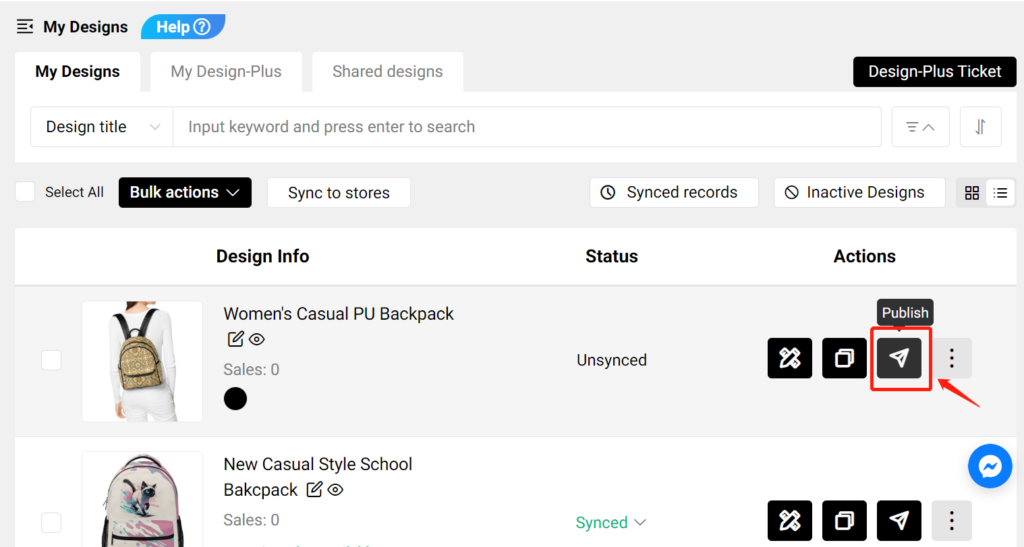
To avoid this issue, please kindly always use our Publish button to sync products to your WooCommerce store. At the same time, we suggest you only choose 3 or fewer mock-ups in the final steps during publishing.
Thanks.
Q: How to create a new Design-Plus product for personalization?
If our public Design-Plus products can’t meet your needs, you can create your own new Design-Plus products for personalization.
Pick a product to design first, and configure the design elements to make them personalizable by your customers. Please watch these two videos below to learn more.
We currently help you to create new Design-Plus products for personalization without additional charges. Try it out now!
Q: How do I manage my designs on POPCUSTOMS?
Your designs will be collected to My Designs, and all submitted and approved Design-Plus products will be collected to My Design-Plus on your Dashboard at POPCUSTOMS.
Let me show you how to use our features to manage your designs conveniently.
一. Bulk actions buttons
① Download mockups
Use this feature when you need to download all the product’s mockups and data files to upload to your store. If the product has been configured with Amazon pictures, those pictures will be included in the file.
② Export designs (CSV)
Compared with the Download mockups button, this feature can only download the data of products. Not all product pictures will be downloaded.
③ Combine designs
You can combine the same products with different designs together and sync them to your online store, they will be listed under the same listing.
Note: For the same product, we usually separate Men, Women, and Kid sizes into different SKUs on our site. You can combine Men’s and Women’s together to sync to your store so you can provide unisex options to your customers.
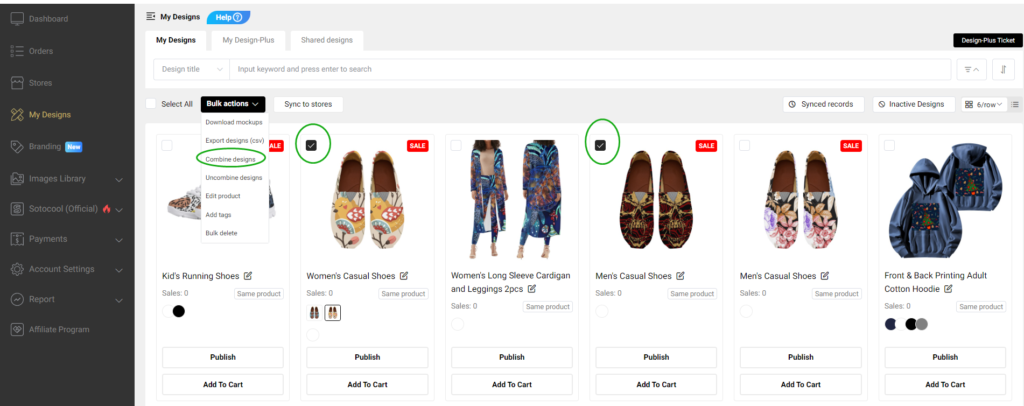
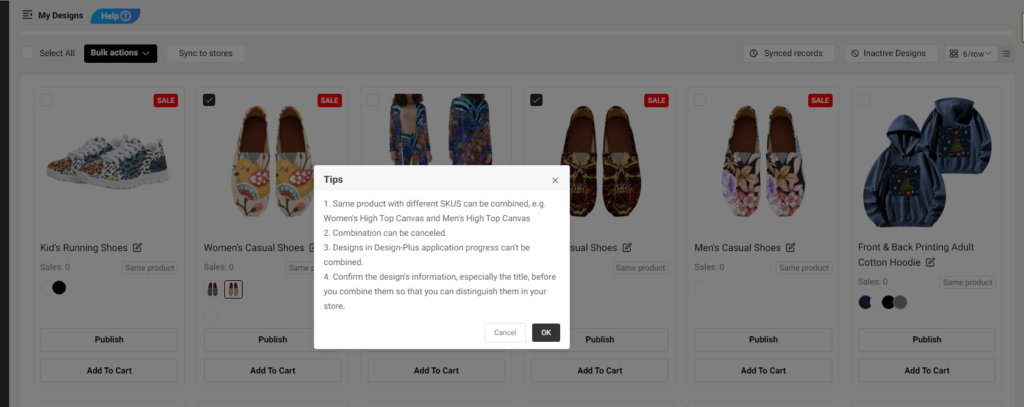
You can use our filter to filter and choose same product easily and quickly.
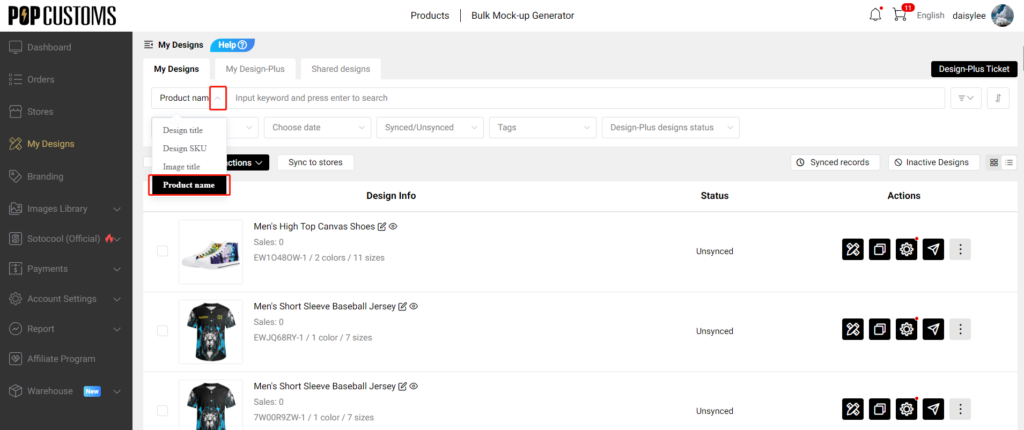
Or you can switch to the old version of the dashboard and click the Same product to see them.
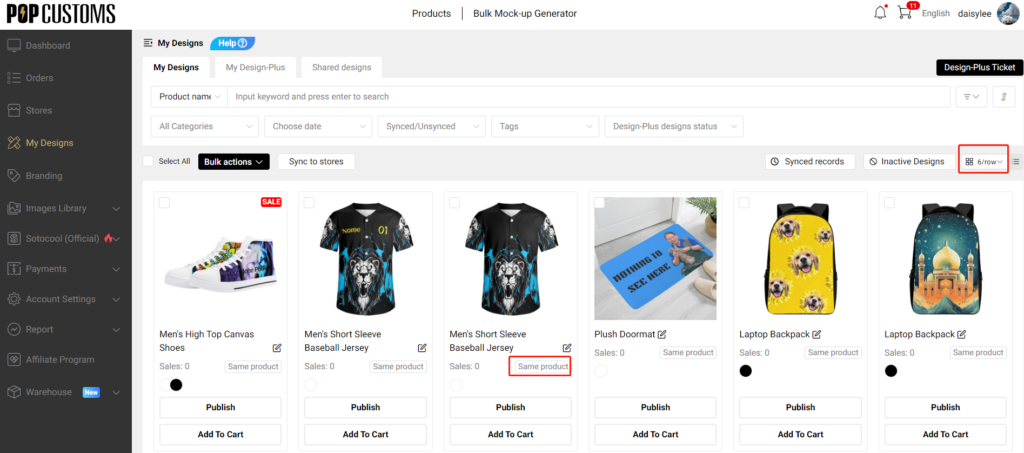
④ Uncombine designs
If you want to uncombine some products, just click the Uncombined button to make it.
⑤ Edit product
You can edit the product’s title and description.

⑥ Add tags
You can select one product or some products to add tags for them so you can find those products by using tags.
⑦ Bulk delete
You can bulk delete your designs, this can’t be undone.
二. Design-Plus Ticket
Design-Plus Ticket collects all Design-Plus requests submitted by you, you can go to check and follow up on the status of your submissions.
三. Inactive Products
Click the Inactive Products button, you will see those inactive products of your design there. Hence you can inactive them from your store timely.
Q: How do I set up a billing method for my store?
To ensure we can start working on your orders as soon as they come in, add a billing method so we can charge you for order fulfillment.
Please go to Dashboard -> Stores -> Settings to find the Billing method settings, choose Immediate automatic deduction, and add your credit or debit card.
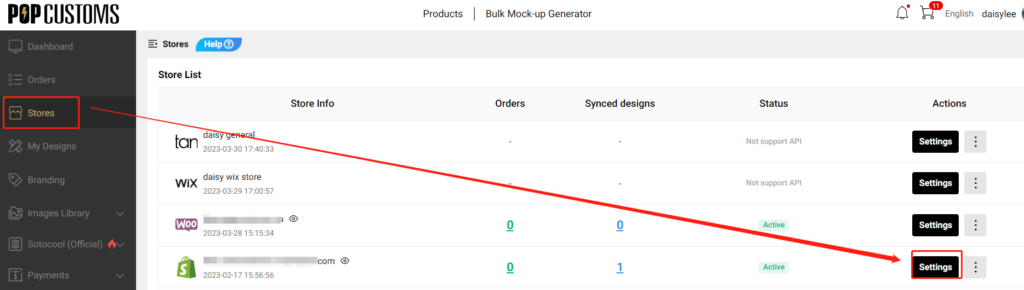
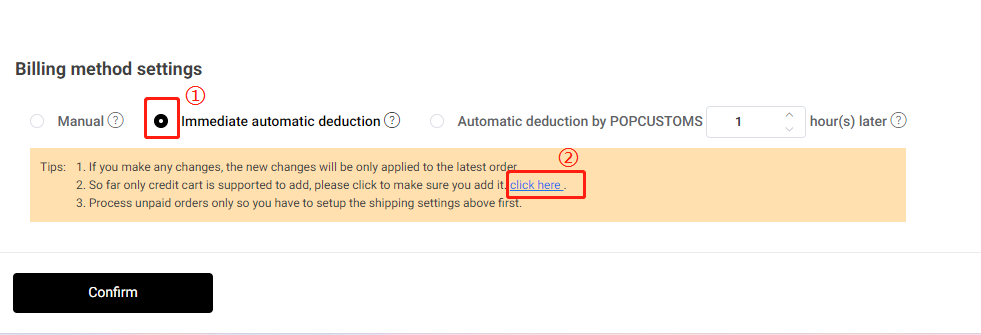
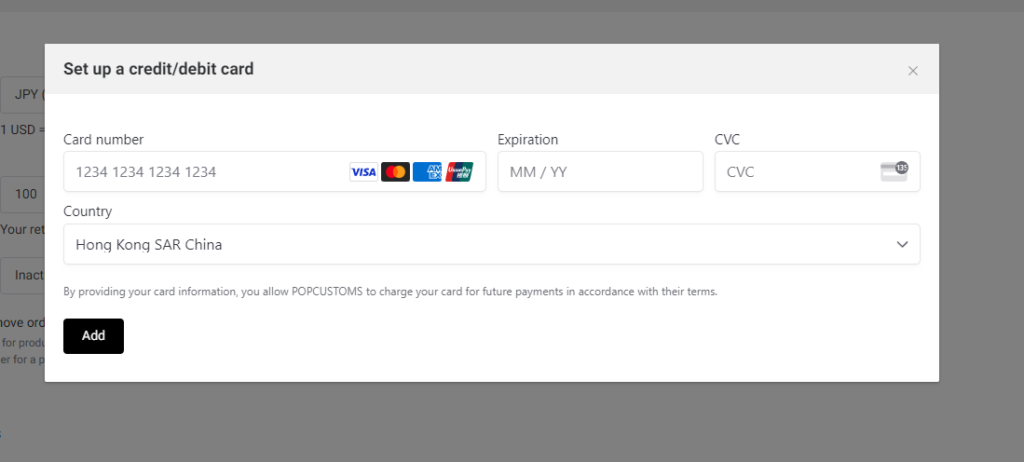
Note: If you have balances in your POPCUSTOMS Wallet, we’ll deduct the order amount from your Wallet first. If it is not enough, we’ll then deduct the rest of the amount from the bound credit/debit card.
That’s all!
Q: Where do your products ship from?
A: So far, all products will be shipped from China. We work with the best suppliers in China and we are confident to be your best business partner.
Q: Do you ship to all countries in the world?
A: We can ship to all over the world except some countries and regions.
Q: How to sync products to my store?
If you want to sync our products to your store with one click, please follow the steps below to make it.
Step 1: Connect your store
Step 2: Design products
Step 3: Sync products to your store
Step 1: Connect your store
You should have a store on Shopify/ Etsy/ BigCommerce or Woocommerce first, then connect your store to POPCUSTOMS.
*You can see the store integration tutorial here https://popcustoms.com/footer/how-it-works
Step 2: Design products
Select a product from our product page to design and save it.
Step 3: Sync products to your store
Go to My Designs to select designs, use Sync to Stores button to publish products, or click the Publish button to sync it.
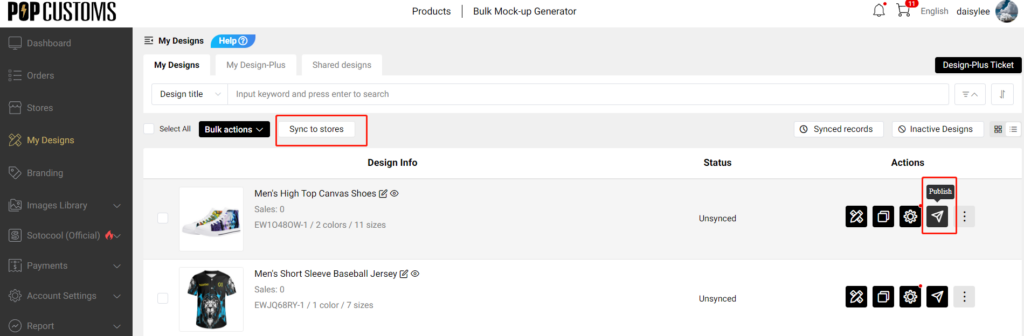

Note: If you have set many collections in your Shopify store admin but can’t find them here when syncing products, please check the collection type you set, it must be Automated type. Under this condition, please change the collection type to Manual then we can grab the collections data from your Shopify.