Dear Partner,
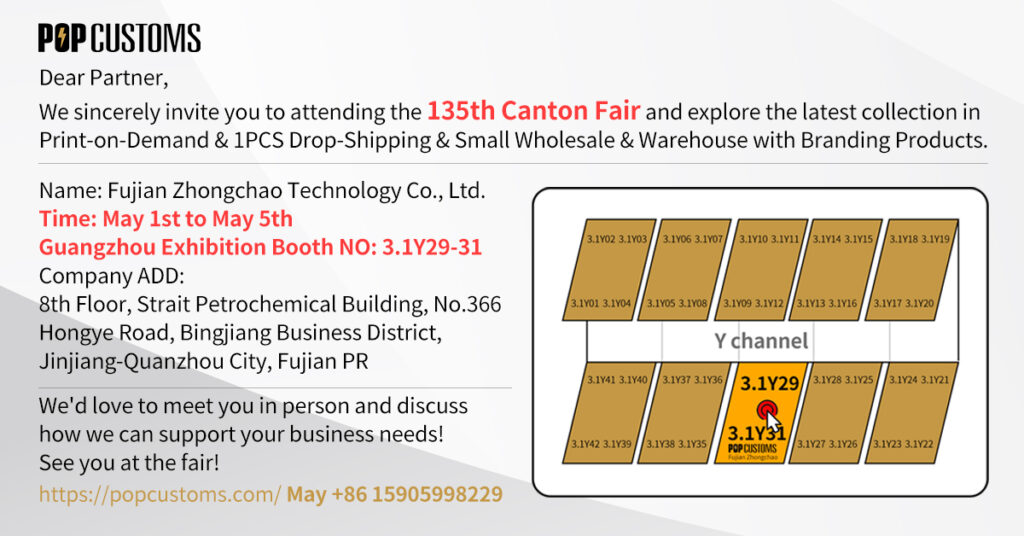
*Pre-registration for the 135th Canton Fair Has Started!
https://www.cantonfair.org.cn/en-US/posts/719130611121729536
“No matter how big or small your business is, we hope we can grow together!”
See you at the fair!
May +86 15905998229
Dear Partner,
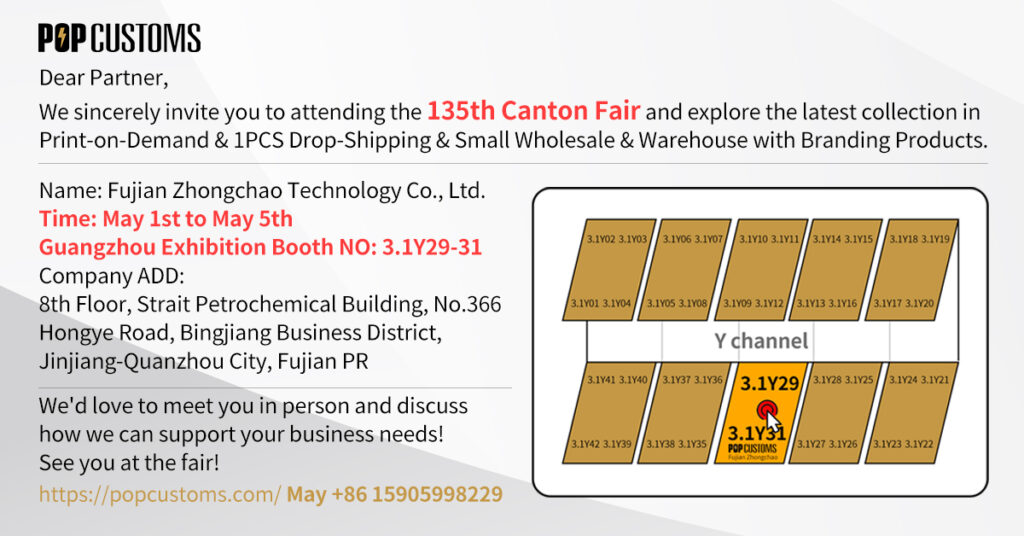
*Pre-registration for the 135th Canton Fair Has Started!
https://www.cantonfair.org.cn/en-US/posts/719130611121729536
“No matter how big or small your business is, we hope we can grow together!”
See you at the fair!
May +86 15905998229
You can submit a Premium Product Visuals Service request multiple times for the same order, as long as it is still in ”In Production“ status.
Go to Dashboard – Orders, click the Details button to change the display way of your orders first. Click the “Unpaid” or “In production” tab and you can find a Premium Product Visuals Service button under every order. Click the button to submit your request. For example,
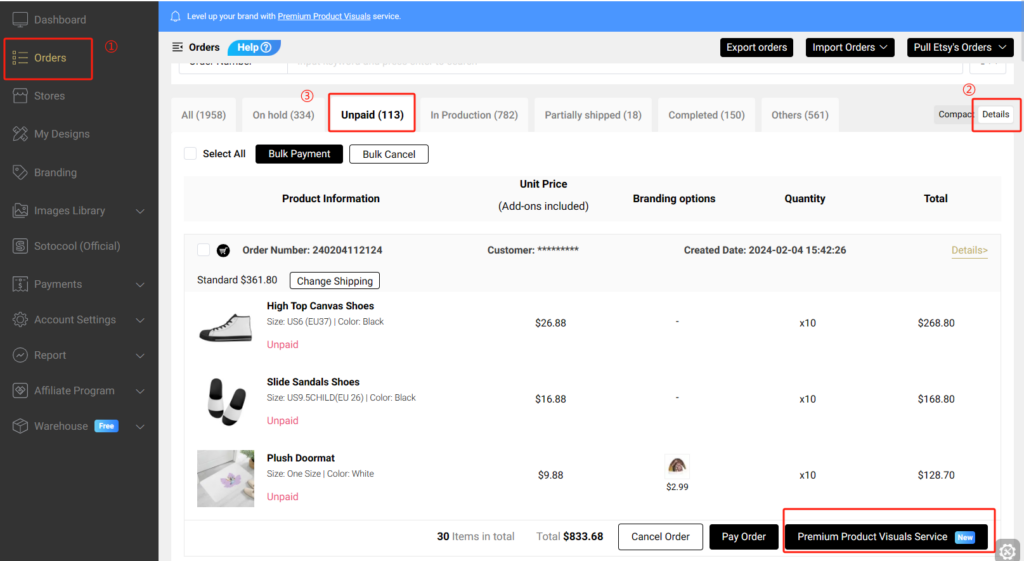
You are also able to choose this service when you place orders via the shopping cart directly.
After clicking the Premium Product Visuals Service button, you’ll see various visual templates with different aspect ratios from which you can choose. You can also upload your logo image and we’ll add your logo to your videos or photos.
After you pay for this service for your orders, we’ll complete the videos or photos once we fulfill the order and send an email to you. You are able to download the visual resources by clicking the “Go to downloads” button in the email. Please don’t forget to leave your review if you are satisfied with the service or if you have any feedback about it. Thanks a lot!
Because of the time it takes us to take videos or pictures of your order, there may be a 12-24 hour delay in the shipment of your order. Please kindly note.
Sure thing. If you are willing to authorize us to share your amazing videos or photos on our popcustoms.com or our official media accounts, you’ll get 50% off our premium product visuals service. Check the box to get this discount for your visual orders,
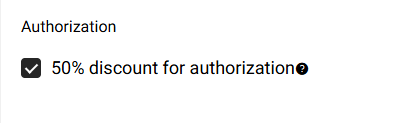
We promise that we will not use and sell your designs to get profit. If there are some sellers who like your designs after seeing your authorized videos, we will guide them to your store to place orders. If we find someone who uses your designs or videos illegally, we’ll inform you right away.
Go to Dashboard – Orders, click the Details button to change the display way of your orders first. Click the “Unpaid” or “In production” tab and you can find a Premium Product Visuals Service button under every order. Click the button to submit your request. For example,
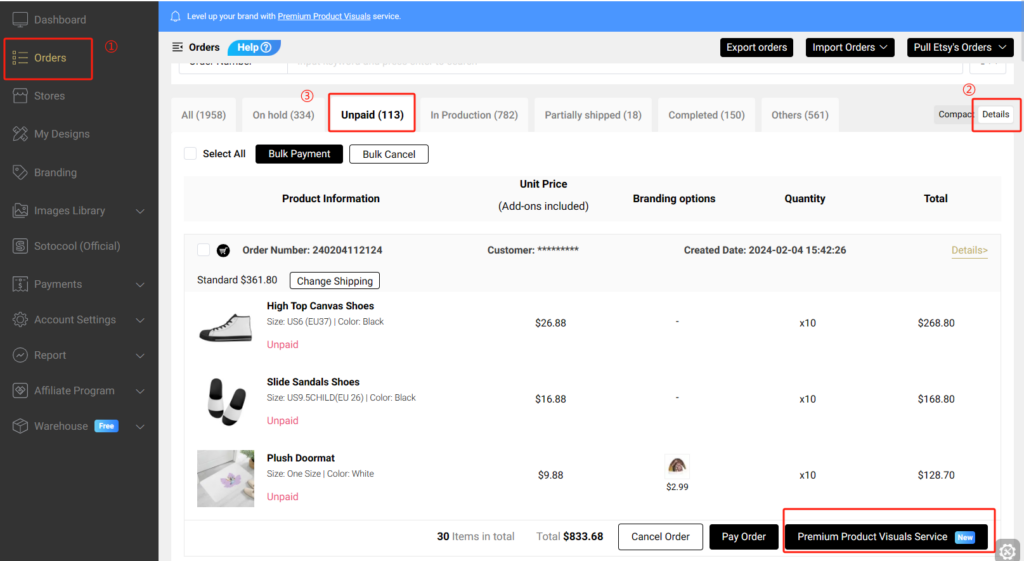
You are also able to choose this service when you place orders via the shopping cart directly.
Try this amazing service now!
After your order is fulfilled, we will complete the video and photography within 12-24 hours. You’ll receive an email once we complete the videos or photos of your order, please click the “Go to downloads” to download them by yourself. It would be appreciated if you are willing to take a moment to leave a review about this service on the download page. You can find the review button on Dashboard – Orders – Premium Product Visuals Management,
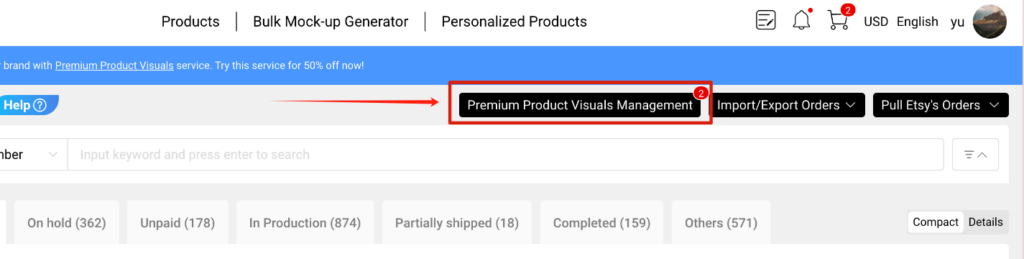
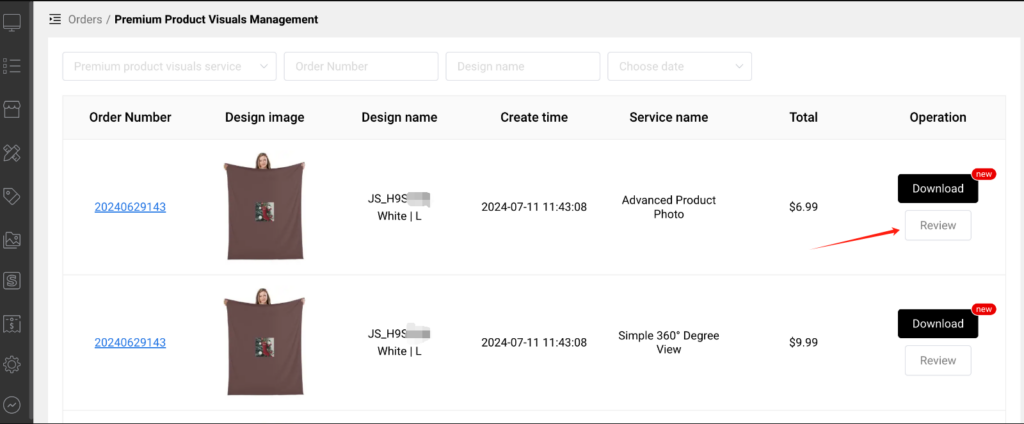
Thank you so much for your support of our Premium Product Visuals Service!
一. Google Chrome ran out of memory while trying to display this webpage
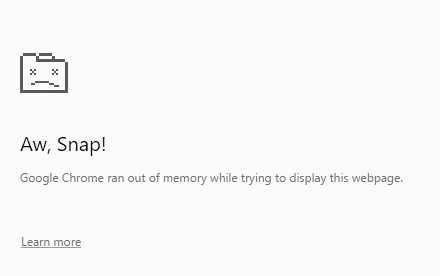
This error occurs when too many products are customized in bulk, exceeding the processing capacity of the average computer. For example, when choose 5 products and upload 5 images, eventually
25 designs will be generated. If each product has two colors, then the user’s computer has to generate hundreds of mockups and then your google chrome browser may crash depending on your hardware. To solve the issue, we’d suggest that you restart the browser first, and reduce the quantity of products and images to try again.
Sellers can tailor mockups to align with your brand identity, ensuring consistency across your product presentations by using our Mockup Templates Feature. Reorganize POPCUSTOMS’ existing mockups and generate your own by following the steps below,
Step 1
Create a POPCUSTOMS Account
Sign up for a free account at POPCUSTOMS.
Step 2
Design Products
Choose a product from over 475 options to design.
Step 3
Generate Own Mockup Templates
Go to Dashboard – My Designs, click ︙ – Mockup Templates – Add new template to generate your own mockup templates for your design.
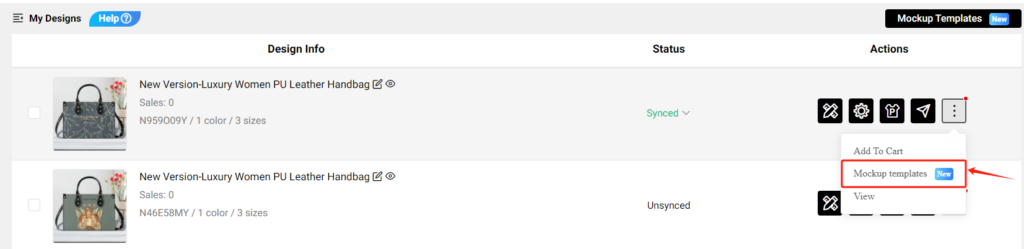
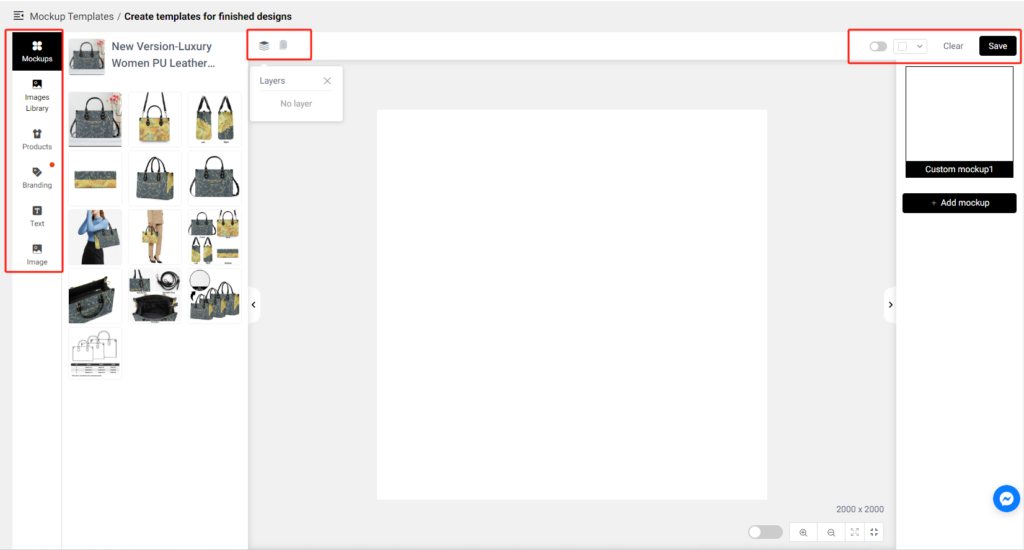
On the left and above are the action bars and action buttons,
Mockups: There are existing mockups that you can choose from and reorganize.
Image Library- Private: You can upload your own image or choose the image you uploaded before to use.
Image Library- Public: Free image categories to choose from and use, for example, Background image, Promo Labels and so on.
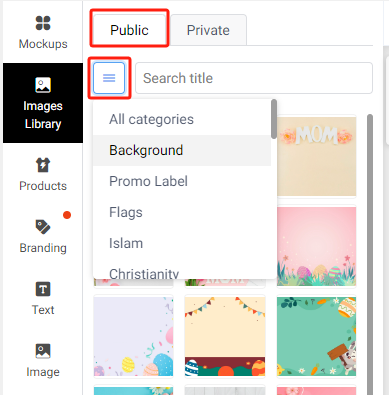
Products: Switch and choose another product to generate new custom mockup templates easily
Branding: Allow to add your branding items to your new custom mockup templates to show your customers
Text: Add text to your template, especially for personalized products, you can add like “NAME CAN BE CHANGED” etc.
Image: Another place for you to upload your own image
Background color: A button in the top right corner, you can use it to change the background color if you don’t want to upload a background image.
Some examples for your reference,


Step 4
Edit Mockup Templates
Click the Mockup Templates – Edit to edit it as needed.
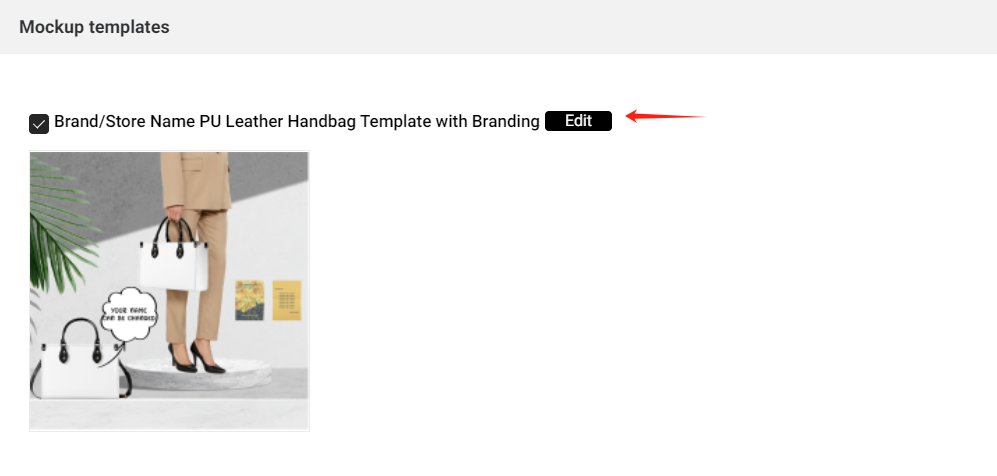
Something important to know:
Introduction of different Mockup Templates entrances:
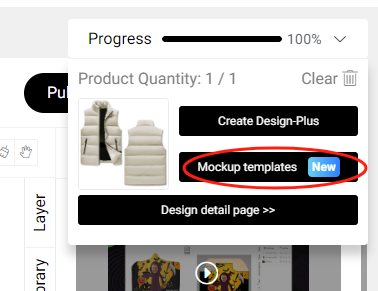
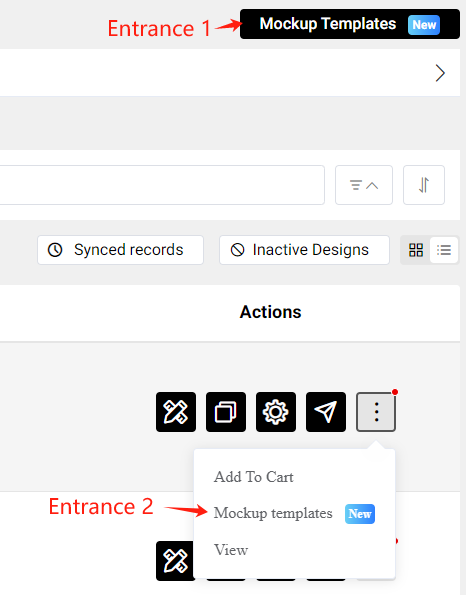
* Existing mockups are plain white without designs if you enter through the entrance 1.
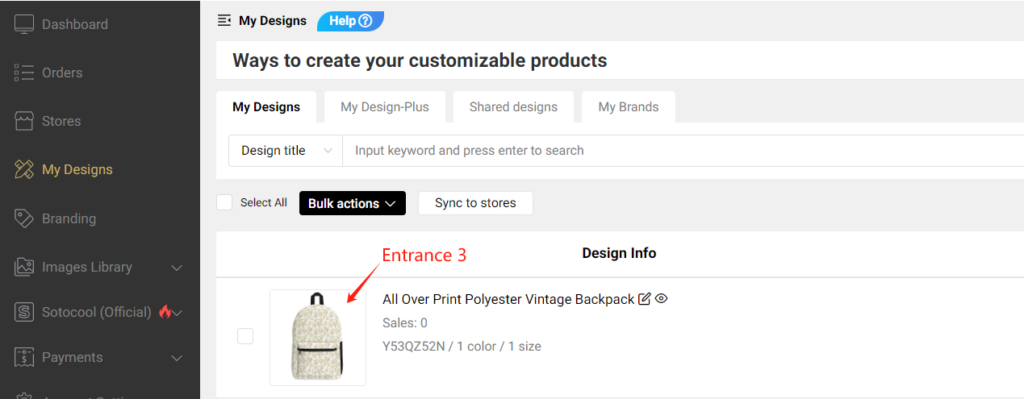
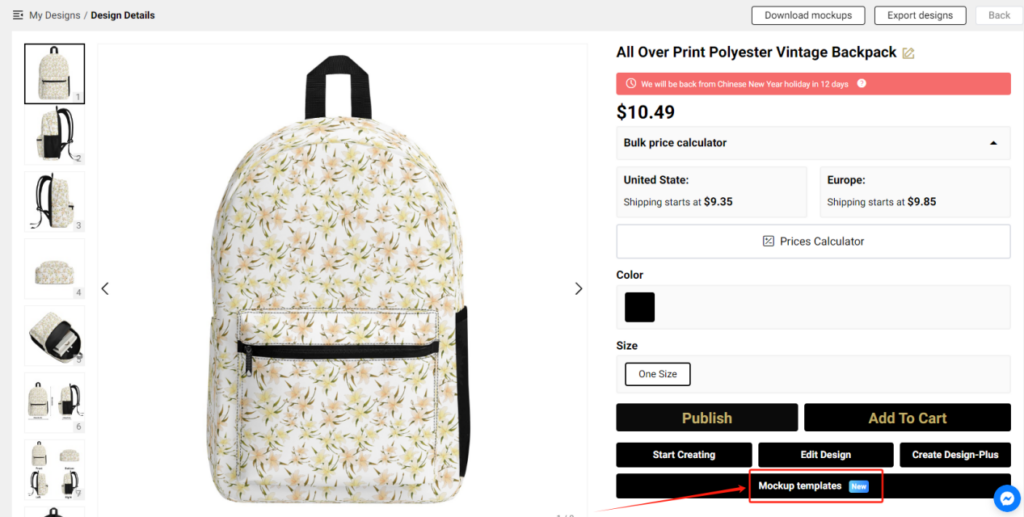
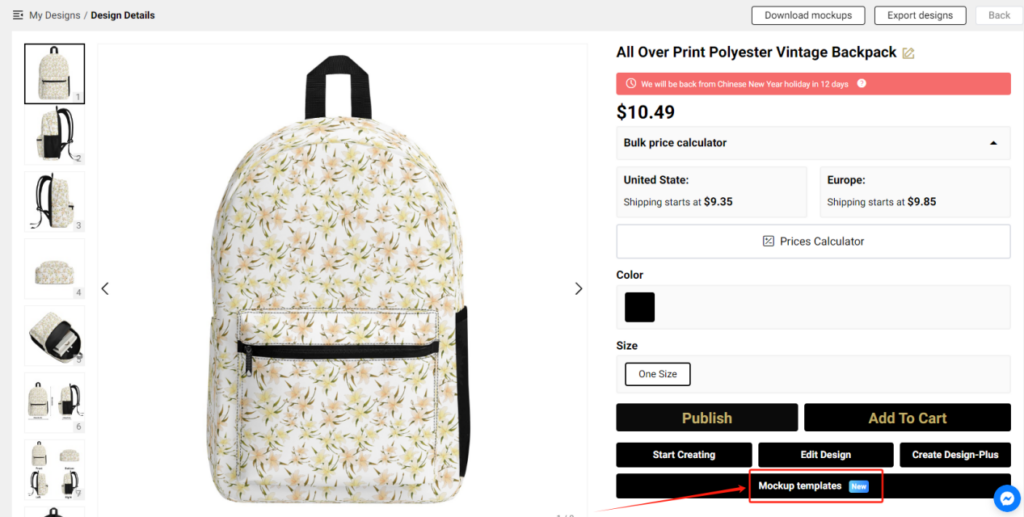
No, you don’t need to do so. We will deal with print files when orders sync to us.