No, we only refund the product’s cost.
Category Archives: Help Center
Q: Can I choose any product on your website as a free sample?
No. Please choose it on our “Free Sample” page.
Q: When can I get a refund for my free sample order?
You will get the refund after we get your feedback about the sample order or your reviews are verified.
POPCustoms Shipping Zone
1 United States
United States
2 Canada
Canada
3 Mexico
Mexico
4 Europe
United Kingdom, France, Germany, Italy, Spain
5 Rest of Europe
Austria, Belgium, Bulgaria, Croatia, Cyprus, Czech Republic, Denmark, Estonia, Finland, Greece, Hungary, Ireland, Latvia, Lithuania, Luxembourg, Malta, Netherlands, Norway, Poland, Portugal, Romania, Slovakia, Slovenia, Sweden, Switzerland
6 Oceania
Australia, New Zealand
7 Middle East
Bahrain, Israel, Saudi Arabia, United Arab Emirates
8 JP
Japan
9 Asia
India, Malaysia, Philippines, Singapore, South Korea, Thailand, Vietnam
10 Rest of World
Angola, Antarctica, Argentina, Azerbaijan, Bangladesh, Benin, Bhutan, Botswana, Brazil, Burkina Faso, Burundi, Christmas Island, Colombia, Djibouti, Gabon, Gibraltar, Guam, Guernsey, Guinea, Indonesia, Isle Of Man, Jersey, Kazakhstan, Kyrgyzstan, Ivory Coast, Pitcairn Islands, Russia, Rwanda, Saint Helena, Saint Pierre And Miquelon, Samoan Islands, San Marino, Senegal, Serbia, Seychelles, Sint Maarten, South Africa, South Georgia And The South Sandwich Islands, Svalbard Og Jan Mayen, Swaziland, Togo, Tunisia, Uganda, Ukraine
11 CN
Hong Kong, Taiwan, Macau
Q: Can I get a refund after a bad review?
Sorry, you can’t. If you are not satisfied with your free sample order, please kindly contact us at samples@popcustoms.com to get a solution, your feedback will help us make improvements to serve you better. Thanks.
Q: How to make my orders charged from my credit card automatically when they come to POPCUSTOMS?
In order for your order to be automatically charged to the credit card you have added to our POPCUSTOMS and go directly into production after syncing in, you should set up the shipping matching correctly and add your credit card to our site. Please follow the steps below to set them up.
1. Shipping settings
Go to Dashboard -> Stores to find the store you connected to and click Settings to get started.
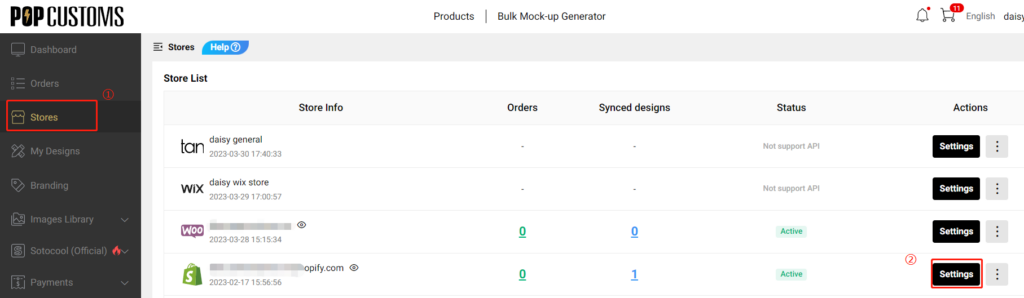
Choose ‘Set multiple shipping methods‘ to set up the matching between the rate name you set in your store and the shipping methods provided by us so that your orders are assigned a proper shipping method automatically when they come to our site.
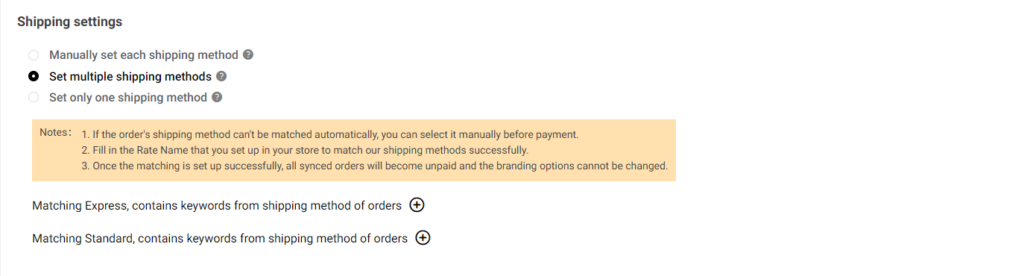
For example, I provide Express, Standard, and Free shipping for my customers to choose from in my Shopify store.
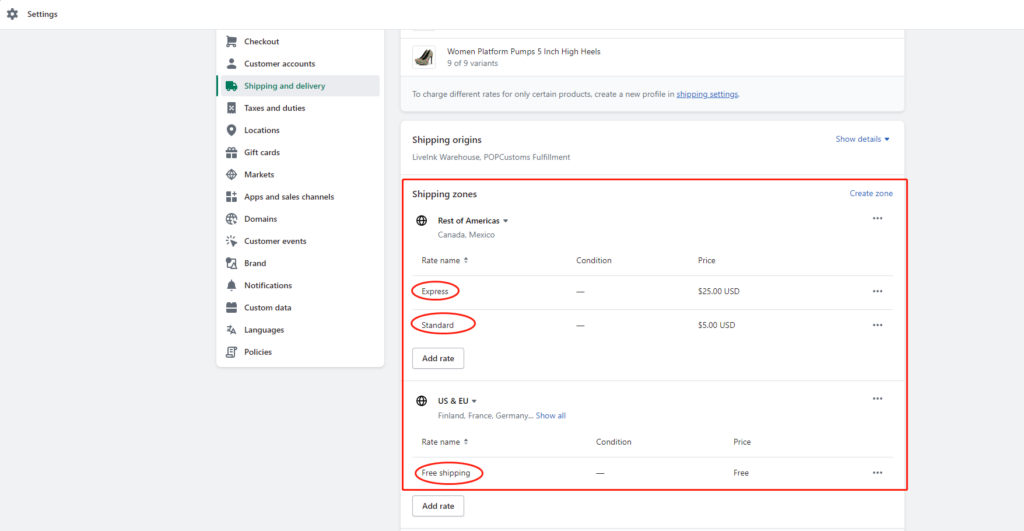
I have to set up the shipping matching to make sure my Standard and Free shipping orders will be assigned to the most cost-effective Standard shipping methods of POPCUSTOMS, and so do my Express orders. Hence the settings should be as below,
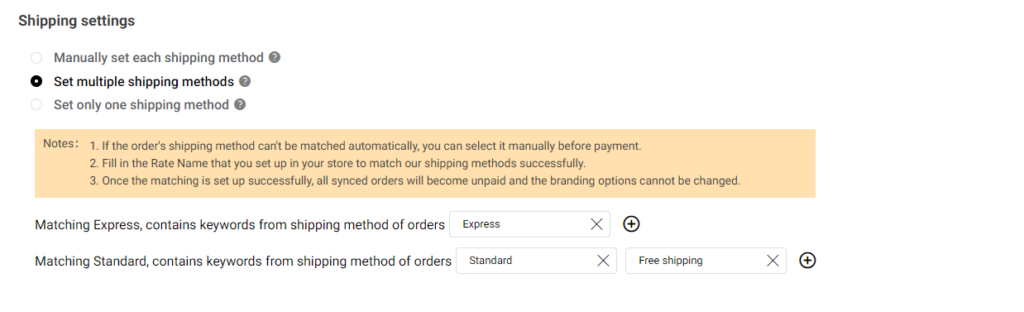
2. Billing method settings
Let’s move forward to complete the billing method settings to add your credit card. You can choose ‘Immediate automatic deduction‘ or ‘Automatic deduction by POPCUSTOMS x hours later‘ to make the automatic deduction happens.
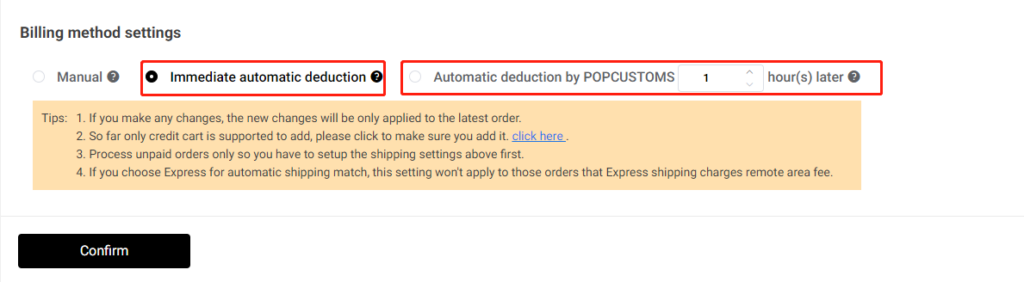
And then click ‘click here‘ to add your credit card information.
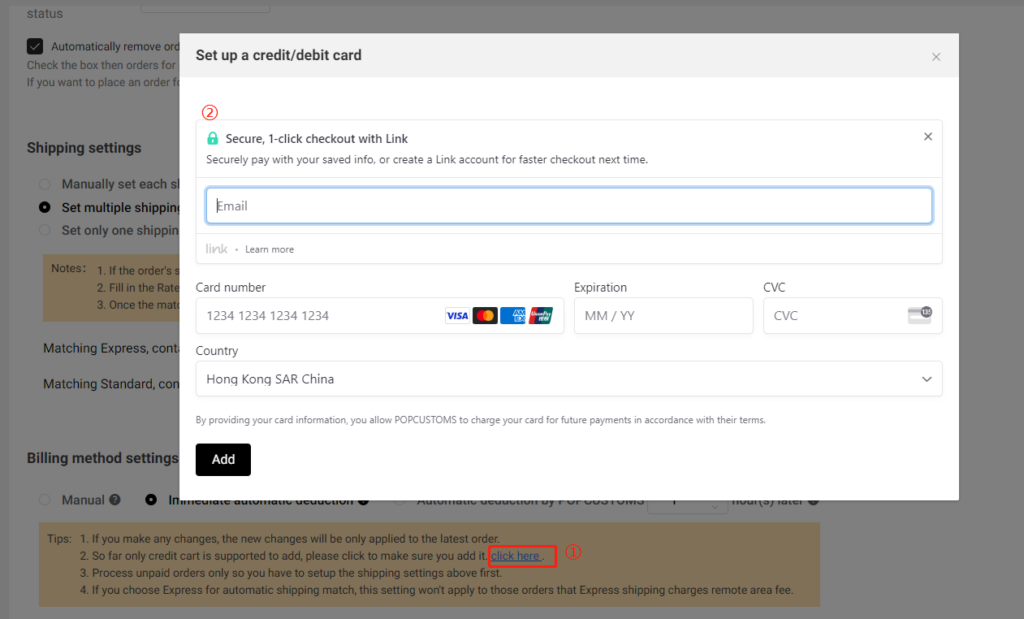
After completing these settings, don’t forget to click the Confirm button.
That’s all!
Something important to know about fulfillment guarantee policy
There are some products that are not covered by our fulfillment guarantee policy,
① Free samples;
② Bulk orders;
③ Canceled orders or Modified orders after 24 hours;
④ Products that infringe our copyright policy or other policies;
⑤ Products that need to be re-made as a result of design issues caused by the customer’s end;
⑥ Specific requirements for orders, such as taking photos or recording videos for orders before shipment.
⑦ Warehouse orders.
***Note*** Fulfillment guarantee policy refers to the production timeframe of the product, delivery time excluded.
Q: Who will need POPCOMMERCE?
Are you a social media influencer looking to expand your business? Are you a new seller on POD platforms trying to maximize your profits? Are you a web designer searching for a reliable web hosting service? Look no further than our self-built website service!
Q: Why can’t I sync products to my Shopify store?
If you sync products to your store but they don’t show in your storefront, please click Stores -> Designed products -> Failed to find the reason.
We collect some reasons and solutions for your reference,
1- Exceeded the maximum number of variants allowed
If you have 50,000 or more variants/SKUs in your store, you’re subject to Shopify daily rate limit: 1,000 variants/SKUs per day. If you’re on the Shopify Plus plan, then the limit doesn’t apply to you. For a product, you can create up to 100 variants/SKUs. If you exceed the maximum number of variants allowed in Shopify, the product cannot be synced to your store. Under this condition, you must separate the product into two or more products to sync to your Shopify store.
Stores with 50000 or more variants are subject to a daily rate limit for uploading variants by using an app or CSV file import. You can add up to 1000 new variants in a day before the limit is reached. If you exceed this limit, then an error is displayed and you need to wait 24 hours to add products to your store again. Plus stores are exempt from this limit.
Click here to learn more about the rules of the variant on Shopify.
2- Collections show “No Data”
When you try to sync products to your store but there is no collection data for you to choose from. To solve this problem, you should go to your Shopify store admin to change the Collection type from Automated to Manual.
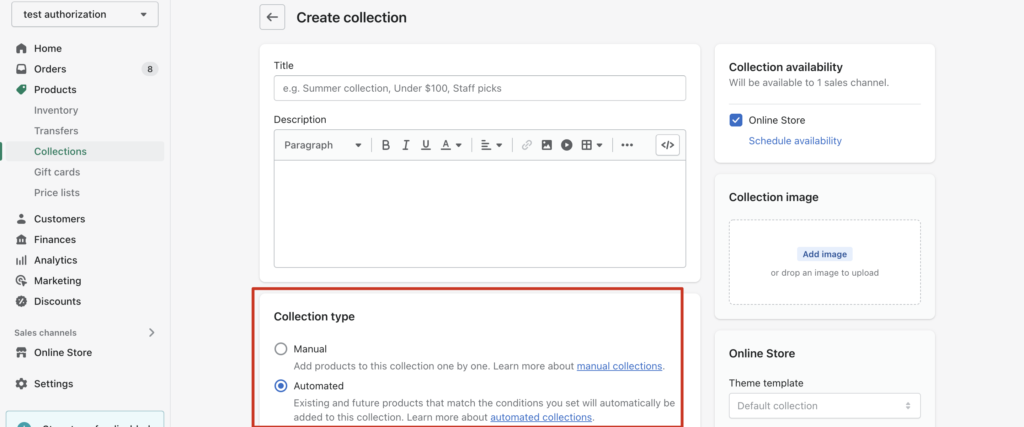
3- The status of your synced products is Inactive
Go to your Dashboard>Stores, find your Shopify store, and then click the content under Synced designs to find it,
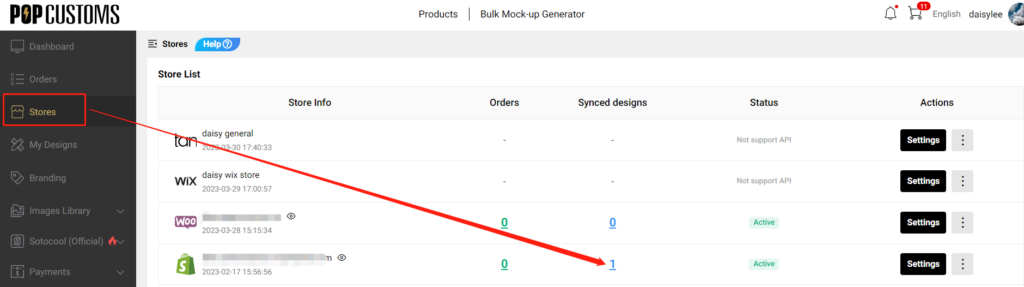
If the status of your synced designs is Inactive, change it to Active then it will show in your storefront successfully.
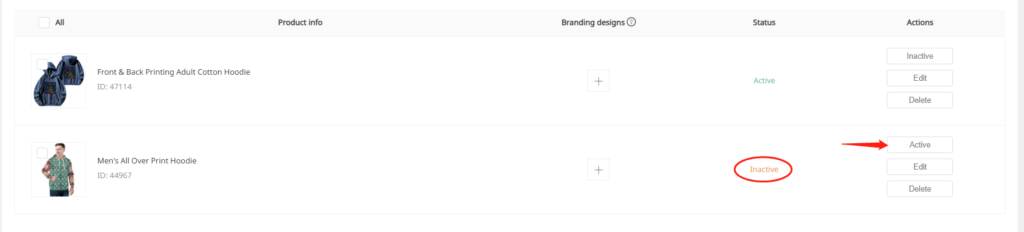
To avoid this issue happens again, we suggest you allow all synced designs from our site to your store to publish automatically in your store. Go to Stores-> Settings to complete this setup as follows.
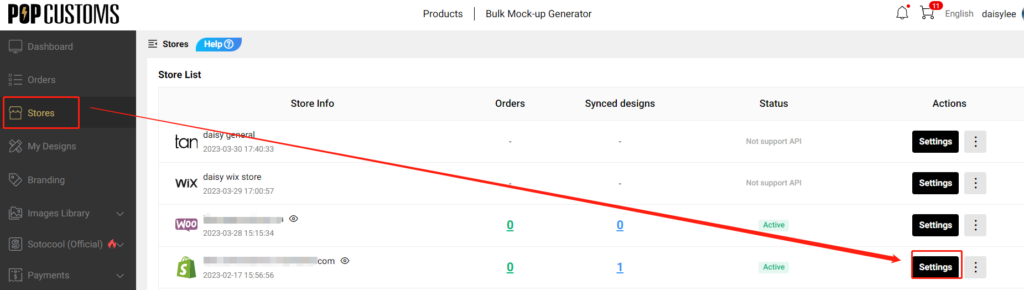
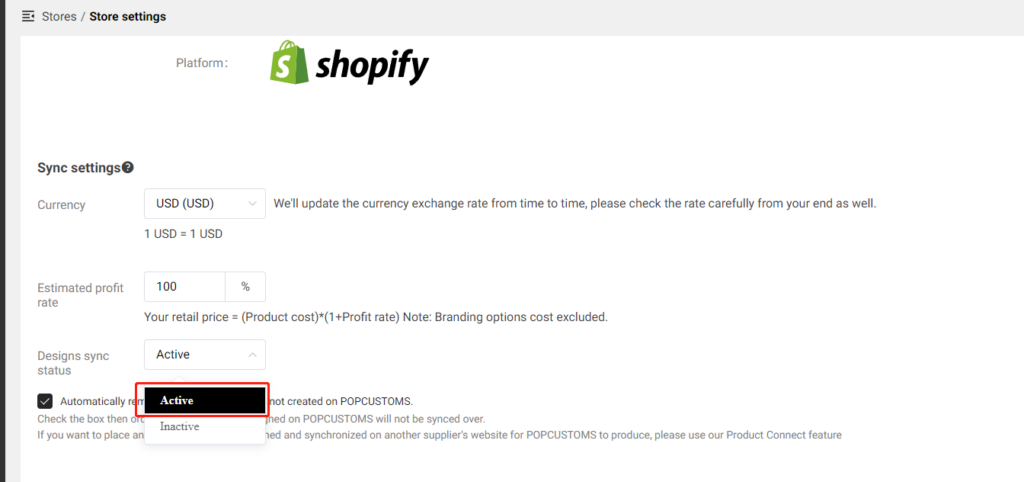
4- Delete products from my Shopify and can’t sync them again
When you delete a product from your Shopify admin page, you have to delete the previous sync record from POPCUSTOMS as well.
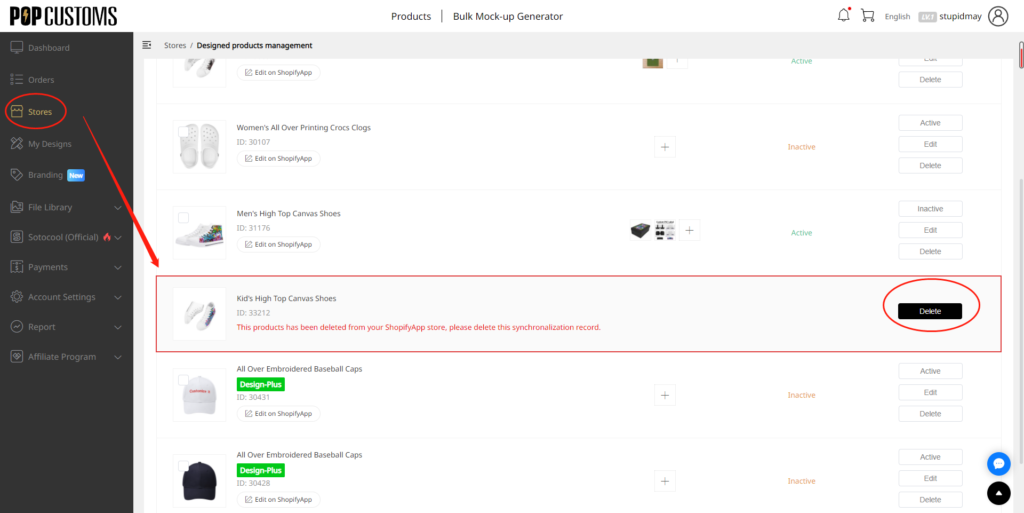
Then you can go to My Designs to find this product to resync it again to your Shopify store.
Q: Why some products are not covered by the fulfillment guarantee?
These products could be new arrivals and yet to be tested for maximum production or there could be an issue with the product which makes the fulfillment time unstable.