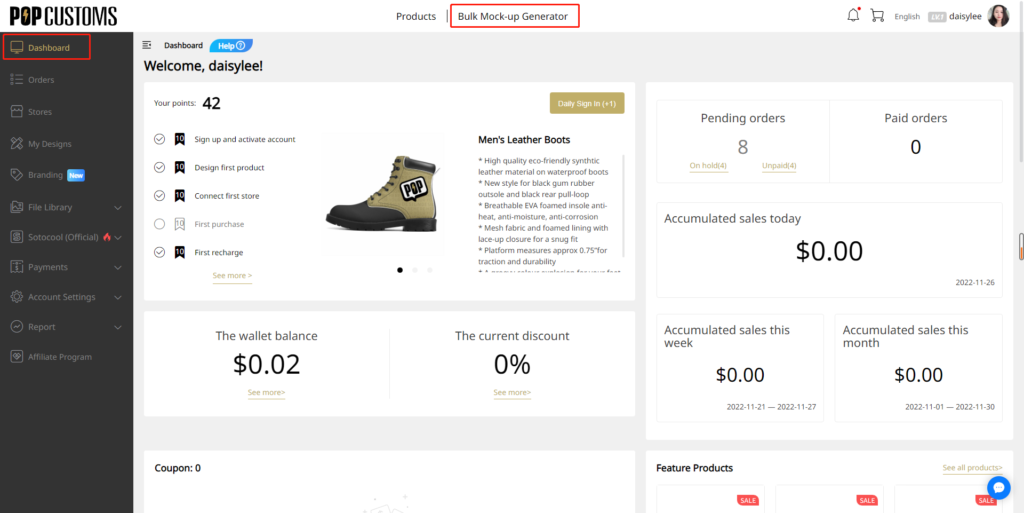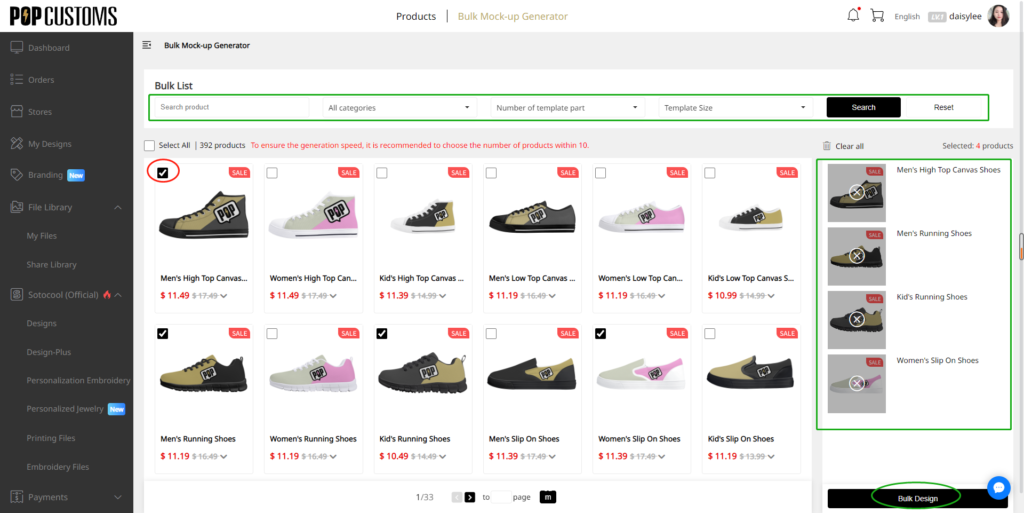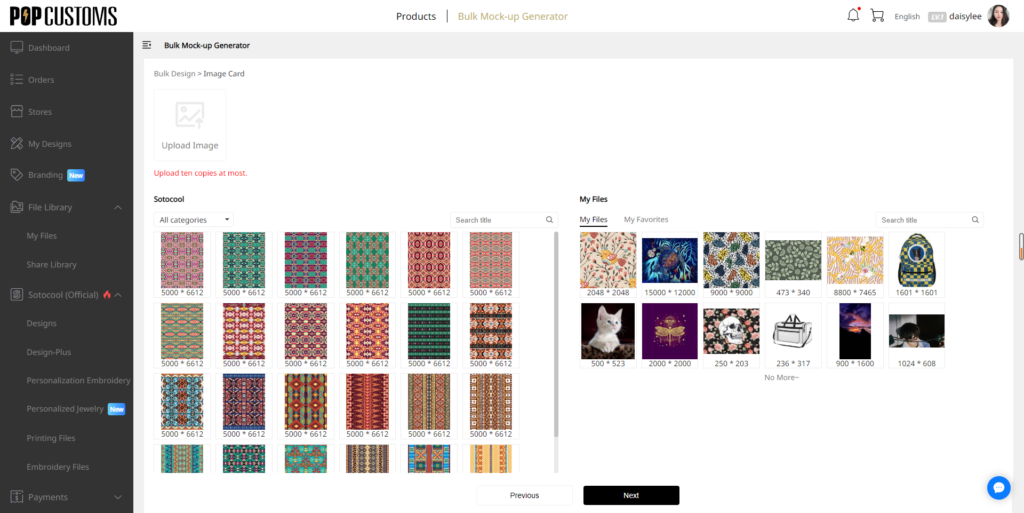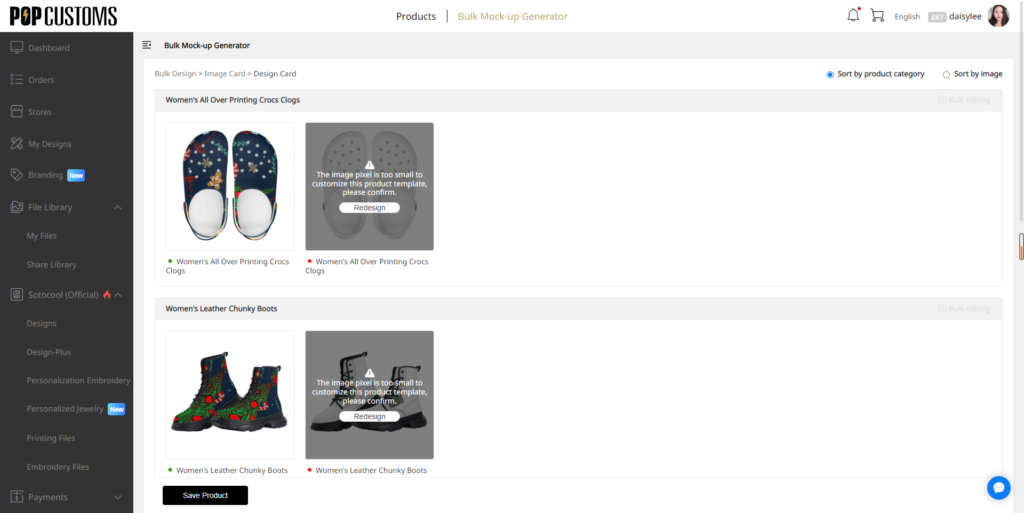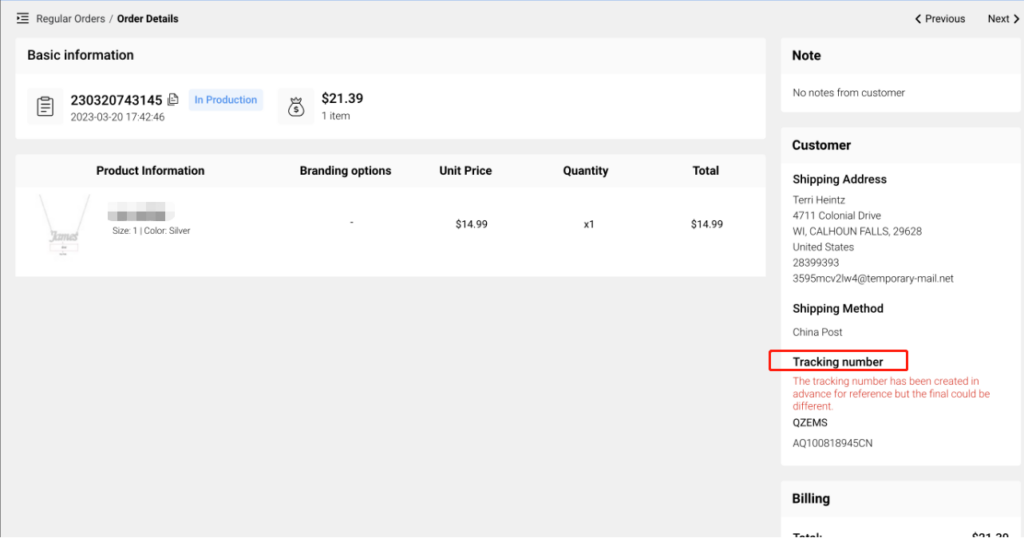Disclaimers
Dear customer, thank you for using embroidery personalized customization service. Before using the customized service, please carefully read and agree to the following contents, so that we can better serve you.
1. There may be slight differences in color and detail, the effect image is only for reference, please take the physical effect as the standard.
2. Need PNG file if you want a blank background, it should be made transparent. The API will try to remove the background automatically when the artwork has pure color background.
3. Use solid shapes only. Do not include photographic imagery.
4. Avoid overly complicated designs. Detail thickness must be at least 10px(0.08cm). If your design is too complex – it contains lots of fine details (small text, thin lines, etc.) – you need to revise your artwork.
5. Use solid colors only (no gradients or blends).
6. Maximum of 4 colors in your artwork (If more than 4 colors, the API will generate it to a new image with 4 colors).
7. The embroidery is always align the center of the setting area, because the API will cut out all transparent background, this might cause your design to be moved to the center position if it is on the side or corner.
8. The subscriber must has full capacity for civil rights and conduct, and bear full responsibility for the customized content of the goods, including but not limited to: text, picture, design, etc.
9. The orderer guarantees to legally upload pictures or add words for commodity customization, and it is prohibited to upload and use pictures or words involving the following contents in any form, including but not limited to the circumstances listed here. In case of adverse effects or various disputes caused by the orderer’s use of pictures or words, the orderer shall bear all responsibilities by itself, We are not responsible for this: a) pictures or words containing national flag, party flag, national emblem and other political contents; b) Pictures of works of art with copyright problems; c) Pictures or words with the theme of RMB or other currencies; d) Unauthorized use of pictures of enterprise logo and enterprise name; e) Pictures or words containing contents such as religion, racial discrimination, insult and slander against others, sexual violence, disclosure of trade secrets, etc; f) In consideration of respecting the right of portrait, please do not upload pictures that can clearly see the portrait of others without authorization; If there is a similar situation, please virtualize the background before uploading; g) Other explicit or implied pictures or words that violate social morality and local customs.
10. The subscriber guarantees that the site will not be sued, claimed or claimed by any third party due to the acceptance of customized services. Once the above situation occurs, the subscriber shall bear the expenses and responsibilities to solve it. If the website suffers any loss, the website has the right to recover from the subscriber.
11. Once you start using it, you fully understand and accept the terms and conditions of the customized service described above.