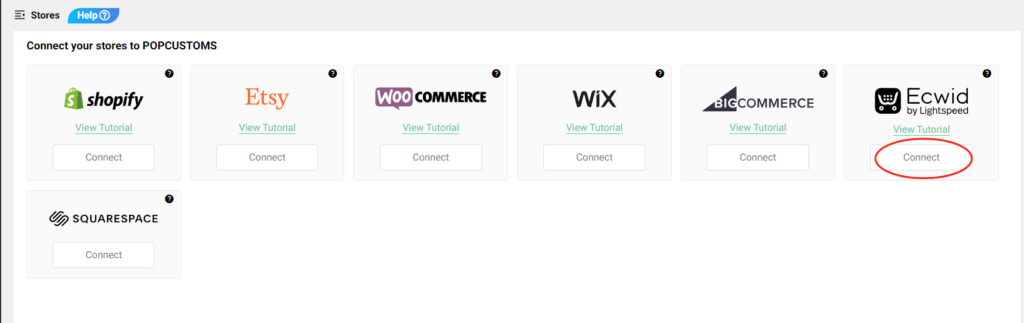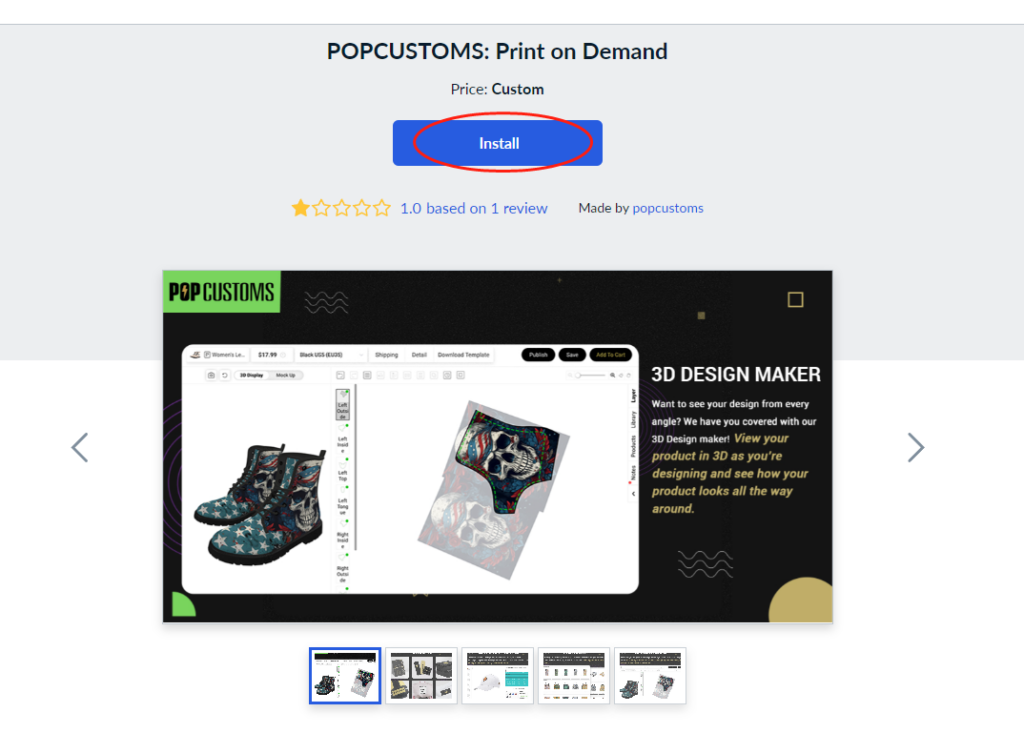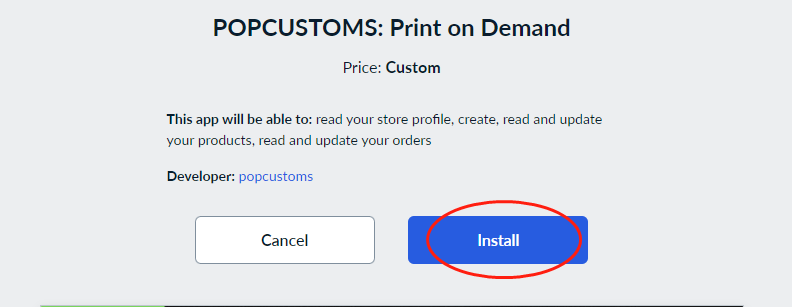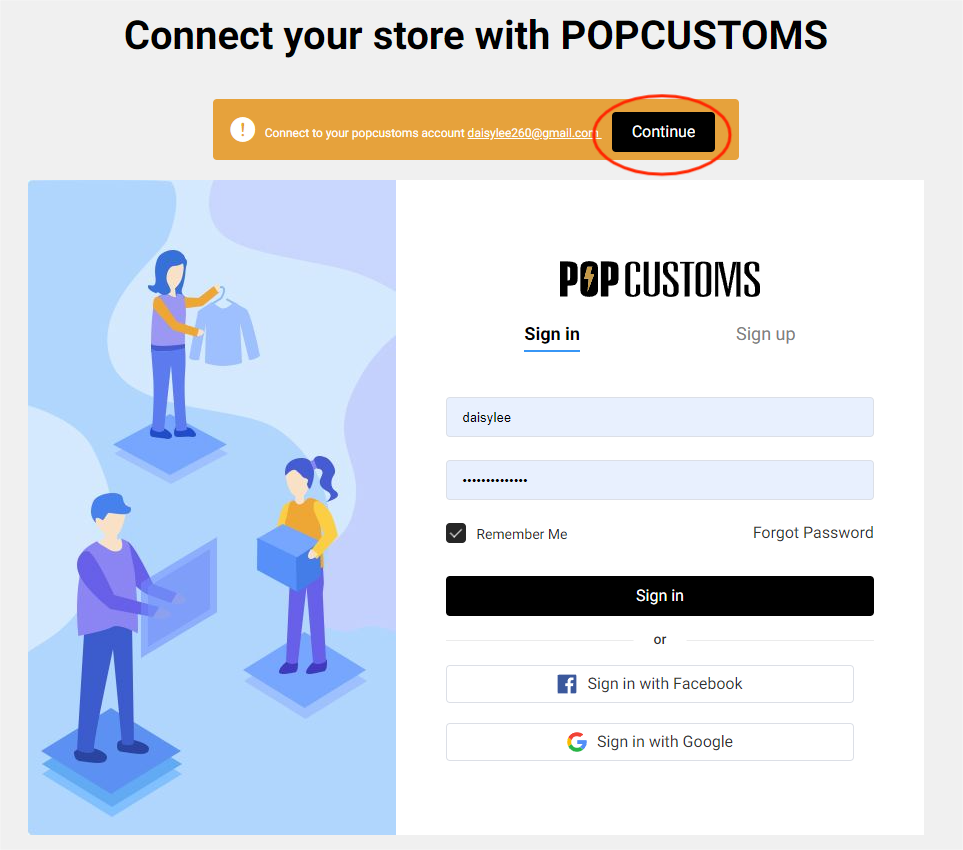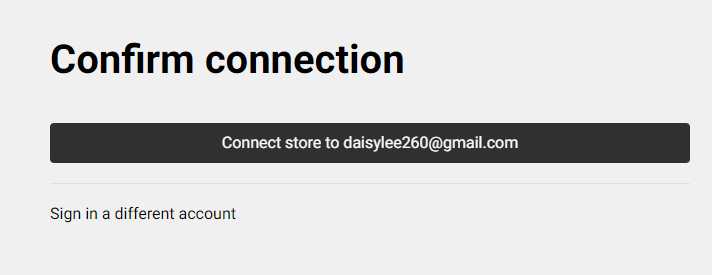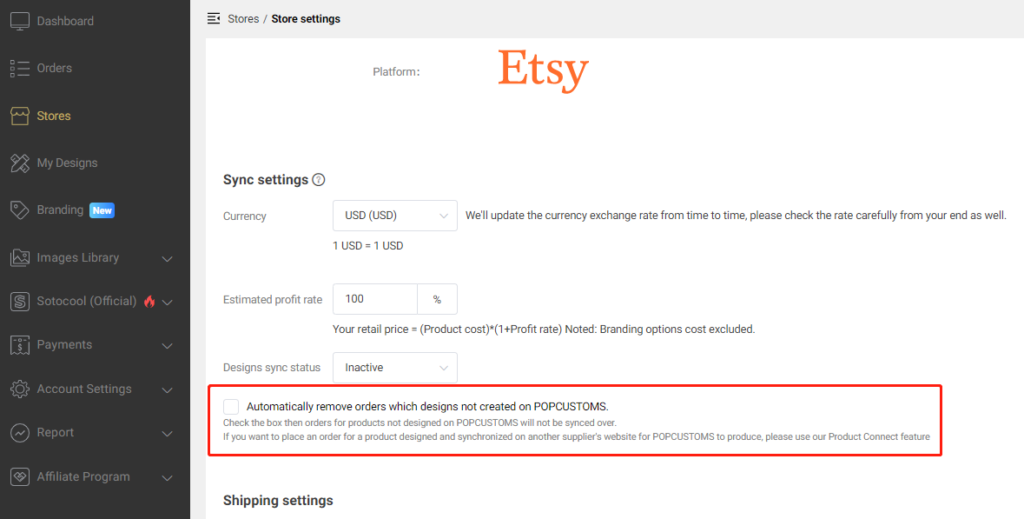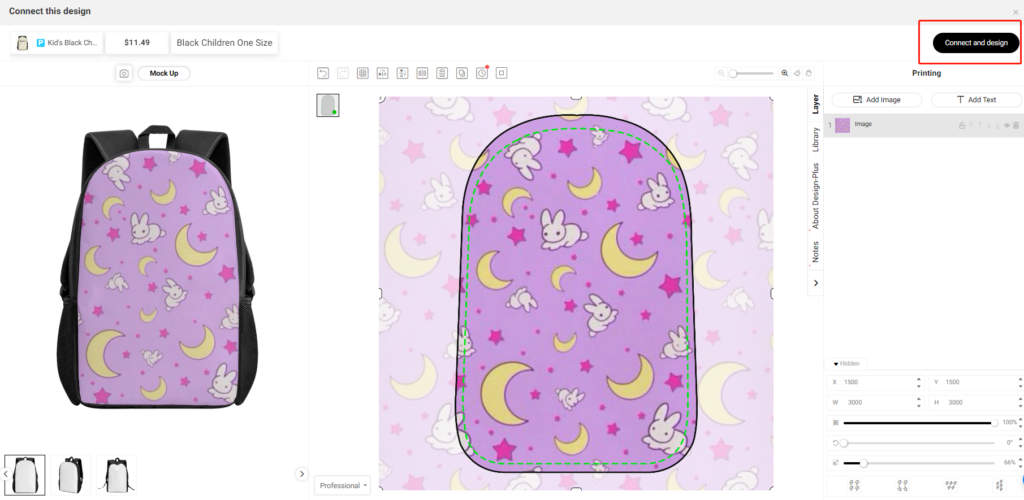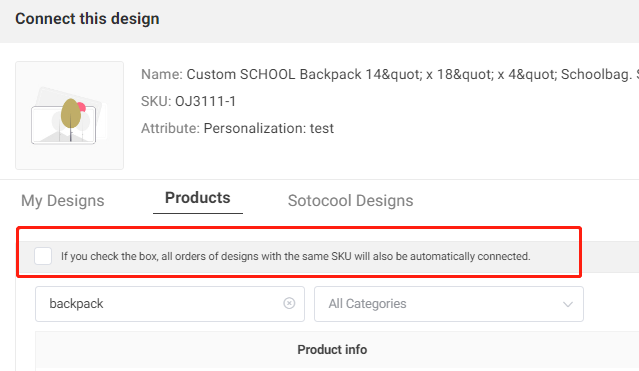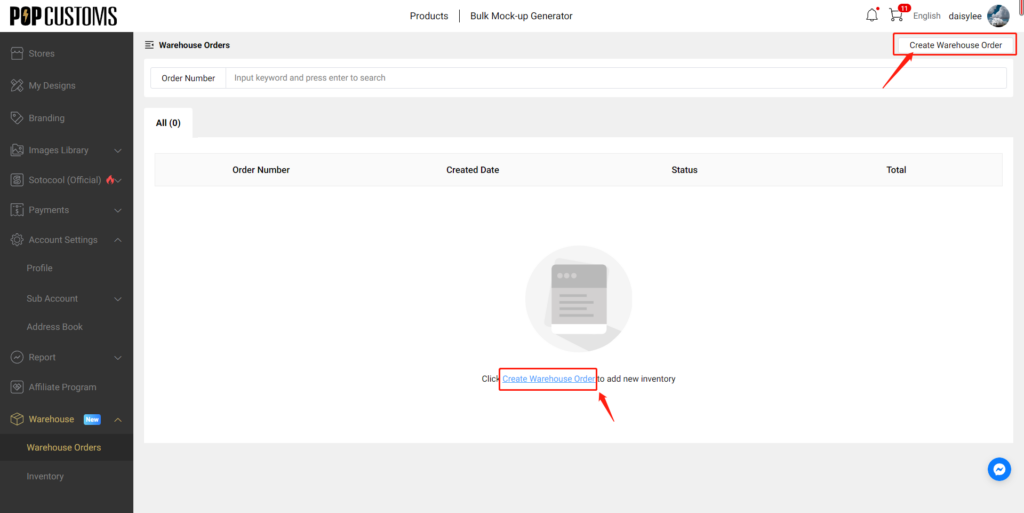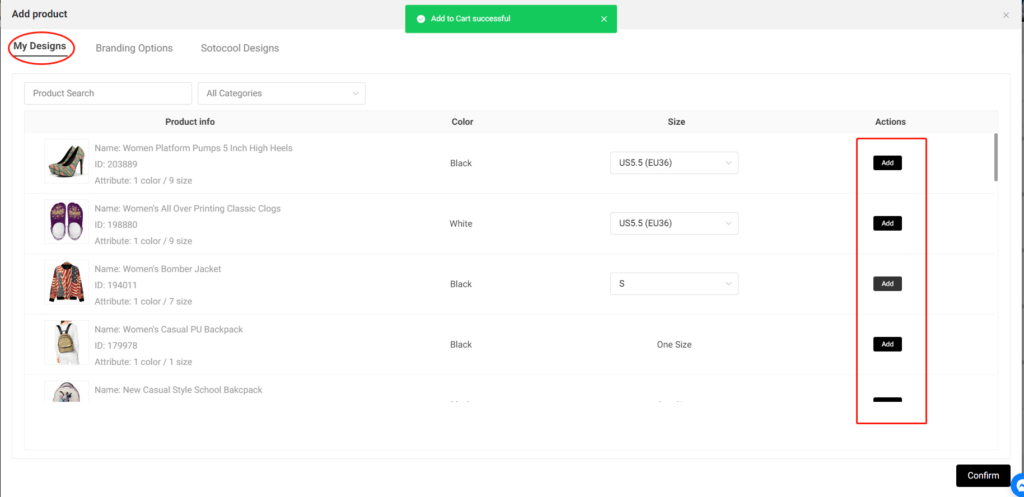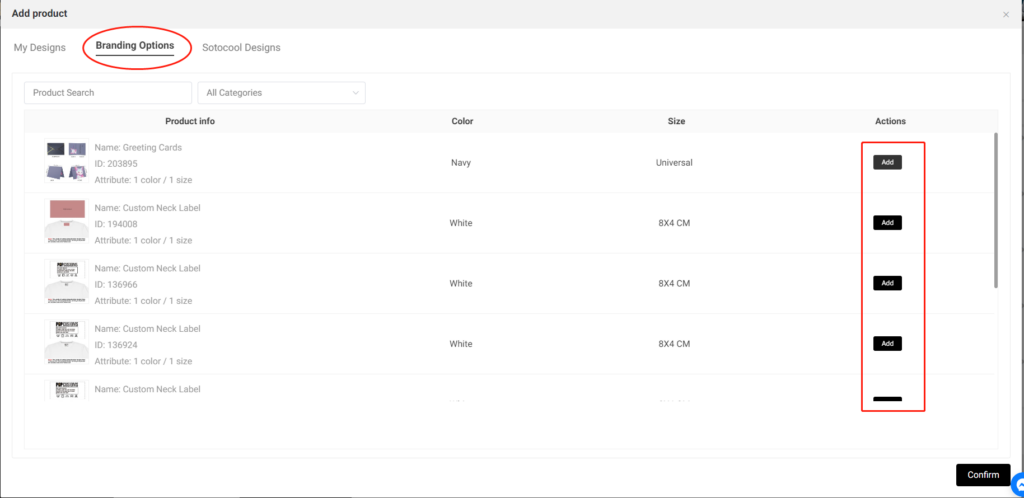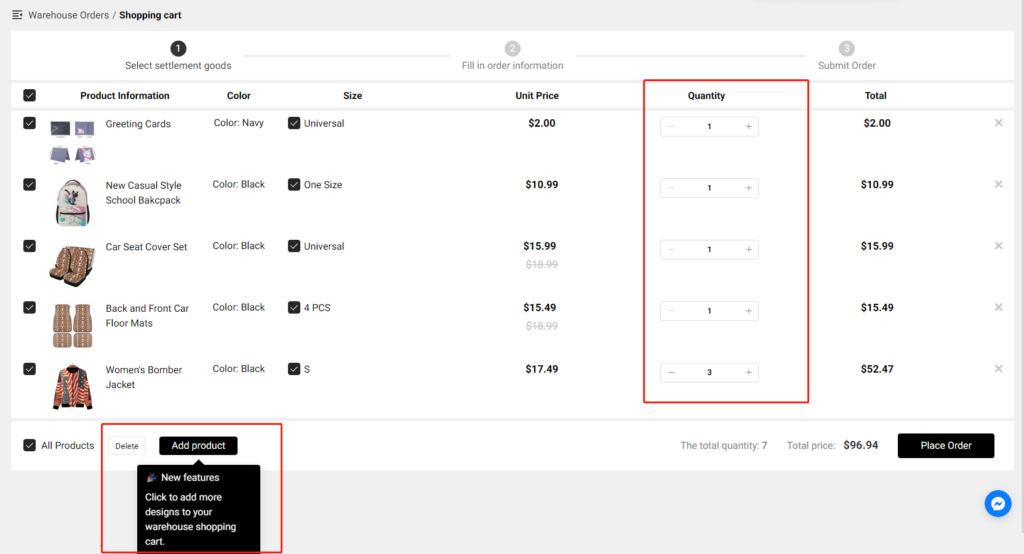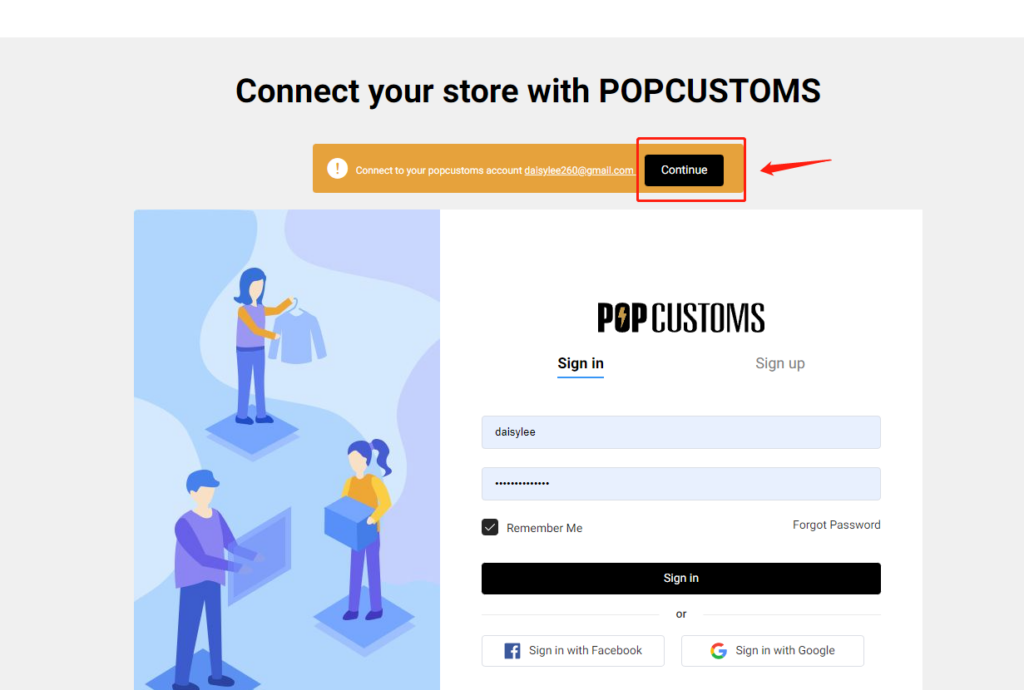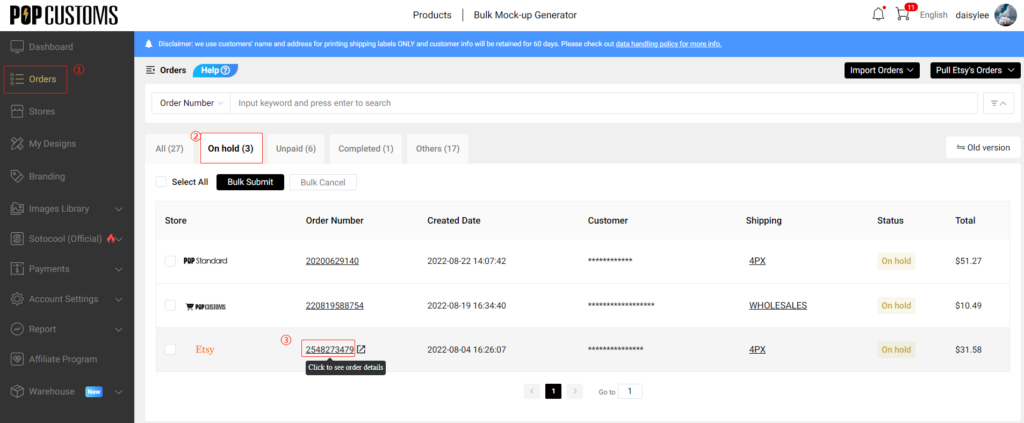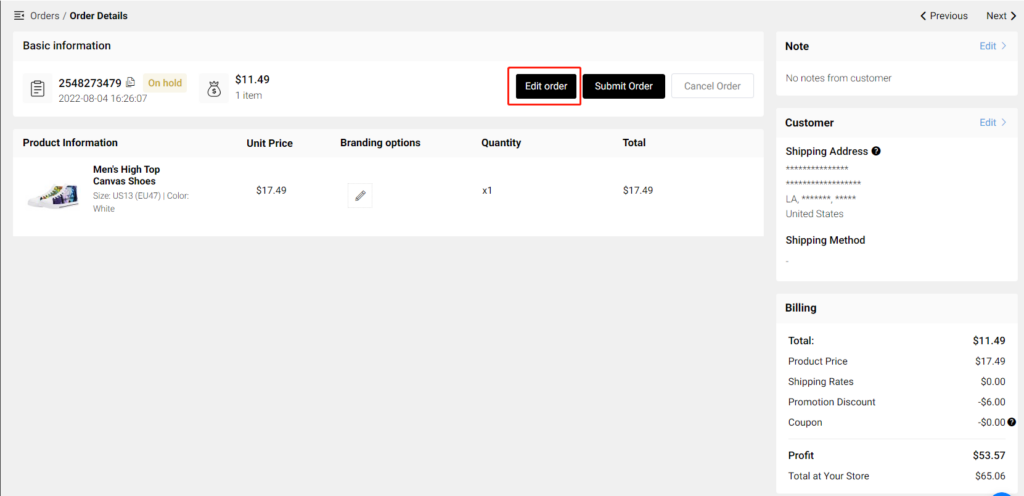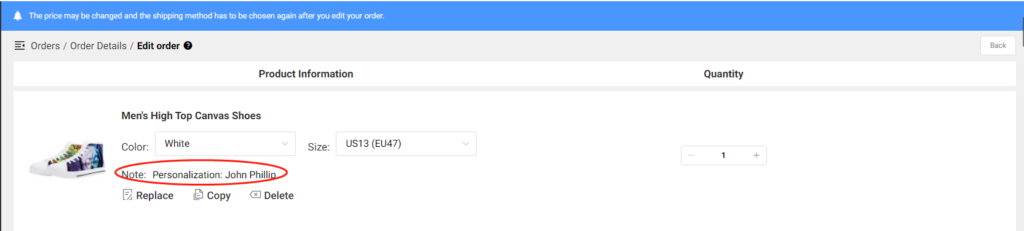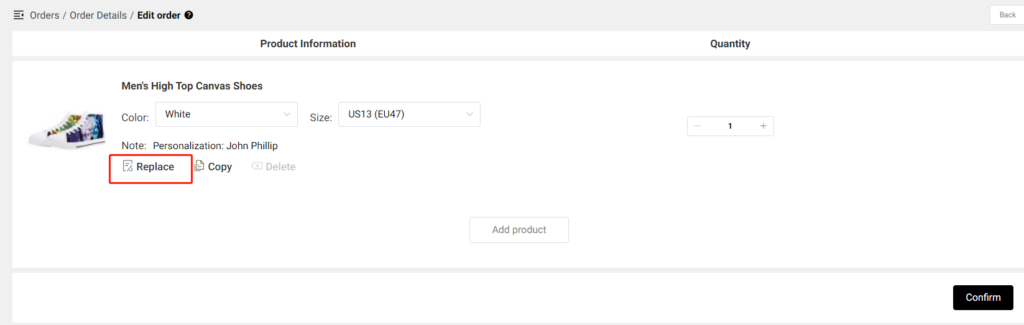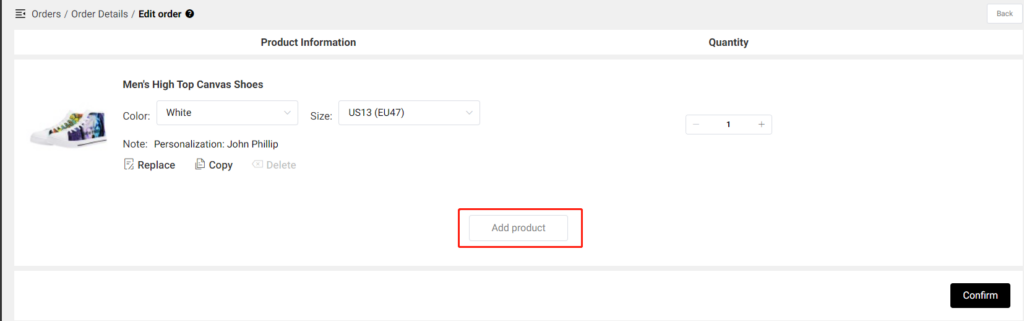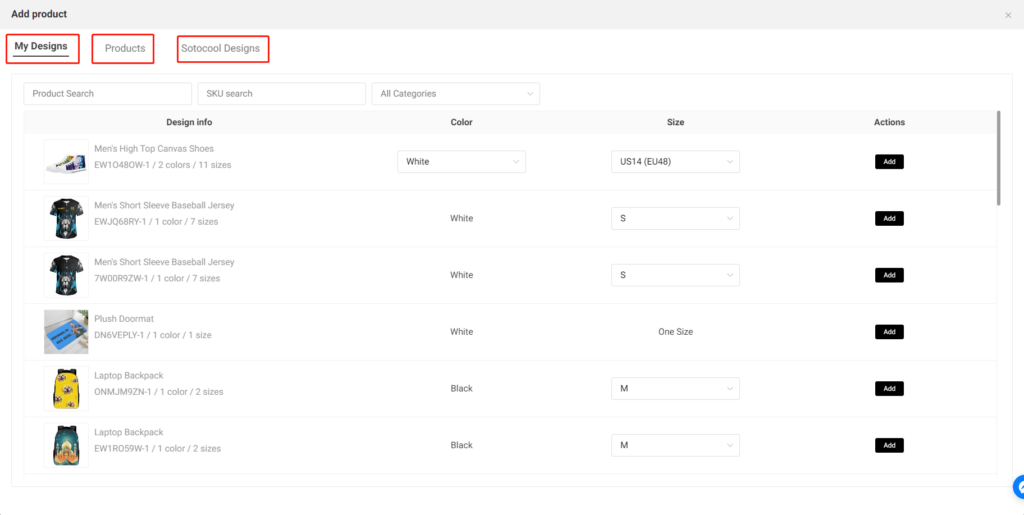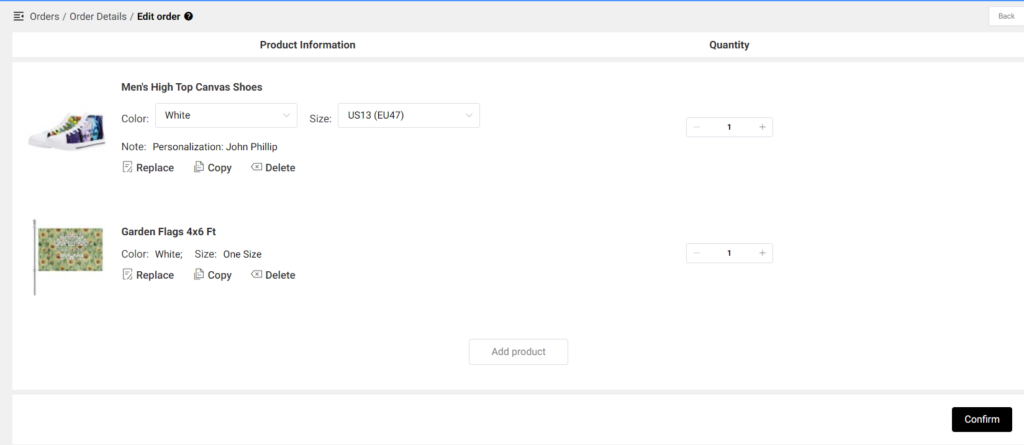Connect your Squarespace store with POPCUSTOMS to sell with us!
Step 1: Sign up for a free account on POPCUSTOMS
Step 2: Connect your store
Step 3: Complete store settings
Step 4: Create designs and publish to store
Follow the steps below to connect your Squarespace store to your POPCUSTOMS account.
Step 1: Sign up for a free account on POPCUSTOMS
Head over to sign up for a free account on POPCUSTOMS if you don’t have one.
Step 2: Connect your store
Log into your POPCUSTOMS account, go to Stores to find the Squarespace, and click the Connect button to get started.
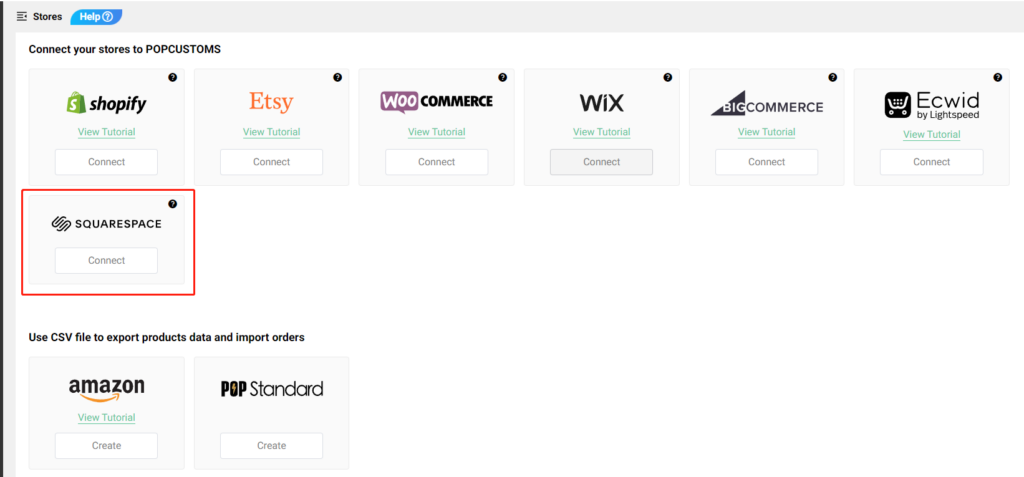
Click Allow to authorize the connection.

Then click the black Continue button to move forward,
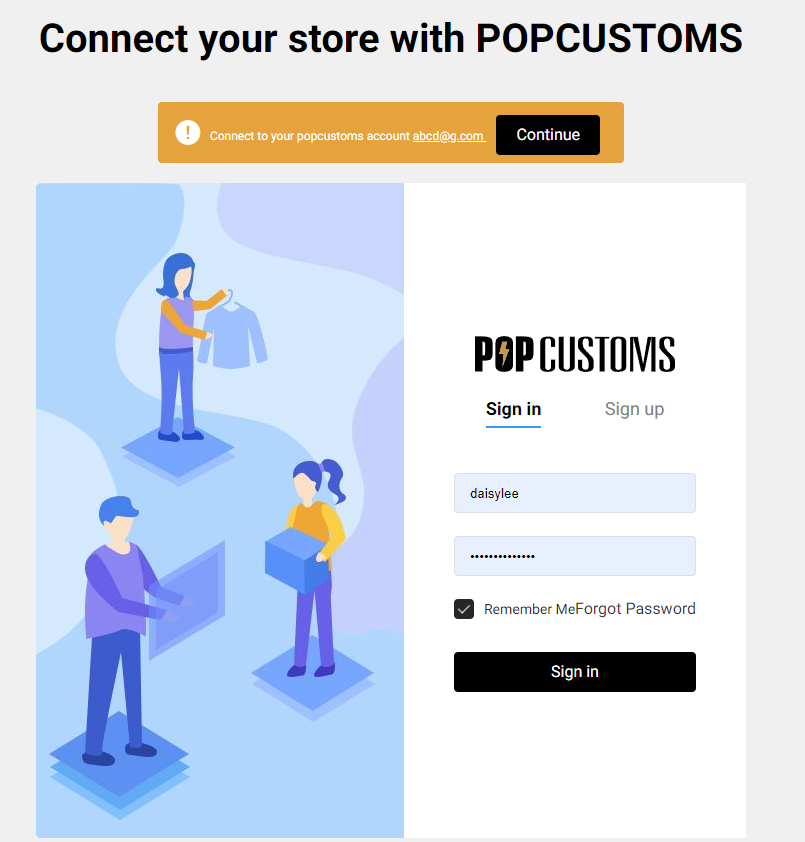
Finally, click the black button to authorize.
Step 3: Complete store settings
After connecting, we suggest you go to Store settings to confirm the currency settings first. The currency must be the SAME as that you use in your Squarespace store. This is requested if you want to publish products from our website to your store.
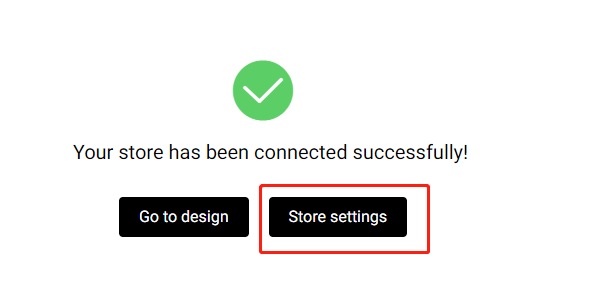
Click Store settings to find Sync settings -> Currency, and choose the currency you used in your store. We have USD, AUD, EUR, GBP, CAD, JPY, and SGD for you to choose from.
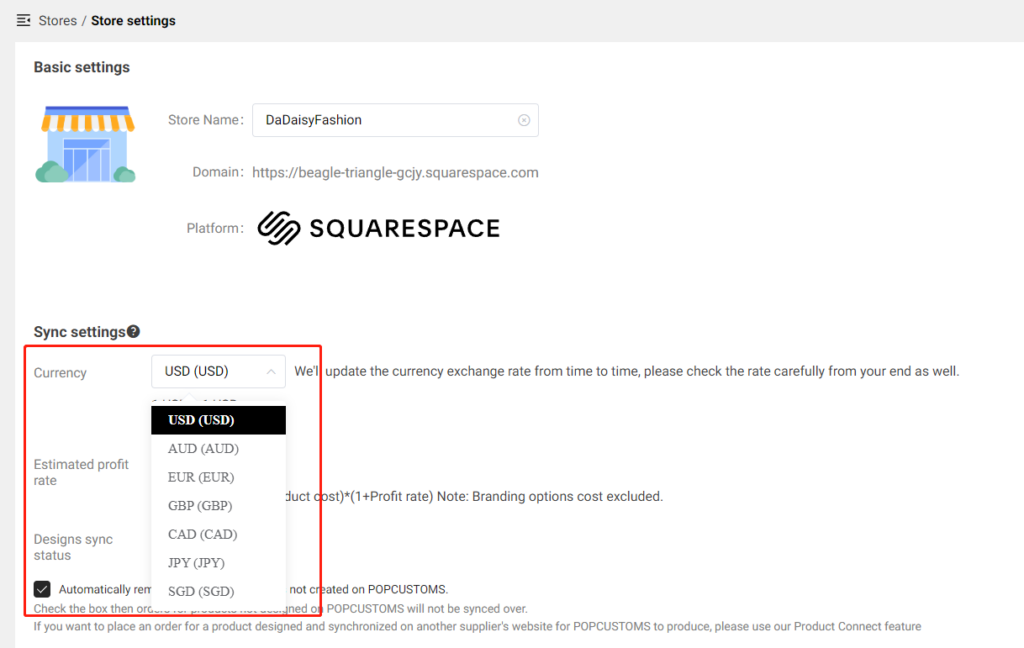
When you change the currency, the price of products that you published from our site to your store will be converted automatically from USD to the currency you choose.
You can configure the Shipping settings and Billing method settings here as needed, it helps you save time to process order payments.
Step 4: Create designs and publish to store
Now you can pick products to design and publish them to your store to start selling with us!
Something important to know,
- When your orders are shipped out, we send an email to the recipient by default. The email will be sent on behalf of the seller’s store and will never contain any information about POPCUSTOMS. If you don’t want us to send this email to your customers, please go to Store settings -> Tracking notification settings to uncheck the box so the email will not be sent to your customers when orders are shipped.
- Don’t support updating mock-ups; Don’t support syncing combined products temporarily; Don’t support publishing personalized products to Squarespace stores.