Our Car Pet Seat Cover can be installed in 2 different ways. In this video, you’ll see the most casual way to use it. Of course, you can just hang one side of the pet seat cover.
Tag Archives: Features
Q: How to sync products to your Etsy store?
Sign up & Sign in Tutorial
Bulk Design Tutorial
If you want to design several products at once, our bulk design feature will help you make it easily and quickly.
Please follow the steps below,
Step 1: Sign up & log in
Step 2: Choose products & upload images
Step 3: Adjust and save designs
Step 1: Sign up & Log in
You should sign up for a free account on our website, and go to your Dashboard>Bulk Mock-up Generator.
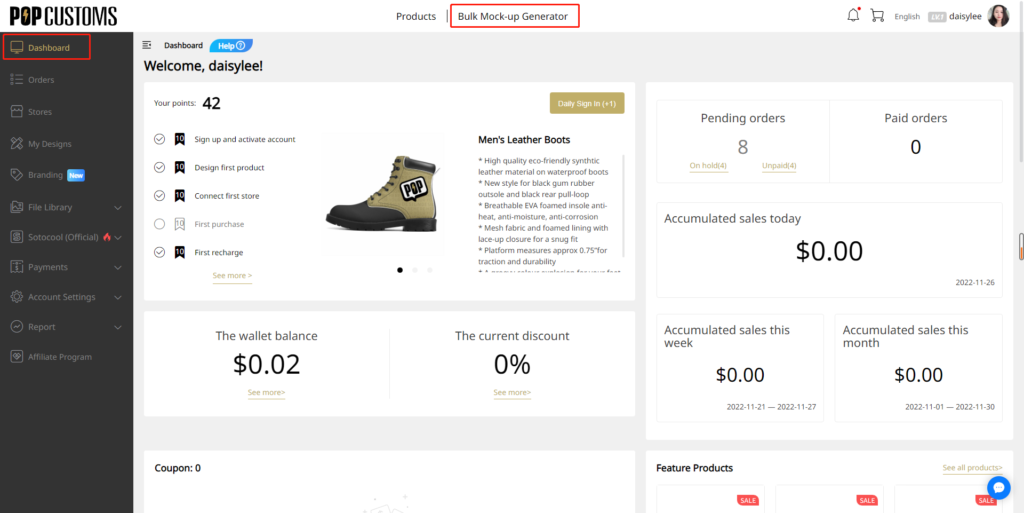
Step 2: Choose products & upload images
Choose products that you want to design, you can select up to 10 at once. Then click the Bulk Design button to upload your own images or select images from our Sotocool library. You are allowed to upload 10 images at most.
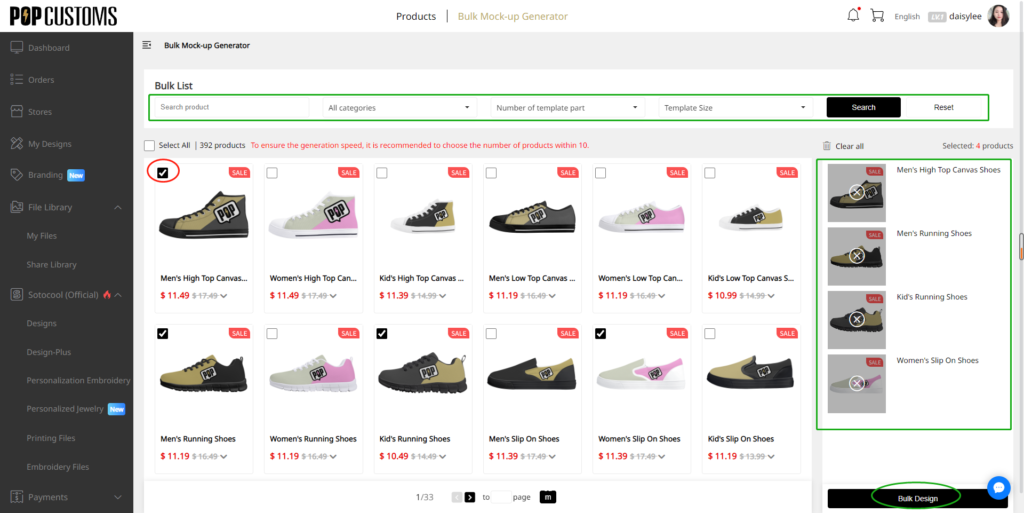
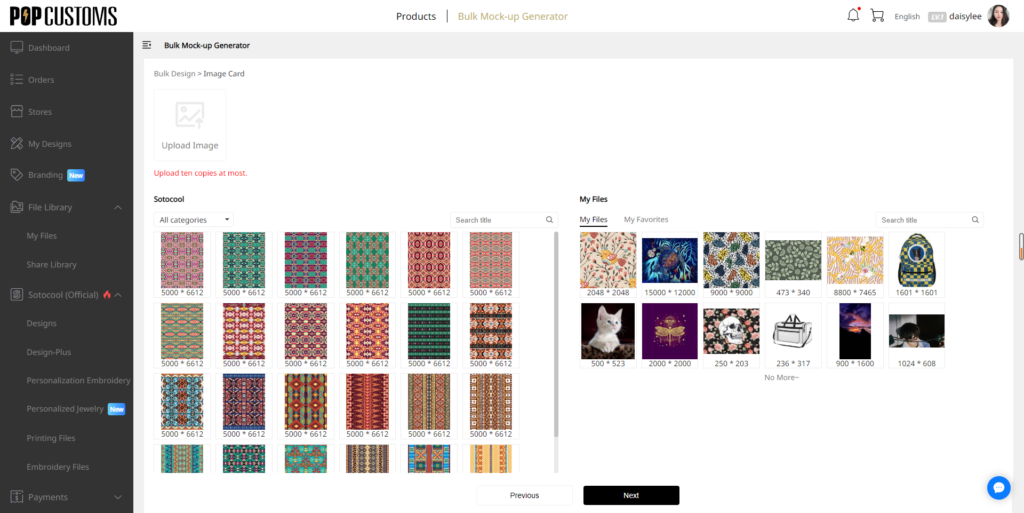
Step 3: Adjust and save designs
Save the design if you are satisfied with the design result. However, if there are some images’ pixels too small, you have to redesign the product to make sure the print quality is good enough. Don’t forget to click the Save Product button to save your designs.
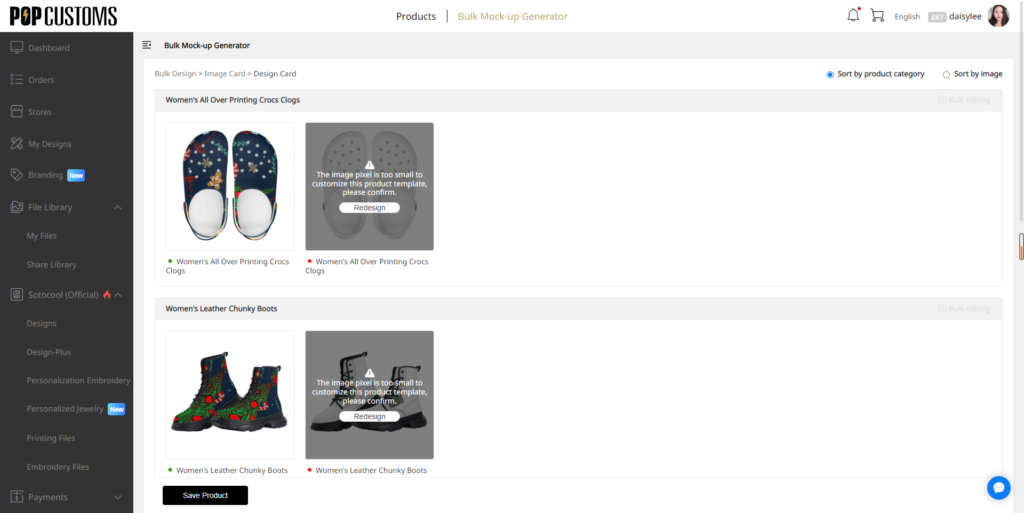
That’s it! All your designs will be stored in My Designs, you can go to check and sync them to your store there.
Inventory Template Tutorial
Use this method if you want to use an E-commerce platform that currently doesn’t integrate with POPCUSTOMS, or if you sell products in person and want to place orders for your customers manually.
① If you use Amazon, then
Step 1: Create a custom store
Step 2: Upload a file
Step 3: Fill in all info
Step 4: Save the template
Step 5: Import design & order
Follow these steps below to create your Inventory Template.
To sync products and place orders manually, create a custom store.
Step 1: Create a custom store
Click the Create button below to create an Amazon store, and name the store as required. This store will be used to store your template.


Step 2: Upload a file
After creating the store, click View to customize your Amazon inventory template. Click Add your inventory template, choose Yes and upload a file.
Note: The inventory template can be downloaded from your Amazon store.


Step 3: Fill in all info
Fill in the info to customize your inventory template.

Step 4: Save the template
Click the Save Template button in the bottom to save the template to use next time.

Step 5: Import design & order
After downloading the designs from POPCUSTOMS, you can import it to your store. Once you get orders from your store, you import the orders to POPCUSTOMS manually.
Note: You should download our Order Import Template from, fill in your order info as requested then import it to POPCUSTOMS.


② If you use other E-commerce platforms except Amazon, then
Step 1: Create a custom store
Step 2: Export design
Step 3: Import design & order
Follow these steps below to sync products and place orders manually, create a custom store.
Step 1: Create a custom store
Click the Create button below to create a custom store, name the store as required.


Step 2: Export designed products data
If you have designed some products on POPCUSTOMS. Go to My Designs to choose the product that you want to sync to your store, click Export design to export products’ data in our default template.


Step 3: Import design & order
After downloading the designs from POPCUSTOMS, you can import it to your store. Once you get orders from your store, you import the orders to POPCUSTOMS manually.
Note: You should download our Order Import Template from, fill in your order info as requested then import it to POPCUSTOMS.


That’s it!
Q: Can I edit my design after I save it?
If you are not satisfied with your design after saving it, you can use this edit design feature to correct it instead of designing a new one from scratch.
You can use this feature only when
1) The design didn’t sync to your store;
Note: If you have synced to your store, you have to delete it and sync again to update the design.
2) The design didn’t submit as a Design-Plus ever;
3) There are no orders in production or pending payment for this design;
4) The design is designed after Aug. 1st
Please follow the steps below to know how to edit your design if needed.
Step 1: Edit design
Go to My Designs to find the design, click the Edit design button to edit it.
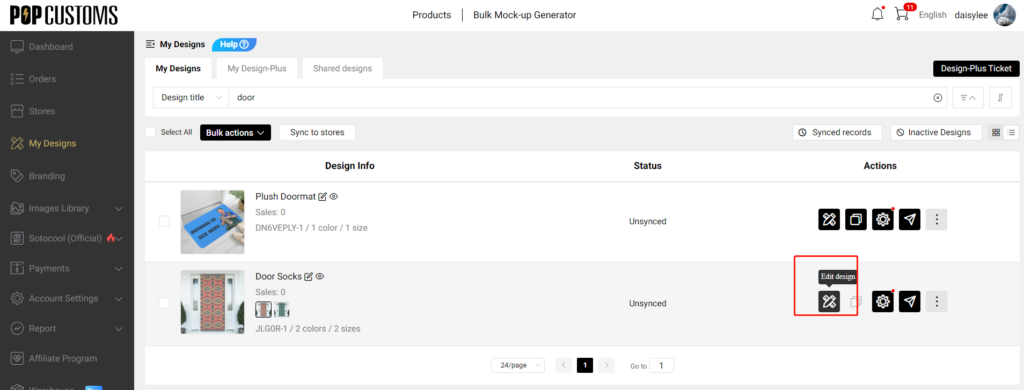
You can also click the design and go to the design detail page, there’s an Edit design button as well.



Step 3: Save the design
Click Save As New after editing then this new design will be saved in your Dashboard -> My Designs as well, or you can click Update to save this new design to replace the original one.
Note: If this design has an order in processing, the new design cannot be updated to replace the existing one.

That’s it!
Q: How to deal with Your Etsy personalization order in POPCUSTOMS?
This video will guide you through how to process an order received from your Etsy store and submit it to POPCUSTOMS for production.
On Etsy, you can help your customer personalize items by turning on Personalization from the listing page.
In our last Product Syncing video (How to sync POD products to your Etsy store in POPCUSTOMS), we uploaded a L zipper purse to the Etsy store.
Now, let’s log in, click “Dashboard” – “Orders” – and “On hold”, you can see all the new orders you have received.
This is a personalization order and the customer would like to add the text “test” to the designed purse.
Let’s click “Detail” to see all the information about this order.
Then, click “Redesign” to modify it. If your customer wants to not only add text like a name, but also sent you a picture, you can unload here to make changes.
Click “Update” when you are satisfied with the new mockup.
Click “Confirm” if the attributes are correct.
Click “Modify address”, here you can choose the shipping method.
Click “Confirm” – “Back” to submit the order.
You will find the submitted order in the “Unpaid”, click “Pay Order” to choose payment methods from Paypal, Stripe and Wallet.
That’s it! This order will be submitted to POPCUSTOMS production system. Once shipped, you will be able to copy the tracking number on “Orders”. The tracking number will be synced to your Etsy store as well.
Q: How to install the Car Seat Covers ?
Car Seat Cover Installation Guide
Q: How to install the Car Sunshade?
This video will guide you on how to install the car sunshade when you receive it.
Q: How to install the Full Set Car Seat Cover?
In this video, you’ll see how to install the full set car seat covers when you receive them.
*Hooks will be shipped with the products.