If you want to use an E-commerce platform that currently doesn’t integrate with POPCUSTOMS, or if you sell products in person and want to place orders for your customers manually, you can use a CSV file to import orders to POPCUSTOMS for production.
Step 1: Create a custom store
Step 2: Download the order template
Step 3: Fill in the order information
Step 4: Import to POPCUSTOMS
Step 5: Make payment
Please follow the steps below to import your orders to POPCUSTOMS.
Step 1: Create a custom store
To import orders to POPCUSTOMS manually, create a custom store. Name the store and click the confirm button to save it.
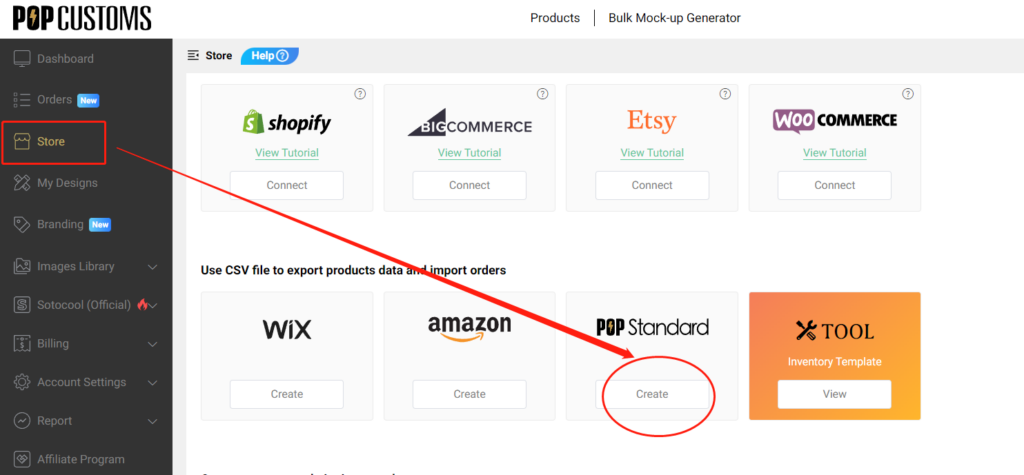

Step 2: Download the order template
Click Orders to download our order template.
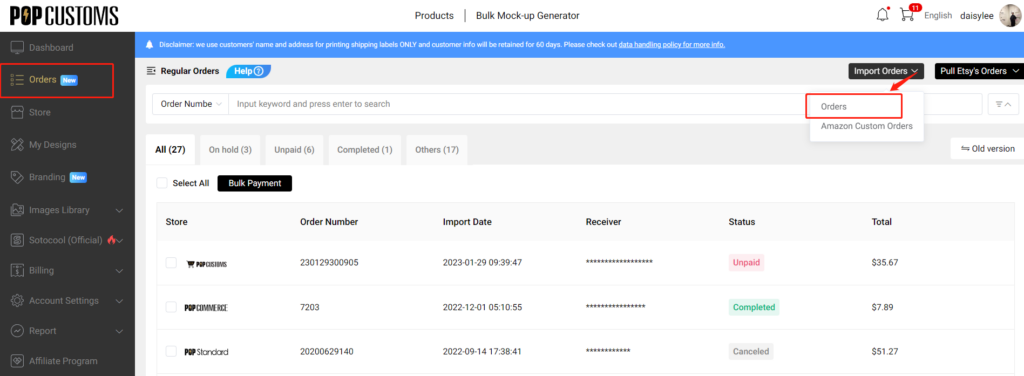
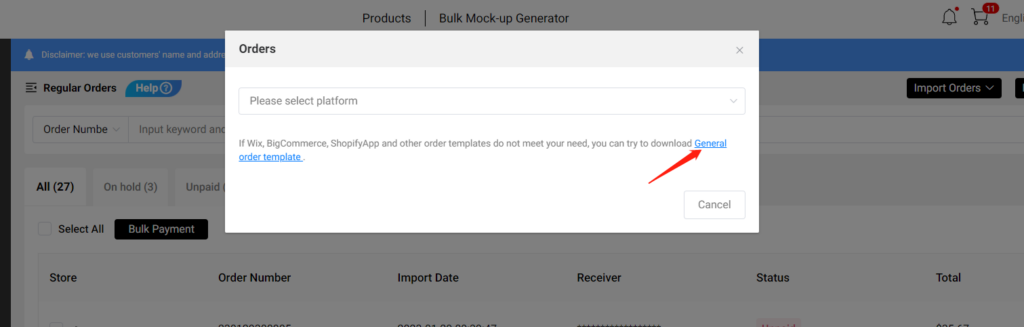
Step 3: Fill in the order information
Fill in the product and shipping information as requested.
Note: Different products or the same products with different sizes have different SKUs, you can find the SKU by clicking My Designs and choosing the product of your order, rolling down to see the attributes.

Step 4: Import to POPCUSTOMS
Import the order file to POPCUSTOMS so we can produce and ship to your customers. Click Import Orders and choose Regular Orders. You should choose the platform, store and shipping methods of your order, import the file and click confirm.
Note: If all orders‘ shipping method is Standard or Express, you can choose Standard or Express in this step; If the shipping methods are mixed, you should choose the Manually option to change the shipping method for every order later.
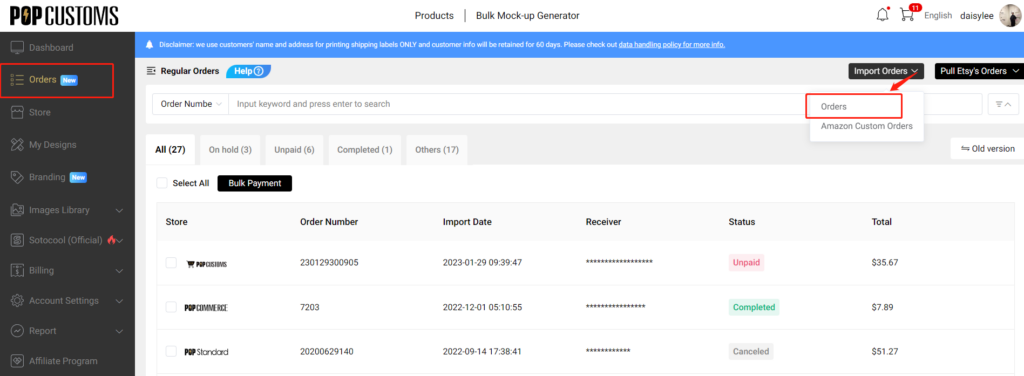

Step 5: Make payment
Then you will see your order has been imported to POPCUSTOMS. Change or confirm the shipping method of your orders here. Finally, click Submit Order to pay.

That’s it!