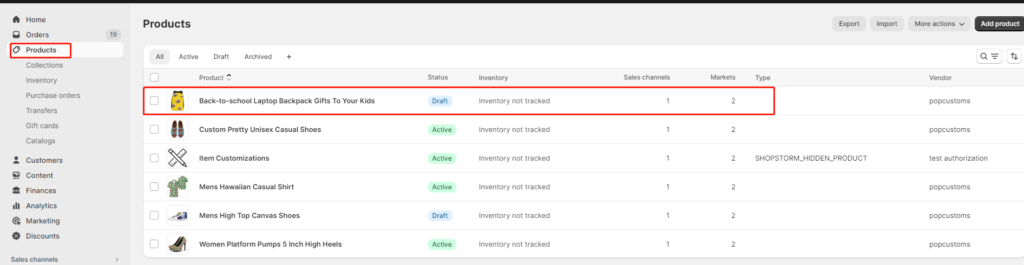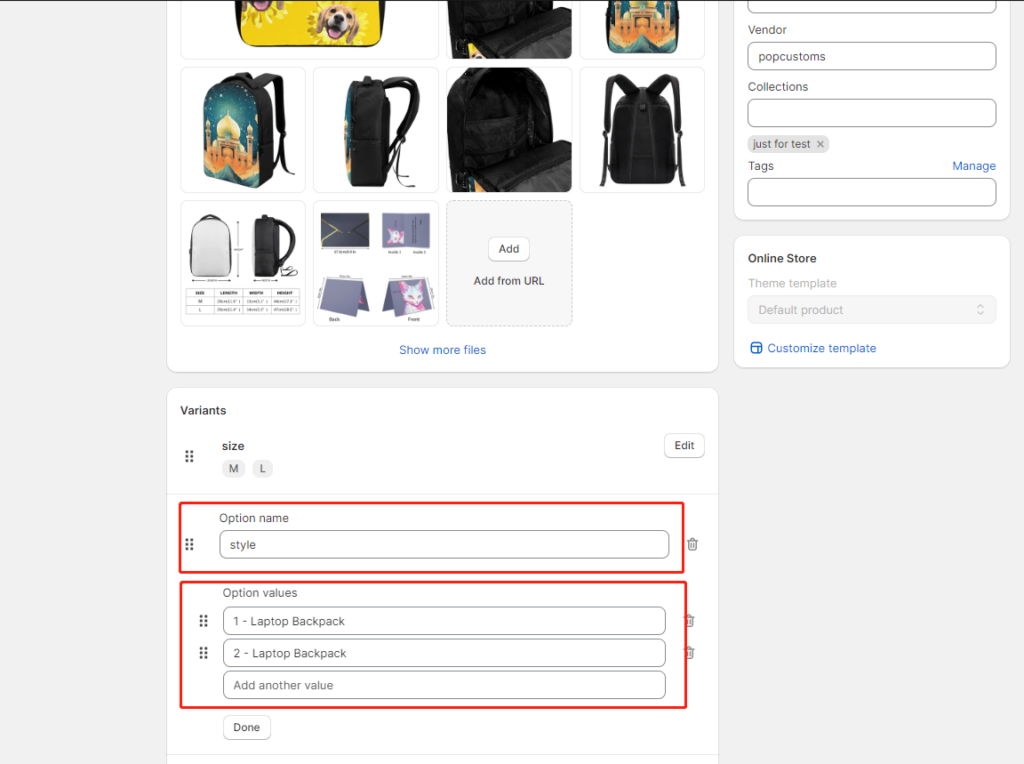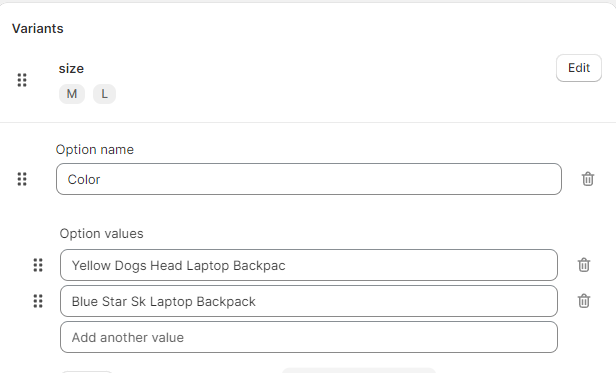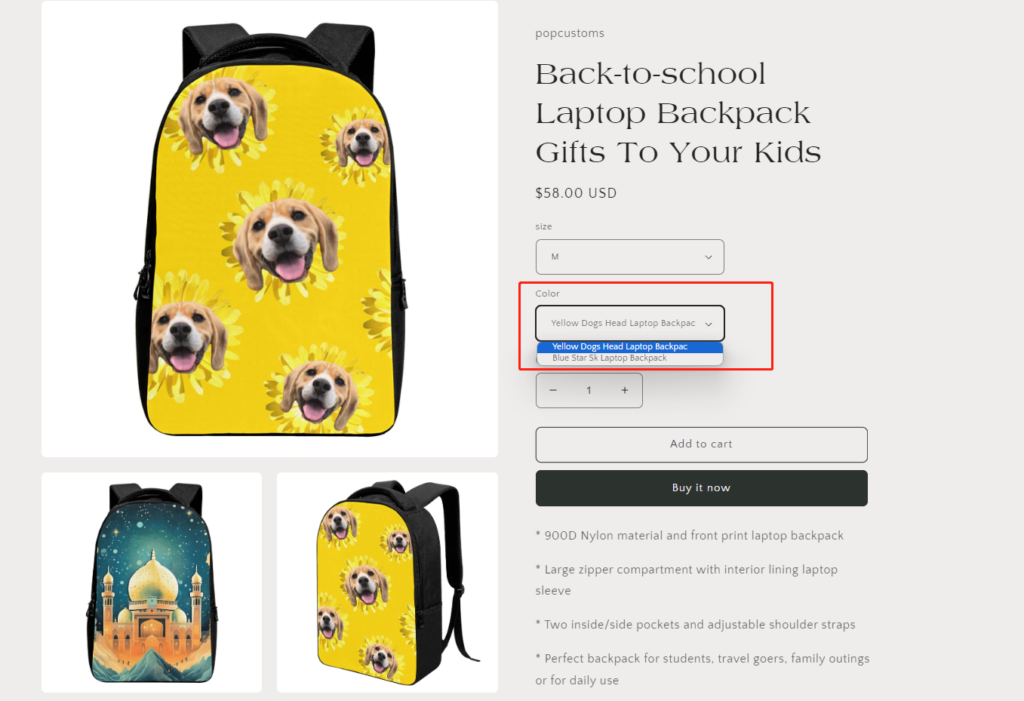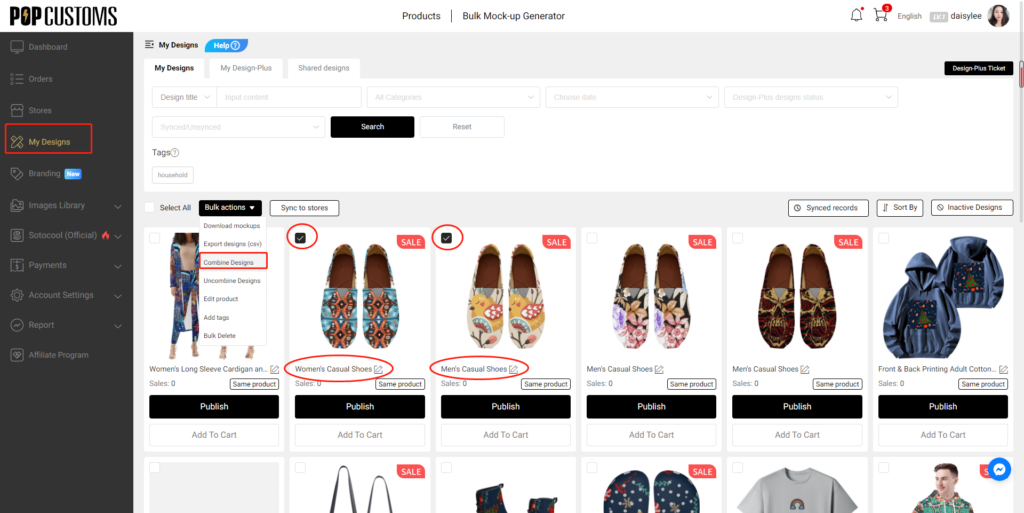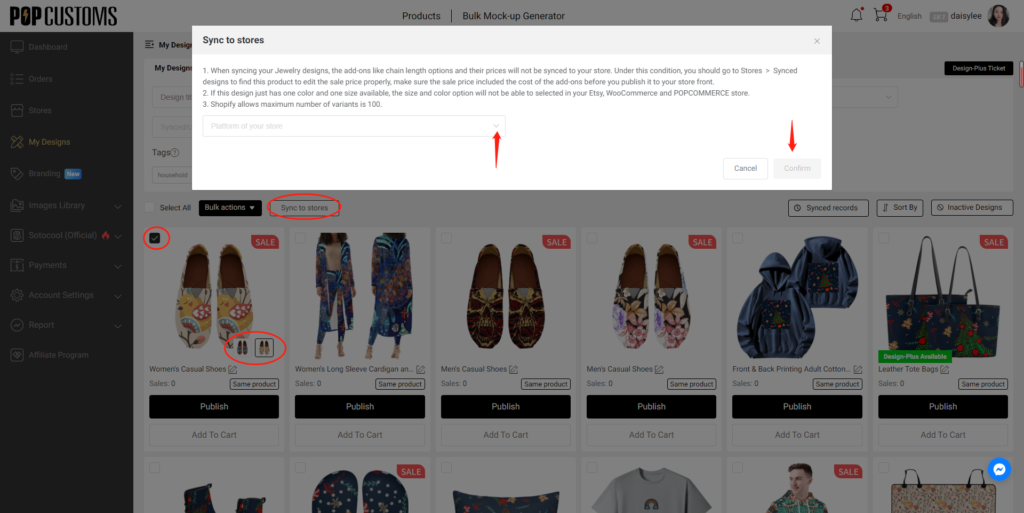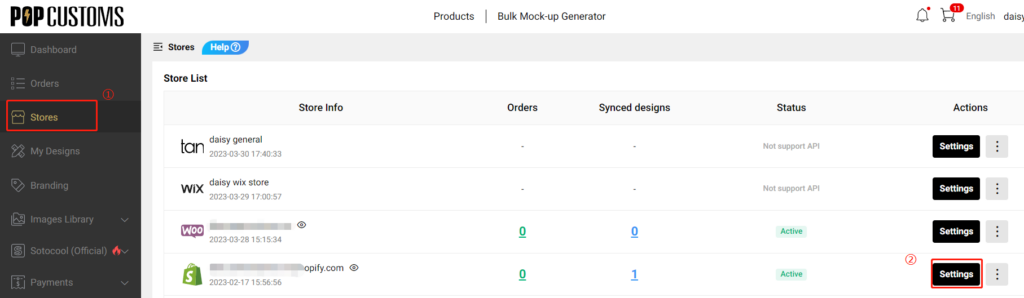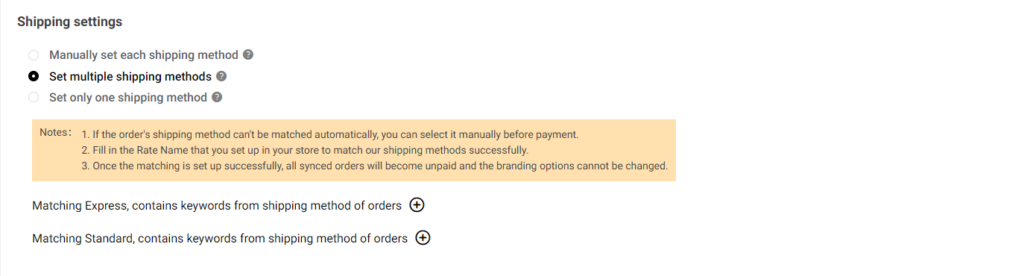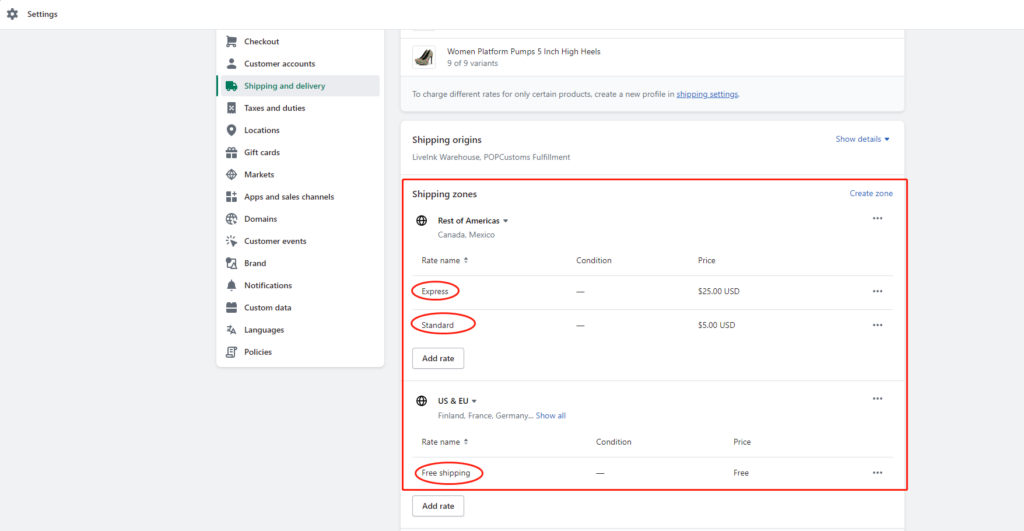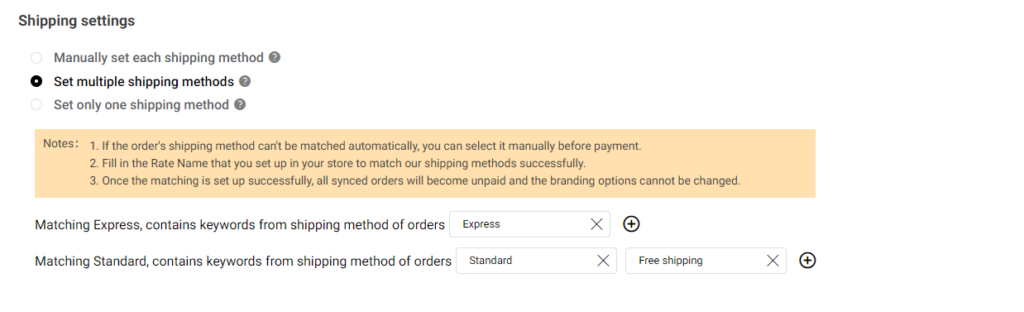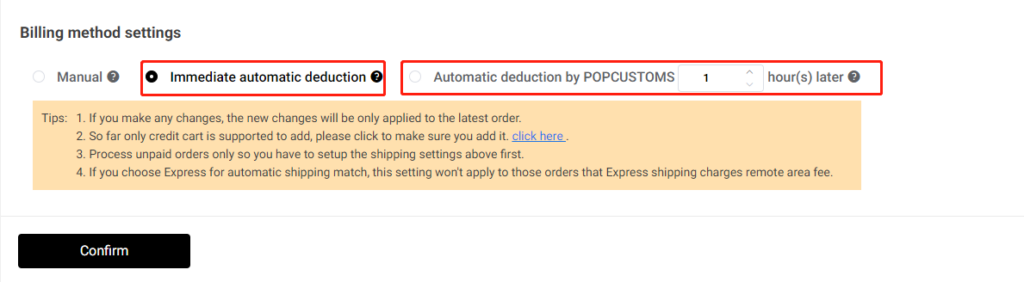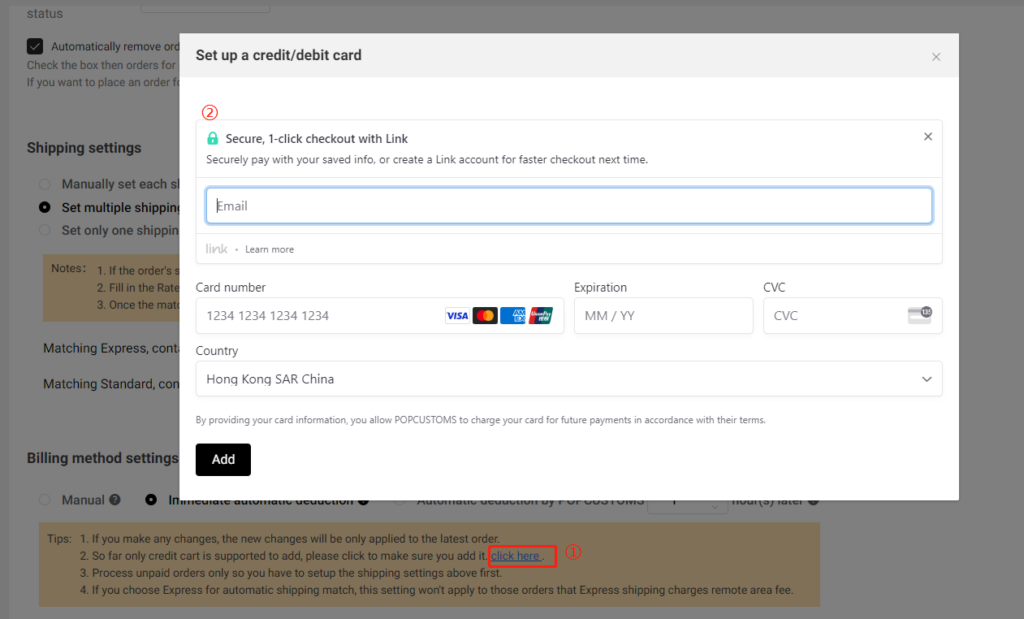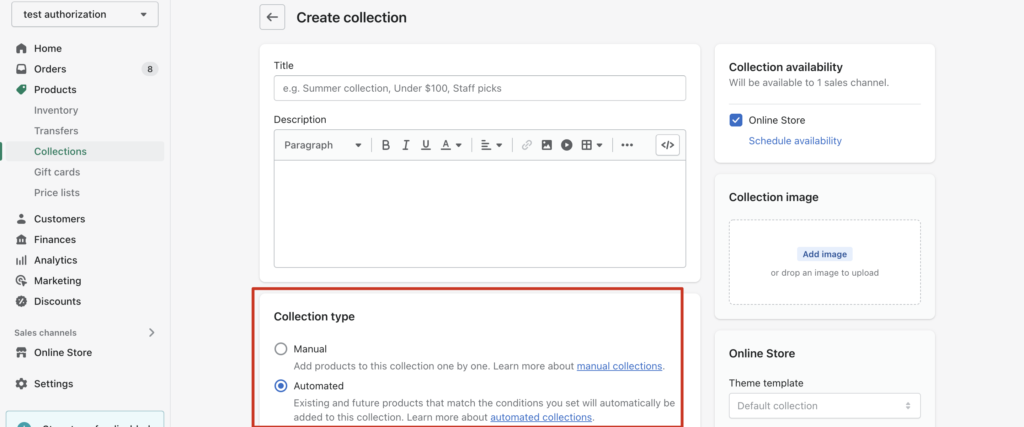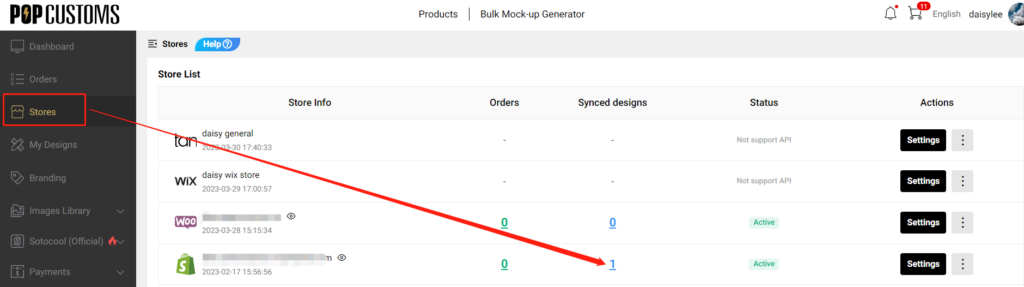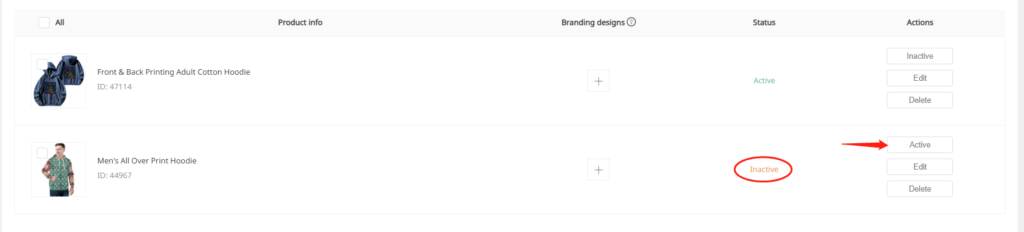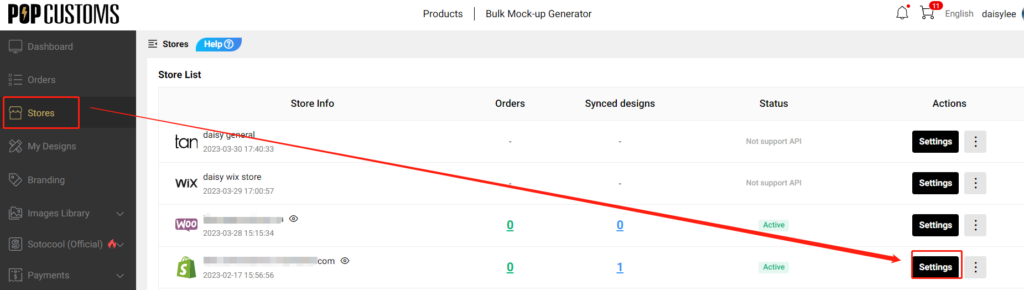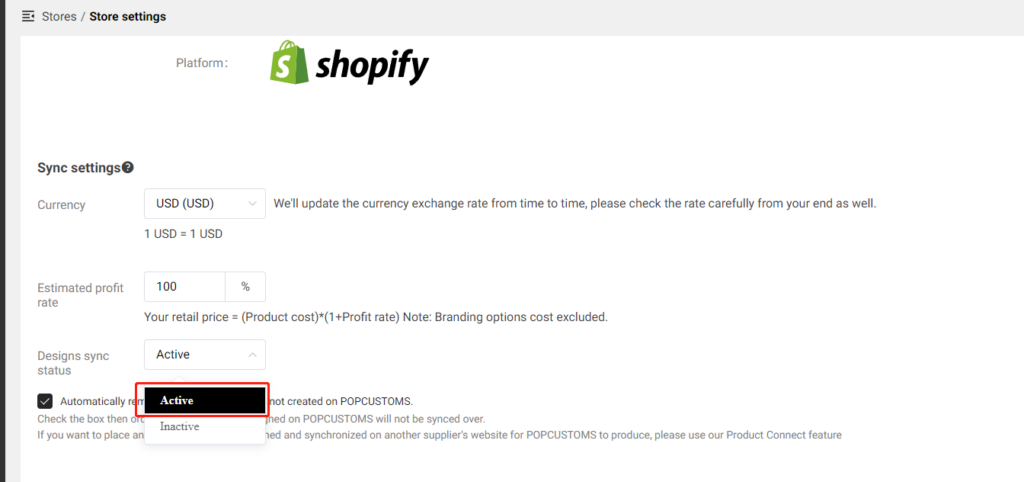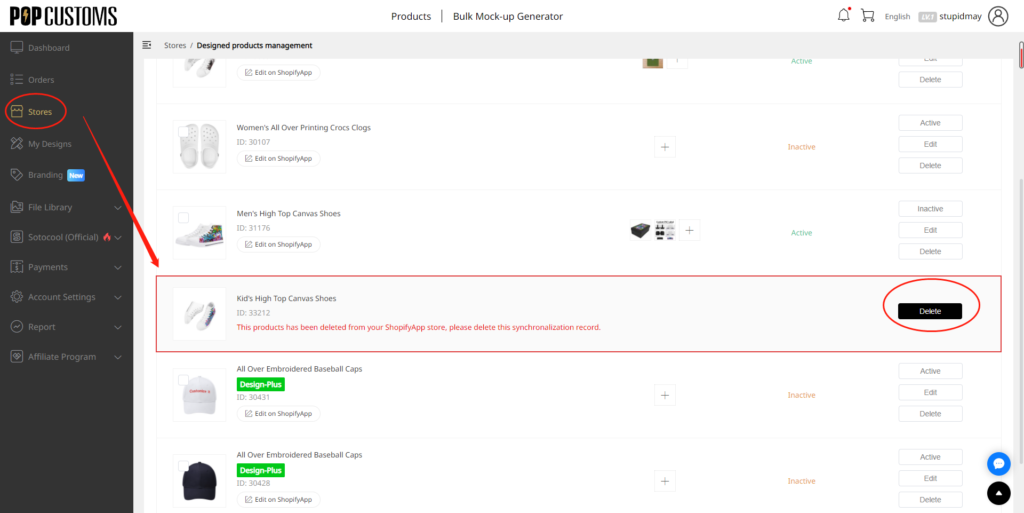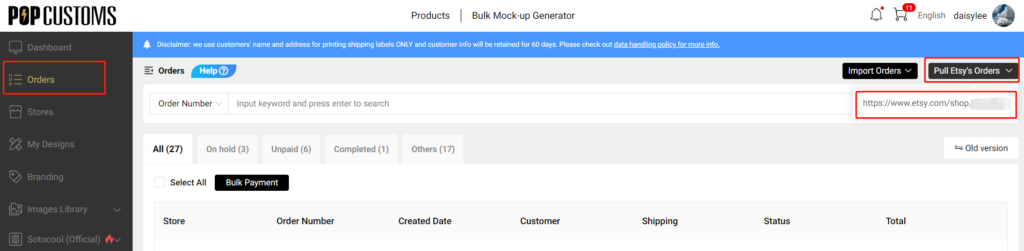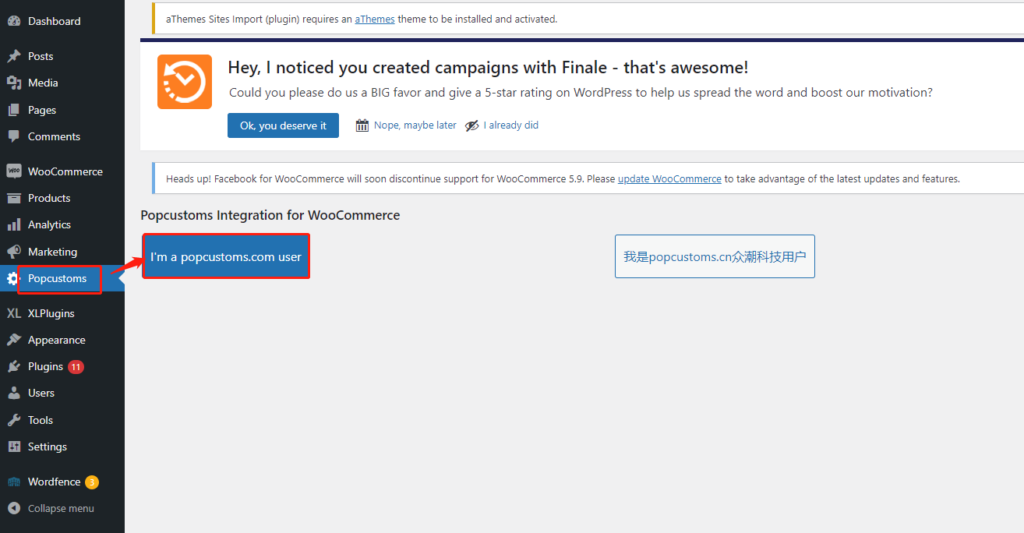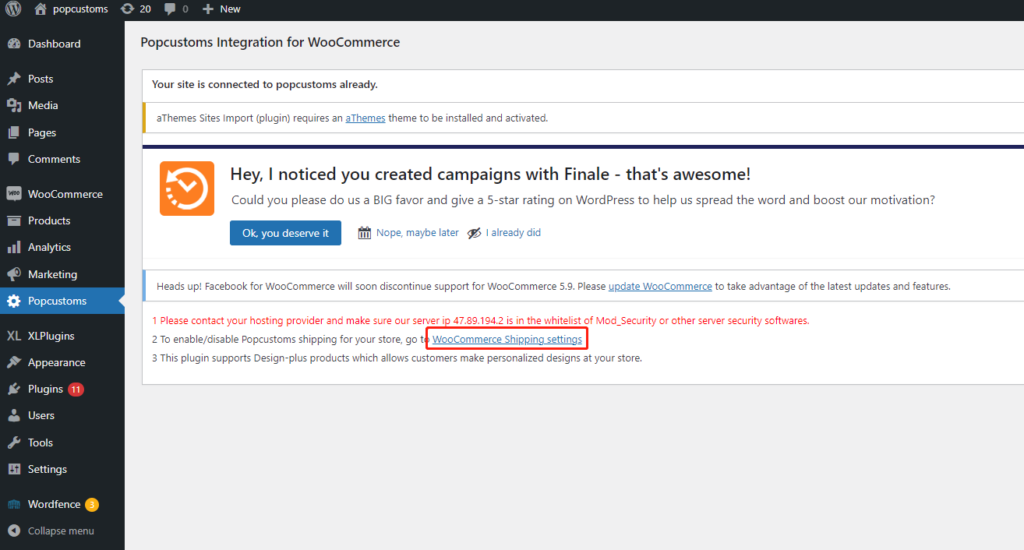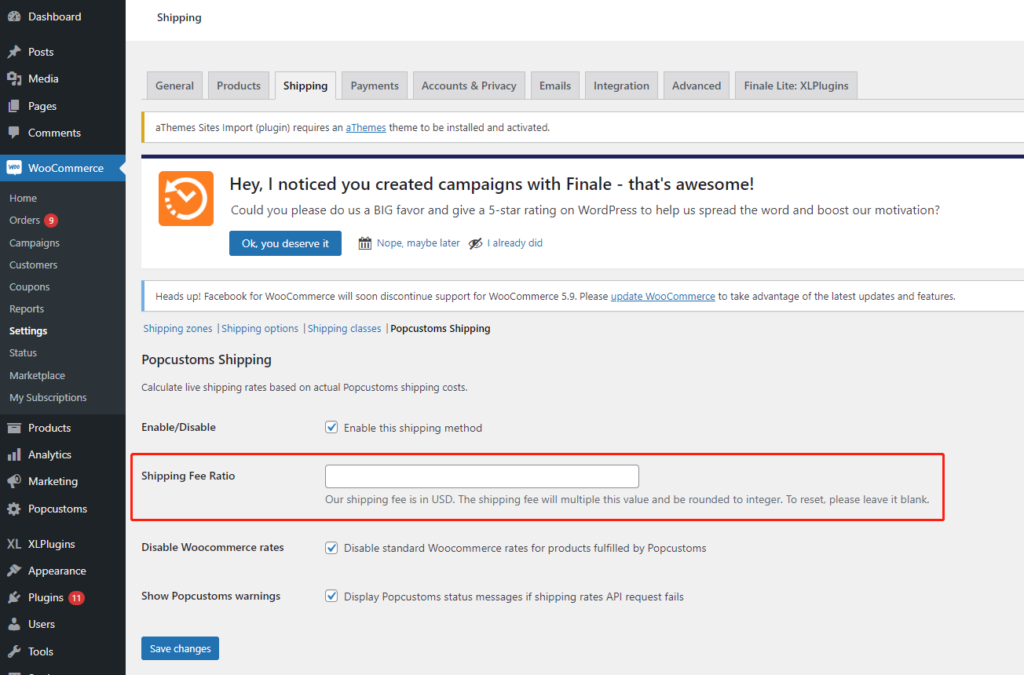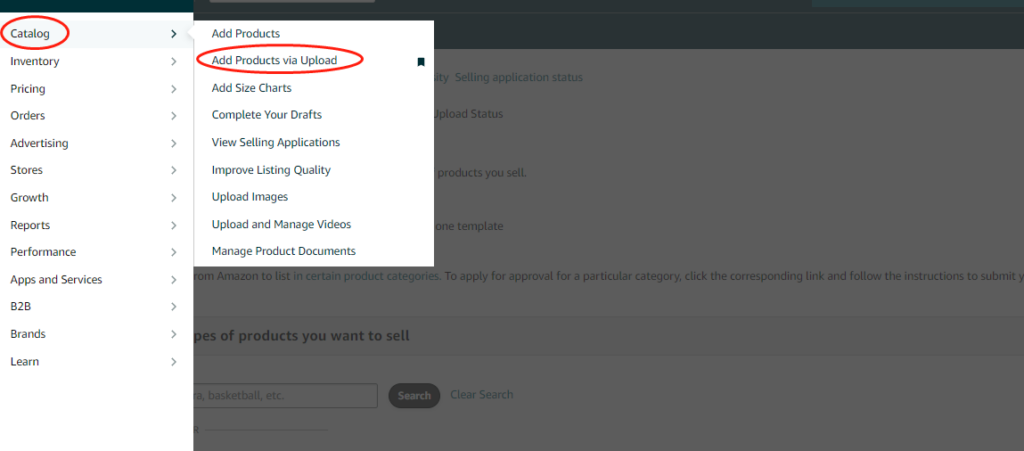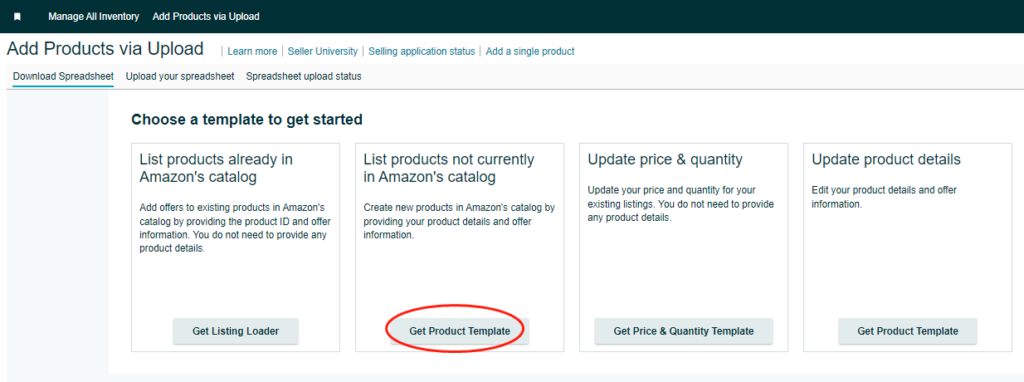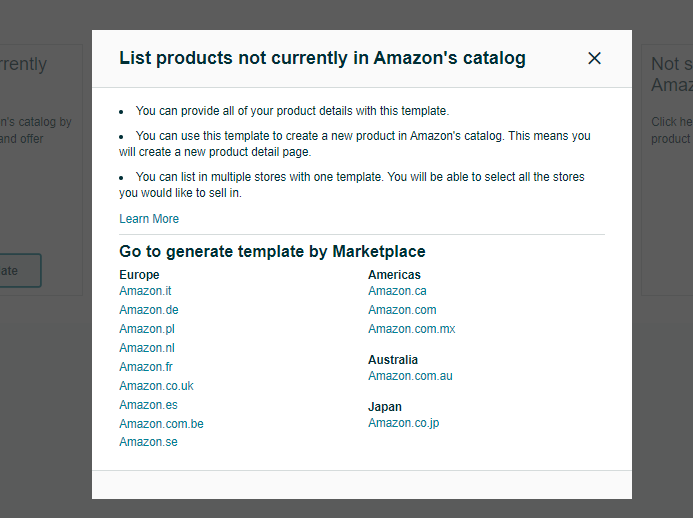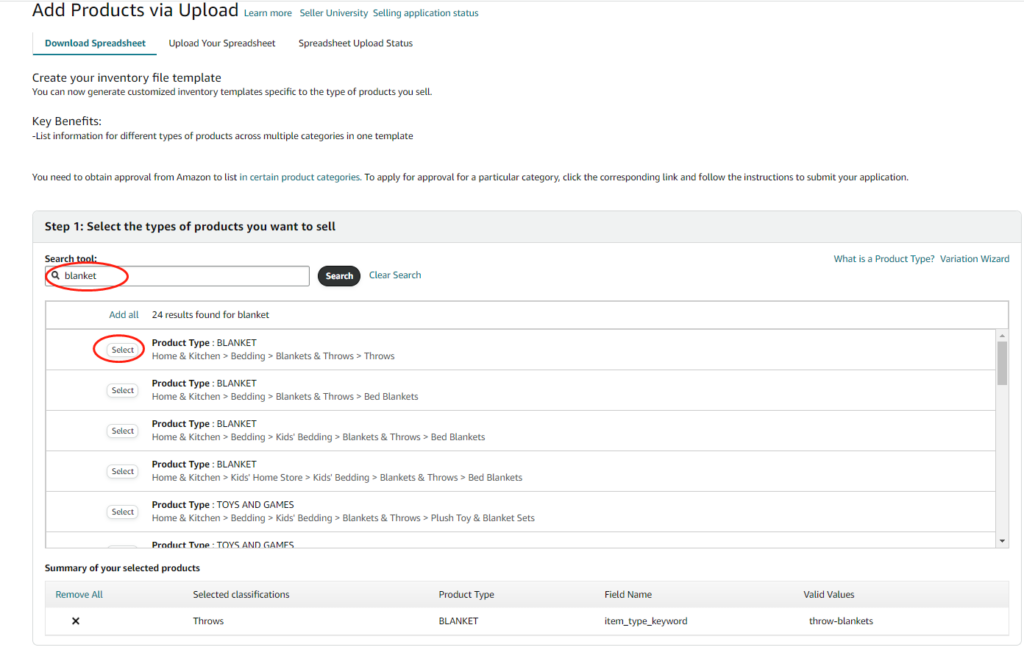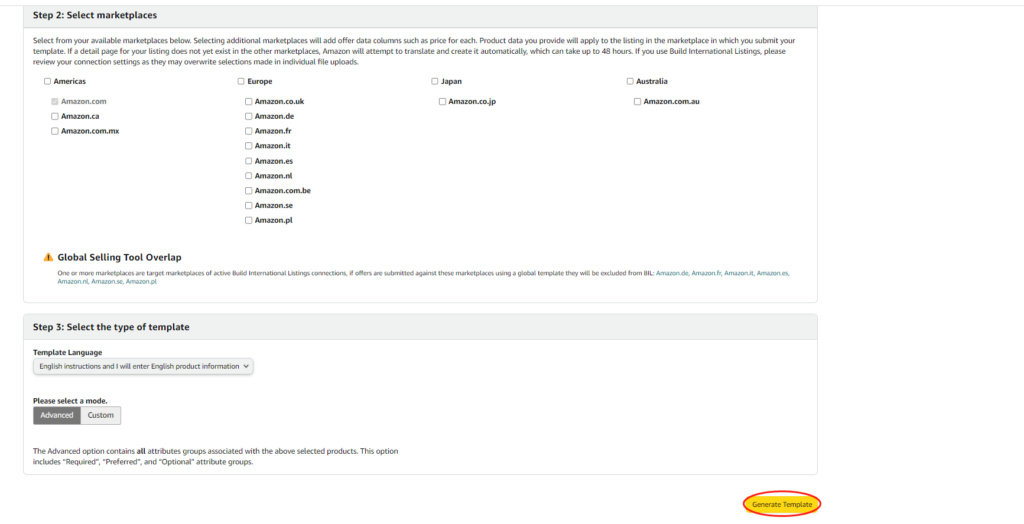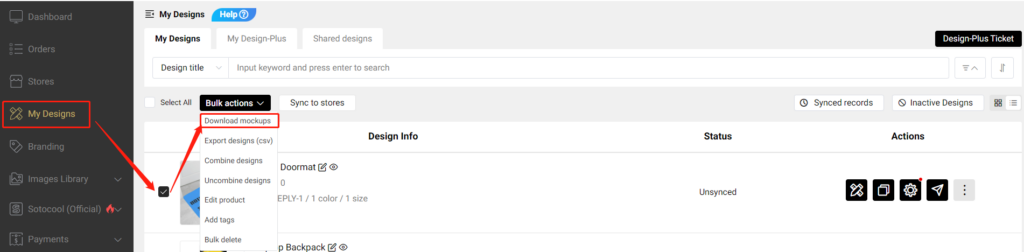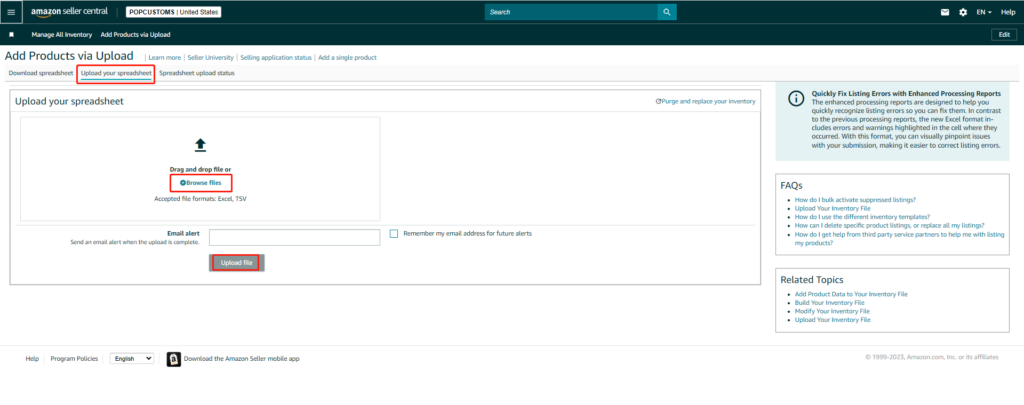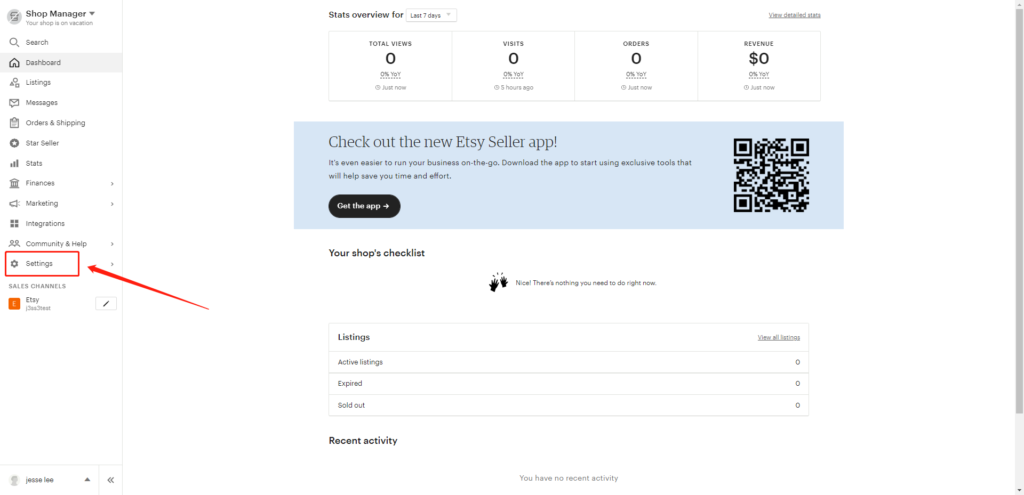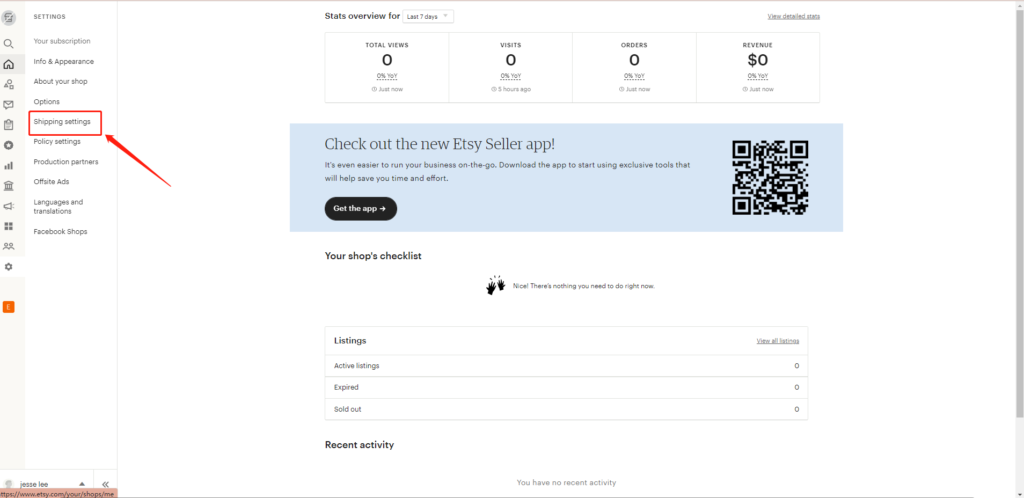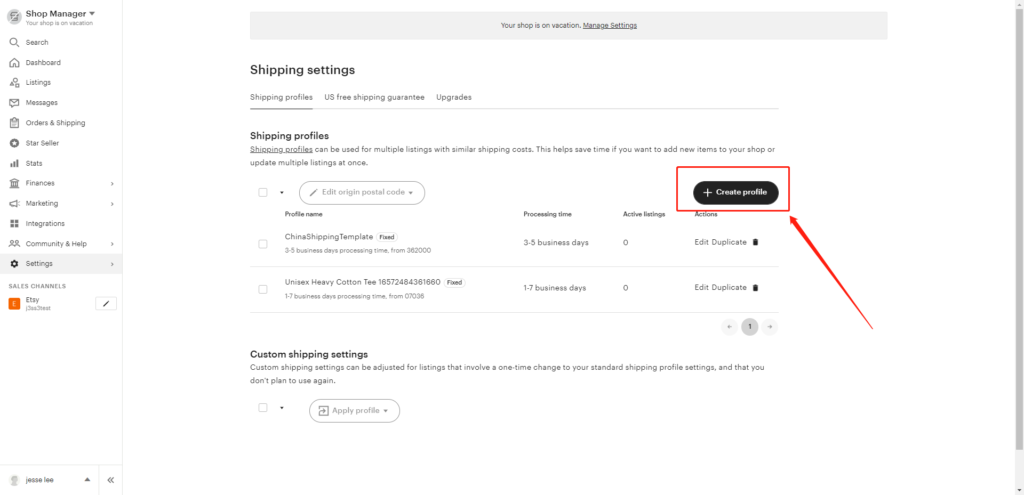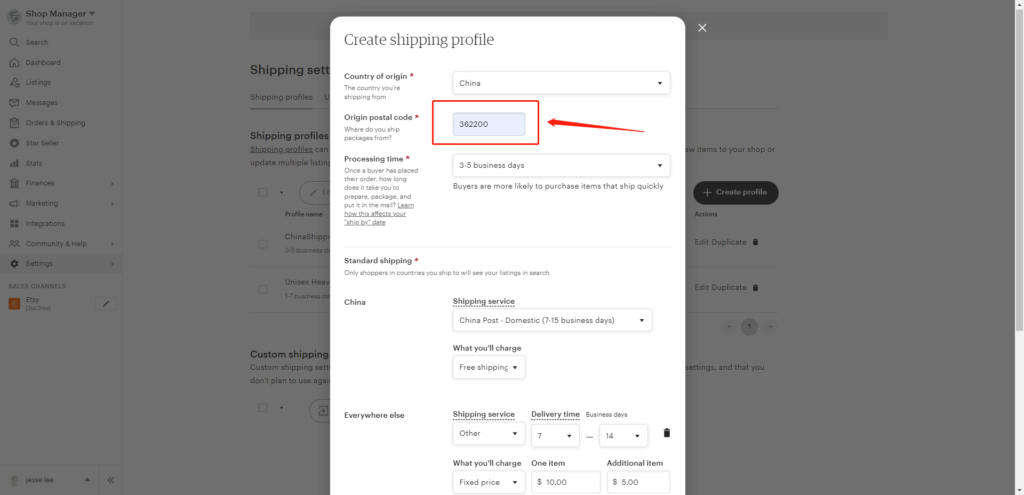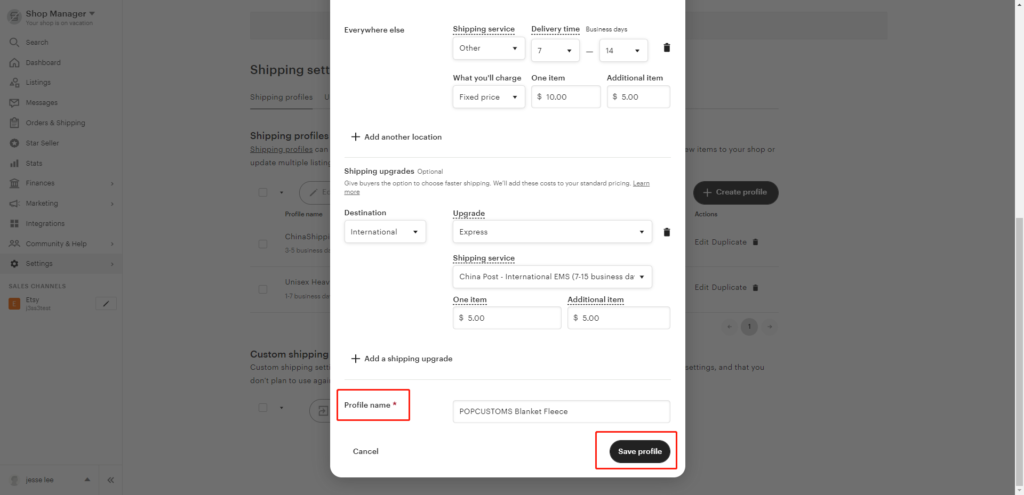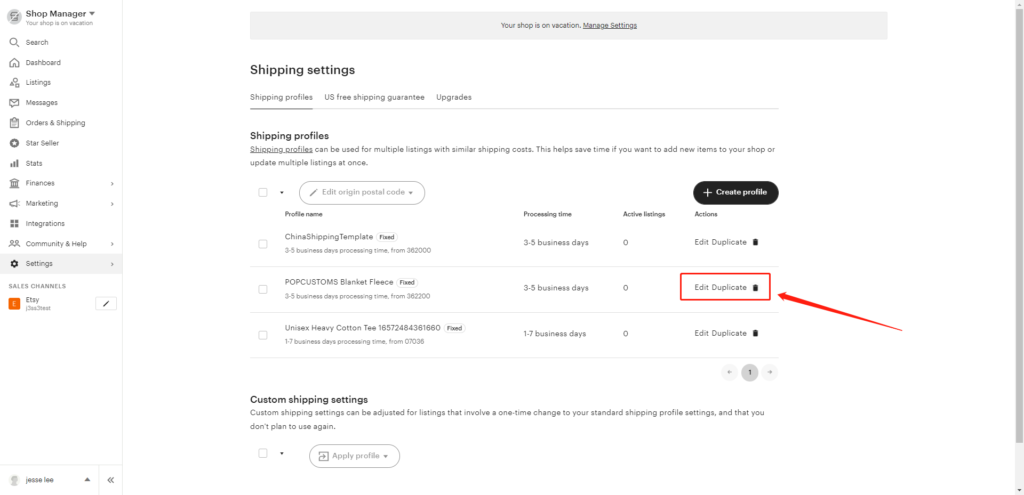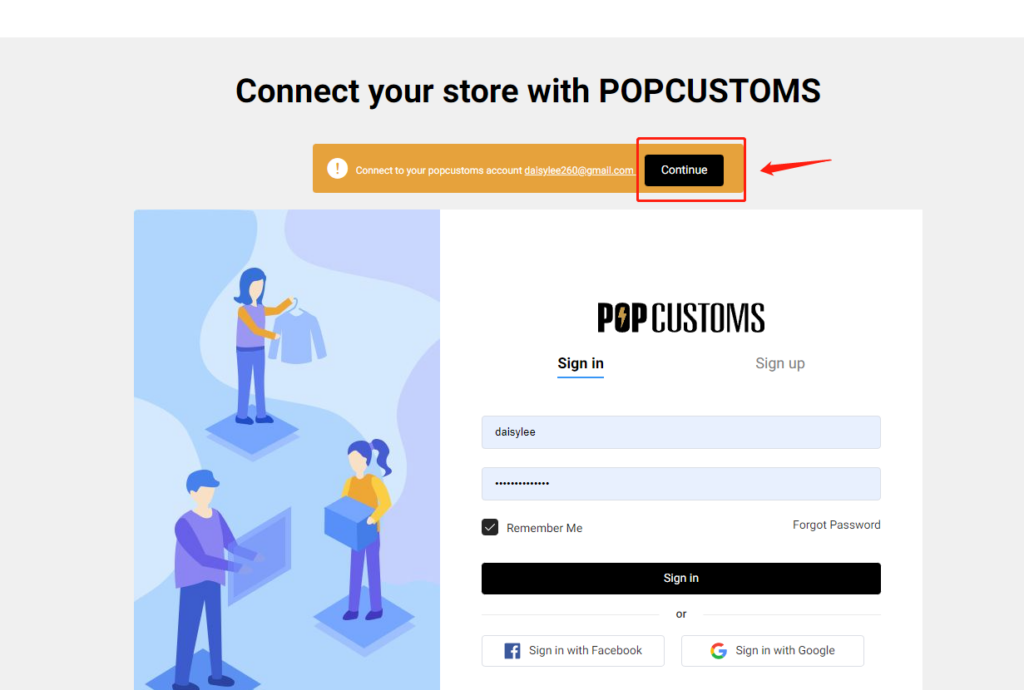Note:
1. Please follow all the steps below to authorize.
2. A platform can only authorize one store. If you want to authorize a new store on the same platform, you need to delete the previously authorized store.
Step 1: Sign up for a free account on POPCUSTOMS
Click the Sign up button in the right upper corner to sign up for a free account first.
Step 2: Authorize POPCUSTOMS Etsy application
① Go to Dashboard -> Stores and click the Connect button under Etsy to authorize the connection between your Etsy store and POPCUSTOMS account.

② Log in with your Etsy account and click the “Grant access” button to authorize.

Step3:Add products and publish them to your Etsy store
To accept orders and make money you need to publish products to your Etsy store. On POPCUTOMS, you can just click Products on the Dashboard page to design and add products conveniently.
Step 4: Complete the Store settings after connection, including
一. Basic settings
二. Sync settings: ① Currency; ② Estimated profit rate; ③ Product status
三. Shipping settings
四. Billing method settings
Click the guide to check.
That’s all!
Note: Your Etsy orders will now be automatically imported into POPCUSTOMS.