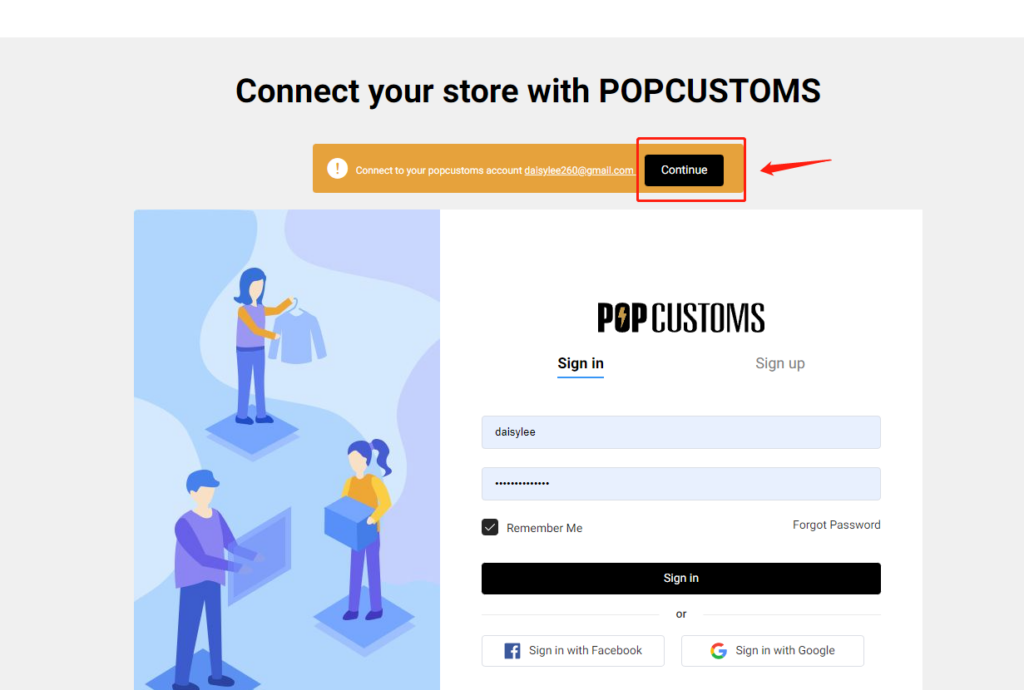Note:
1. You should have one Shopify store to get started.
2. A platform can only authorize one store. If you want to authorize a new store on the same platform, you need to delete the previously authorized store.
Step 1: Sign up for a free account on POPCUSTOMS
Sign up for a free account by using your Email address or social media accounts.
Step 2: Go to this website: https://apps.shopify.com/popcustoms, and click “Add app” to install our App.

Step 3: Log in to your Shopify account

Step 4: Click “Install app”.

Step 5: Click “Continue” to authorize.

Step 6: Confirm the connection to complete the authorization.

Step 7: Add your products
To accept orders and make money you need to publish products to your Shopify store. On POPCUTOMS, you can just click Products on the Dashboard page to design and add products conveniently.
Step 8: Complete the Store settings after connection, including
1. Basic settings
2. Sync settings: ① Currency; ② Estimated profit rate; ③ Product status
3. Shipping settings
4. Billing method settings
Click the guide to check.
That’s all!
Note: Your Shopify orders will now be automatically imported into POPCUSTOMS.