Yes. If you delete your custom mockup template, then the corresponding mockups that have been created and applied to the product will be deleted as well. But the original mockups will be kept.
Tag Archives: MockupEditor_FAQ
Q: Where can I access the Mockup Editor?
1. Pick a product to design and you’ll see the Custom mockups button after saving your design.
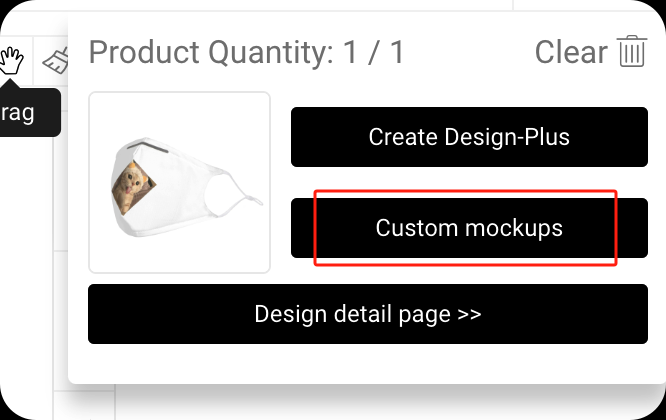
2. Go to Dashboard – My Designs – Mockup Templates – Add new templates

3. Go to Dashboard – My Designs – ⁝ – Custom mockups
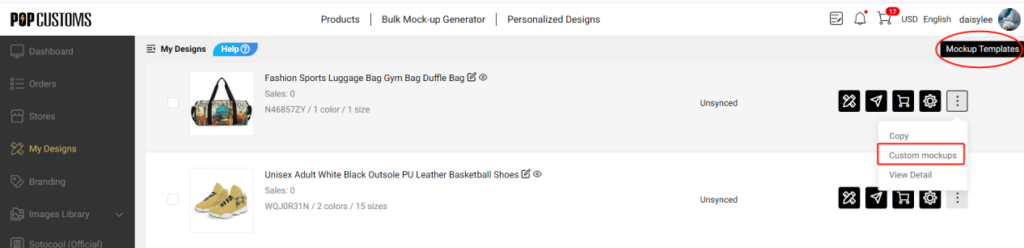
4. Go to Dashboard – My Designs to find the design, click the photo of the design and go to the design detail page.

Click ⁝ to find Custom mockups button to get started.
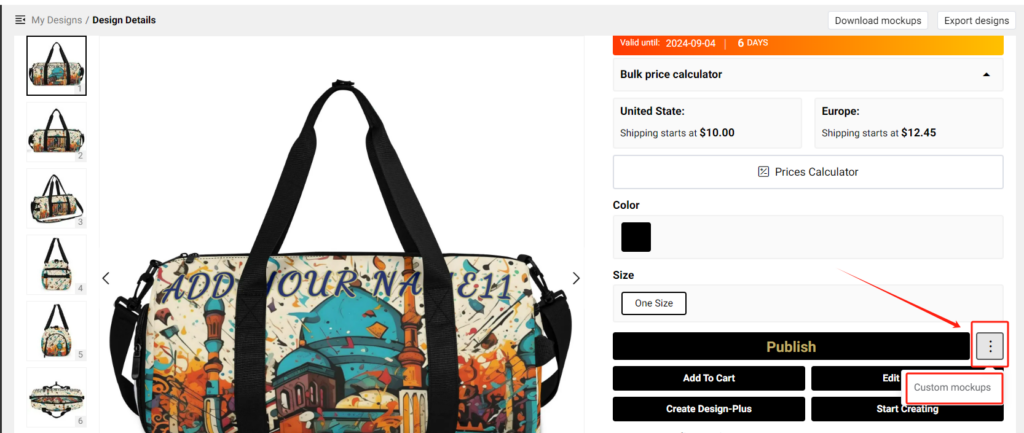
Q: If I update the branding, will the branding on the created and saved mockup templates be synchronized and updated?
If you have added your branding items to your custom mockups, for example, a greeting card with promotion info, you have to edit the branding in the mockup manually once you make any changes to the branding.
Q: Can my custom mockup templates be applied to all designs of the same product?
Sure thing. Go to My Designs – Mockup Templates to find all your custom mockup templates, and click Manage to apply your custom mockup to other designs of the product.
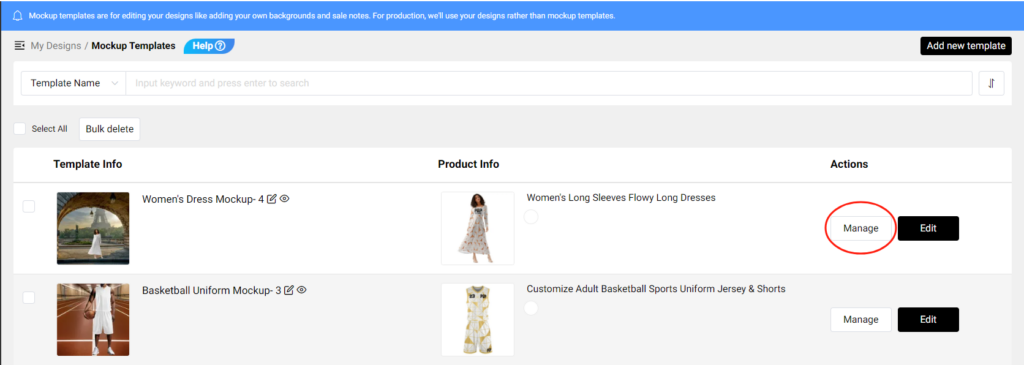
Q: Is the Mockup Editor free to use?
Yes, it is free to use. We’ll keep updating Scenes, Promo Labels, and Props from time to time.